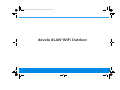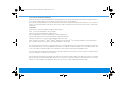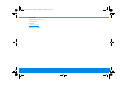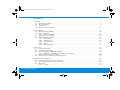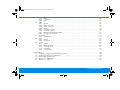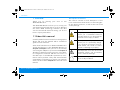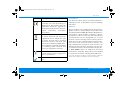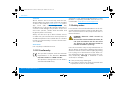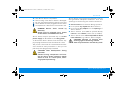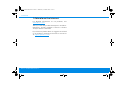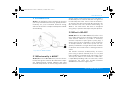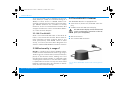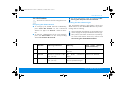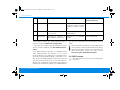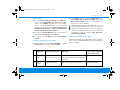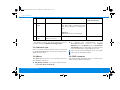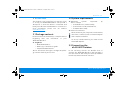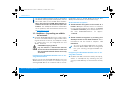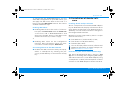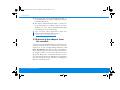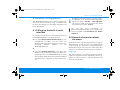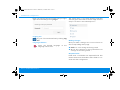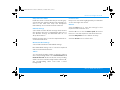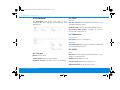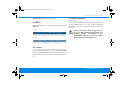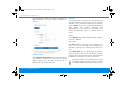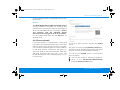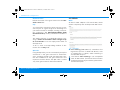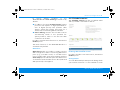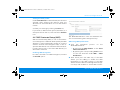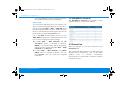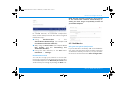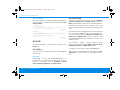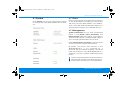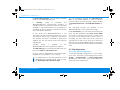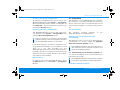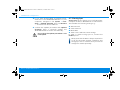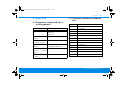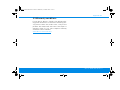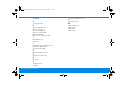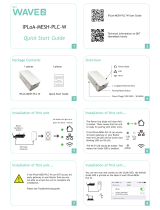Devolo dLAN® LiveCam Owner's manual
- Category
- PowerLine network adapters
- Type
- Owner's manual
This manual is also suitable for

Manual
dLAN® WiFi Outdoor

devolo dLAN®WiFi Outdoor
dLAN WiFi Outdoor.book Seite 2 Mittwoch, 30. Oktober 2019 10:47 10

© 2019 devolo AG Aachen (Germany)
While the information in this manual has been compiled with great care, it may not be deemed an assurance of product characte-
ristics. devolo shall be liable only to the degree specified in the terms of sale and delivery.
The reproduction and distribution of the documentation and software supplied with this product and the use of its contents is
subject to written authorization from devolo. We reserve the right to make any alterations that arise as the result of technical de-
velopment.
Trademarks
Android
TM
is a registered trademark of Open Handset Alliance.
Linux
®
is a registered trademark of Linus Torvalds.
Ubuntu
®
is a registered trademark of Canonical Ltd.
Mac
®
and Mac OS X
®
are registered trademarks of Apple Computer, Inc.
iPhone
®
,iPad
®
and iPod
®
are registered trademarks of Apple Computer, Inc.
Windows
®
and Microsoft
®
are registered trademarks of Microsoft, Corp.
Wi-Fi
®
, Wi-Fi Protected Access
TM
, WPA
TM
, WPA2
TM
and Wi-Fi Protected Setup
TM
are registered trademarks of the Wi-Fi Alliance
®
.
devolo, dLAN
®
and the devolo logo are registered trademarks of devolo AG.
The firmware package from devolo contains files which are covered by different licenses, in particular under devolo proprietary
license and under open source license (GNU General Public License, GNU Lesser General Public License or FreeBSD License). The
source code which is available for Open Source distribution can be requested in writing from [email protected].
All other names mentioned may be trademarks or registered trademarks of their respective owners. Subject to change without
notice. No liability for technical errors or omissions.
This product has been manufactured and is sold under a licence granted to devolo AG by Vectis One Ltd for patents concerning
WiFi-technology and owned by Wi-Fi One, LLC (“Licence”). The Licence is limited exclusively to finished electronics for end-use
and does not extend rights to any third party device or process used or sold in combination with this product.
dLAN WiFi Outdoor.book Seite 3 Mittwoch, 30. Oktober 2019 10:47 10

devolo dLAN WiFi Outdoor
Contents
1 Preface . . . . . . . . . . . . . . . . . . . . . . . . . . . . . . . . . . . . . . . . . . . . . . . . . . . . . . . . . . . . . . . . . . . . . . . . . . . . . . . . . . . . . 7
1.1 About this manual . . . . . . . . . . . . . . . . . . . . . . . . . . . . . . . . . . . . . . . . . . . . . . . . . . . . . . . . . . . . . . . . . . . . . 7
1.2 CE Conformity . . . . . . . . . . . . . . . . . . . . . . . . . . . . . . . . . . . . . . . . . . . . . . . . . . . . . . . . . . . . . . . . . . . . . . . . . 9
1.3 Safety notes . . . . . . . . . . . . . . . . . . . . . . . . . . . . . . . . . . . . . . . . . . . . . . . . . . . . . . . . . . . . . . . . . . . . . . . . . . . 9
1.4 devolo on the Internet . . . . . . . . . . . . . . . . . . . . . . . . . . . . . . . . . . . . . . . . . . . . . . . . . . . . . . . . . . . . . . . . 11
2 Introduction . . . . . . . . . . . . . . . . . . . . . . . . . . . . . . . . . . . . . . . . . . . . . . . . . . . . . . . . . . . . . . . . . . . . . . . . . . . . . . . 12
2.1 What exactly is dLAN? . . . . . . . . . . . . . . . . . . . . . . . . . . . . . . . . . . . . . . . . . . . . . . . . . . . . . . . . . . . . . . . . 12
2.2 What is WLAN? . . . . . . . . . . . . . . . . . . . . . . . . . . . . . . . . . . . . . . . . . . . . . . . . . . . . . . . . . . . . . . . . . . . . . . . 12
2.2.1 Wi-Fi or WLAN? . . . . . . . . . . . . . . . . . . . . . . . . . . . . . . . . . . . . . . . . . . . . . . . . . . . . . . . . . . . . . . . 13
2.3 What exactly is range+? . . . . . . . . . . . . . . . . . . . . . . . . . . . . . . . . . . . . . . . . . . . . . . . . . . . . . . . . . . . . . . . 13
2.4 The dLAN WiFi Outdoor . . . . . . . . . . . . . . . . . . . . . . . . . . . . . . . . . . . . . . . . . . . . . . . . . . . . . . . . . . . . . . . 13
2.4.1 PLC button . . . . . . . . . . . . . . . . . . . . . . . . . . . . . . . . . . . . . . . . . . . . . . . . . . . . . . . . . . . . . . . . . . . 14
2.4.2 WiFi button . . . . . . . . . . . . . . . . . . . . . . . . . . . . . . . . . . . . . . . . . . . . . . . . . . . . . . . . . . . . . . . . . . . 15
2.4.3 Network jack . . . . . . . . . . . . . . . . . . . . . . . . . . . . . . . . . . . . . . . . . . . . . . . . . . . . . . . . . . . . . . . . . . 17
2.4.4 Reset . . . . . . . . . . . . . . . . . . . . . . . . . . . . . . . . . . . . . . . . . . . . . . . . . . . . . . . . . . . . . . . . . . . . . . . . . 17
2.4.5 WiFi antennas . . . . . . . . . . . . . . . . . . . . . . . . . . . . . . . . . . . . . . . . . . . . . . . . . . . . . . . . . . . . . . . . 17
3 Initial use . . . . . . . . . . . . . . . . . . . . . . . . . . . . . . . . . . . . . . . . . . . . . . . . . . . . . . . . . . . . . . . . . . . . . . . . . . . . . . . . . . 18
3.1 Package contents . . . . . . . . . . . . . . . . . . . . . . . . . . . . . . . . . . . . . . . . . . . . . . . . . . . . . . . . . . . . . . . . . . . . . 18
3.2 System requirements . . . . . . . . . . . . . . . . . . . . . . . . . . . . . . . . . . . . . . . . . . . . . . . . . . . . . . . . . . . . . . . . . 18
3.3 Connecting the dLAN WiFi Outdoor . . . . . . . . . . . . . . . . . . . . . . . . . . . . . . . . . . . . . . . . . . . . . . . . . . . 18
3.3.1 Addition – Expanding an additional network . . . . . . . . . . . . . . . . . . . . . . . . . . . . . . . . . . . . 19
3.4 Installation of devolo software . . . . . . . . . . . . . . . . . . . . . . . . . . . . . . . . . . . . . . . . . . . . . . . . . . . . . . . . 20
3.5 Removing the adapter from the network . . . . . . . . . . . . . . . . . . . . . . . . . . . . . . . . . . . . . . . . . . . . . . . 21
4 Network configuration . . . . . . . . . . . . . . . . . . . . . . . . . . . . . . . . . . . . . . . . . . . . . . . . . . . . . . . . . . . . . . . . . . . . . 22
4.1 Calling up the built-in web interface . . . . . . . . . . . . . . . . . . . . . . . . . . . . . . . . . . . . . . . . . . . . . . . . . . . 22
4.2 General information about the menu . . . . . . . . . . . . . . . . . . . . . . . . . . . . . . . . . . . . . . . . . . . . . . . . . . 22
4.3 Overview . . . . . . . . . . . . . . . . . . . . . . . . . . . . . . . . . . . . . . . . . . . . . . . . . . . . . . . . . . . . . . . . . . . . . . . . . . . . 25
4.3.1 System . . . . . . . . . . . . . . . . . . . . . . . . . . . . . . . . . . . . . . . . . . . . . . . . . . . . . . . . . . . . . . . . . . . . . . . 25
dLAN WiFi Outdoor.book Seite 5 Mittwoch, 30. Oktober 2019 10:47 10

devolo dLAN WiFi Outdoor
4.3.2 WiFi . . . . . . . . . . . . . . . . . . . . . . . . . . . . . . . . . . . . . . . . . . . . . . . . . . . . . . . . . . . . . . . . . . . . . . . . . . 25
4.3.3 Powerline . . . . . . . . . . . . . . . . . . . . . . . . . . . . . . . . . . . . . . . . . . . . . . . . . . . . . . . . . . . . . . . . . . . . . 25
4.3.4 LAN . . . . . . . . . . . . . . . . . . . . . . . . . . . . . . . . . . . . . . . . . . . . . . . . . . . . . . . . . . . . . . . . . . . . . . . . . . 25
4.4 WiFi . . . . . . . . . . . . . . . . . . . . . . . . . . . . . . . . . . . . . . . . . . . . . . . . . . . . . . . . . . . . . . . . . . . . . . . . . . . . . . . . . 26
4.4.1 Status . . . . . . . . . . . . . . . . . . . . . . . . . . . . . . . . . . . . . . . . . . . . . . . . . . . . . . . . . . . . . . . . . . . . . . . . 26
4.4.2 WiFi networks . . . . . . . . . . . . . . . . . . . . . . . . . . . . . . . . . . . . . . . . . . . . . . . . . . . . . . . . . . . . . . . . 26
4.4.3 Guest network . . . . . . . . . . . . . . . . . . . . . . . . . . . . . . . . . . . . . . . . . . . . . . . . . . . . . . . . . . . . . . . . 28
4.4.4 Mesh . . . . . . . . . . . . . . . . . . . . . . . . . . . . . . . . . . . . . . . . . . . . . . . . . . . . . . . . . . . . . . . . . . . . . . . . . 29
4.4.5 Schedule control . . . . . . . . . . . . . . . . . . . . . . . . . . . . . . . . . . . . . . . . . . . . . . . . . . . . . . . . . . . . . . 30
4.4.6 Parental control . . . . . . . . . . . . . . . . . . . . . . . . . . . . . . . . . . . . . . . . . . . . . . . . . . . . . . . . . . . . . . . 31
4.4.7 WiFi Protected Setup (WPS) . . . . . . . . . . . . . . . . . . . . . . . . . . . . . . . . . . . . . . . . . . . . . . . . . . . . 32
4.4.8 Neighbour networks . . . . . . . . . . . . . . . . . . . . . . . . . . . . . . . . . . . . . . . . . . . . . . . . . . . . . . . . . . 33
4.5 Powerline . . . . . . . . . . . . . . . . . . . . . . . . . . . . . . . . . . . . . . . . . . . . . . . . . . . . . . . . . . . . . . . . . . . . . . . . . . . . 33
4.5.1 Add device . . . . . . . . . . . . . . . . . . . . . . . . . . . . . . . . . . . . . . . . . . . . . . . . . . . . . . . . . . . . . . . . . . . 34
4.6 LAN . . . . . . . . . . . . . . . . . . . . . . . . . . . . . . . . . . . . . . . . . . . . . . . . . . . . . . . . . . . . . . . . . . . . . . . . . . . . . . . . . 35
4.6.1 Status . . . . . . . . . . . . . . . . . . . . . . . . . . . . . . . . . . . . . . . . . . . . . . . . . . . . . . . . . . . . . . . . . . . . . . . . 35
4.6.2 IPv4/IPv6 . . . . . . . . . . . . . . . . . . . . . . . . . . . . . . . . . . . . . . . . . . . . . . . . . . . . . . . . . . . . . . . . . . . . . 35
4.7 System . . . . . . . . . . . . . . . . . . . . . . . . . . . . . . . . . . . . . . . . . . . . . . . . . . . . . . . . . . . . . . . . . . . . . . . . . . . . . . . 36
4.7.1 Status . . . . . . . . . . . . . . . . . . . . . . . . . . . . . . . . . . . . . . . . . . . . . . . . . . . . . . . . . . . . . . . . . . . . . . . . 36
4.7.2 Management . . . . . . . . . . . . . . . . . . . . . . . . . . . . . . . . . . . . . . . . . . . . . . . . . . . . . . . . . . . . . . . . . 36
4.7.3 Configuration . . . . . . . . . . . . . . . . . . . . . . . . . . . . . . . . . . . . . . . . . . . . . . . . . . . . . . . . . . . . . . . . . 37
4.7.4 Firmware . . . . . . . . . . . . . . . . . . . . . . . . . . . . . . . . . . . . . . . . . . . . . . . . . . . . . . . . . . . . . . . . . . . . . 38
4.7.5 Config Sync . . . . . . . . . . . . . . . . . . . . . . . . . . . . . . . . . . . . . . . . . . . . . . . . . . . . . . . . . . . . . . . . . . . 39
5 Appendix . . . . . . . . . . . . . . . . . . . . . . . . . . . . . . . . . . . . . . . . . . . . . . . . . . . . . . . . . . . . . . . . . . . . . . . . . . . . . . . . . . 40
5.1 Frequency range and transmitting power . . . . . . . . . . . . . . . . . . . . . . . . . . . . . . . . . . . . . . . . . . . . . . 40
5.2 Channels and carrier frequencies . . . . . . . . . . . . . . . . . . . . . . . . . . . . . . . . . . . . . . . . . . . . . . . . . . . . . . 40
5.3 Bandwidth optimization . . . . . . . . . . . . . . . . . . . . . . . . . . . . . . . . . . . . . . . . . . . . . . . . . . . . . . . . . . . . . . 41
5.4 Disposal of old devices . . . . . . . . . . . . . . . . . . . . . . . . . . . . . . . . . . . . . . . . . . . . . . . . . . . . . . . . . . . . . . . . 41
5.5 Warranty conditions . . . . . . . . . . . . . . . . . . . . . . . . . . . . . . . . . . . . . . . . . . . . . . . . . . . . . . . . . . . . . . . . . . 42
dLAN WiFi Outdoor.book Seite 6 Mittwoch, 30. Oktober 2019 10:47 10

7 Preface
devolo dLAN WiFi Outdoor
1Preface
Thank you for placing your trust in this
dLAN WiFi Outdoor.
The dLAN WiFi Outdoor allows you to set up your
own home network with almost no effort. Because
the clever dLAN technology transmits the data
over the household electrical wiring, you do not
have to lay any new cables.
1.1 About this manual
Carefully read all instructions before setting up the
device and store the manual and/or installation
guide for later reference.
After a brief introduction to dLAN® and WiFi basics
and an introduction to the dLAN WiFi Outdoor in
Chapter 2, Chapter 3 tells you how to successfully
start using the adapter in your network. Chapter 4
describes in detail the setting options of the built-
in configuration interface and thus also access to
the WiFi. Tips for bandwidth optimisation, infor-
mation about product safety and environmental
compatibility of the device, as well as our warranty
terms, can be found in Chapter 5 at the end of the
manual.
Description of the icons
This section contains a brief description of the
icons used in this manual and/or on the rating pla-
te, the device connector, as well as the icons used
on the package:
Icon Description
Very important safety symbol that
warns you of imminent electrical
voltage which if not observed can
result in serious injury or death.
An important safety symbol that
warns you of a potentially dange-
rous situation involving a burn ha-
zard which can result in minor
injuries or damage to property.
An important note that should be
observed which can potentially
lead to material damages.
The device may only be used in-
doors in dry conditions.
dLAN WiFi Outdoor.book Seite 7 Mittwoch, 30. Oktober 2019 10:47 10

Preface 8
devolo dLAN WiFi Outdoor
Intended use
Use devolo products, devolo software and the pro-
vided accessories as described to prevent damage
and injury.
Products
devolo products are communication devices desi-
gned for indoors.* Depending on the product, they
are equipped with a PLC- (PowerLine Communica-
tion) and/or a Wi-Fi module. Computers, laptops,
smartphones, tablets, smart TVs and other devices
connected this way are integrated into a home
network over the existing electrical wiring and/or
Wi-Fi without any complicated wiring. devolo de-
vices must never be used outdoors because the
high temperature fluctuations and moisture can
damage both the product and the power line. de-
volo products may not be installed at a height abo-
ve two metres unless an additional fas-tening
mechanism is available. The products are intended
for operation in the EU, Switzerland and Norway.
* The only exceptions are devolo outdoor products, which are
suited for the outdoor use thanks to their IP certification.
The manufacturer/distributing
company uses the CE marking to
declare that the product meets all
applicable European regulations
and has been subjected to the pres-
cribed conformity assessment
procedures.
It is used to prevent the occurrence
of waste electrical and electronic
equipment and to reduce this type
of waste through reuse, recycling
and other forms of utilisation. The
European Community WEEE Direc-
tive establishes minimum standards
for handling waste electrical and
electronic equipment in the EU.
Additional information, backg-
round material and configuration
tips for your device.
Indicates a completed course of ac-
tion
Icon Description
dLAN WiFi Outdoor.book Seite 8 Mittwoch, 30. Oktober 2019 10:47 10

9 Preface
devolo dLAN WiFi Outdoor
Software
devolo devices can be used only with the free,
downloadable programs approved and available
on devolo AG's website (www.devolo.com)
and in
app stores (iOS and Google Play). Any
modifications to the product-specific firmware or
software could damage the products and, in the
worst-case scenario, render them unusable and
negatively affect conformity.
Always use the most up-to-date software version
to make sure you have the latest security functions
and device updates. The installed devolo software
notifies you automatically if a new software versi-
on is available.
Accessories
Use only the provided accessories.
1.2 CE Conformity
This product complies with the technical
requirements of the directives 2014/53/
EU, 2011/65/EU und 2009/125/EC.
This product is designed for use in the EU,
Switzerland and Norway.
A printout of the simplified CE declaration of this
product is separately included and can also be
found under www.devolo.com/support/ce
.
1.3 Safety notes
It is essential to have read and understood all safe-
ty and operating instructions before the devolo de-
vice is used for the first time; keep them safe for
future reference.
DANGER! Electrical shock caused by
electricity
Do not reach into the electrical socket, do
not open the device and do not insert
any objects into the electrical socket or
into the ventilation openings
Users do not need to carry out any maintenance on
devolo devices. In the event of damage, disconnect
the devolo device from the mains supply by pulling
it or its plug out of the electrical socket. Then con-
tact qualified specialist personnel (after-sales ser-
vice) exclusively. Damage is deemed to have
occurred, for example,
b if the power plug is damaged.
b if the devolo device has been showered with
liquid (such as rain or other water).
dLAN WiFi Outdoor.book Seite 9 Mittwoch, 30. Oktober 2019 10:47 10

Preface 10
devolo dLAN WiFi Outdoor
b if the devolo device is inoperable.
b if the housing of the devolo device is damaged.
Do not plug devolo devices directly into each
other. Devices that are plugged into each other
can experience a decrease in transmission rate.
DANGER! Electric shock caused by
electricity
Device must be plugged into a power
socket with a connected earth wire
devolo devices may be operated only on a mains
power supply as described on the rating plate.
To disconnect devolo devices from the mains sup-
ply, unplug the device from the electrical socket.
The power socket and all connected network de-
vices should be easily accessible so that you can
pull the power plug quickly if needed.
CAUTION! Heat development during
operation
Certain housing components can beco-
me very hot in certain situations. Attach
device so that it is touch-proof, obser-
ving optimal positioning
devolo devices should only be installed at locations
that guarantee adequate ventilation. Slots and
openings on the housing are used for ventilation:
b Do not cover devolo devices during operation.
b Do not place any objects on devolo devices.
b Do not insert any objects into the openings of
devolo devices.
b devolo devices must not be placed directly
next to a naked flame (such as fire or candles).
b devolo devices must not be exposed to direct
heat radiation (e.g. radiator, direct sunlight).
CAUTION! Damage to housing from
cleaning agents containing solvents
Clean only electroless and with dry cloth
dLAN WiFi Outdoor.book Seite 10 Mittwoch, 30. Oktober 2019 10:47 10

11 Preface
devolo dLAN WiFi Outdoor
1.4 devolo on the Internet
For detailed information on our products, visit
www.devolo.com
.
There you will find product descriptions and docu-
mentation, and also updates of devolo software
and your device's firmware.
If you have any further ideas or suggestions related
to our products, please don't hesitate to contact us
!
dLAN WiFi Outdoor.book Seite 11 Mittwoch, 30. Oktober 2019 10:47 10

Introduction 12
devolo dLAN WiFi Outdoor
2 Introduction
dLAN is an intelligent, secure technology that lets
you set up a home network easily, quickly and eco-
nomically via your household electrical wiring,
without the need for complex and expensive dedi-
cated cabling.
2.1 What exactly is dLAN?
dLAN (direct Local Area Network) uses the house-
hold power grid to transfer data between compu-
ters equipped with suitable adapters and other
network components. As a result, any power outlet
can be used as a network access point. The data is
modulated prior to transfer and sent as a signal via
household power lines. State-of-the-art technolo-
gy ensures that the power and data networks do
not interfere with one another. Networking via
dLAN is fast and secure. The data is encrypted
using a key to prevent interception by third parties.
2.2 What is WLAN?
WLAN (Wireless Local Area Network) refers to the
use of radio technology to network computers and
other devices. While it is possible to wirelessly
connect computers in pairs (peer-to-peer, p2p), a
central access point is required to set up a network
of multiple devices. Such access points are fre-
quently combined in a single device with modems
for Internet access and routers to manage network
traffic.
The wireless network established by an access
point using a specific channel (from 1 to 13) and
name (SSID) has a limited range. The range of the
access point, which is also known as a "radio cell",
is impeded by building walls. In some cases, stable
connections are often only possible between
WLAN devices within a single room.
Fig. 1 devolo dLAN and WiFi
dLAN WiFi Outdoor.book Seite 12 Mittwoch, 30. Oktober 2019 10:47 10

13 Introduction
devolo dLAN WiFi Outdoor
As it is not possible to rely on hardware such as net-
work cables (in a LAN) or household wiring (in a
dLAN) to control access to a WLAN, wireless net-
working naturally presents special security challen-
ges. WLANs therefore use a number of security
measures, such as a concealed network name, data
encryption and access control via the MAC addres-
ses of the network adapters.
2.2.1Wi-Fi or WLAN?
Wi-Fi is an invented brand name of the Wi-Fi Al-
liance, a consortium that certifies devices with wi-
reless interfaces. In many countries, Wi-Fi is also
used synonymously with WLAN, which if taken
strictly, is incorrect, because Wi-Fi designates the
wireless standard and WLAN the wireless network.
2.3 What exactly is range+?
Range+ is a technology for devolo dLAN products.
Unlike conventional Powerline technology, range+
Technology uses all three lines (neutral, earth wire,
phase) of the electrical circuit, making use of the
full physical potential. Thanks to patented signal
coupling, data transmission over the mains supply
is optimised. This results not only in a more stable
Internet connection that is less sensitive to interfe-
rence, but also increased range.
2.4 The dLAN WiFi Outdoor
The dLAN WiFi Outdoor is equipped with
b A PLC button (home icon) with LED status dis-
play,
b A WiFi button with LED status display,
The LED status display can be deactivated
on the configuration interface of the ad-
apter (see
4.7 System
).
b One reset button
b Two internal WiFi antennas
Fig. 2: devolo dLAN WiFi outdoor with country-specific
plug
dLAN WiFi Outdoor.book Seite 13 Mittwoch, 30. Oktober 2019 10:47 10

Introduction 14
devolo dLAN WiFi Outdoor
2.4.1PLC button
This button controls the following functions:
Encrypting the dLAN network
b To encrypt your dLAN network individually,
press each PLC button on the connected
devices for approx. 1 second – within 2 minu-
tes.
b To remove a dLAN device from your network,
press the PLC button on the corresponding
device for at least 10 seconds.
For more information, refer to Chapter 3.5 Re-
moving the adapter from the network.
Reading the PLC indicator light
The integrated indicator light (LEDs) shows the
dLAN status for the dLAN WiFi Outdoor by illumi-
nating and/or flashing:
Check whether the adapter is connected to the
mains supply correctly and whether the encryp-
tion process has been carried out successfully.
For more information about this, refer to 3.3
Connecting the dLAN WiFi Outdoor.
PLC LED Flashing behaviour Meaning LED status display
(web interface*)
1 Red LED Lights up steady Adapter is in the start-up
process
Cannot be disabled
2 Red LED Flashes at intervals of 0.5
sec. (on/off)
No dLAN connection
exists
Cannot be disabled
3 Red LED Flashes at intervals of 2
sec. (on/off)
Data transmission rate
not in optimum range *
Can be disabled
dLAN WiFi Outdoor.book Seite 14 Mittwoch, 30. Oktober 2019 10:47 10

15 Introduction
devolo dLAN WiFi Outdoor
* Information about the web interface can be
found in Chapter 4 Network configuration.
** Information on improving the transmission rate
can be found in Chapter 5.3 Bandwidth optimi-
zation.
***A dLAN adapter switches to standby mode
after approximately 10 minutes if no active
network device (e.g. computer) is connected to the
network interface and the WiFi is switched off. In
this mode, the dLAN adapter cannot be accessed
over the electrical wiring. As soon as the network
device (e.g. computer) connected to the network
interface is switched on again, your dLAN adapter
can also be accessed over the electrical wiring
again.
Check whether the adapter is connected to the
mains supply correctly and whether the pairing
operation has been carried out successfully. For
more information about this, refer to 3.3
Connecting the dLAN WiFi Outdoor
2.4.2WiFi button
The WiFi button controls the following WiFi
functions:
4 White LED Lights up steady An encrypted dLAN
connection exists and the
adapter is ready to opera-
te
Can be disabled
5 White LED Flashes at intervals of 0.5
sec. (on/off)
dLAN encryption being
established
Can be disabled
6 White LED Flashing at intervals of
0.5/50-60 sec. (On/off)
Adapter is in Standby
mode
Can be disabled
PLC LED Flashing behaviour Meaning LED status display
(web interface*)
dLAN WiFi Outdoor.book Seite 15 Mittwoch, 30. Oktober 2019 10:47 10

Introduction 16
devolo dLAN WiFi Outdoor
WiFi On/Off:
b In the factory default settings, the WiFi set-
ting is already enabled and the WiFi encryp-
tion is set to WPA2. The WiFi key is the unique
key of the dLAN WiFi Outdoor. You can find
this key on the inside label. Open the lid of the
dLAN WiFi Outdoor in order to have access
to the label and the two buttons.
b In order to switch WiFi off, press and hold the
WiFi button longer than 3 seconds.
b In order to switch WiFi back on, tap the WiFi
button.
Connecting WiFi devices via WPS
b If the device is still on factory defaults, tap the
WiFi button in order to activate WPS.
b If the WiFi connection was switched off and
you would like to activate WPS, press the
WiFi button twice; once to switch WiFi on,
and again to activate WPS.
WPS, developed by the WiFi Alliance, is one of
the encryption standards in a WiFi network. The
objective of WPS is to make it easier to add de-
vices to an existing network. For more detailed
information, refer to Chapter 4.4.7 WiFi Pro-
tected Setup (WPS).
Reading the WiFi indicator light
The integrated indicator light (LED) shows the WiFi
status for the dLAN WiFi Outdoor by illuminating
and/or flashing:
WiFi LED Flashing behaviour Meaning LED status display
(web interface*)
1White
LED
Flashes at intervals of
0,1 sec. on/5 sec. off
The dLAN adapter is in WPS mode
to integrate WiFi-enabled devices
via WPS.
Cannot be disabled
2White
LED
Lights up steady WiFi is switched on and active. Can be disabled
dLAN WiFi Outdoor.book Seite 16 Mittwoch, 30. Oktober 2019 10:47 10

17 Introduction
devolo dLAN WiFi Outdoor
* Information about the web interface can be
found in Chapter 4 Network configuration.
2.4.3Network jack
A PC or another network device can be connected
to the dLAN WiFi Outdoor at this port using a stan-
dard network cable.
2.4.4Reset
The reset button (next to the network jack) has
two different functions:
b The device restarts if you press the Reset but-
ton for less than 10 seconds.
b To change the configuration of the
dLAN WiFi Outdoor back to the factory
defaults, press the Reset button for more than
10 seconds. Keep in mind that all settings that
have already been configured will be lost!
You can use a pointed object (such as a paper
clip) to press the Reset button.
2.4.5WiFi antennas
The internal WiFi antennas are for connecting to
other network devices wirelessly.
3White
LED
Off Status 1:
The WiFi LED is switched off and
the devolo adapter is still ready for
use.
Status 2:
The WiFi function ist disabled.
Can be disabled
4White
LED
Flashes at intervals of
0.2 sec. (on/off)
Firmware update Cannot be disabled
WiFi LED Flashing behaviour Meaning LED status display
(web interface*)
dLAN WiFi Outdoor.book Seite 17 Mittwoch, 30. Oktober 2019 10:47 10

Initial use 18
devolo dLAN WiFi Outdoor
3Initial use
This chapter covers everything you need to know
to set up your dLAN WiFi Outdoor. We provide a
description of how the device is connected and
briefly introduce the included devolo software. For
more information, please visit our website
www.devolo.com
.
3.1 Package contents
Please ensure that the delivery is complete before
beginning with the installation of your
dLAN WiFi Outdoor.
b Single Kit:
a dLAN WiFi Outdoor
a Hard copy of installation guide
a Simplified CE declaration
devolo AG reserves the right to change the packa-
ge contents without prior notice.
3.2 System requirements
b Operating systems supported by
devolo Cockpit:
a from Windows 7 (32-bit/64-bit),
a from Ubuntu 13.10 (32-bit/64-bit),
a from Mac (OS X 10.9)
b Network connection
Please note that your computer or other device
must have a network card or network adapter
with a network interface.
To set up a dLAN network, you need at least
two dLAN adapters.
3.3 Connecting the
dLAN WiFi Outdoor
In the following sections we describe how to
connect the dLAN WiFi Outdoor and integrate it
into the network. We clarify the exact procedures
based on potential network scenarios.
dLAN WiFi Outdoor.book Seite 18 Mittwoch, 30. Oktober 2019 10:47 10

19 Initial use
devolo dLAN WiFi Outdoor
For the permitted voltage range for operating
the device and the power consumption, refer to
the inside label of the dLAN WiFi Outdoor.
Open the lid of the dLAN WiFi Outdoor in
order to have access to the label and the two
buttons. For additional technical information
on our products, refer to the Service Centre area
at www.devolo.com
.
3.3.1Addition – Expanding an additio-
nal network
b Plug the dLAN WiFi Outdoor into a wall socket.
As soon as the LED indicator light flashes red at
regular intervals of 0.5 sec., the adapter is ready
to operate but not yet integrated into the
dLAN network.
CAUTION! Tripping hazard
Lay the cable in a barrier-free manner
and ensure that the electrical socket and
the connected network devices are easily
accessible
Integrating the dLAN WiFi Outdoor into an exi-
sting dLAN network
Before you can use the dLAN WiFi Outdoor in your
dLAN network, first you have to connect it to your
existing dLAN devices as a network. This is accom-
plished by using a shared dLAN password. The
dLAN password can be set in different ways:
dLAN network encryption:
b dLAN network encryption: at the touch of a
button: First press the PLC button on a device
in your existing network for approx. 1 second
and within 2 minutes, press the PLC button of
the new dLAN WiFi Outdoor for approx.
1second.
or
b dLAN network encryption by entering the
dLAN password in the dLAN network: More
information can be found in Chapter 4.5
Powerline.
As soon as the white LED lights up steady,
the new dLAN 1200+ WiFi ac is integrated
into your existing, encrypted dLAN net-
work.
Integrating the dLAN WiFi Outdoor into an exi-
sting WiFi network
b Establish the WiFi connection with your laptop,
tablet or smartphone by entering the pre-
viously noted WiFi key as the network security
key.
dLAN WiFi Outdoor.book Seite 19 Mittwoch, 30. Oktober 2019 10:47 10

Initial use 20
devolo dLAN WiFi Outdoor
To ensure that the dLAN WiFi Outdoor has the
same WiFi configuration as your WiFi router, you
can apply the WiFi access data at the touch of a
button using the WiFi Clone function. This can be
enabled in different ways:
Enabling WiFi Clone:
b Enabling WiFi Clone at the touch of a button:
First press the PLC button with the home icon
on the front side of dLAN WiFi Outdoor and
then press the WPS button of the WiFi router
with the access data you want to apply.
or
b Enabling WiFi Clone via the configuration
interface. More information about this func-
tion can be found in Chapter WiFi Clone.
Connecting devices to the WiFi network
b Establish the WiFi connection with your laptop,
tablet or smartphone by entering the pre-
viously noted WiFi key as the network security
key.
3.4 Installation of devolo soft-
ware
Installing devolo Cockpit software
devolo Cockpit finds all accessible dLAN adapters
in your dLAN network, displays information about
these devices and encrypts your dLAN network in-
dividually. You can use the software to navigate to
the integrated web interface.
Operating systems supported by devolo Cockpit
(Version 5.0 or later):
b from Windows 7 (32-bit/64-bit) or later,
b from Ubuntu 13.10 (32-bit/64-bit),
b from Mac (OS X 10.9)
You can find the product manual, software and
additional information on devolo Cockpit onli-
ne at www.devolo.com/cockpit
.
Downloading the devolo Home Network App
The devolo Home Network App is devolo's free
app also for checking and configuring WiFi, Magic
and LAN connections for the dLAN adapter (using
a smartphone or tablet). The smartphone or tablet
connects to the dLAN adapter at home over Wi-Fi.
dLAN WiFi Outdoor.book Seite 20 Mittwoch, 30. Oktober 2019 10:47 10
Page is loading ...
Page is loading ...
Page is loading ...
Page is loading ...
Page is loading ...
Page is loading ...
Page is loading ...
Page is loading ...
Page is loading ...
Page is loading ...
Page is loading ...
Page is loading ...
Page is loading ...
Page is loading ...
Page is loading ...
Page is loading ...
Page is loading ...
Page is loading ...
Page is loading ...
Page is loading ...
Page is loading ...
Page is loading ...
Page is loading ...
-
 1
1
-
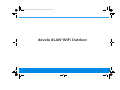 2
2
-
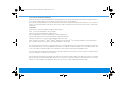 3
3
-
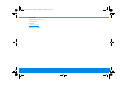 4
4
-
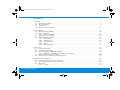 5
5
-
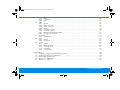 6
6
-
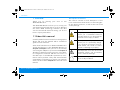 7
7
-
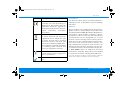 8
8
-
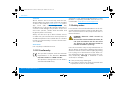 9
9
-
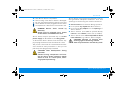 10
10
-
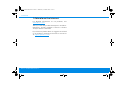 11
11
-
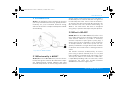 12
12
-
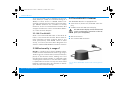 13
13
-
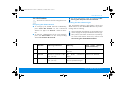 14
14
-
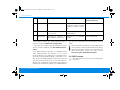 15
15
-
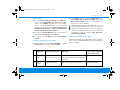 16
16
-
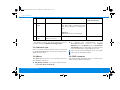 17
17
-
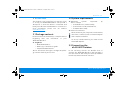 18
18
-
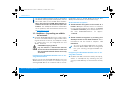 19
19
-
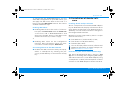 20
20
-
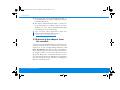 21
21
-
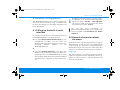 22
22
-
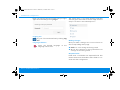 23
23
-
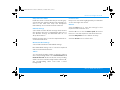 24
24
-
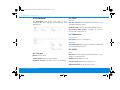 25
25
-
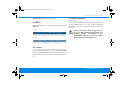 26
26
-
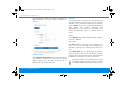 27
27
-
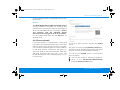 28
28
-
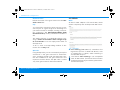 29
29
-
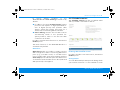 30
30
-
 31
31
-
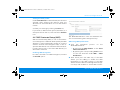 32
32
-
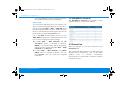 33
33
-
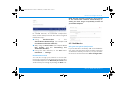 34
34
-
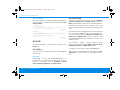 35
35
-
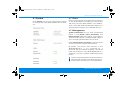 36
36
-
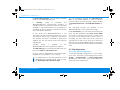 37
37
-
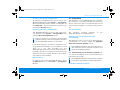 38
38
-
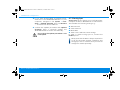 39
39
-
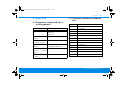 40
40
-
 41
41
-
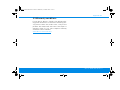 42
42
-
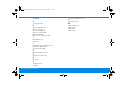 43
43
Devolo dLAN® LiveCam Owner's manual
- Category
- PowerLine network adapters
- Type
- Owner's manual
- This manual is also suitable for
Ask a question and I''ll find the answer in the document
Finding information in a document is now easier with AI
Related papers
-
Devolo dLAN 500 AVtriple+ UK Installation guide
-
Devolo dLAN® LiveCam Owner's manual
-
Devolo dLAN 1200+ ES User manual
-
Devolo dLAN 500 WiFi User manual
-
Devolo dLAN 200 AV Wireless N Starter Kit Installation guide
-
Devolo dLAN 500 WiFi User manual
-
Devolo dLAN 650 triple+ Owner's manual
-
Devolo MT 2193 User manual
-
Devolo dLAN 550 duo plus User manual
-
Devolo Magic 1 WiFi Owner's manual
Other documents
-
Medion Powerline Wi-Fi Adapterset LIFE P85150 MD 90222 User manual
-
Medion S88411 MD 92411 User manual
-
Zinwell PWQ-5101C Quick Installation Manual
-
Hama 00053177 Owner's manual
-
Eaton Protection Box 5 Powerline 85 User manual
-
AUX ASWH12U3/JIR1D1US-C Operating instructions
-
Klimaire KPINAWF Module Installation
-
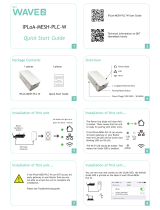 DKT Comega WAVE2 IPLoA-MESH-PLC-W Quick start guide
DKT Comega WAVE2 IPLoA-MESH-PLC-W Quick start guide
-
Johnson Controls IQ WiFi 6 User guide
-
Johnson Controls IQ WiFi User guide