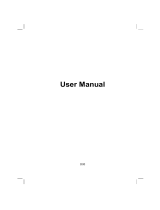Page is loading ...

Acer p600 Series
Portable Navigator

Copyright © 2006. Acer Incorporated.
All Rights Reserved.
Acer p600 Series Portable Navigator User Guide
Original Issue: May 2006
Changes may be made periodically to the information in this publication without obligation to notify any
person of such revisions or changes. Such changes will be incorporated in new editions of this User Guide or
supplementary documents and publications. This company makes no representations or warranties, either
expressed or implied, with respect to the contents hereof and specifically disclaims the implied warranties of
merchantability or fitness for a particular purpose.
Record the model number, serial number, purchase date and place of purchase information in the space
provided below. The serial number and model number are recorded on the label affixed to your handheld. All
correspondence concerning your unit should include the serial number, model number, and purchase
information.
No part of this publication may be reproduced, stored in a retrieval system, or transmitted, in any form or by any
means, electronically, mechanically, by photocopy, recording or otherwise, without the prior written permission
of Acer Incorporated.
Acer p600 Series Portable Navigator
Model number: __________________________________
Serial number: ___________________________________
Date of purchase: ________________________________
Place of purchase: ________________________________
Acer and the Acer logo are registered trademarks of Acer Incorporated. Other companies' product names or
trademarks are used herein for identification purposes only and belong to their respective companies.
Microsoft, ActiveSync, Outlook, Pocket Outlook, Windows, Windows NT and the Windows logo are either
registered trademarks or trademarks of Microsoft Corporation in the United States and/or other countries.
Microsoft products are licensed to OEMs by Microsoft Licensing, Inc., a wholly owned subsidiary of Microsoft
Corporation.
Acer and its subsidiaries make no representations or warranties, either expressed or implied, with respect to the
contents hereof and specifically disclaims the implied warranties of merchantability or fitness for a particular
purpose. Acer and its subsidiaries assume no responsibility for any damage or loss resulting from the use of this
Acer p600 Series Portable Navigator User Guide.

Disposal instructions
i
Disposal instructions
Do not throw this electronic device into the trash when discarding. To minimize
pollution and ensure utmost protection of the global environment, please reuse and
recycle.
USA
For electronic products containing an LCD/CRT monitor or display:
Lamp(s) inside this product contain mercury and must be recycled or disposed of
according to local, state or federal laws. For more information, contact the Electronic
Industries Alliance at www.eiae.org
. For lamp-specific disposal information, check
www.lamprecycle.org
.
Important safety instructions
Read these instructions carefully. Save them for future reference.
Follow all warnings and instructions marked on the product.
Unplug this product from the wall outlet before cleaning. Do not use liquid cleaners
or aerosol cleaners. Use a water-moistened cloth for cleaning.
Do not use this product near water.

Disposal instructions
ii
Do not place this product on an unstable cart, stand or table. If the product falls, it
could be seriously damaged.
This product should be operated from the type of power indicated on the marking
label. If you are not sure of the type of power available, consult your dealer or local
power company.
Do not allow anything to rest on the power cord. Do not locate this product where
people will walk on the cord.
If an extension cord is used with this product, make sure that the total ampere rating
of the equipment plugged into the extension cord does not exceed the extension cord
ampere rating. Also, make sure that the total rating of all products plugged into the
wall outlet does not exceed the fuse rating.
Never push objects of any kind into this product through cabinet slots as they may
touch dangerous voltage points or short-out parts that could result in a fire or electric
shock. Never spill liquid of any kind onto or into the product.
Do not attempt to service this product yourself, as opening or removing covers may
expose you to dangerous voltage points or other risks. Refer all servicing to qualified
service personnel.
Unplug this product from the wall outlet and refer servicing to qualified service
personnel under the following conditions:
When the power cord or plug is damaged or frayed.
If liquid has been spilled into the product.
If the product has been exposed to rain or water.
If the product does not operate normally when the operating instructions are
followed. Adjust only those controls that are covered by the operating instructions,
since improper adjustment of other controls may result in damage and will often
require extensive work by a qualified technician to restore the product to normal
condition.
If the product has been dropped or the case has been damaged.
If the product exhibits a distinct change in performance, indicating a need for service.
The Acer p600 Series Portable Navigator uses a lithium battery.
Replace the battery with the same type as the product's battery we recommend in the
product specification list. Use of another battery may present a risk of fire or
explosion.
Warning! Batteries may explode if not handled properly. Do not disassemble or
dispose of them in fire. Keep them away from children and dispose of used batteries
promptly.
To avoid hazard of unexpected electrical shock, use the AC adapter only when the
wall socket is properly grounded.
Do not use your device while exercising.

Acer p600 Series Portable Navigator feature highlights
iii
Acer p600 Series Portable Navigator feature highlights
No more fumbling with wieldy, outdated paper maps. No more sheepish ”I think I’m
lost” expression. And most definitely, no more going in circles finding that particular
spot. Get to your destination the fast and easy way with your new Acer p600 Series
Portable Navigator.
Powerful system
• Microsoft Windows CE version 5.0 operating system
• Samsung 400 MHz processor
• SiRF Star III LP chipset and firmware solution
• Rechargeable 1200 mAh Lithium Ion battery (Certain models only)
Wide and accurate GPS coverage
• Intuitive and Intelligent Navigation software
• Integrated chip antenna for optimum satellite pick up
Mobile design
• Compact and lightweight body makes it easy for users to carry it anywhere
while driving or hiking
• Car mount kit for multi-vehicle usage
• On-the-road recharging options via the car charger
Battery life (Certain models only)
• Normal usage: 5 hours
• MP3 usage: with speaker: 2.5 hours, with earphones: 3 hours
• Navigation software usage: 3 hours

Acer p600 Series Portable Navigator feature highlights
iv
Ergonomic features
• 4-inch WQVGA LCD touch-sensitive screen
• Accessible control hot keys with backlight illumination
• Simple, easy-to-use user interface with large icons and command buttons
• Multi-language support for user interface
• Advanced power-saving options
Multimedia programs
• MP3 for your musical entertainment
• Photo for your favourite digital pictures
Contacts management program
• Program for managing contact information on your device

Unpack the Acer p600 Series Portable Navigator
v
Unpack the Acer p600 Series Portable Navigator
Thank you for purchasing the Acer p600 Series Portable Navigator. The Acer p600
Series Portable Navigator box contains all of the items listed below.
• Acer p600 Series Portable Navigator unit
• Car mount kit
Car mount Car holder

Unpack the Acer p600 Series Portable Navigator
vi
•Car charger
• Wall charger (Manufacture option)
• Mini USB Sync and charge cable

Unpack the Acer p600 Series Portable Navigator
vii
• Navigation software SD card (Manufacture option)
• User documentation
– Acer p600 Series Portable Navigator CD (Manufacture option)
– Acer p600 Series Portable Navigator Getting Started Guide (Manufacture
option)
– Acer p600 Series Portable Navigator Warranty Booklet (Manufacture
option)
– Navigation software Quick Starter Guide (Manufacture option)
– Navigation software CD (Manufacture option)
NOTE: Report any product defects or missing items to the place of purchase immediately. Save
the boxes and packing materials for future use.
Some models may include optional accessories that might not be shown in the above
illustrations. Please check with your dealer for more details.

First things first
System tour
viii
First things first
This chapter describes the hardware interface of the Acer p600 Series Portable
Navigator and its peripherals. Instructions for setting up the device and some basic
system operations are also discussed.
System tour
This section gives you a tour of the device hardware interface.
Front and Rear Panels
1
2
34 6
7
5

First things first
System tour
ix
No Icon Component Description
1 Touch screen Displays the applications, data, and map
images available on your device. It is
touch sensitive and responds to finger
taps.
2 Power status LED indicator Indicates the battery charging status.
• Green – Battery is fully charged
• Orange – Battery charging
• Red – Battery low
3 Volume down button Turns down the volume of the speaker.
4 NAV Home/Navigation button Pressing this button while in the Main
Menu panel will bring you to the
Navigation panel.
Pressing this button while in any panel
other than the Main Menu will bring
you to the Main Menu.
5 Microphone Internal microphone is used during
phone communication
6 Volume up button Turns up the volume of the speaker.
7 Speaker Emits system sounds.
NOTE: For more information on how to use your Acer p600 Series Portable Navigator in
navigation mode, refer to the Navigation software Quick Starter Guide or the Navigation
software User’s Guide (located in the Navigation software CD).

First things first
System tour
x
Top and bottom views
No. Icon Component Description
1 GPS GPS antenna jack Connects to an external GPS antenna.
2 Power button Switches the device into standby
mode.
3 Earphone jack Connects to earphones/headphones.
4 Power switch Used to switch device on initially, or to
do a hard reset of the device. For more
information on performing a hard
reset, see "Performing a hard reset"
on page 33.
5 Docking connector (Manufacture
option)
Connects to Car Mount Kit
6 USB port Connects the device to computer
running on the Microsoft Windows
platform. Also serves as the power
connector for charging the device.
Connects to external TMC module
(Selected models only).
7 Soft reset button Used to do a soft reset of the device.
For more information, see
"Performing a soft reset" on page 32.
123
56
74

First things first
System tour
xi
Left and right panels
No. Icon Component Description
1 SD/MMC slot Accepts SD and MMC storage cards, allowing you to
use audio, image, and map files stored in it for use
with internal applications.
1

First things first
Peripherals tour
xii
Peripherals tour
This section gives you a tour of the peripherals bundled with your Acer p600 Series
Portable Navigator.
Car mount kit
The car mount kit consists of the car mount and the car holder.
8
No. Component Description
1 Holder plate Connects the car mount to the holder.
2 Horizontal angle adjustment knob Slightly loosen the knob to adjust the
viewing angle in a left-right direction.
3 Vertical angle adjustment knobs Slightly loosen the knobs to adjust the
viewing angle in an up-down direction.
4 Extendable rod Extend the rod to adjust the device
position in a front-to-rear direction.
5 Suction cup locking lever Secures the vacuum seal of the car mount.
6 Suction cup Fixes the car mount on the selected
mounting area.
7 Suction cup release tab Pull to release the vacuum seal of the
suction cup.
8 Car mount holes Accepts the pegs on the holder plate of the
car mount.

First things first
Peripherals tour
xiii
Chargers
Car charger
Wall charger
USB cable
The included USB cable is also used to transfer files from your computer to your
device.

First things first
Acer p600 Series Portable Navigator setup
xiv
Acer p600 Series Portable Navigator setup
Using your new Acer p600 Series Portable Navigator for the first time is a snap.
Unpack, turn on, mount, and you’re ready to go. Perform the following easy
installation tasks to start using the device straight out of the box:
1 Unpack the device
2 Turn on and configure the device.
3 Set up the device in your vehicle.
NOTE: After powering your device on for the first time by moving the power switch to the
right (see diagram above), you should not use the power switch again unless you want to do a
hard reset. See "Performing a hard reset" on page 33 for more information. Instead, use the
power button at the top of the device (see diagram below).

First things first
Set up the Acer p600 Series Portable Navigator in your vehicle
xv
Set up the Acer p600 Series Portable Navigator in your
vehicle
The Acer p600 Series Portable Navigator comes with a car mount kit and a car charger
with which you can set up your device in your vehicle. You can choose to position the
car mount kit on the windshield using the suction cup, or on the dashboard using the
self adhesive disc connector.
Car mount installation reminders
Install the car mount on a surface of your vehicle:
• That is smooth, flat and free of dirt and oil
• Where the driver can easily view/reach it without taking his/her eyes too far
off the road
• Where the device will not obscure car controls nor restrict the driver's view of
the road
• Far from the air bag deployment area
To set up the device on your vehicle:
This section shows how to install the car mount kit in your vehicle’s windshield using
the suction cup. For dashboard installation procedures using the self adhesive power
disc connector refer to the
Acer p600 Series Portable Navigator Getting Started Guide
.
1 Clean the mounting surface with a glass cleaner and a clean cotton cloth.
2 If the ambient temperature is below 15°C (60°F) warm the mounting area and the
suction cup (e.g. with a hair dryer) to ensure a strong suction bond.
3 Install the car mount on the selected area.
• Fix the suction cup to the selected area with the locking lever facing up.
• Flip the locking lever away from you to create a vacuum between the suction
cup and the mounting surface.
CAUTION: Some countries prohibit the mounting of any electronic device in any location on
the vehicle dashboard. Be sure to check your local laws for acceptable mounting areas before
installing the car mount bracket.
NOTE: Some newer vehicle models may have a heat reflective shield embedded in the
windshield. This may in some cases obstruct the GPS signal reception. If you encounter this
problem in your vehicle, you need to purchase an external GPS antenna. For more
information, contact your local Acer dealer.

First things first
Set up the Acer p600 Series Portable Navigator in your vehicle
xvi
• Make sure that the suction bond is strong enough before proceeding to the
next step.
• Insert the pegs on the car mount’s holder plate to the holes on the back of
the car holder, then move the car holder downwards until both parts are
engaged.
4 Insert the Navigation software SD card into the device.

First things first
Set up the Acer p600 Series Portable Navigator in your vehicle
xvii
5 Dock the device on the car holder.
6 Adjust the car mount for the best viewing angle.
7 After setting up the device on the car mount, connect the car charger.
The power LED indicator lights up orange during charging.
NOTE: If the car engine is turned off, you may be required to switch the vehicle ignition back
into the Accessories position. Consult your vehicle owner’s manual.
NOTE: The device comes with the battery pre-charged to at least 30% capacity. You can start
using it once it is mounted in your vehicle and connected to the cigarette lighter. However,
for maximum usage time you need to charge your device to full capacity. Go to "Recharging
the Acer p600 Series Portable Navigator" on page 5 for instructions.

First things first
Start up the Acer p600 Series Portable Navigator
xviii
Start up the Acer p600 Series Portable Navigator
Before mounting the Acer p600 Series Portable Navigator on your vehicle, you should
first calibrate the screen. After screen calibration, proceed to system settings
configuration.
To turn on and calibrate the device:
1 Turn on your device for the first time by sliding the power switch to the right. The
power switch is located at the bottom of the device. See "Top and bottom views" on
page x if you have any difficulty finding this switch.
When you first turn on your device, you will be asked to calibrate the screen. This process
ensures that when you tap the screen the item tapped is activated.
2 Follow the instructions on the screen.
After calibrating the screen, the Main Menu screen displays. This is also referred to as the
Home screen.
To configure system settings:
If you intend to start using your Acer p600 Series Portable Navigator at once, we
recommend that you configure the language and date/time settings first. The rest of
the user preferences can be set up later.
1 Tap Settings on the Main Menu panel.
2 To set the system language settings, tap Language.
• Tap the down arrow beside the Text and Voice settings and choose the
language you prefer.
3 To set the system date and time, tap Date/Time.
4 Tap Date.
• Tap + or - beside the Year, Month, and Day settings to set the date values.
5 Tap Time.
• Tap + or - beside the Hour and Minute settings to set the time values.
NOTE: After powering your device on for the first time, you should not use the power switch
unless you want to do a hard reset. See "Performing a hard reset" on page 33 for more
information. Instead, use the power button at the top of the device.
/