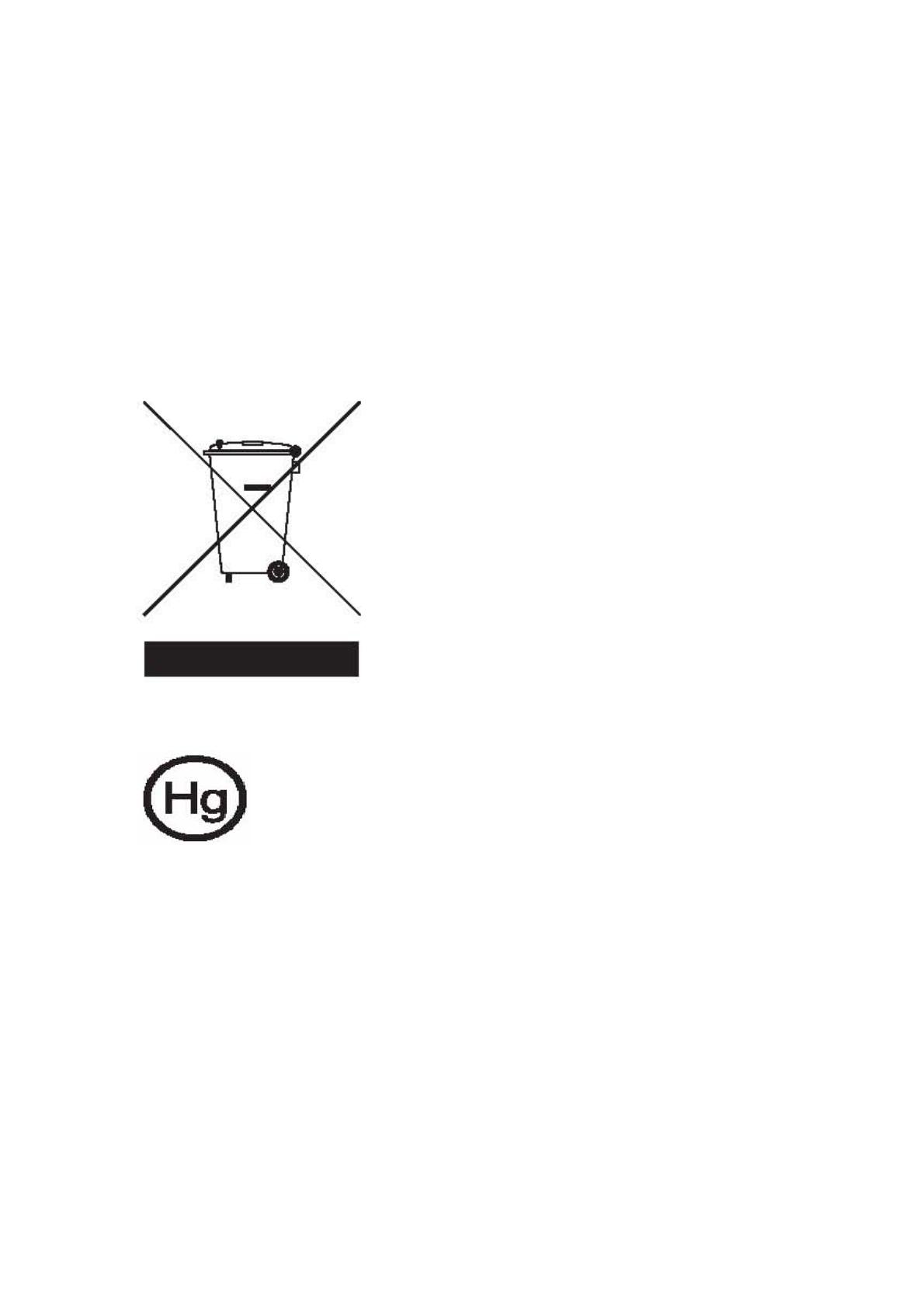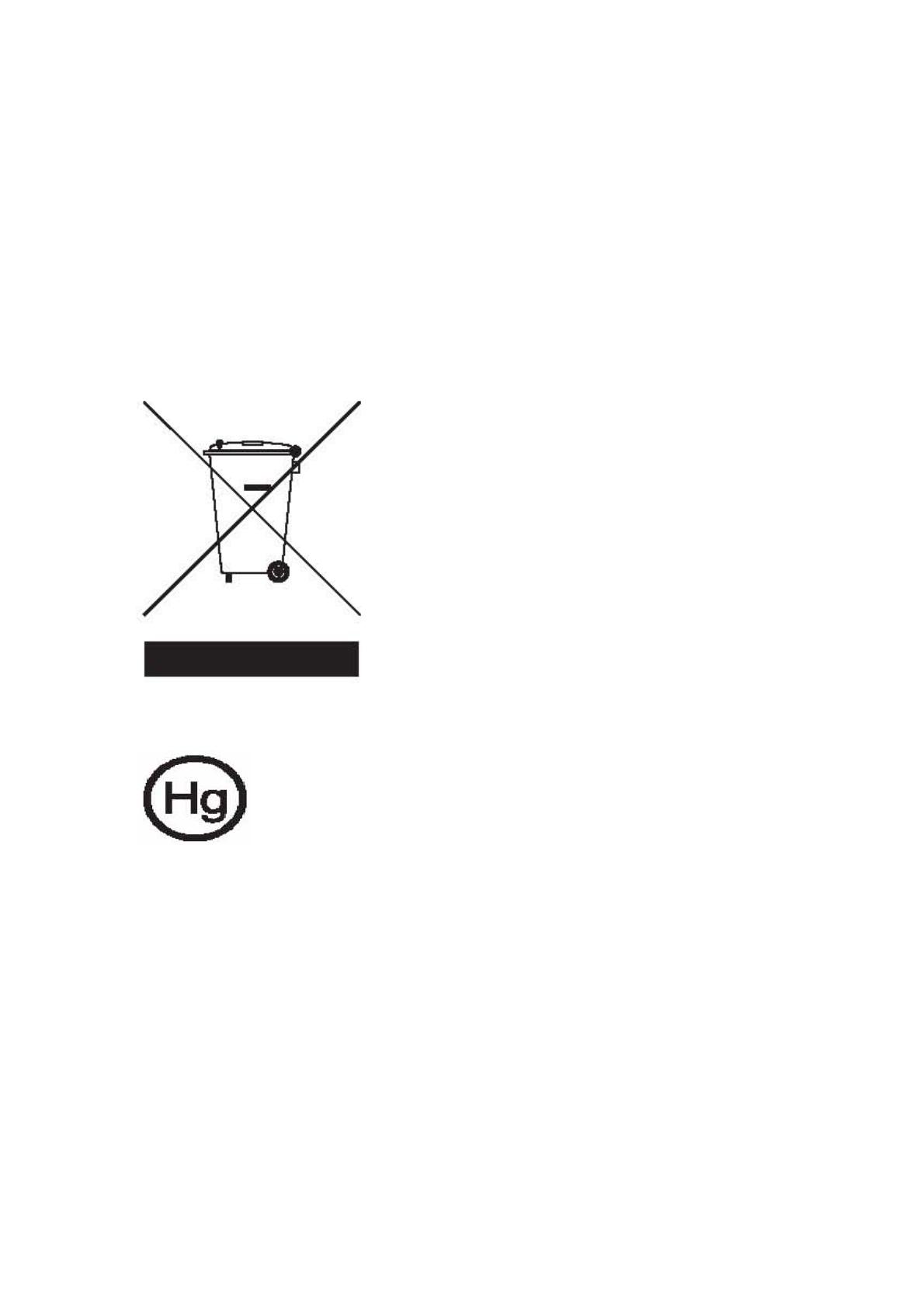
Environmental Policy Declaration
To minimize pollution and ensure utmost protection of the global environment, all
applicable environmental regulatory requirements were met during the manufacture
of this device.
The manufacturing facilities and management meet the requirements of the ISO
14001 Environmental Management System (EMS).
Do not throw this electronic device into the trash when discarding. To reduce the
environmental impact of WEEE (Waste Electrical and Electronic Equipment) and
minimize the volume of WEEE entering landfills, please reuse and recycle. Refer to
www.acer.com for further information regarding Acer's environmental protection
practices.
Environmental Labels:
Do not throw this electronic device into the trash when discarding. To minimize
pollution and ensure utmost protection of the global environment, please reuse and
recycle.
USA
For electronic products containing an LCD/CRT monitor or display:
LAMP(S) INSIDE THIS PRODUCT CONTAIN MERCURY AND MUST BE RECYCLED OR
DISPOSED OF ACCORDING TO LOCAL, STATE OR FEDERAL LAWS. FOR MORE
INFORMATION, CONTACT THE ELECTRONIC INDUSTRIES ALLIANCE AT
WWW.EIAE.ORG. FOR LAMP-SPECIFIC DISPOSAL INFORMATION, CHECK
WWW.LAMPRECYCLE.ORG.