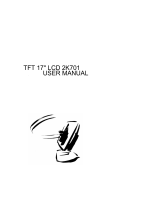TABLE OF CONTENTS
2
Safety Information
Federal Communications Commission (FCC) Notice (U.S. Only) ............................................................ 4
WEEE ....................................................................................................................................................... 5
Precautions
Notice ....................................................................................................................................................... 6
Cautions When Setting Up ....................................................................................................................... 6
Cautions When Using ............................................................................................................................... 7
Cleaning and Maintenance ....................................................................................................................... 7
Notice for the LCD Display ....................................................................................................................... 8
Chapter 1: Product Description
1.1 Package Contents .............................................................................................................................. 9
1.2 Wall Mounting Installation Preparation ............................................................................................... 10
1.2.1 Wall Mounting .......................................................................................................................... 10
1.2.2 Removing the Base Stand....................................................................................................... 10
1.3 LCD Display Overview ....................................................................................................................... 11
1.3.1 Front View and Keypad Buttons .............................................................................................. 11
1.3.2 Rear View ................................................................................................................................ 12
Chapter 2: Making Connections
2.1 Connecting the Power ........................................................................................................................ 13
2.2 Connecting Input Source Signals ....................................................................................................... 14
2.2.1 Connecting a Computer .......................................................................................................... 14
Using VGA Cables ......................................................................................................................... 14
Using DVI Cables ........................................................................................................................... 14
Using RS-232 Cables ..................................................................................................................... 15
Connecting an Audio Device .......................................................................................................... 15
2.2.2 Connecting a Camera or Video Device ................................................................................... 16
Using CVBS Cables ....................................................................................................................... 16
Using S-Video Cables .................................................................................................................... 16
Using HDMI Cables ........................................................................................................................ 17
Using DisplayPort Cables .............................................................................................................. 17
2.3 Connecting a USB Storage Device (For Firmware Update) ............................................................... 18
2.4 Connecting a Stereo Amplier ............................................................................................................ 18
Chapter 3: Using the LCD Display
3.1 Turning on the Power ......................................................................................................................... 19
3.2 Selecting the Input Source Signal ...................................................................................................... 19
3.3 Adjusting the Volume .......................................................................................................................... 20
3.3.1 Muting the Audio...................................................................................................................... 20
3.4 Locking the OSD Menu ...................................................................................................................... 20
3.5 Using FREEZE Function .................................................................................................................... 21
3.6 Using Auto Adjustment Function ........................................................................................................ 21
Chapter 4: On Screen Display Menu
4.1 Using the OSD Menu ......................................................................................................................... 22
4.2 OSD Menu Tree ................................................................................................................................. 24