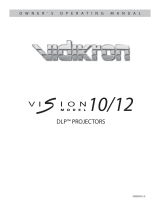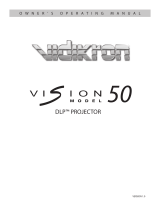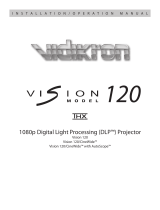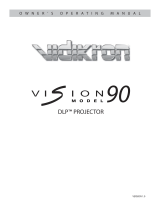Page is loading ...

VP-42 / VP-42HD / VP-50 / VP-60
Owner’s Manual

1
TABLE OF CONTENTS
Introduction ............................................................................ 2
Important Information .......................................................... 4
Limited Warranty .................................................................. 8
How to Attach Options to the Plasma Monitor .................... 11
Part Names and Functions .................................................... 12
Front View ............................................................................. 12
Rear View / Terminal Board .................................................. 13
Remote Control ..................................................................... 15
Battery Installation and Replacement ................................... 17
Handling the Remote Control ............................................... 18
Operating Range ................................................................... 18
Installation .............................................................................. 19
Connecting Your Computer ................................................... 20
Connecting Your VCR or Laser Disk Player ......................... 21
Connecting Your DVD Player ............................................... 21
Pin Assignments/Signal Levels for 15-pin RGB (analog) .... 22
Pin Conguration/Signal of the RGB 3-In Connector (DVI
Connector) ............................................................................. 22
Basic Operations .................................................................... 23
Power .................................................................................... 23
Volume .................................................................................. 23
Mute ...................................................................................... 23
Display .................................................................................. 23
Timer Off .............................................................................. 24
Aspect Ratio Controls ............................................................ 25
Aspect Ratio Operations (Manual) ........................................ 25
Wide Screen Operation with Computer Signals ................... 27
OSD (On Screen Display) Controls ...................................... 28
Menu Operations ................................................................... 28
Picture Adjust Menu ............................................................. 33
Audio Setup Menu ................................................................ 40
Image Options Settings Menu ............................................... 42
SETTING 1 Menu ................................................................. 44
SETTING 2 Menu ................................................................. 50
SETTING 3 Menu ................................................................. 60
Language Settings Menu ....................................................... 76
Video Standard Menu ............................................................ 77
Signal Info. Menu ................................................................. 78
External Controls ................................................................... 79
Application ............................................................................ 79
Connections ........................................................................... 79
Communication Parameters .................................................. 79
Communication Format ........................................................ 79
Command Reference List ..................................................... 81
Table of Signals Supported .................................................. 106
Troubleshooting .................................................................... 109
Specications ........................................................................ 111
Dimensions ............................................................................ 112

2
INTRODUCTION
» Introduction to the Vidikron PlasmaView™
VP-42 / VP-42HD / VP-50 / VP-60 Flat Panel Display Monitor
Vidikron presents a full line-up of high performance plasma display monitors, perfect for every application. Three models, 42, 50 and
60 inch, all share common style, engineering and design, features and state-of-the-art performance.
These three popular sizes all feature HDTV capable, 16:9 native resolution display panels with advanced engineering innovations to
give you the brightest, clearest images possible. Vidikron’s superior video processing with 3:2 film detection circuitry is built into
the monitors and provides exceptional detail and artifact-free video enhancement, elevating even standard NTSC material to near HD
quality.
Multiple aspect ratio control includes Vidikron’s IntelliWide mode, offering the ability to view standard video formats in widescreen
without loss of image quality. IR and discrete RS-232 controls facilitate glitch-free custom installation, while Dynamic Pixel
Protection™ helps to protect the plasma panel from stationery image burn.
A generous number of inputs and the sleekest styling around make these flat panel display monitors a great value and the ideal choice
for discerning viewers.

3
» The features you’ll enjoy include:
• 16:9 Native Resolution:
853 x 480 (VP-42)
1024 x 768 (VP-42HD)
1365 x 768 (VP-50, VP-60)
• DVI Input with HDCP
• IR and discrete RS-232 Control for custom installation integration
• Dynamic Pixel Protection™ to help prevent stationary image burn
• HDTV Ready
• Less than 5 inches thin
Contents of the package:
• Plasma display monitor
• Power cord
• Remote control with two AAA batteries
• User’s manual
• Safety metal ttings*
• Screws for safety metal ttings*
• Ferrite core (small x 2. large x 2), bands
• Cable clamps
* These are ttings for fastening the unit to a wall to prevent tipping
due to external shock when using the tablestand (optional). Fasten
the safety ttings to the holes in the back of the plasma using the
safety tting mount screws.
Options:
• Wall mount unit
• Tilt mount unit
• Tablestand
Introduction

IMPORTANT INFORMATION
4
» Precautions
Please read this manual carefully before using your plasma
monitor and keep the manual handy for future reference.
WARNING
TO PREVENT FIRE OR SHOCK HAZARDS, DO NOT
EXPOSE THIS UNIT TO RAIN OR MOISTURE. ALSO DO
NOT USE THIS UNIT’S POLARIZED PLUG WITH AN
EXTENSION CORD RECEPTACLE OR OTHER OUTLETS,
UNLESS THE PRONGS CAN BE FULLY INSERTED.
REFRAIN FROM OPENING THE CABINET AS THERE
ARE HIGH-VOLTAGE COMPONENTS INSIDE. REFER
SERVICING TO QUALIFIED SERVICE PERSONNEL.
WARNING
This equipment has been tested and found to comply with the
limits for a Class B digital device, pursuant to Part 15 of the FCC
Rules. These limits are designed to provide reasonable protection
against harmful interference when the equipment is operated
in a commercial environment. This equipment generates, uses,
and can radiate radio frequency energy and, if not installed
and used in accordance with the instruction manual, may cause
harmful interference to radio communications. Operation of
this equipment in a residential area is likely to cause harmful
interference in which case the user will be required to correct the
interference at his own expense.
CAUTION
RISK OF ELECTRIC SHOCK
DO NOT OPEN
CAUTION: TO REDUCE THE RISK OF
ELECTRIC SHOCK, DO NOT REMOVE
COVER. NO USER-SERVICEABLE PARTS
INSIDE. REFER SERVICING TO QUALIFIED
SERVICE PERSONNEL.
This symbol warns the user that uninsulated
voltage within the unit may have sufcient
magnitude, it is dangerous to make any kind of
contact with any part inside this unit.
This symbol alerts the user that important
literature concerning the operation and
maintenance of this unit has been included.
Therefore, it should be read carefully in order to
avoid any problems.
!

5
» Warnings and Safety Precautions
No maintenance other than cleaning is required. Please see the section “Plasma monitor cleaning procedure” on page 7.
The plasma display panel consists of ne picture elements (cells). There may be some cells that do not produce light or remain lit.
For operating safety and to avoid damage to the unit, read carefully and observe the following instructions. To avoid shock and re
hazards:
1. Provide adequate space for ventilation to avoid internal heat build-up. Do not cover rear vents or install the unit in a closed cabinet or
shelves. If you install the unit in an enclosure, make sure there is adequate space at the top of the unit to allow hot air to rise and escape.
If the monitor becomes too hot, the overheat protector will be activated and the monitor will be turned off. If this happens, turn off the
power to the monitor and unplug the power cord. If the room where the monitor is installed is particularly hot, move the monitor to a
cooler location, and wait for 60 minutes to cool the monitor. If the problem persists, contact your dealer for service.
2. Do not use this unit’s polarized plug with extension cords or outlets unless the prongs can be completely inserted.
3. Do not expose the unit to water or moisture.
4. Avoid damage to the power cord, and do not attempt to modify the power cord.
5. Unplug the power cord during electrical storms or if the unit will not be used over a long period.
6. Do not open the cabinet which has potentially dangerous high voltage components inside. If the unit is damaged in this way the
warranty will be void. Moreover, there is a serious risk of electric shock.
7. Do not attempt to service or repair the unit. The manufacturer is not liable for any bodily harm or damage caused if unqualified persons
attempt service or open the back cover. Refer all service to authorized Service Centers.
Important Information

6
Important Information
NOTE:
When you connect a computer to this monitor, use an RGB cable
including the ferrite core on both ends of the cable. And regarding
DVI and power cable, attach the supplied ferrite cores. If you do not
do this, the monitor will not conform to mandatory FCC standards.
Attaching the ferrite cores: Set the ferrite cores on both ends of
the DVI cable (not supplied), and both ends of the power cable
(supplied). Close the lid tightly until the clamps click. Use the
band to fasten the ferrite core (supplied) to the DVI cable.
» To avoid damage and prolong operating life:
1. Use only with 120V 50/60Hz AC power supply. Continued
operation at line voltages greater than 120 Volts AC will shorten
the life of the unit, and might even cause a re hazard.
2. Handle the unit carefully when installing it and do not drop.
3. Set the unit away from heat, excessive dust, and direct sunlight.
4. Protect the inside of the unit from liquids and small metal
objects. In case of accident, unplug the power cord and have it
serviced by an authorized Service Center.
5. Do not hit or scratch the panel surface as this causes aws on
the surface of the screen.
6. For correct installation and mounting it is strongly recommended
to use a trained, authorized dealer.
7. As is the case with any phosphor-based display (like a CRT
monitor, for example) light output will gradually decrease over
the life of a Plasma Display Panel.
8. To avoid sulfurization it is strongly recommended not to place
the unit in a dressing room in a public bath or hot spring bath.
DVI cable (not supplied)
core (small)
core (small)
Connecto
r
band
band
Power cable (supplied)
core (large)
core (large)

7
Important Information
» Plasma monitor cleaning procedure:
1. Use a soft dry cloth to clean the front panel and bezel area.
Never use solvents such as alcohol or thinner to clean these
surfaces.
2. Clean plasma ventilation areas with a vacuum cleaner with a
soft brush nozzle attachment.
3. To ensure proper ventilation, cleaning of the ventilation areas
must be carried out monthly. More frequent cleaning may be
necessary depending on the environment in which the plasma
monitor is installed.
Recommendations to avoid or minimize phosphor burn-in:
Like all phosphor-based display devices and all other gas plasma
displays, plasma monitors can be susceptible to phosphor burn
under certain circumstances. Certain operating conditions, such
as the continuous display of a static image over a prolonged
period of time, can result in phosphor burn if proper precautions
are not taken. To protect your investment in this plasma monitor,
please adhere to the following guidelines and recommendations
for minimizing the occurrence of image burn:
* Always enable and use your computer’s screen saver function
during use with a computer input source.
* Display a moving image whenever possible.
* Change the position of the menu display from time to time.
* Always power down the monitor when you are nished using
it.
If the plasma monitor is in long term use or continuous operation
take the following measures to reduce the likelihood of phosphor
burn:
* Lower the Brightness and Contrast levels as much as possible
without impairing image readability.
* Display an image with many colors and color gradations (i.e.
photographic or photo-realistic images).
* Create image content with minimal contrast between light and
dark areas, for example white characters on black backgrounds.
Use complementary or pastel color whenever possible.
* Avoid displaying images with few colors and distinct, sharply
dened borders between colors.
NOTE: BURN-INS ARE NOT COVERED BY THE
WARRANTY
Contact your dealer for other recommended procedures that will
best suit your particular application needs.

8
Congratulations on your purchase of a Vidikron video product and
welcome to the Vidikron family! With proper installation, setup
and care, you should enjoy many years of unparalleled video
performance. This is a LIMITED WARRANTY as defined in the
Magnuson-Moss Warranty Act. Please read it carefully and retain it
with your other important documents.
WHAT IS COVERED UNDER THE TERMS OF THIS
LIMITED WARRANTY:
SERVICE LABOR: Vidikron will pay for service labor by a Vidikron
Authorized Service Center when needed as a result of manufacturing
defect for a period of one (1) year from the effective date of delivery
to the end user.
PARTS: Vidikron will provide new or rebuilt replacement parts for
the parts that fail due to defects in materials or workmanship for a
period of one (1) year from the effective date of delivery to the end
user. Such replacement parts are then subsequently warranted for the
remaining portion (if any) of the original warranty period.
WHAT IS NOT COVERED UNDER THE TERMS OF THIS
LIMITED WARRANTY:
Image burn-in on plasma display panels are specifically excluded
from coverage under this Limited Warranty. Image burn-in is the
result of misuse of the product and therefore cannot be repaired
under the terms of this Limited Warranty.
TO AVOID IMAGE BURN-IN:
Please ensure that still images are left on your plasma display panel
for no more than a few minutes. Also ensure that images displayed
in the 4:3 aspect ratio mode (black or gray stripes, but no picture
information is present on the left and right edges of the screen) are
used as infrequently as possible. This will prevent permanent image
burns on your plasma display panel, which can be seen permanently
under certain conditions once burn-in has occurred.
The types of images to avoid include video games, still images and
computer screens with stationary tool bars and icons. (This is why
computers are equipped with screen savers – to prevent still images
from burning into the monitor’s phosphors after being displayed
continuously for an extended period of time).
Normal viewing material such as television/satellite broadcasts,
videotape or DVDs (not put into pause for extended periods of time)
will not cause damage to your display under normal conditions.
Many DVD players are also equipped with screen savers for this
reason.
This Limited Warranty only covers failure due to defects in materials
and workmanship that occur during normal use and does not cover
normal maintenance. This Limited Warranty does not cover cabinets
or any appearance items; failure resulting from accident, misuse,
abuse, neglect, mishandling, misapplication, faulty or improper
installation or setup adjustments; improper maintenance, alteration,
improper use of any input signal; damage due to lightning or power
line surges, spikes and brownouts; damage that occurs during
shipping or transit; or damage that is attributed to acts of God. In the
case of remote control units, damage resulting from leaking, old,
LIMITED WARRANTY

damaged or improper batteries is also excluded from coverage under
this Limited Warranty.
CAUTION: THIS LIMITED WARRANTY ONLY COVERS
VIDIKRON PRODUCTS PURCHASED FROM VIDIKRON
AUTHORIZED DEALERS. ALL OTHER PRODUCTS ARE
SPECIFICALLY EXCLUDED FROM COVERAGE UNDER
THIS LIMITED WARRANTY. MOREOVER, DAMAGE
RESULTING DIRECTLY OR INDIRECTLY FROM IMPROPER
INSTALLATION OR SETUP IS SPECIFICALLY EXCLUDED
FROM COVERAGE UNDER THIS LIMITED WARRANTY.
RIGHTS, LIMITS AND EXCLUSIONS:
Vidikron limits its obligations under any implied warranties under
state laws to a period not to exceed the warranty period. There are no
express warranties. Vidikron also excludes any obligation on its part
for incidental or consequential damages related to the failure of this
product to function properly. Some states do not allow limitations
on how long an implied warranty lasts, and some states do not allow
the exclusion or limitation of incidental or consequential damages.
So the above limitations or exclusions may not apply to you. This
warranty gives you specific legal rights, and you may also have other
rights that vary from state to state.
EFFECTIVE WARRANTY DATE:
This warranty begins on the effective date of delivery to the end
user. For your convenience, keep the original bill of sale as evidence
of the purchase date.
IMPORTANT: WARRANTY REGISTRATION:
Please fill out and mail your warranty registration card. It is
imperative that Vidikron knows how to reach you promptly if we
should discover a safety problem or product update for which you
must be notified.
CONTACT A VIDIKRON AUTHORIZED SERVICE CENTER
TO OBTAIN SERVICE:
Repairs made under the terms of this Limited Warranty covering
your Vidikron video product will be performed at the location of the
product, during usual working hours, providing location of product
is within normal operating distance from a Vidikron Authorized
Service Center. In some instances it may be necessary for the
product to be returned to the Vidikron factory for repairs. If, solely
in Vidikron’s judgment, location of product to be repaired is beyond
normal operating distance of the closest Vidikron Authorized Service
Center, or the repair requires the unit be returned to the Vidikron
factory, it is the owner’s responsibility to arrange for shipment of
the product for repair. These arrangements must be made through
the selling Vidikron dealer. If this is not possible, contact Vidikron
directly to locate an authorized Vidikron representative who will
assist you in getting a return authorization. Vidikron will return
product transportation prepaid in the United States, unless no
product defect is discovered. In that instance, shipping costs will be
the responsibility of the owner.
Limited Warranty
9

Limited Warranty
ADDITIONAL INFORMATION:
To locate the name and address of the nearest VIDIKRON authorized service location, or for additional information about this Limited
Warranty, please call or write:
VIDIKRON
Attn: Customer Service Department
2900 Faber Street
Union City, CA 94587
Ph (510) 324-5900
Fax (510) 324-5905
Toll Free 1-888-4-VIDIKRON
10

11
HOW TO ATTACH OPTIONS TO THE PLASMA MONITOR
You can attach your optional mounts or stand to the
plasma monitor in one of the following two ways:
1) While it is upright. (See drawing A)
2) As it is laid down with the screen face down (See
drawing B). Lay the protective sheet, which was
wrapped around the plasma monitor when it was
packaged, beneath the screen surface so it does not
scratch the screen face.
* DO NOT touch or hold the screen face when
carrying the unit.
• This device cannot be installed on its own. Be sure
to use a stand or original mounting unit. (wallmount
unit, stand, etc.)
• For correct installation and mounting, it is required
to use a trained, Vidikron Authorized Dealer. Failure
to follow correct mounting procedures could result
in damage to the equipment or injury to the installer.
Product warranty does not cover damage caused by
improper installation.
Use only the mounting kit or stand provided
by Vidikron. Refer to mounting kit for detailed
instructions.
50
mm
(2")
50
mm
(2") 50
mm
(2")
Wall
Wall
50
mm
(2")
50
mm
(2")
Ventilation Requirements for enclosure mounting
To allow heat to disperse, leave space between surrounding
objects as shown on the diagram to the right when installing.
A
B

1 POWER
Turns the plasma monitor’s power on and off.
2 REMOTE SENSOR WINDOW
Receives the signals from the remote control.
3 POWER
When the power is on it will light GREEN. When the power is on
the standby mode, it will light RED.
4 INPUT SELECT / EXIT
Switches the input, in the following order. The available inputs
depend on the setting of “BNC INPUT”.
RGB: VIDEO1 VIDEO2 VIDEO3 HD/COMP/DTV
RGB/PC3 RGB/PC2 RGB/PC1
COMP: VIDEO1 VIDEO2 VIDEO3 HD1/COMP1/DTV1
RGB/PC2 RGB/PC1 HD2/COMP2/DTV2
5 LEFT/- and RIGHT/+
Enlarges or reduces the image. Functions as the CURSOR ( / )
buttons in the On-Screen Display (OSD) mode.
6 VOLUME DOWN and UP
Adjusts the volume. Functions as the CURSOR ( / ) buttons in
the On-Screen Menu mode.
12
PART NAMES AND FUNCTIONS
» Front View
MENU / ENTER
INPUT SELECT
DOWN UP LEFT/- RIGHT/+ /EXIT
VOLUME
4
5
6
7
1
Located on bottom
of Plasma
Located on bottom
of Plasma
3
2
7 MENU
Sets the On-Screen Menu mode and displays the main
menu.

13
» Rear View / Terminal Board
A AC IN
Connect the included power cord here.
B Connect speakers (not available from Vidikron) here.
Maintain the correct polarity.
C VIDEO 1,2,3 (BNC, RCA, S-Video)
Connect VCR’s, DVD’s or Video Cameras, etc here.
VIDEO1 can be used for INPUT or OUTPUT.
D AUDIO1, AUDIO2, AUDIO3
These are audio input terminals. The input is selectable.
Set which video image to distribute them from the audio
menu screen.
E DVD1 / HD1
Connect DVD’s, High Denition or Laser Disks, etc here.
F RGB2 / DVD2 / HD2
RGB2: Connect an analog RGB signal and the
synchronization signal.
DVD2 / HD2: Connect DVD’s, High Definition sources,
Laser Discs, etc. here. This input can be set for use with an
RGB or Component source.
G RGB1 (mini D-Sub 15pin)
Connect an analog RGB signal from a computer, etc. here.
This input can be used for Input or Output.
H RGB3 (DVI 24pin)
Connect a digital signal (TMDS) from a source with a DVI
output.
I EXTERNAL CONTROL
This terminal is used when operating and controlling the
monitor externally by RS-232.
Part Names and Functions

14
Rear View / Terminal Board
Part Names and Functions
SPEAKERS MUST
HAVE MORE THAN
7WATT RATING
IMPEDANCE 6 OH
M
RIGHT
LEFT
AC IN
SPEAKERS MUST
HAVE MORE THA
N
7WATT RATING
IMPEDANCE 6 OH
M
RIGHT
LEFT
AC IN
A B
VIDEO
(
IN/ OUT
)
VIDEO
1
VIDEO
2
VIDEO
3
AUDIO
1
DVD
1
/
HD
1
R
(
MONO
)
L
Y Cb/ Pb
Cr/Pr
RGB
2
/
DVD
2
/
HD
2
RGB
1
R/
VD
G/ B /
HD
(
IN /OUT
)
DV I
(
Digital RGB
)
AUDIO
2
R
(
MONO
)
L
AUDIO
3
R
(
MONO
)
L
Cr/Pr Y Cb/ Pb
RGB
3
External Control
IN OUT
REMOTE
D
C
E
F
G
H
I
J
K

15
» Remote Control
1 ON/OFF
Switches Power ON/OFF. (This does not operate when
POWER/STANDBY indicator of the main unit is off.
2 CURSOR ( / / / )
Use these buttons to select items or settings and to adjust
settings or switch the display patterns.
3 EXIT
Press this button to exit the OSD controls in the main menu.
Press this button during the display of the sub menu
to return to the previous menu.
4 MENU
Press this button to access the OSD controls. Press this
button during the display of the main menu to go to the sub
menu.
5 VID 1-2-3
Press this button to select VIDEO as the source.
VID1 VID2 VID3
VIDEO can also be selected using the INPUT SELECT
button on the monitor.
6 COMP 1-2
Press this button to select between Component 1 and
Component 2 inputs.
7 RGB 1-2-3
Press this button to select RGB/PC as the source. The
available sources depend on the setting of “BNC INPUT”.
RGB: RGB1 RGB2 RGB3
COMP: RGB1 RGB3
RGB can also be selected using the INPUT SELECT
button on the monitor.
8 ASPECT
Press this button to select between aspect ratios.
9 MUTE
Mutes the sound.
10 VOLUME (+/-)
Adjusts the audio volume.
11 AUTO OFF
Use to select AUTO OFF TIMER settings.
Part Names and Functions

16
12 DISPLAY
Displays the source settings on the screen.
13 LIGHT*
Press this to illuminate the buttons.
* Not available on all models.
Remote Control (continued)
Part Names and Functions
1
2
4
6
9
7
10
13
8
5
12
3
11

17
» Battery Installation and Replacement
Insert the 2 “AAA” batteries, making sure to
set them in with the proper polarity.
1. Press and open the cover.
2. Align the batteries according to the (+) and
(–) indication inside the case.
3. Replace the cover.
Part Names and Functions

18
Part Names and Functions
» Handling the remote control
• Do not drop or mishandle the remote control.
• Do not get the remote control wet. If the remote control gets wet,
wipe it dry immediately.
• Avoid heat and humidity.
• When not using the remote control for a long period, remove the
batteries.
• Do not use new and old batteries together, or use different types
together.
• Do not take apart the batteries, heat them, or throw them into a
re.
» Operating Range
* Use the remote control within a distance of about 23 ft. (7m)
from the front of the monitor’s remote control sensor and at
horizontal an vertical angles of up to approximately 30°
.
* The remote control operation may not function if the monitor’s
remote control sensor is exposed to direct sunlight or strong
articial light, or if there is an obstacle between the sensor and
the remote control.
Approx.
23 ft (7m)

19
INSTALLATION
VIDEO
(
IN /OUT
)
VIDEO
1
VIDEO
2
VIDEO
3
AUDIO
1
DVD
1
/ HD
1
R
(
MONO
)
L
Y Cb/ Pb Cr/ P
r
RGB
2
/ DVD
2
/ HD
2
RGB
1
R/
VD
G/ B /
HD
(
IN
/ OUT
)
DV I
(
Digital RGB
)
AUDIO
2
R
(
MONO
)
L
AUDIO
3
R
(
MONO
)
L
Cr/Pr Y Cb/ Pb
RGB
3
External Control
IN OUT
REMOTE
VCR or Laser Disc Player
VIDEO 1-3
DVD Player
IBM VGA or
Compatibles
To Mini D-Sub 15 pin connector on the plasma monitor
To video inputs on
the plasma monitor
Monitor adapter for
Macintosh
Macintosh or Compatibles
(Desktop type)
HD Set Top Box with DVI
HDCP Output, Computer,
other devices
/