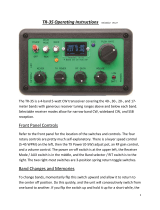Page is loading ...

MFJ-414 Instruction Manual Classroom Morse Code Tutor
i
Contents
THE BASICS
Introduction................................................................................................................................1
Getting Started: How to Use the Menu System.........................................................................1
Fast Start: Using the MFJ-414 ..................................................................................................3
Using the MFJ-414 As a Standalone Morse Code Trainer..................................................3
Using the MFJ-414 As a Keyer...........................................................................................4
Using the MFJ-414 For Over-the-Air Code Practice..........................................................5
Connecting to a Computer..........................................................................................................7
Connecting to a Printer...............................................................................................................8
Learning Morse Code.................................................................................................................8
THE DETAILS
The Menus: Detailed Descriptions............................................................................................9
Setup Mode.........................................................................................................................9
Keyer Menu ......................................................................................................................10
Overall Speed Menu .........................................................................................................11
Farnsworth Menu..............................................................................................................11
Tone Menu........................................................................................................................12
Set Menu...........................................................................................................................12
Beginner Sets.............................................................................................................12
The Combine Menu:...........................................................................................13
The Group Menu:...............................................................................................13
Advanced Sets ...........................................................................................................14
The Random Words Database:...........................................................................14
Transferring a Random Words Database From the Computer.....................15
Transferring the Random Words Database to the Computer.......................15
Custom Sets...............................................................................................................16
Custom Characters:.............................................................................................16
Custom Words:...................................................................................................17
Memory Sets..............................................................................................................17
Preparing Messages:...........................................................................................18
Uploading and Downloading Messages:.............................................................21
Loading a Memory Bank From the Computer.............................................21
Sending Contents of a Memory Bank to the Computer...............................22
Interactive Menu...............................................................................................................22
New Play Menu.................................................................................................................22

MFJ-414 Instruction Manual Classroom Morse Code Tutor
ii
Repeat Play Menu.............................................................................................................23
Print Play Menu ................................................................................................................23
The Front and Back Panels ......................................................................................................24
APPENDICES
Factory Defaults.......................................................................................................................26
Self Test...................................................................................................................................27
Troubleshooting.......................................................................................................................28
Error Messages.........................................................................................................................29
MFJ Pre-wired Cables and Open End Cables..........................................................................30
Morse Code Character Set .......................................................................................................30
Some CW Abbreviations..........................................................................................................32
Meaning of Q Signals...............................................................................................................33
Menus System Chart ................................................................................................................34
Schematic.................................................................................................................................36
Memory Banks Chart...............................................................................................................38
Technical Assistance................................................................................................................38

MFJ-414 Instruction Manual Classroom Morse Code Tutor
1
The Basics
Introduction
The MFJ-414 Professional Classroom Code Tutor is the most capable and versatile Morse code
training tool on the market. This unit can be used by individuals to practice receiving and sending
code, by instructors to provide practice to their classes, by clubs and other groups to provide on-
the-air code practice through all types of radios and repeaters, by Volunteer Examiners in
preparing and administering code examinations, and as a keyer by amateur operators on all bands.
Its strong, high-quality audio, its ability to work with a computer and its printer output port make it
a valuable tool for any training environment. The MFJ-414 can provide:
• Individual or group code practice with random sending of:
Basic, advanced or custom-configured character groups, including:
All characters in the FCC code tests and more
Preprogrammed or custom-configured sets of words
Exam-style sample amateur QSOs
• Printouts of practice sessions, for grading purposes, via its printer port
• Ability to tape-record practice sessions via its audio port
• Practice, demonstrations or examinations for large groups via either its built-in speaker or by
feeding its audio output to a Public Address system
• Custom practice sessions downloaded from a computer, including the ability to generate a
complete FCC code test for a VE session
• Over-the-air code practice via its radio interface for FM, AM or SSB transceivers
• Iambic or semi-automatic keying of CW transceivers.
In this manual, we'll start by explaining the basics of the MFJ-414, then show how you can quickly
start using it for some of its major functions. In this Fast Start section, we'll concentrate on putting
the unit to work for you immediately. As you'll see, you can start using it in just a few minutes. In
later sections, we'll cover all its capabilities and features in full detail.
Getting Started: How to Use the Menu System
You may set up the MFJ-414 to perform any of its many functions by making the appropriate
selections from its menu system. This system consists of eleven main menus, eight of which have
submenus. You make your selections using the three buttons under the LCD display
−
Previous,
Next and Select. These buttons do the following:

MFJ-414 Instruction Manual Classroom Morse Code Tutor
2
• Previous
−
Selects the previous main menu, or the previous item in a submenu.
• Next
−
Selects the next main menu, or the next item in a submenu.
• Select
−
Enters a submenu to allow changing your choices within that submenu. To do this,
press and release the Select button within one second (as we'll see later, this button does other
things when held down longer than one second).
The menus are arranged in a "wrap-around" structure, so that pressing the Next or Previous button
will bring up another menu or submenu item in a sequence. Figure 1 shows the sequence of the
main menus. Notice the availability of the Combine, the Group and the Interactive menus depends
on the selection in the Set menu. When power is turned on, the menu displayed is the one that was
displayed when the unit was last turned off.
Figure 1. MFJ-414 Main Menu System.
To see how the menu system works, consider the following example.

MFJ-414 Instruction Manual Classroom Morse Code Tutor
3
EXAMPLE: If the display shows that you are in the Overall Speed menu, pressing the
Next button would put you in the Farnsworth menu and pressing the Previous button
would put you in the Keyer menu. Pressing the Select button would put you in the
Overall Speed submenu. This is indicated by a blinking block at the right side of the
LCD display. While this block appears, you may raise the speed by pressing the Next
button or lower it by pressing the Previous button. Once you have selected the speed you
desire, you may leave the submenu by pressing the Select button again.
Once you have made your choices within the unit's submenus, they will be saved in non-volatile
memory for your next session.
Fast Start: Using the MFJ-414
In the following sections, we'll show how you can quickly set up the MFJ-414 to perform each of
its major functions. To start, power up the unit and press the Next button until you reach the first
menu mentioned, then follow the instructions.
Using the MFJ-414 As a Standalone Morse Code Trainer
• Keyer Menu
−
Set to "Keyer Off"
• Overall Speed Menu
−
Enter this submenu by pressing Select and choose your overall sending
speed (using the Next and Previous buttons), then exit the submenu by pressing Select again.
• Farnsworth Menu
−
Farnsworth spacing means that individual characters are sent faster than the
overall sending speed. For example, many 13-wpm Amateur Radio examinations consist of
characters sent at 18 wpm, but spaced out to reduce the overall sending speed to 13 wpm. To
choose Farnsworth spacing, press Select. The blinking block will appear. Use the Next and
Previous buttons to select the Farnsworth speed you desire. Setting the Farnsworth speed the
same as the overall sending speed will turn Farnsworth spacing off.
• Tone Menu
−
Press Select to enter this submenu and select the audio tone you desire. If you're
preparing for a code examination, you should know that most exams are given using audio
tones between 700 and 800 Hz, so you may want to stay within that range so it sounds familiar
to you during the exam. Pressing Select again will exit the Tone menu and return you to the
main menu sequence.
• Set Menu
−
This selects the set of characters (or words or QSOs) that will be randomly sent.
The MFJ-414 offers a wide variety of practice sessions applicable to many different code-
training techniques and to all stages of your code training. The character sets available are:
nine beginner sets, eleven advanced sets, four custom sets you may program yourself, and
sixteen memory sets you may program yourself. As you step through these options, the
contents of the sets are displayed on the LCD.

MFJ-414 Instruction Manual Classroom Morse Code Tutor
4
When you have selected the second or higher Beginner Set or the second or higher Custom
Character Set, the Combine menu allows you to combine previous Beginner or Custom
Character sets into a single set for practice purposes.
When you have selected a character set, the Group menu lets you set the number of characters
to be sent in each group.
For complete details of the Set menu, see page 12.
To decide which of these sets to choose, you must first decide how you are going to approach
the task of gaining code proficiency. See the section titled "Learning Morse Code" on page 8
for information about different code-training techniques.
• Interactive Menu
−
With the Interactive function turned on, the unit will halt after sending one
or more (your choice) words or code groups and wait for you to press the Next button before
sending the next word(s) or group(s). If you want this feature activated, press Select to turn
Interactive on, then Next or Previous to choose how many words or groups the unit should
send before halting. When you have made this selection, press Select again to exit this menu.
• New Play Menu
−
Press Select to have the unit start sending code. To pause the sending, press
Select again (the word
"PAUSE"
will appear in the display). To stop the sending, press the
Select button and hold it down for more than one second (the word
"STOP"
will appear in the
display).
• Repeat Play Menu
−
If you wish to hear the previous session sent again, press Select.
• Print Play Menu
−
Pressing Select in this menu also will cause the previous session to be
replayed, and in addition will send the text to a printer. This is particularly useful if you wish
to grade yourself on how accurately you copied.
Using the MFJ-414 As a Keyer
With the MFJ-414, you may send Morse code in all the major ways commonly in use. This
includes both Iambic A and B automatic keyer modes with dual-lever paddles, semi-automatic key
mode using a single-lever paddle, or even with a straight key or mechanical, semi-automatic "bug."
The unit comes with Iambic A selected as the default keyer mode. To change this, you enter the
Setup menu, which is described on page 9.
The Key Input jack accepts a 1/4-inch stereo phono plug. For dual-lever "squeeze" keys, connect
the dot wire to the tip of the plug and the dash wire to the ring. Use two-conductor shielded cable,
or, if two shielded cables are used, connect the shields together. The shield must be connected to
the plug's ground.
To use a straight key or "bug," also use a stereo phono plug; a mono plug will not work. Connect
one wire to the plug's ring and the other to the ground (the tip is not used). You then must enable
the Semi-Auto mode and disable the Reverse function (both done from the Setup menu).

MFJ-414 Instruction Manual Classroom Morse Code Tutor
5
• Keyer Menu
−
Press Select to turn the keyer to "on." The keyer speed and the audio tone will
be the same as those last selected from those menus. However, you can change both (as well
as the PTT hang time for the radio interface) from within the Keyer menu when the keyer is
turned on. To do this, press Select briefly. Three numbers showing, from left to right, speed,
tone and PTT hang time will be displayed on the second line of the display. One of these will
have a set of square brackets around it. Pressing the Select button will move the brackets to
the next parameter, such as from speed to tone. You can change the value within the brackets
by pressing the Next or Previous buttons. To turn the keyer off, press the Select button and
hold it down for more than one second.
PTT hang time indicates the amount of time the PTT line will be active after you have sent
your last character. You may adjust this to your liking for on-the-air sending.
• Overall Speed Menu
−
When the keyer is turned "on," it is automatically set to the last speed
selected. Speed can be selected from within the Keyer menu as described above. This menu
has no effect when using a straight key or bug.
• Farnsworth Menu
−
Not used in this function.
• Tone Menu
−
When the keyer is turned "on," the tone is automatically set to the last tone
selected. The tone can be selected from within the Keyer menu as described above.
• Set Menu
−
Not used in this function.
• Combine Menu
−
Not used in this function.
• Group Menu
−
Not used in this function.
• Interactive Menu
−
Not used in this function.
• New Play Menu
−
Not used in this function.
• Repeat Play Menu
−
Not used in this function.
• Print Play Menu
−
Not used in this function.
Display During Keyer Operation: When using the unit in Keyer mode, except when the Semi-
Auto function is enabled, the code sent is displayed on the front-panel LCD and sent to the Serial
Port. If the Keyer Memory is enabled, the code sent with the paddles also is stored in the non-
volatile Keyer Memory. The keyer memory bank has a maximum capacity of 1022 characters. If
more than that are sent, the newest characters will replace the oldest ones
−
a "circular" memory
arrangement. Invalid code is displayed as a lowercase "x" and is not stored in memory.
Using the MFJ-414 For Over-the-Air Code Practice
The MFJ-414 allows you to send code practice sessions over the air, using all types of transceivers.
The Key Output jack on the rear panel provides keying for solid-state CW transmitters. The Radio

MFJ-414 Instruction Manual Classroom Morse Code Tutor
6
Output jack, also on the rear panel, provides PTT switching and audio for sending Morse code as
audio tones through an FM, SSB or AM transmitter. With this function, you may, for example,
send Morse code using FM transceivers on VHF simplex frequencies or over repeaters.
Important Note: With the MFJ-414, you may send Morse code using several different emission
types as defined by the FCC. The FCC regulations regarding emission types apply whether you're
sending Morse code or voice signals with that type of emission. Thus, for example, when you
connect this unit to an FM transmitter, you are sending Morse code by FM, not by CW. That
means you must remain within the band limits designated for FM transmissions. In the amateur
six- and two-meter bands, the subbands 50.0 - 50.1 MHz and 144.0 - 144.1 MHz are reserved
exclusively for CW transmissions. If you're sending Morse code as audio tones with an SSB
transmitter on the HF bands, you must remain within the band segments designated for SSB; you
cannot transmit this type of emission in the CW bands.
Also remember to identify your station at least once every 10 minutes during your code practice
transmission.
Hooking Up to the Radio
Connect your radio to the unit, using a cable run from the Radio Output jack on the MFJ-414 to
your radio. MFJ sells cables for most major brands of radios. See the list on page 30 for the
appropriate stock number. If you wish to make your own table, below is a diagram of the standard
5-pin DIN jack on the MFJ-414 and a table showing its connections.
Pin Radio Output Function
1 Transmit Audio
2 Ground
3 PTT
4 No Connection
5 No Connection
• Keyer Menu
−
If your over-the-air code practice is to be sent using the unit's character sets or
text loaded into its memory, turn the keyer function off. If you're going to send the practice
session yourself with a key or paddle, select the type of keying you want to use, as described
above in the section on using the 414 as a keyer.
• Overall Speed Menu
−
Select the overall speed at which you wish the practice session to be
sent. If you're sending the session yourself using the keyer function, select the speed just as
you would any other keyer.

MFJ-414 Instruction Manual Classroom Morse Code Tutor
7
• Farnsworth Menu
−
If you're sending from the MFJ-414's character sets or from text you
entered into the unit's memory banks, you may choose a Farnsworth speed for the over-the-air
practice session. If you're sending the code practice yourself using the keyer function, the
Farnsworth mode is temporarily disabled.
• Tone Menu
−
If you're using the MFJ-414 to key a CW transceiver, the Tone menu is not
applicable. If, however, you're using the MFJ-414 to send Morse code as audio tones over an
FM, AM or SSB transceiver, the Tone menu allows you to choose the audio tone sent.
• Set Menu
−
Choose a set for transmission unless you're sending the code practice yourself with
the keyer.
• Combine Menu
−
Not used if you're sending the practice yourself. Otherwise configure
accordingly just as you would if using the unit as a standalone tutor.
• Group Menu
−
Not used if you're sending the practice yourself. Otherwise choose the number
of characters per group just as you would if using the unit as a standalone tutor.
• Interactive Menu
−
Not used in this function.
• New Play Menu
−
Not used if you're sending the practice yourself. Otherwise start a new
session just as you would if using the unit as a standalone tutor.
• Repeat Play Menu
−
Not used if you're sending the practice yourself. If sending a Tutor session
over the air, you can repeat the session if desired.
• Print Play Menu
−
Not used in this function.
When you begin sending, make sure your radio goes into transmit mode. If it does not, or if it
transmits continuously whether or not the MFJ-414 is sending, you will need to adjust the PTT
Keying Adjust trimpot, accessible from the back panel. Use a small, flathead screwdriver to adjust
this pot so that your radio transmits when the MFJ-414 is sending and does not transmit when the
unit is not sending. You may adjust the level of the transmitted audio with the Line Audio Adjust
trimpot, also on the back panel. Monitor the signal transmitted by your radio or have someone else
do this and adjust for a comfortable audio level.
Connecting to a Computer
You may connect the MFJ-414 to a computer using the unit's serial port, on the back panel. A 9-
pin-to-9-pin serial cable is provided with the unit. If your computer has a 25-pin serial port, you
can use a 9-pin-to-25-pin adapter.
To use a computer with the MFJ-414, run a terminal program that will upload and download
ASCII files, and configure the terminal program to do so. Set the terminal program for 1200 baud,
8 data bits, no parity and one stop bit. If you see extraneous linefeeds on the computer screen

MFJ-414 Instruction Manual Classroom Morse Code Tutor
8
when receiving data from the MFJ-414, you may configure your software to strip out these extra
linefeeds.
During New Play, Repeat Play or Print Play, the characters sent by the MFJ-414 are sent through
the serial port, so you may use your computer to monitor the transmitted copy. You may find this
particularly convenient.
You also may upload and download text files between the MFJ-414 and your computer. For
details on this, see the discussion of the Set Menu starting on page 12.
Connecting to a Printer
The printer port will send your practice session to any Epson compatible printer. This function is
only active during Print Play, which repeats the previous session. The printer must be connected
and turned on before starting Print Play; otherwise you will get an error message saying
"PRINTER
FAULT."
This message includes Abort and Retry options. If you selected Print Play by mistake,
press Previous to abort the operation; if you wish a printout, make sure the printer is properly
connected and powered up, then press Select to retry.
Learning Morse Code
Learning Morse code is a matter of practice, practice and more practice. Whether you're just
starting to learn the characters or working on high-speed "head copying," you'll succeed through
regular, frequent practice. That is why the MFJ Classroom Morse Code Tutor is the ideal tool for
learning the code. It provides an extremely wide variety of practice sessions, all sent in truly
random fashion and with high-quality audio like that used in examination sessions.
Unlike tapes, which you quickly can memorize and thus defeat the purpose of the practice, the
Classroom Code Tutor sends a new practice session every time to hone your skills. The keyer
functions allow you to practice sending. With speeds from 3 to 60 wpm and sets from a few
characters to the entire character set, then words and QSOs, this unit can take you from no code
skills at all up to the ranks of high-speed CW contesters.
Over the years, many different programs for building code proficiency have been developed, but
the common element to all these programs is regular practice. With the MFJ-414, you may follow
any training program you desire. This unit is extremely versatile and allows you to tailor its
functions to provide the type of code practice you desire. It also allows you to customize your
practice sessions to focus on any particular trouble spots that may arise during your training.
A traditional method of gaining code proficiency has been to learn all the characters, then slowly
build speed. While this succeeds for many people, it proves frustrating for others. A common
complaint is that, at about 10 wpm, students hit a "plateau," where they see no increase in their

MFJ-414 Instruction Manual Classroom Morse Code Tutor
9
copying speed for some time. An alternative method, devised by a psychologist in the 1930's,
starts students at full speed, say 15 or 20 wpm, but with only a limited set of characters at the
beginning. This Koch Method, named after its inventor, showed the fastest training progress of
any method ever published in the psychological journals.
The MFJ-414's Custom Character sets allow you to use the Koch Method in an easy,
straightforward manner. For full details on the Koch Method, as well as on CW operating and the
history of Morse code, see the book, "Morse Code: Breaking the Barrier" (MFJ-3400), available
from MFJ Enterprises, Inc.
The Details
The Menus
−
−−
−
Detailed Descriptions
Setup Mode
Entering the Setup mode allows you to change some basic functions of the Tutor and the Keyer.
To enter the Setup mode, first turn off power to the unit, then press and hold both the Previous and
Select buttons while turning power on. When
"ON-THE-FLY SPEED"
appears, release the buttons.
In the Setup mode, press Previous or Next button to select the previous or next submenu,
respectively, and press the Select button to toggle the options within that submenu.
To exit the Setup mode, press and hold the Select button for one second. If the Keyer Memory
option has been changed,
"CHG KEYER MEMORY"
will appear. Press the Previous button to confirm
the change (and erase the content of the last memory bank), or press the Select button to cancel the
change. Release the button after
"EXIT"
appears to resume with normal operation.
You choose Setup options from seven submenus. These are:
• On-the-Fly Speed: With this option ON, you may change the sending speed while the Tutor
is sending, as described below in the section on the Play menus. In Setup mode, you may turn
this feature OFF to avoid accidentally changing the speed during a session.
• Play Format: This selects the order in which the character is sent to the display and the
speaker. You may choose to have the character sent to the display first, then the speaker, or
vice-versa.
• Semi-Auto: With the Semi-Auto option OFF, the keyer functions as an iambic keyer, for use
with a dual-lever paddle. As an iambic keyer, the MFJ-414 has dot and dash memories, for
"squeeze keying," and functions just like other iambic keyers, both standalone keyers and

MFJ-414 Instruction Manual Classroom Morse Code Tutor
10
those built into radios. With Semi-Auto turned ON, the keyer can be used with a single-lever
key, with dots generated automatically and dashes formed manually by the user. This
emulates the function of a mechanical, semi-automatic "bug." You also may use this unit with
a straight key or a bug
−
connect the key or bug to the ground and the dash line. With semi-
auto turned ON, the MFJ-414 will not display the code sent or record to the keyer memory.
• Iambic: There are two different types of iambic keying, and both are available. The
difference in behavior of these two modes occurs when both paddles are squeezed, then
released. In iambic mode A, the keyer will simply complete the element (dot or dash) in
progress, then stop sending. In iambic mode B, the keyer will complete the element in
progress, then send an additional opposite element. You may choose either mode.
• Reverse: When using paddles, the MFJ-414 normally expects the dot paddle to be connected
to the tip of the plug and the dash paddle to be connected to the plug's ring. If your paddles
are wired in the opposite manner, or you wish to change between right- and left-handed
operators, you may turn Reverse ON to switch the paddle functions. You can also set this
mode by simply pressing the paddle you desire to designate as the dot paddle.
• Keyer Memory: With Keyer Memory turned ON, you change the last memory bank (Bank
P) into a keyer memory. If you change the state of this memory, you erase its contents. When
Keyer Memory is turned on, the text you send with the paddles is saved into memory and can
later be played back. This memory has a total capacity of 1022 characters. If more than that
are sent, the newest characters will replace the oldest characters, in a "circular" memory
arrangement. During sending, invalid code is displayed as a lowercase "x" but not stored in
the memory.
Hint: To store an extra word space, send an invalid code and pause for a word space.
When switching from the Keyer mode to Tutor mode (by pressing Select for one second), a 5-
digit number will appear indicating the number of characters sent (plus two for "[" and "]")
and stored into the keyer memory. If more than 1022 characters were sent,
"FULL"
will be
displayed. In that case, only the last 1022 characters will have been stored.
• Write Protection: Turning this function ON prevents the non-volatile memories, the random
words and memory banks, from being accidentally overwritten. In order to download files
into the MFJ-414 memory, this option must be OFF.
Keyer Menu

MFJ-414 Instruction Manual Classroom Morse Code Tutor
11
When
"KEYER OFF"
is displayed, press Select to turn the keyer on. The keyer speed and the audio
tone will be the same as those last selected from those menus. However, you can change both (as
well as the PTT hang time for the radio interface) from within the keyer menu when the keyer is
turned on. To do this, press Select briefly. Three numbers showing, from left to right, speed, tone
and PTT hang time, will be displayed on the second line of the display. One of these will have a
set of square brackets around it. Pressing the Select button will move the brackets to the next
parameter, such as from speed to tone. You can change the value within the brackets by pressing
the Next or Previous buttons. To turn the keyer off, press the Select button and hold it down for
one second.
Overall Speed Menu
This menu allows you to select a keying speed from 3 to 60 words per minute (wpm). By "overall"
speed, we mean the speed at which the words or groups are sent. A "word" is defined as 50 units
of time, and the word "PARIS" is exactly 50 units in length. Therefore, if "PARIS" is sent 13
times in one minute, the sending speed is 13 wpm.
Standard Morse code timing defines a dit as one unit of time and a dah as three units of time.
Within each character, there is one unit between elements (dits and dahs). Three units separate
characters and seven units separate words. Farnsworth spacing (see below) will increase the
amount of time between characters and words.
When
"OVERALL SPEED"
is displayed, press Select to enter the menu, then Next will increase the
overall sending speed and Previous will lower it, both in 1-wpm increments. Once you have
selected your speed, press Select again to exit the menu. Note that setting the overall speed greater
than or equal to the Farnsworth speed will disable Farnsworth spacing.
Speed requirements for U.S. amateur licenses are: 5 wpm for Novice and Technician-Plus; 13
wpm for General and Advanced; and 20 wpm for Amateur Extra Class. Many amateur exams are
administered using Farnsworth spacing. For example, many 5- and 13-wpm exams are
administered by sending 18-wpm characters spaced out to provide the slower overall speed. In
order to provide themselves a "buffer" to overcome possible test-day jitters, many amateurs
practice at a slightly higher speed than that at which they will be tested. Someone trying for the
13-wpm test, then, might practice with 18 or 20 wpm characters spaced out to an overall sending
speed of 15-16 wpm. That way, when test day comes, the exam may sound slow and easy,
boosting your chances of success.
Farnsworth Menu

MFJ-414 Instruction Manual Classroom Morse Code Tutor
12
As explained previously, Farnsworth spacing adds more time between characters to slow down the
overall sending speed. The advantage of this is that, by hearing the characters sent at a faster
speed, you learn to recognize each character by its distinctive rhythm, rather than by trying to
"count dits." This greatly assists you in copying Morse code at higher speeds.
To activate Farnsworth spacing, press Select when
"FARNSWORTH OFF"
is displayed. A black box
will blink on the right-hand side of the display. Press Next to increase the Farnsworth speed, or
Previous to reduce it. The Farnsworth speed, however, must be higher than the overall speed. To
turn Farnsworth off, reduce the Farnsworth speed to the same speed as the overall speed.
Tone Menu
The Tone menu allows you to select the audio frequency sent by the unit. You may select
frequencies from 305 to 1006 Hz. While you can choose an audio frequency that pleases you, you
should be aware that most amateur code exams are given using audio frequencies between 700 and
800 Hz. Also, most CW transceivers use sidetone frequencies in the 700 to 800 Hz range.
To select your audio frequency, press Select when
"TONE"
is displayed. Then, you can use Next to
raise the frequency or Previous to lower it. Press Select again to exit the Tone menu.
The MFJ-414 features smooth, clean audio, with sine wave output, instead of the harsh square
wave audio used by many other code-training machines. Also, the MFJ-414 produces each dit and
dah with a rise and decay time of approximately 5 milliseconds, avoiding the "spikes" that cause
distracting key clicks. The MFJ-414's audio sounds like that of the high-quality tapes frequently
used for exams or that of a good CW transceiver.
Set Menu
The Set menu allows you to select the set of characters (or words or QSOs) from which the MFJ-
414 will send random practice when playback is started. These are classified as Beginner Sets,
Advanced Sets, Custom Sets and Memory Sets. There are nine Beginner Sets, 11 Advanced Sets,
four Custom Sets, and 16 banks of non-volatile memory for Memory Sets that you may download
into the Tutor from a computer. The Combine feature (detailed below) allows you to combine
Beginner and Custom Character sets for your practice sessions.
Beginner Sets
The nine Beginner sets include letters, numerals, punctuation marks and prosigns (procedural signs
used on the air). When a single Beginner set is selected, each playback will begin with the
characters in that set sent in the sequence listed below three times, separated by a word space.
Then the characters will be sent randomly. The three repetitions at the beginning are designed to
familiarize you with the sound of the characters before random sending begins. This

MFJ-414 Instruction Manual Classroom Morse Code Tutor
13
familiarization sequence is not sent when the Combine function is turned on, indicated by a "+"
character on the right-hand side of the display.
The Beginner Sets are:
•
EISHTMO
letter1
•
AWJNDB
letter2
•
UVGZKRPX
letter3
•
FCLQY
letter4
•
12345
number1
•
67890
number2
•
. , ? / + * =
prosign1
•
; : ' " - _ $
prosign2
•
( ) & ! % @ # ^
prosign3
Note: In the above listings, punctuation marks are included in the prosign sets. In addition,
prosigns are represented here by symbols that also appear on the unit's display when the prosigns
are sent. The prosign1 set includes all prosigns included in the characters required for the FCC
Amateur Radio tests. To see which symbols represent the prosigns, refer to the chart on page 30.
The Combine Menu:
When you have selected any Beginner or Custom Character set other than the corresponding first
sets (
EISHTMO
and
CST CHR1
), the Combine menu will be available to you. This feature allows
you to combine Beginner or Custom Character sets into a larger pool of characters from which the
unit will send. By combining sets, previously learned sets are combined with new sets to reinforce
all that you have learned.
When the second or higher Beginner or Custom Character set is selected, Combine will appear in
the main menu sequence. To make your choice, press Select to activate the Combine menu, then
press either Previous or Next to toggle the Combine function on or off. Then press Select again to
leave the Combine menu.
When the Combine function is on, the current character set is combined with all previous Beginner
or Custom Character sets (a "+" character will appear on the right-hand side of the display in the
Set menu). When off, only the current character set is used (no "+" character displayed).
The Group Menu:

MFJ-414 Instruction Manual Classroom Morse Code Tutor
14
When sending from character sets, rather than words, callsigns or QSOs, the unit sends the
characters in groups, with word spacing between groups. You may select either random-length
groups or fixed-length groups with lengths up to 8 characters per group. When you have selected a
character set, the Group menu is activated. To change the group type, press Select, then, using the
Next or Previous button, choose either random-length groups or the number of characters for
fixed-length groups.
Advanced Sets
The Advanced sets are designed for the later stages of code training, after the student has learned
all the characters. These include letters, numbers, prosigns, and combinations of these, as well as
callsigns, words and sample QSOs
−
the format of the FCC Amateur Radio tests. Anyone preparing
for an Amateur code exam should practice copying sample QSOs such as those sent by the MFJ-
414. Be sure you copy such details as the stations' callsigns, the operators' names, their QTHs,
rigs, and any other details that could be asked in a multiple-choice or fill-in-the-blanks test
question.
In addition to preparing for tests, Amateurs who already have passed the tests and wish to improve
their code proficiency will find these advanced sets very useful. The sets of callsigns and words
and the sample QSOs are an excellent way to help build the ability to copy at higher speeds and to
copy "in your head." The callsign practice can be useful for contesters who wish to improve their
ability to work CW contests where the speeds can be quite high.
The Advanced Sets are:
•
LETTERS
All letters
•
NUMBERS
All numbers
•
PROSIGNS
All prosigns
•
LETTERS+NUMBERS
All letters and all numbers
•
LETTERS+PROSIGNS
All letters and all prosigns
•
NUMBERS+PROSIGNS
All numbers and all prosigns
•
FCC CHAR
The 43 characters required on FCC code tests
†
•
ALL CHAR
All characters
•
CALLSIGNS
Randomly-generated USA callsigns
•
WORDS
Random words (500 programmable words, 10 char. max. each)
•
QSOs
Randomly-generated sample QSOs
†
FCC testing requirement consists the 26 letters, the 10 numerals, and prosign1 set.
The Random Words Database:

MFJ-414 Instruction Manual Classroom Morse Code Tutor
15
The random words database is a set of 500 words. When this database is selected for code
practice, the unit will choose randomly from these words for its code transmission. You may
change this set of words by loading a new set from your computer into the Tutor. You may
substitute a completely new set of words or replace only some of the words by editing the existing
database. To edit the database, you may transfer it from the Tutor to your computer, perform the
editing, then transfer the edited database back to the Tutor. The database is stored in non-volatile
memory, so it is preserved even when the power is turned off.
To transfer files to and from the Tutor, use a terminal program that will transfer data in ASCII
format. Configure the program for 1200 baud, 8 data bits, no parity and one stop bit.
To prepare a random words database, use an ASCII text editor on your computer. Valid characters
for the database include all those listed in the chart of page 30, the space and the angle brackets
"<>". The angle brackets are used to build custom prosigns
−
a custom prosign must begin with
"<", end with ">", and contain at least one non-space character. Examples are <IMI>, <AAA> and
<AS>.
The words in this database may have a maximum of ten characters each. Compound words, such
as "ham radio" and "code tutor" are allowed. Each word or compound word in the database file
must be on a separate line. Leading spaces, blank lines and invalid characters are ignored by the
unit when the file is downloaded. All characters following the first ten valid characters on any line
are also ignored. You may add trailing spaces to insert extra spacing between words.
Transferring a Random Words Database From the Computer
• Go to the Set menu and enter its submenus by pressing Select.
• Go to the Words submenu.
• Press Select and hold it for one second.
"TRANSFER"
will appear on the display.
• Press Previous to begin receiving.
"RECEIVING"
will appear on the display.
• Begin sending the ASCII file from your terminal program. You may stop the transfer at any
time by pressing Select.
• At the end of the transmission, press Select. If you ended your ASCII file of words with a
close square bracket "]", the unit will stop the transfer automatically when the bracket is
received. The unit also will stop the transfer automatically when 500 words have been
received. If your file contains less than 500 words, the unit will replace in its existing
database only the number of words in your file, starting at the beginning of its database. This
will leave the words at the end of the existing database.
• When the transfer is complete, the unit will check the database for errors. If an error is found,
it will display the word number and the word containing the error on the first line and the error
number on the second line. See the list of error messages on page 29.
• Press Select to return to normal operation.
Transferring the Random Words Database to the Computer
• Go to the Set menu and enter its submenus by pressing Select.
• Go to the Words submenu.

MFJ-414 Instruction Manual Classroom Morse Code Tutor
16
• Press Select and hold it for one second.
"TRANSFER"
will appear on the display.
• Configure your computer's terminal program to receive ASCII data.
• Press Next to begin sending.
"SENDING"
will appear on the display.
• A progress indicator will appear on line two of the display to indicate the number of words
sent. Each block represents 32 words.
• You may stop the transfer at any time by pressing Select.
• After the transfer is complete, the unit returns to normal operation.
Custom Sets
There are three custom character sets (
CST CHR1
,
CST CHR2
and
CST CHR3
) and one custom word
set (
CST WORD
). The custom character sets can contain up to 16 characters each and the custom
word set may contain up to 10 words. These may be configured with the characters or words you
wish. In addition, the custom character sets may be combined with the Combine function,
described above, to make a single custom set of up to 48 characters.
The custom character sets allow you to use the MFJ-414 to learn Morse code using the Koch
Method. To do this, configure the first custom character set with your first two characters for
Koch practice, and practice using that set. When your copying accuracy reaches 90 percent, add
another character to this custom set. As you again reach 90 percent accuracy with the next
character, add another. By combining the three custom character sets, you can add characters to
your Koch practice sessions until you have learned all the characters required for the FCC exam, at
which point you can switch to copying words and QSOs. For full details on the Koch Method of
code training, see the book "Morse Code: Breaking the Barrier" (MFJ-3400), available from MFJ
Enterprises, Inc.
At any time in your training, you can configure a custom character set to provide extra practice on
characters that prove troublesome.
Custom Characters:
Here is how to configure a custom character set:
• Go to the Set menu and press Select. A blinking cursor will appear.
• Go to any of the three Custom Character submenus by using the Previous or Next button.
• Press and hold the Select button for one second. The blinking cursor will then move to the
second line of the display.
• You may then change the character under the cursor by pressing Previous or Next. The order
of the characters is the 26 letters in alphabetical order, the blank character, the 10 numerals,
then the prosigns in the order they appear in the chart on page 30.
• Press Select to set the character under the cursor and move the cursor to the next character.
• Press both Previous and Next to erase all remaining characters, including the one under the
cursor.

MFJ-414 Instruction Manual Classroom Morse Code Tutor
17
• A character may be erased by changing it to the blank character. You cannot erase the first
character in any set; a set must contain at least one character.
• A character may be repeated to have it sent more often.
• To stop programming and save the custom character set, press Select for one second. The
blinking cursor will disappear. You may now start a practice session using the custom set you
have built.
Custom Words:
To configure the Custom Words set, first read the section above on Custom Characters.
• Go to the Set menu and press Select. A blinking cursor will appear.
• Go to the Custom Words submenu using the Previous or Next button.
• Press and hold the Select button for one second until
[CST WORD]
is replaced by
[WORD XX]
.
• You may select any word in the set by using the Previous or Next button.
• Press Select to modify the word displayed. You then may modify it character by character just
as you would change Custom Characters as described above. To set the word and return to the
word-selection submenu, press Select for one second.
• The first letter in any word cannot be erased. Compound words, such as "ham radio" and
"code tutor," may be used.
• You may include prosigns in the Custom Word set by using "<" and ">" to build the prosigns.
See the chart on page 30 for the character sequence for prosigns. A custom prosign must
begin with "<", end with ">", and contain at least one non-space character. Examples are
<IMI>, <AAA> and <AS>.
• To stop programming and save the current word set, press Select button for one second. The
blinking cursor will disappear and
[WORD XX]
will be replaced by
[CST WORD]
.
Memory Sets
You may compose messages on a computer and load them into the MFJ-414's memory banks. The
unit's memory system is quite flexible and allows up to sixteen messages to be saved. One
message can call another for additional flexibility. Using the memories, you may prepare the text
for a classroom or over-the-air code practice session in advance. Also, a complete set of code tests
for a VE session can be prepared and loaded into the MFJ-414. The memory is non-volatile, so it
is saved even when the unit is turned off and it does not require battery backup to preserve the
recorded messages.
The unit's memory is composed of sixteen individual banks, arranged in a stack structure,
illustrated in the diagram shown below. These memory banks are labeled A through P. The total
memory available is 16K characters (where 1K = 1024). Each memory bank is nominally 1K.
However, an individual message may fill more than one bank. When this happens, banks are filled
sequentially, moving upward in the diagram. If a message begins in Bank B or higher banks, 1K is
reserved for each of the previous banks.

MFJ-414 Instruction Manual Classroom Morse Code Tutor
18
For example, a message begun in Bank C will, if longer than 1K characters, flow into Bank D, then
Bank E, and so on. However, it cannot flow downward into Bank B or Bank A. Because each of
these lower banks has 1K reserved, the message starting in Bank C can be a maximum of 14K
characters.
The first character displayed on
line two in the Memory Set
submenu indicates the status of
that memory bank. If this
character is an open square
bracket "[" (the "beginning-of-
message" indicator), the displayed
bank is the beginning of the
message; otherwise, it is a portion
of the previous memory bank.
Message playback will always
start at the beginning of a message
no matter which bank of the
message you have selected in the
Set menu.
Bank P can be configured either
as a regular memory bank or as a
Keyer Memory in which text you
send with the paddles is stored. If
Bank P is configured as Keyer
Memory, it is not available for
messages; thus, the total message
memory then available is 15K. Figure 2. MFJ-414 Memory Bank Structure.
Preparing Messages:
To prepare messages, use an ASCII text editor on your computer. Valid characters for messages
include all those listed in the chart on page 30, the space, tab and carriage return. In addition,
there are special characters, shown in the table below. Braces "{}" are used to enclose comments,
preferably at the beginning of a message, that will appear when viewing the Set menu but will be
ignored during playback. Any invalid characters in a message will be ignored by the unit when the
file is downloaded.
Special Characters
Character Represents
Square Brackets ( [ ] ) Delimiters for messages in memory bank.
Angle Brackets ( < > ) Delimiters for custom prosigns.
/