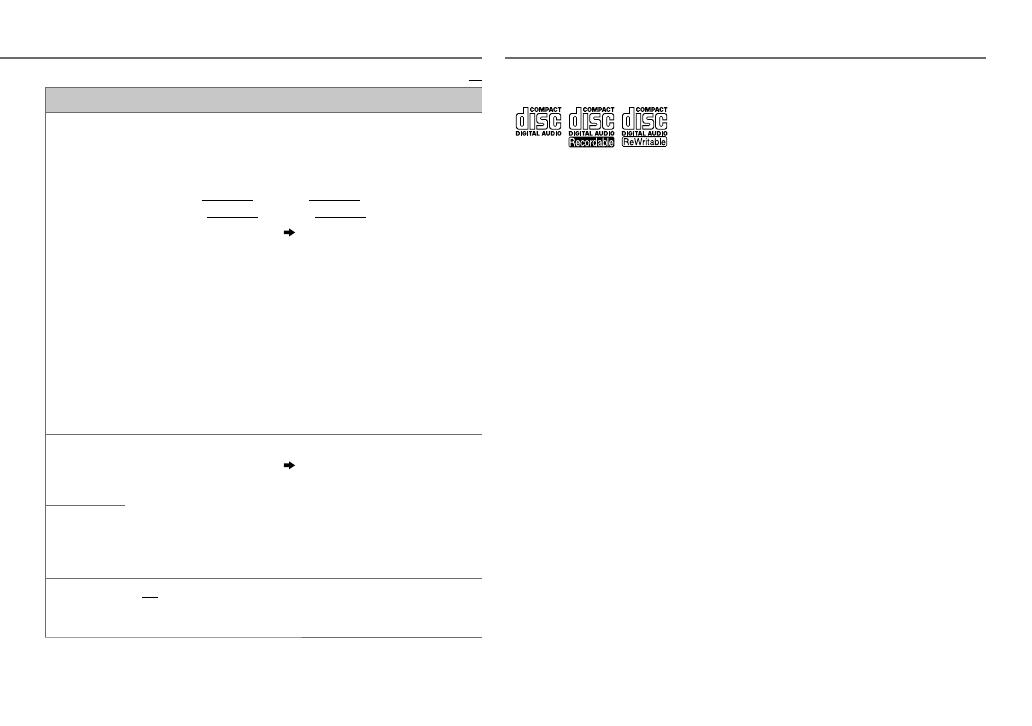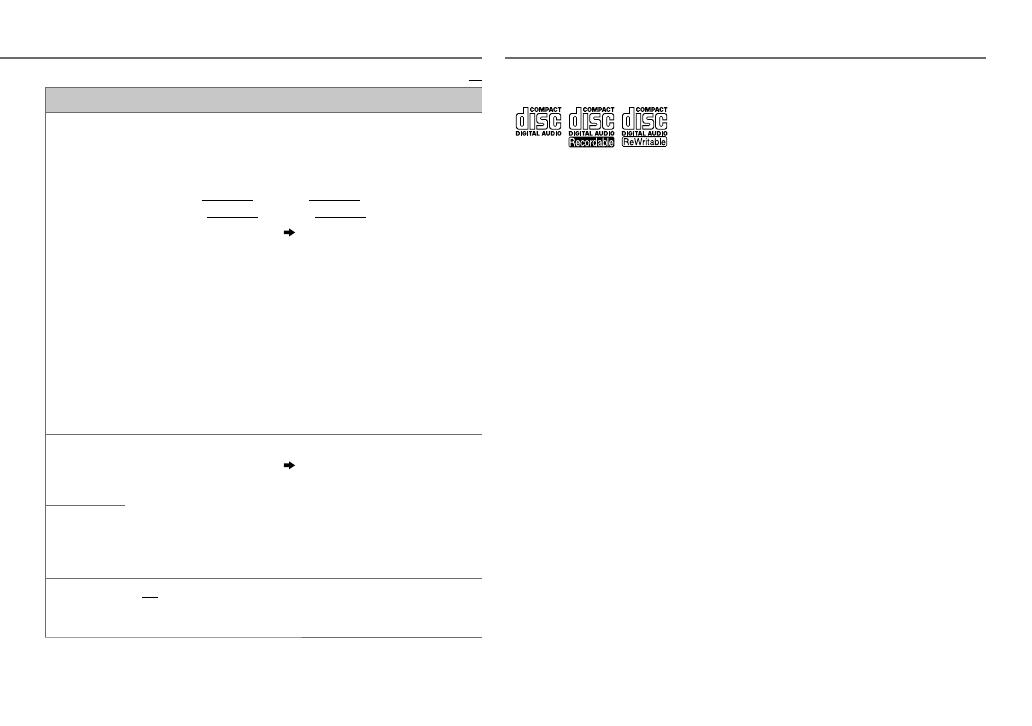
17
ENGLISH |
Data Size: B6L (182 mm x 128 mm)
Book Size: B6L (182 mm x 128 mm)
DISPLAY SETTINGS
Default:
XX
COLOR
PRESET
You can select a color for [
ALL ZONE
], [
ZONE 1
], [
DISP ZONE
], or
[
ZONE 2
] separately. For [
ALL ZONE
], you can also select a color
pattern.
Default color:
ALL ZONE
: [
COLOR 06
],
ZONE 1
: [
COLOR 06
],
DISP ZONE
: [
COLOR 01
],
ZONE 2
: [
COLOR 27
]
1
Select a zone for setting.
( Illustration on page 16)
2
Select a color for the selected zone.
•
COLOR 01
to
COLOR 29
•
USER
: The color you have created for [
DAY COLOR
] or
[
NIGHT COLOR
] is shown.
•
COLOR FLOW 01
to
COLOR FLOW 03
: Color changes at
different speeds.
•
SPECTRUM
/
GROOVE
/
TECHNO
/
EMOTION
/
RELAX
/
NIGHT SWEEP
: The selected color pattern is shown.*
(Selectable only when [
ALL ZONE
] is selected in step
1
.)
* If one of these color pattern is selected, the [
ZONE 1
], [
DISP ZONE
],
[
ZONE 2
] illumination color will change to the default color.
DAY COLOR
Store your own day and night colors for different zone.
1
Select a zone for setting.
( Illustration on page 16)
2
RED
/
GREEN
/
BLUE
:Select a primary color.
3
00
to
31
:Select the level.
Repeat steps
2
and
3
for all the primary colors.
• Your setting is stored to
[USER]
in
[PRESET]
.
• If
[00]
is selected for all primary colors for
[DISP ZONE]
, nothing
appears on the display.
NIGHT COLOR
COLOR GUIDE
ON
:Changes the button, display and USB input terminal illumination
when settings are performed on menu and list search. Display zone
will automatically change depending on volume level.;
OFF
:Cancels.
[NIGHT COLOR]
or
[DAY COLOR]
is changed by turning on or off your car’s
headlight.
MORE INFORMATION
About discs and audio files
• This unit can only play the following CDs:
• This unit can play back multi-session discs;
however, unclosed sessions will be skipped
during playback.
•
Unplayable discs:
- Discs that are not round.
- Discs with coloring on the recording
surface or discs that are dirty.
- Recordable/ReWritable discs that have not
been finalized.
- 8 cm CD. Attempting to insert using an
adapter may cause malfunction.
•
DualDisc playback:
The Non-DVD side
of a “DualDisc” does not comply with the
“Compact Disc Digital Audio” standard.
Therefore, the use of Non-DVD side of
a DualDisc on this product cannot be
recommended.
•
Playable files:
- File extensions: MP3(.mp3), WMA(.wma)
- Bit rate: MP3: 8kbps — 320kbps
WMA: 32kbps — 192kbps
- Sampling frequency:
MP3: 48kHz, 44.1kHz, 32kHz, 24kHz,
22.05kHz, 16kHz, 12kHz, 11.025kHz,
8kHz
WMA: 8kHz — 48kHz
- Variable bit rate (VBR) files.
•
Maximum number of characters for file/
folder name:
It depends on the disc format used (includes
4 extension characters—<.mp3> or
<.wma>).
- ISO 9660 Level 1 and 2: 32 characters
- Romeo: 32 characters
- Joliet: 32 characters
- Windows long file name: 32 characters
About USB devices
• This unit can play MP3/WMA/WAV files
stored on a USB mass storage class device.
• You cannot connect a USB device via a USB
hub.
• Connecting a cable whose total length is
longer than 5m may result in abnormal
playback.
• The maximum number of characters for:
- Folder names: 64 characters
- File names: 64 characters
- MP3 Tag: 64 characters
- WMA Tag: 64 characters
- WAV Tag: 64 characters
• This unit can recognize a total of 20 480 files,
999 folders (999 files per folder including
folder without unsupported files), and of 8
hierarchies.
• This unit cannot recognize a USB device
whose rating is other than 5V and exceeds
1A.
JS_JVC_KW_R910BT_U_01_EN.indd 17JS_JVC_KW_R910BT_U_01_EN.indd 17 9/12/2013 10:24:43 AM9/12/2013 10:24:43 AM