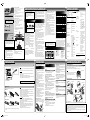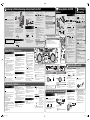Inserting batteries
Main unit
PREPARATION
NOTE
• The power will not be supplied through the batteries when the power is
supplied through the AC outlet on the unit.
• The battery is consumed more quickly than usual when operating the
unit continuously or operating it in a cold place.
• When the power is supplied using the batteries, the display will be blank
when the unit is turned off (at standby).
• When the power is supplied using the batteries, the unit is turned on by
pressing
or source buttons on the main unit.
CAUTION
To avoid battery leakage or explosion, handle batteries properly.
• If you are not going to use this unit for a month or more, remove the
batteries from the battery compartment.
• Dispose of batteries in the proper manner, according to federal, state,
and local regulations.
• Do not mix with batteries of different types or with new and old ones.
• Do not attempt to charge any batteries other than rechargeable ones.
• Discard leaky batteries immediately. Battery leakage can cause skin
burns or other personal injuries.
• If chemicals leak onto the unit, clean the unit completely.
Match the polarities (+ and –) of the batteries.
Remote control
• If the range or effectiveness of the remote control decreases, replace the
batteries.
Connecting the power cord
Battery compartment
Discs CDs with one of the marks below on
the surface.
Files Files in audio CD format, MP3/WMA
files on a finalized CD-R or CD-RW.
MP3/WMA files in a USB device can also
be played.
Playable discs/files
• MP3/WMA discs require a longer readout time
than regular CDs. (It depends on the complexity
of the folder/file configuration.)
• Some MP3/WMA files cannot be played back and
will be skipped. This results from their recording
processes and conditions.
• When making MP3/WMA discs, use ISO 9660
Level 1 for the disc format.
• This unit can play back MP3/WMA files with the
extension code <.mp3> or <.wma> (regardless of
the letter case–upper/lower).
• This system can play back MP3/WMA recorded at
the following sampling frequency and bitrate.
Bitrate: MP3
WMA
32 – 320 kbps
48 – 192 kbps
Sampling frequency: 32 / 44.1 / 48 kHz
• This unit cannot play “packet write” discs.
• This unit cannot show the Tag data of MP3/WMA.
• If a CD-RW has been recorded in a different
format, erase all data on the CD-RW completely
before recording on it.
For connecting/disconnecting:
• USB Memory and DAPs compatible with the USB
mass storage class specifications are connectable.
• Always set the volume to the minimum level when
connecting or disconnecting a USB device.
• When connecting with a USB cable, use the USB 2.0
cable less than 1 m (3.28 ft) in length.
• You cannot connect a computer to the USB
MEMORY terminal of the unit.
• Do not use a USB hub.
• When the power is supplied through the AC outlet
and USB is selected as the source, the USB device
is charged through the USB MEMORY terminal,
however some USB devices may not be charged.
• Deactivate the security function of the USB mass
storage class device before connecting.
For playing back:
• When connecting a USB device, refer also to its
manual.
• You can play back MP3/WMA files on a USB device
(maximum data transfer rate: 2 Mbps). This unit may
not play back some files even though their formats
are listed above.
• The playing order of MP3/WMA files
– in groups depends on in creation order. In a
group, tracks are played in recording order.
– may differ depending on the recording
condition.
– may change if you change the folder name or
file name.
• While playing back a file in a USB device, do
not disconnect the USB device. It may cause
malfunction of both this unit and the device.
• This unit is compatible with USB 2.0 Full Speed.
• You cannot play back a file larger than 2 Gigabytes.
• It is recommended to use the USB mass storage
class device of 4 Gigabytes or less storage
capacity.
• When playing a file of a large transfer rate, sounds
may be dropped during playback.
• This unit cannot recognize a USB mass storage
class device whose rating exceeds 5V/500 mA.
• If your USB device is partitioned, only the first
partition is recognized.
• You cannot send any data to your USB device from
this unit.
• Some USB devices may not be recognized or may
not work properly.
• Some DAPs are not compatible with the unit.
• Copyrighted tracks (WMA-DRM tracks) cannot be
played back on the unit.
• Coded or encrypted tracks in a special method
cannot be played on the unit.
• Electrostatic shock at connecting a USB device
may cause abnormal playback of the device. In
this case, disconnect the USB device then reset
this unit and the USB device.
• JVC bears no responsibility for any loss of data in
the USB mass storage class device while using this
unit.
• Compatible iPod:
Made for Audio Video
iPod nano (6th generation)
*¹
iPod nano (5th generation)
iPod nano (4th generation)
iPod nano (3rd generation)
iPod nano (2nd generation) –
iPod nano –
iPod touch (4th generation)
iPod touch (3rd generation)
iPod touch (2nd generation)
iPod touch
iPod classic
iPod video (5th generation)
iPod photo (4th generation) *¹ *²
iPod (4th generation) –
iPod mini (2nd generation)
–
iPod mini –
iPhone 4
iPhone 3GS
iPhone 3G
*¹ Only for still picture
*² Viewable only on the screen of iPod
• Sound distortion may occur when playing back
audio sources with high recording levels. When
distortion occurs, it is recommended to turn
off the equalizer of iPod. For information on
operating iPod, see the iPod instruction manual.
If iPod does not play correctly, update iPod •
software to the latest version.
Important for USB mass storage class
device
NOTE
• The power can also be supplied through the batteries (see the instruction
below).
• A small amount of power is always consumed even while on standby.
CAUTION
• Only use JVC power cord provided for this unit to avoid malfunction or
damage to the unit.
• Remove all the batteries when using the power cord.
• Be sure to unplug the power cord from the outlet when going out or when
the unit is not in use for an extended period of time.
Unplug the AC power cord from the unit to supply the power through the
batteries in the battery compartment; otherwise, the unit does not work.
Maintenance
Troubleshooting
Display
Important for iPod devices
Disc player
CD capacity: 1CD
Signal-to-noise ratio: 85 dB
Dynamic range: 90 dB
Tuner
FM tuning range: 87.50 MHz –
108.00 MHz
Antenna: FM telescopic
antenna
General
Speakers:
• Full range:
• Super woofer:
8 cm (3 3/16”) cone
x 2
Speaker impedance:
16 Ω
13 cm (5 1/8”) cone
x 2
Speaker impedance:
7 Ω
Output power: 40 W
Input terminal:
• USB MEMORY:
• Dock for iPod:
• AUDIO IN:
Input Sensitivity /
Impedance (1 kHz)
• MIC/GUITAR:
• DC IN:
Playable files:
MP3, WMA
• Compatible device:
Mass storage class
• Compatible system:
FAT16, FAT32
• Output power:
DC 5 V
500 mA
DC 5 V
1 A
φ3.5
• LEVEL 1: 500 mV /
47 kΩ
• LEVEL 2: 250 mV /
47 kΩ
• LEVEL 3: 125 mV /
47 kΩ
Switchable
• MIC: 200 Ω - 2 kΩ
(φ6.3)
• GUITAR: 100 kΩ - 1
MΩ (φ6.3)
DC 12 V, 2 A
SPECIFICATIONS
Output terminal:
• PHONES
• VIDEO OUT
(For iPod):
φ3.5
32 Ω - 1 kΩ
15 mW / ch output into
32 Ω
Composite
Power supply:
• AC
• DC
For North American
model
AC 120 V
, 60 Hz
For European model
AC 230 V
, 50 Hz
For Australian model
AC 240 V
, 50 Hz
DC 15 V (R20 (SUM-1)/D
(13D)-size batteries x 10)
External DC 12 V
Power
consumption: When using an AC outlet
28 W (at operation)
Less than 1.00 W (on
standby)
When using DC IN
2 A (power on mode)
Dimensions: 666 mm (26 1/4”) x 231
mm (9 1/8”) x 240 mm (9
1/2”) (W/H/D)
Mass: Approx. 6.8 kg (15.0 lbs)
(without batteries
stored in the battery
compartment)
Accessories
provided: Power cord x 1
Remote control x 1
Shoulder belt x 1
Buckle x 2
Stopper x 2
Batteries* (for the remote
control) x 2
* Not provided for North American model.
Design and specifi cations are subject to
change without notice.
MP3/WMA groups and tracks are not played
back as you expect.
\ Playing order is determined when the groups
and tracks were recorded. It depends on the
writing application.
The disc/USB device sound is discontinuous.
\ The disc is scratched or dirty.
\ MP3/WMA files have not been properly copied
onto the USB device.
Sounds from USB device are interrupted.
\ Noise and static electricity may stop the sound.
In this case, disconnect and connect the USB
device again after turning off the unit.
iPod Operations
iPod does not play, but “CONNECT” appears on
the display.
\ The iPod battery is low or exhausted. Charge the
iPod battery.
Radio Operations
Hard to listen to broadcasts because of noise.
\ The FM antenna is not properly extended and
positioned.
\ Electrostatic discharge from your body may
cause noise. If this happens, turn off and on the
unit again.
Timer Operations
Daily Timer does not work.
\ The unit has been turned on when the on-time
comes. Timer starts working only when the unit
is turned off.
If you are having a problem with your unit, check this
list for a possible solution before calling for service.
General
Power does not come on.
\ No power is supplied. Check the power cord
connection or change the batteries.
The unit turns off automatically.
\ Auto power save function works.
Adjustments or settings are suddenly canceled
before you finish.
\ There is a time limit. Repeat the procedure again.
Unable to operate the unit or the unit does not
work properly.
\ The built-in microprocessor may malfunction due
to external electrical interference.
Unplug the power cord, then plug it back in.
\ Batteries are exhausted. Change the batteries.
Unable to operate the unit from the remote
control.
\ The path between the remote control and the
remote sensor on the unit is blocked.
\ The batteries are exhausted.
No sound is heard.
\ Headphones are connected.
While the power is supplied using the batteries,
sound from the speakers is distorted or too quiet.
\ Batteries are exhausted. Change the batteries.
Disc/USB Mass Storage Class Device
Operations
The disc/USB device does not play.
\ The disc is placed upside down. Place the disc with
the label side up.
\ The disc is recorded with the “packet writing (UDF
file unit).” It cannot be played. Check the files you
want to play back.
\ The USB device is not connected properly.
To get the best performance of the unit, keep
your discs and mechanism clean.
Handling discs
• Remove the disc from its case by holding it
at the edge while pressing the center hole
lightly.
• Do not touch the shiny surface of the disc, or
bend the disc.
• Put the disc back in its case after use.
• Be careful not to scratch the surface of the
disc when placing it back in its case.
• Avoid exposure to direct sunlight,
temperature extremes, and moisture.
Cleaning discs
• Wipe the disc with a soft cloth in a straight
line from center to edge.
Cleaning the unit
• Stains should be wiped off with a soft cloth. If
the unit is heavily stained, wipe it with a cloth
soaked in water-diluted neutral detergent
and wrung well, then wipe clean with a dry
cloth.
• Since the unit may deteriorate in quality,
become damaged or get its paint peeled off,
be careful about the following:
– DO NOT wipe it hard.
– DO NOT wipe it with thinner or benzine.
– DO NOT apply any volatile substance such
as insecticides to it.
– DO NOT allow any rubber or plastic to
remain in contact for a long time.
Cleaning the CD pickup lens
• Keep the CD pickup lens clean, or the sound
may be degraded. Use a blower (available at a
camera store, etc.) to blow dust off the lens.
ABOUT DISC/FILE/iPod/DISPLAY
“Made for iPod” and “Made for iPhone” mean that an electronic accessory has been designed to •
connect specifically to iPod or iPhone, respectively, and has been certified by the developer to
meet Apple performance standards. Apple is not responsible for the operation of this device or its
compliance with safety and regulatory standards. Please note that the use of this accessory with
iPod or iPhone may affect wireless performance.
iPhone, iPod, iPod classic, iPod nano and iPod touch are trademarks of Apple Inc., registered in the •
U.S. and other countries.
Be sure to hold both handles when you carry the unit.
If you carry the unit by only one handle, because of the length of the unit, the other end may
drag on the ground and be damaged as a result.
Do not insert any foreign objects into them which are below the speakers.
NOTE
• Remove a disc, USB device or iPod from the unit.
• Disconnect all the cords from the unit.
• The unit is not waterproof or dust proof.
Using the shoulder belt
Attach the supplied shoulder belt (adjustable in length) to each end of the unit as illustrated.
CARRYING THIS UNIT
Using the carrying handles
1 Timer indicators
•
(timer), ON
2 SLEEP indicator
3 CLOCK indicator
4 iPod indicator
5 FM mode indicators
STEREO, MONO
6 Repeat indicators
, ALL,
GROUP
7 Main display
8 PRGM (program)
indicator
9 RANDOM indicator
0 Frequency unit
indicators
For customer use:
Enter below the Model No. and Serial No. which
are located either on the rear, bottom or side of
the cabinet. Retain this information for future
reference.
Model No.
Serial No.
If no operation is performed for 30 minutes
in the following situations, the unit turns off
automatically.
CD or USB is selected, and playback is stopped.•
iPod is selected, and iPod is not connected.•
The volume level is set to MIN or Muting is •
activated.
Before the unit turns off, “APS” blinks on the
display.
However, this function does not work in the
following situations:
A microphone or guitar is connected.•
Microsoft and Windows Media are either •
registered trademarks or trademarks of
Microsoft Corporation in the United States and/
or other countries.
• This unit can recognize up to a total of 511 tracks
and folders on a disc, and 65536 files in up to 200
groups (maximum 500 files in a single group) on a
USB device.
• The reflection factor of CD-RW is lower than that of
other CDs, possibly causing CD-RW to take longer
time to read.
Auto power save function
Front view/Face
Side view/Côté
Caution: Proper Ventilation
To avoid risk of electric shock and fire, and to prevent
damage, locate the apparatus as follows:
1 Front:
No obstructions and open spacing.
2 Sides/ Top/ Back:
No obstructions should be placed in the areas shown
by the dimensions below.
3 Bottom:
Place on the level surface. Maintain an adequate
air path for ventilation by placing on a stand with a
height of 10 cm (3 15/16”) or more.
Attention: Aération correcte
Pour prévenir tout risque de décharge électrique
ou d’incendie et éviter toute détérioration, installez
l’appareil de la manière suivante:
1 Avant:
Bien dégagé de tout objet.
2 Côtés/dessus/dessous:
Assurez-vous que rien ne bloque les espaces
indiqués sur le schéma ci-dessous.
3 Dessous:
Posez l’appareil sur une surface plane et horizontale.
Veillez à ce que sa ventilation correcte puisse se
faire en le plaçant sur un support d’au moins dix
centimètres de hauteur.
Thank you for purchasing a JVC product.
Before operation, please read the instructions
carefully.
15 cm
(5 15/16”)
10 cm
(3 15/16”)
15 cm
(5 15/16”)
15 cm
(5 15/16”)
15 cm
(5 15/16”)
15 cm
(5 15/16”)
10 cm
(3 15/16”)
REFERENCES
Blower
Lens
Battery compartment R20 (SUM-1)/D(13D)
(not supplied)
Power cord
(supplied)
AC outlet
R6(SUM-3)/AA(15F)
(Not supplied for North American model.)
0786
34
9
521
POWERED WOOFER
CD SYSTEM
RV-NB70B/RV-NB70S
INSTRUCTIONS
LVT2225-001C[J/B/E/A]
1210TMMMDWBET
EN
©2012 JVC KENWOOD Corporation
Carrying handle
Stopper*
Stopper*
Shoulder belt*
Shoulder belt*
Buckle*
Main unit
Shoulder belt*
Buckle*
Main unit
* Supplied for this unit.
In this manual, “iPod” means iPod, iPod •
touch and iPhone device. When iPod touch
or iPhone device is especially refered to,
“iPod touch” or “iPhone” is used.
In this manual, “file“ and “track“ are used •
interchangeably.
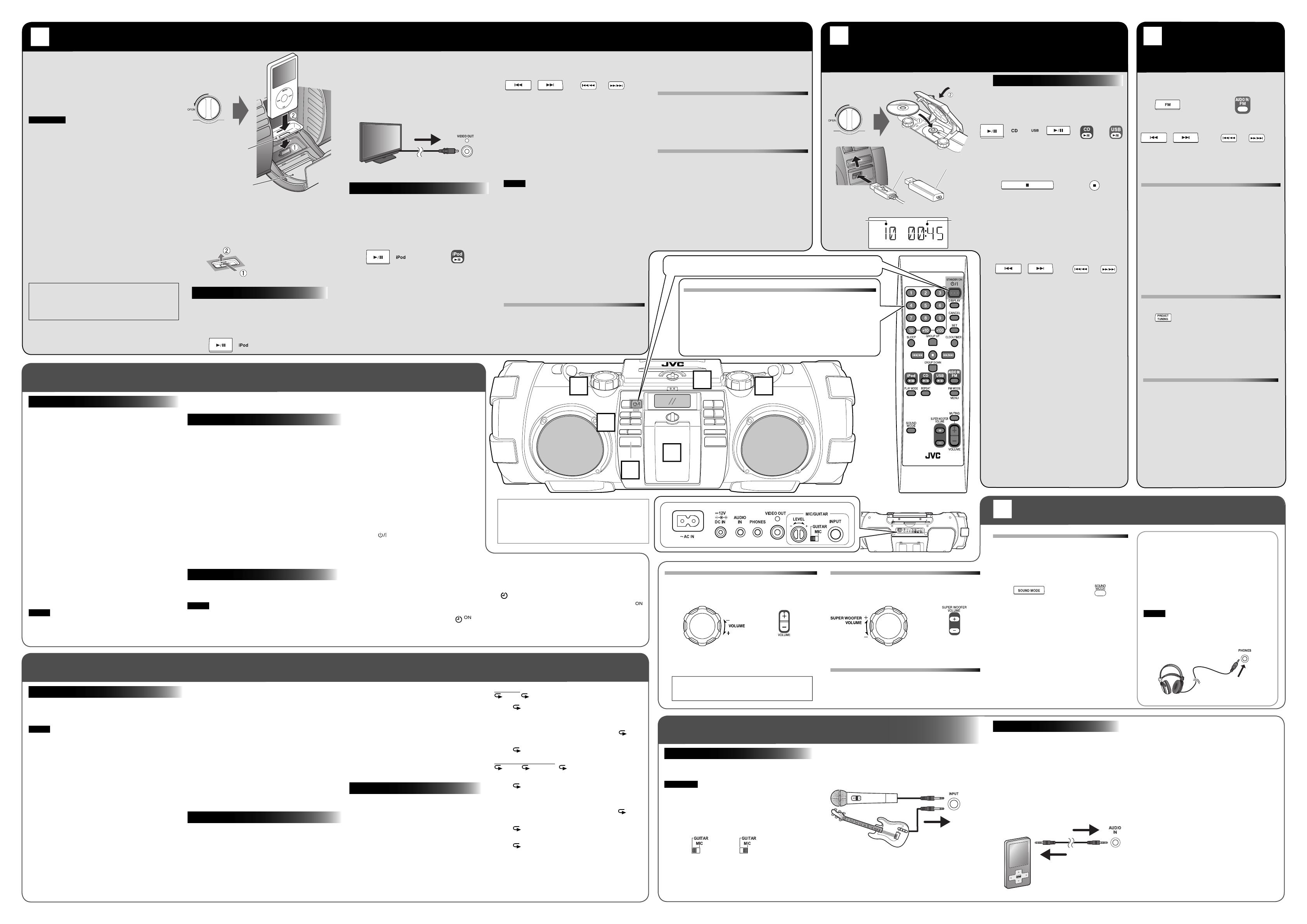
Load a disc or connect a USB device.
Listening to an external device
Before listening to an external device, connect
it properly to the unit.
Refer also to the instruction manual for an
external device.
1. Set the volume level of the unit to
minimum.
2. Connect an external device to the
AUDIO IN jack on the rear of the unit.
1. Press CD 6 or USB 6.
Starts reading the disc or USB device and
playback.
2. Adjust the volume.
To stop playback, Press 7.
To pause, press CD 6 or USB 6.
• To cancel pause, press 6 again.
Playback continues from the point
where it was paused.
To select a track, press 4 or ¢ .
• Press ¢ once to skip to the
beginning of the next track.
• Press 4 to skip to the beginning of
the track being played.
Press 4 twice quickly to skip to the
beginning of the previous track.
To locate a track directly, press number
buttons.
To fast forward/reverse, press and hold
4 or ¢ during playback.
To select a group (for MP3/WMA), press
GROUP UP or GROUP DOWN. (Remote
control only)
• Press GROUP UP to skip to the next
group.
• Press GROUP DOWN to skip to the
previous group.
To detach the dock adaptor
Pull up the dock adaptor with your fingernail
or sharp pointed tool inserted to the slot.
• Be careful not to injure your fingertips or
damage the terminal of the dock.
Viewing video/picture
While the unit is turned off, and iPod is not
connected...
Press and hold iPod 6.
A
Listening to iPod and viewing video/picture from iPod
B
Playing back a disc/USB
device
C
Listening to
FM stations
Using the timer
(Remote control only)
D
Adjusting the sound
Convenient playback
(Remote control only)
1. Press FM to select “FM.”
2. Select the station.
• Press and hold 4 or ¢ to change the
frequency automatically until a station of
sufficient signal strength is tuned in.
Presetting stations (Remote control only)
You can preset 30 FM stations manually.
1. Tune in to a station you want to preset.
2. Press SET.
• Finish the following steps while the
indication on the display is flashing.
3. Press the number button to select a
preset number you want to store.
4. Press SET to store the station.
To listen to the preset stations, press number
buttons to select the preset number.
Tuning in to a preset station
Each time you press the button, you can select
the preset station from 1 to 30.
You can select the preset station directly •
pressing number buttons.
You can operate iPod through the unit.
• Before connecting iPod to the unit, check its type
and software version. (See playable iPod devices
on the other side of this sheet.)
• Note that any data cannot be sent to iPod from
the unit.
CAUTIONS
• JVC is not responsible for any loss of or damage
to iPod that might result from the use of this
product.
• When you connect iPod to the unit, make sure
the connection on this unit is fully inserted into
iPod.
• Do not carry the unit with iPod connected. You
might drop it down or it might cause damages to
the connector part.
• Do not touch or hit the iPod terminal pins or the
connector pins directly. It might cause damages
to the connector part.
• Remove iPod from the unit when you do not use.
• While playing back a track from iPod, do not
disconnect the iPod. Doing so may cause
malfunction of both this unit and iPod.
• Always set the volume to the minimum level
when connecting or disconnecting iPod.
• Do not leave the front door open.
• Do not press down on the front door when it is
open, as the unit could fall and possibly cause
an injury.
1. Press iPod 6.
iPod is turned on and starts playing.
• When you have selected another source
press iPod 6 again to start playback.
2. Adjust the volume.
To pause, press iPod 6.
• To cancel pause, press iPod 6 again.
Playback continues from the point
where it has been paused.
To select a track, press 4 or ¢ .
• Press ¢ once to skip to the beginning of
the next track.
• Press 4 to skip to the beginning of the
track being played.
Press 4 twice quickly to skip to the
beginning of the previous track.
To fast forward/reverse, press and hold
4 or ¢ during playback.
NOTE
With iPod selected as the source...
– “CONNECT” appears on the display of the unit
when iPod is connected.
– “NOiPod” appears on the display of the unit
when iPod is not connected.
– Operate iPod touch or iPhone itself in the
following cases:
• When operating the home button.
• When selecting application icons on the
home screen.
• When dragging the slider.
iPod menu operation
(Remote control only)
1 Press MENU to display the menu.
2 Press GROUP UP or GROUP DOWN to
select a menu item, then press SET to
confirm it.
When the power is supplied through the AC outlet
for the first time after the purchase, the CLOCK
indicator and “0:00” (or “AM 12:00”) flash on the
display. Set the clock before using the sleep and
daily timers.
1. Press CLOCK/TIMER.
2. Press 4/1 or ¡/¢ to adjust the hour.
• When you press and hold the button, the
hour digit changes continuously.
3. Press SET.
The minutes digits start flashing on the display.
4. Repeat 2 and 3 to adjust the minute.
• When you press and hold 4/1 or
¡/¢ while adjusting the minutes, the
minutes digits change continuously.
• If you want to change the hour setting while
adjusting the minutes, press CANCEL.
Finish setting the clock.
To display the clock, press DISPLAY.
• Each time you press the button, the clock and
normal indicator changes alternately.
NOTE
• About one hour after you disconnect the AC
power cord, the set time will be reset.
• If the power supplied using batteries, the clock
does not appear on the display when the unit is
turned off.
Press SLEEP.
Each time you press the button, the shut-off time
(in minute) changes as follows:
10 \ 20 \ 30 \ 60 \ 90 \ 120 \ OFF \
(back to the beginning)
The unit is now set to turn off after the minutes you
set have elapsed.
If no operation is performed while the Sleep Timer *
is set to longer than 30 minutes, the unit turns off
automatically 30 minutes later.
To check the remaining time until the unit shuts
off, press SLEEP once.
To cancel the sleep timer, press SLEEP repeatedly to
select “OFF.”
Using the Daily Timer, you can wake up with your
favorite music.
NOTE
Tune into a station, load a disc, or connect a USB
device/iPod to the unit, and make sure that the
source works properly beforehand.
1. Press CLOCK/TIMER.
2. Press 4/1 or ¡/¢ to adjust the
hour.
• When you press and hold the button,
the hour digit changes continuously.
3. Press SET.
The minutes digits start flashing on the
display.
4. Repeat 2 and 3 to adjust the minute
and select the source, and adjust
volume.
• When you press and hold 4/1
or ¡/¢ while adjusting the
minutes, the minutes digits change
continuously.
5. Press
to turn off the unit.
• When the on-time comes, the unit sets
the volume gradually to the preset
level.
• The daily timer works only when the
unit is on standby.
To correct a misentry during the process,
press CANCEL.
You can return to the previous step.
To change the set timer info when
is
lit, press CLOCK/TIMER twice.
You can start setting from step 2.
Adjusting the volume
You can adjust the volume level between MIN 01
and 30 MAX.
You can program up to 30 tracks from a disc or a
USB device in any desired order including the same
tracks.
NOTE
• You can only make a program when playback is
stopped.
• While making a program, you cannot specify a
group number to select a track.
Load a disc or connect a USB device before
making a program.
See ı Playing back a disc/USB device.
1. Press CD 6 or USB 6.
2. Press 7 to stop playback.
3. Press PLAY MODE to select “PROGRAM.”
4. Press the number buttons to select the track
to program.
5. Repeat step 4 to select other tracks for the
program.
• To cancel the last track in the program, press
CANCEL once.
6. Press CD 6 or USB 6.
Playback starts.
While stopped:
To confirm the programmed tracks, press
4/1 or ¡/¢ repeatedly; the tracks in the
program will successively appears on the display in
the programmed order.
• To add a track to the end of the program, press
the number buttons to select the track.
To delete the tracks in the program, press CANCEL
repeatedly.
• Each time you press the button, the last track
in the program is erased.
• Turning off the power also clears the program.
To exit from the program play, press PLAY MODE
repeatedly until the “PRGM” indicator goes off.
You can play all the tracks, on the disc or USB device
in random order.
Load a disc or connect a USB device before
random play.
See ı Playing back a disc/USB device.
1. Press CD 6 or USB 6.
2. Press PLAY MODE to select “RANDOM.”
The tracks are played in random order
once.
• The 4/1 button works only to go back
to the beginning of the current track during
the random playback.
To exit from random mode, press PLAY
MODE. The “RANDOM” indicator goes off.
You can repeat a track or tracks on the disc or
USB device as many times as you like.
Press REPEAT.
Each time you press the button, the play
mode changes as follows:
For CDs:
ALL \ \ canceled \ (back to the beginning)
• ALL:
• :
Repeats all the tracks on the
disc.
In program mode or •
random mode, only
ALL
can be selected.
Repeats the current track.
For MP3/WMA files:
ALL \ GROUP \ \ canceled \ (back to the
beginning)
• ALL:
• GROUP:
• :
Repeats all the tracks on the
disc or USB device.
In program mode or •
random mode, only
ALL
can be selected.
In normal play mode, repeats
all the tracks in a group.
Repeats the current track.
To exit from the repeat mode, press REPEAT
repeatedly until the repeat indicator goes off.
Connect iPod
Disc
USB device
Main unit
Remote control
Start Playback
Main unit
Remote control
Main unit Remote control
Setting the Clock
Start Playback
Program Playback
Random Playback
Repeat Playback
Main unit
Remote control
USB cord
USB
memory
Main unit Remote control
Main unit
Remote control
Main unit
Remote control
Adjusting the super woofer volume
You can adjust the super woofer volume level
between 1 and 6.
B
Front door
Open the front door
Dock adaptor
(supplied with iPod
or sold separately)
Connecting other equipment
Microphone/guitar mixing
Using a microphone or a guitar, you can mix its
sound with a source sound.
CAUTION
DO NOT connect a bass guitar to the MIC/GUITAR
INPUT jack, as it may damage the unit.
1. Make sure the MIC/GUITAR selector switch on
the rear of the unit is properly set.
2. Set the MIC/GUITAR LEVEL control to – by
turning it counterclockwise.
3. Connect a microphone or a guitar into the
MIC/GUITAR INPUT jack on the rear of the
unit.
4. Start a source.
5. Adjust the volume and microphone/guitar
levels.
Using Headphones
Be sure to turn down the volume before
connecting or putting on the headphones.
• Connecting the headphones deactivates
the speakers.
• Sound adjustments other than the super
woofer volume level also affect the sound
through the headphones.
NOTE
If iPod is selected as a source, no sound is
heard from headphones.
To turn off the daily timer, press CANCEL.
• While the timer is being set, the timer indicator
(
) lights up.
• While the timer is working, the timer indicator (
)
flashes.
• If you do not operate the unit for more than 1
hour, the unit will turn off.
How to select a number using the remote control
Examples:
To select number 5, press 5.•
To select number 15, press +10 then 5.•
To select number 20, press +10 once, then 10.•
To select number 125, press +100, +10, +10 then 5.•
Turn on the power at first.
A
B
C
D
D
Setting the Sleep Timer
Setting the Daily Timer
Sound mode
Sound modes can be selected to enhance the
type of music being played.
Press SOUND MODE to select the sound
mode.
Each time you press the button, the sound
mode changes as follows:
Sound mode selection:
BEAT: Set to this position for music with a
heavy beat, such as rock and disco
music.
POP: Set to this position for light music
including popular and vocal music.
CLEAR: Set to this position for crisp and clear
sounding music.
FLAT: (no effect): Set to this position not to
apply any sound mode.
Turning o the sound temporarily (Remote
control only)
Press MUTING.
To restore the sound, press MUTING again or
adjust the volume.
Current track
number
Playback
time
Display during playback
Improving the FM reception (Remote
control only)
When an FM stereo (FM) broadcast is hard to
receive or noisy, select the monaural reception
(MONO) mode.
Press FM MODE.
• To restore stereo reception, press FM MODE
again.
Adjusting the antenna
Adjust the FM telescopic antenna’s length,
angle and direction until the best reception is
obtained.
Main unit
3. Press AUDIO IN to select “AUDIO.”
4. Press and hold SET to adjust the source
input level. Each time you press the
button, the input level changes as follows:
LEVEL1 \ LEVEL2 \ LEVEL3 \ (back to the
beginning)
• LEVEL1: Ordinary input level.
• LEVEL2: Increases the input level.
• LEVEL3: Increases the input level more
than “LEVEL2.”
5. Start playback of the external device.
6. Adjust the volume of the unit.
Refer also to the instruction manual for iPod for
details.
Turning o iPod
Press and hold iPod 6 for about 2 seconds.
• Selecting another source also turns off iPod.
• Turning off the unit may not turn off iPod
depending on the current source.
About the battery charge of iPod
• When the unit is connected to the AC outlet:
The iPod battery is charged if the unit is
turned on.
• When the unit is operated on batteries:
The iPod battery is not charged even if the
unit is turned on.
Each time you press and hold the button, the
indicator changes alternately as follows:
VOUT ON: View video/picture from iPod on •
the monitor.
VOUT OFF: View video/picture on iPod.•
Main unit
CAUTION:
Excessive sound pressure from earphones or
headphones can cause hearing loss.
or or
(On the right)
Main unit
(On the left)
Remote control
Main unit Remote control
DO NOT turn off the unit with the volume
set to an extremely high level; otherwise, the
sudden blast of sound may damage your hearing,
speakers, and headphones when you turn on the
unit or start playback.
Guitar Microphone
Main unit Remote control
Headphones
(not supplied)
Microphone or guitar
(not supplied)
Monitor
(not supplied)
External device
(not supplied)
Composite video cord
(not supplied)
φ
6.3 monaural cable
(not supplied)
Stereo mini plug cord
(not supplied)
Rear of the unit
or
-
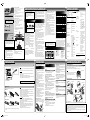 1
1
-
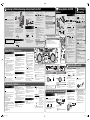 2
2
Ask a question and I''ll find the answer in the document
Finding information in a document is now easier with AI
Related papers
Other documents
-
Pioneer X-HM31DAB Operating instructions
-
Sharp XL-DH10N 20H_Front XL-DH10NH XL-DH20NH User manual
-
Kenwood Electronics K-531-SB User manual
-
Sharp DKKP95PH User manual
-
Sharp XLDH350NH User manual
-
Sharp XL-HF301PH Owner's manual
-
Sharp XLHF401PH User manual
-
Pioneer X-SMC11-S User manual
-
Kenwood Electronics R-K731 User manual
-
Kenwood Electronics M-515-B Owner's manual