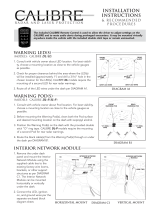Page is loading ...

Installation
Instructions
Pro-3600
Laser/Radar Detector
THE WHISTLER GROUP, INC.
CORPORATE HEADQUARTERS
3604 NW Frontage Rd.
Bentonville, AR 72712
TEL 479.273.6012 FX 479.273.2927
P/N 202903 © The Whistler Group, Inc 2010
www.whistlergroup.com
www.whistlergroup.com

Topic Page
Tools Required 1
Components 3 - 4
Mounting Brackets 5
Mounting Fasteners 6
Installation of Laser/Radar Antenna 7 - 11
Installation of Temperature Probe 11
Installation of Interface Box (iBox) 12 - 13
Installation of Alert LED 13
Installation of Optional Laser Antenna 14 - 15
Installation of Control Panel 16
Installation of Voice Module 17
Installation of Optional Rear
Laser/Radar Antenna 17
Installation of Optional GPS Module 18
Power Connections 19
Error Codes 20
Troubleshooting Guide 21
Optional Accessories 22
Installation of Through Dash Bracket 23 - 24
TABLE OF CONTENTS
2
TOOLS REQUIRED
Tools Required For Installation
• Phillips Screwdriver
• 3/8" Open End Wrench
• Electric Drill
• Drill Bit: 1/4’, 13/64",15/32” and #32 Bit
• Other Tools May Be Required Based On Your Vehicle Type Or
Requirements For Customized Installation
Dimensions:
• Control Panel: .95” H x 3.22” W x .58” L
• Laser/Radar Antenna: 1.74” H x 3.54” W x .90” L
• Interface Box: 2.36” H x 4.40” W x .90” L
• Voice Module: 2.19” W x 1.21” L
Cable Lengths:
• Laser/Radar Antenna Cable: 3’
• Voice Module Cable: 6’
• Control Panel Cable: 6’
• Alert/Security LED Cable: 6’
• Power Cable: 6’
• Interconnecting Cable: 20’
Specifications are subject to change without notice.
1

INTRODUCTION
Pro-3600 COMPONENTS
4
Pro-3600 COMPONENTS
3
Interface Cable

MOUNTING FASTENERS
6
MOUNTING BRACKETS
5

This arrangement provides flexibility for fastening the
antenna/bracket assembly to your vehicle in a manner that
allows the antenna window (ANTENNA) to have a forward
looking view of the road ahead. The Small L Brackets (2) may
also be fastened to the antenna in different positions as shown
below:
Use one M3 x 20 bolt, washer and nut to fasten each Small L
Bracket to the antenna. Again, do not over tighten the screws.
In some situations it may be advantageous to use both the
Large L and Small L Brackets to install the antenna in a vehicle.
TIP: Use removable thread lock on the hardware to prevent
any bolts from backing out due to vibrations.
The layout of the holes on the large L bracket accommodates multiple antenna
mounting positions.
The small L brackets may be fastened to any of the four holes on the antenna
INSTALLATION OF LASER/RADAR ANTENNA
8
INSTALLATION OF LASER/RADAR ANTENNA
7
General Information
The laser/radar antenna is waterproof and designed to be
mounted at the front of your vehicle. Optimum mounting
location is near the license plate area. Since this module also
includes a Laser receiver, the front of this module needs to
“look” down the road with no obstructions. Radar signals will
pass through non-metallic materials such as fiberglass and
plastic, however, because of the laser receiver, there can be
no material blocking the receiver’s antenna window. If
obstruction cannot be avoided, consider the vertical
mounting option. Because the optimal location for mounting
the antenna varies by vehicle type, the hardware supplied is
designed to offer a wide variety of mounting options. We
suggest choosing the option that enables the antenna to be
securely fastened and provides the antenna window adequate
forward visibility.
NOTE: The “antenna window” is the bubble area on the
case. All references to antenna in this manual will be the
bubble area.
NOTE: Use of hardware that is not supplied or DRILLING
into the case will cause damage to the receiver and void
the warranty.
TIP: Use removable thread lock on the hardware to prevent
any bolts from backing out due to vibrations.
Antenna Mounting Brackets
There are two types of mounting brackets for the antenna:
Large L (1) and Small L (2). The Large L bracket fastens to 2 –
4 holes on the cover of the antenna. The Large L Bracket may
be fastened to the antenna in a variety of positions.
Do not drill into the receiver housing!

(ANTENNA window should not be angled up toward the sky,
either side or down toward the road surface).
Vertical Mounting (using the 45º Reflector) - antenna window
facing the ground, hood or either fender.
For vehicles that do not have sufficient clearance (about 5")
behind the grille to mount the antenna in a horizontal position,
the 45º. Reflector should be used.
The 45º Reflector is attached to the antenna with double sided
tape on the top of the antenna housing. Clean the surface with
isopropyl alcohol and let dry. Peel the protective backing of
one side of the double sided tape and place on the recessed
area on the top of the laser/radar antenna. Peel off the other
side of the double sided tape and then place the reflector onto
the antenna. Make sure that the reflector is
positioned properly.
10
INSTALLATION OF LASER/RADAR ANTENNA
9
The Small L Brackets are fastened to the Large L Bracket using
the #10-32 x 1/2" bolts, #10-32 nuts and lock washers.
To fasten the Large L or Small L Brackets to your vehicle, mark
the supporting structure through the appropriate holes in the
brackets, and then drill the holes in the supporting structure
with a 13/64" drill bit. Attach the bracket(s) to the supporting
structure using two bolts (#10-32 x 1-1/4") and corresponding
nuts, flat washers, and lock washers. Because rough road
surfaces can cause excessive vibration or bouncing, be certain
to fasten the bracket(s) securely to your vehicle.
Horizontal or Vertical Mounting Of Antenna
The antenna can be attached to the vehicle in a horizontal or
vertical position, or at any angle in between. Select the position
that allows you to fasten the antenna to your vehicle in the
most secure manner.
Horizontal Mounting - antenna window facing down the road
When mounting the antenna in a horizontal position (or on an
angle), remember to keep the ANTENNA window as close to
perpendicular as possible to the road surface
INSTALLATION OF LASER/RADAR ANTENNA
Large L and small L brackets
maybe used in combination in
a variety of differnet ways.

Antenna Cable to the Interface Box (iBox)
Once the antenna is installed, connect the antenna cable to
the quick disconnect interface cable. The antenna cable and
the interface cable have an arrow embossed in each plug.
These arrows must line up to properly to connect the cables
together.
Run the cable along the edge of the engine compartment to
the firewall. Find a location in the firewall where other wires
(or the speedometer cable) enter the passenger compartment
and feed the phone jack connection through. Be careful not
to interfere with or disconnect other wires, cables, or
mechanical systems of your vehicle while routing the antenna
cable. If there is no easy way to route the cable through the
firewall, you can drill a 15/32” hole.
IMPORTANT: Check with the vehicle’s manufacturer to see if
there are any issues with drilling through the firewall.
Caution: When drilling or working around the vehicle’s
firewall, check the other side for any obstructions that might
be damaged.
The interface cable includes a rubber grommet to keep the
weather out of the vehicle. Also, keep the antenna cable away
from any areas in the engine compartment that may become
hot. Cable ties are provided to secure cables at various
points in the engine compartment and under the dash.
11
12
INSTALLATION OF LASER/RADAR ANTENNA
INSTALLATION OF LASER/RADAR ANTENNA
Mount the antenna to the vehicle such that the ANTENNA
window is facing the road surface, sky, right or left of the
vehicle, and the reflector has an unobstructed view of the
road ahead.
Mounted in this position, laser/radar signals are reflected into
the ANTENNA window.
Mounting the Temperature Probe
Find a location that is far enough away from the engine and
radiator heat but still in the airflow for the vehicle. Mounting
the Probe too close to these heat sources will give a higher
than expected result.
• Attach the mountable tie wrap (supplied) to the
Temperature Probe as shown.
• Mark location for Probe, and then drill a hole using a #32
drill bit. Attach Probe with tie wrap in the correct
orientation using the 3.5 x 16 screw.
NOTE: Mount the Probe so that there is space between the
Probe and the mounting area. Do not mount Probe directly to
metal area.

13
INSTALLATION OF INTERFACE BOX
INSTALLATION OF OPTIONAL LASER ANTENNA
14
Mounting the Interface Box (iBox)
The iBox provides a central location for the connection of all
available modules.
Installation steps;
• Locate a clear area under the dash that will
accommodate the cables and not interfere with the
operation of the vehicle.
• Mount the iBox with screws (not supplied) or tie wraps to
the selected area.
• Secure the cables to the vehicle or an existing wire
harness with cable ties.
Mounting the Alert LED
The Alert LED not only provides additional visual indication of
alarms but when selected in option mode, doubles as a faux
security alarm LED.
Installation Steps
• Select a location that is visible to the driver as well as
from outside the vehicle to give the illusion of a car
alarm LED. Note: Use a replaceable panel whenever
possible; to restore the vehicle to original conditions in
case of sale or return to lease company.
• Drill 1/4” hole in the desired location.
• Press holder into the hole.
• Slide the LED retainer ring over the LED. Insert the LED
into the holder from the back side of the mounting
location. Slide the retainer ring onto the holder until it
latches into place.
• Plug the cable into the LED Port on the iBox.
Laser antenna mounted with windshield bracket.
Optional Laser Antenna
The LRM-360 provides both front and rear laser
reception. Mount the unit with the 3-lens array facing forward
(down the road) and the single lens facing behind. This
approach offers the most protection, since you will most often
be traveling into a laser signal, rather that away from it when
laser speed enforcement is encountered. For effective
protection, make sure the laser antenna has an unobstructed
view forward and behind, and that it is not placed behind the
windshield’s metallic sun screens.
Installing the LRM-360
The laser antenna can be mounted to the front windshield
using the supplied windshield bracket.
Before using, attach the suction cup and rubber bumpers (2)
to the metal bracket. If necessary, you may bend the metal
bracket in order to position the laser antenna correctly (3-lens
array facing forward, single lens facing behind.)

Installing the Control Panel
The control panel may be mounted using the through Dash
Bracket or supplied double sided tape. When choosing a
mounting location, consider the ease of viewing the display,
accessibility of controls (remember Mute Mode may be used
frequently), and concealment.
The Pro-3600 Control panel can also be mounted sideways
and even upside down!
Control Panel Mounted with Double Sided Tape.
Fasteners can be used to mount the control panel to your
vehicle. Before adhering the adhesive side of the fastener to a
surface, clean that surface with isopropyl alcohol. Use of
double sided tape simplifies control panel installation.
Control Panel Mounted with Through Dash Bracket
Installation instructions are provided on the last page of this
manual. We recommend using a professional installer if you
are not familiar with customized dashboard installations.
Control Panel Cable Connection
Conceal the cable and plug the phone connector into the
DISP port on the iBox.
INSTALLATION OF OPTIONAL LASER ANTENNA
15
INSTALLATION OF CONTROL PANEL
Installing the Laser Antenna - Continued
Using Hook & Loop Fasteners, the laser antenna may also
be mounted to the back side of your rearview mirror. Be
careful not to block the rear facing lens when mounted in
this manner. Also, clean the appropriate surfaces with
isopropyl alcohol before adhering the adhesive side of the
fastener to those surfaces.
Laser antenna mounted to rearview mirror with Hook & Loop Fasteners.
Laser Antenna Cable Connection
Conceal the cable and plug the phone connector into one
of the AUX ports on the iBox.
16

Voice Module Installation
The Voice Module provides audio for all aspects of modes,
alerts and GPS features.
To install:
• Make sure “Voice On” is enabled in Option Mode
(default setting). (See Option Mode in owner’s manual.)
• For maximum volume, find a convenient location close
to the driver’s ear, such as the trim panel between A & B
pillars. Attach speaker using the supplied clip.
• Run the cable from the location selected to the iBox, so
that it doesn’t interfere with normal driving operation.
• Plug the cable into the VOICE Port on the iBox. The
volume is controlled by the knob on Voice Module.
NOTE: This is the only audio option that can be plugged into
the Pro-3600. Any other device may damage the unit and void
the warranty.
Optional Rear Laser/Radar Module
For drivers interested in gaining increased detection from
behind, the Pro-3600 can be upgraded with a second
laser/radar antenna. This antenna is mounted in the back of
the vehicle facing rearward and can be purchased from many
Whistler retailers or directly from Whistler; ask for the Part
Number SWRA-36.
The Pro-3600 iBox is designed to operate with an additional
laser/radar receiver; the RADAR2 port is the input for the
optional laser/radar receiver. An asterisk is displayed next to
the Band ID when laser/radar signals are detected from this
module. Must turn RADAR2 on in Option Mode.
INSTALLATION OF OPTIONAL MODULES
INSTALLATION OF OPTIONAL MODULES
17 18
Optional GPS Module
The optional GPS module is required to utilize several of the
Pro-3600 GPS based features.
These features are:
• Vehicle Speed
• Compass Heading
• Compass Direction Voice Prompts
• Digital Clock
• Red Light/Speed Camera location warnings
• Speed selectable Quiet and Filter modes
• User set speed limit warning
• T
rip Time and distance.
Mounting Guidelines
• Unit needs a clear view of the sky above.
• Some windshields have an Instaclear™ or Electriclear™
type coating, that can affect GPS signals. Consult the
vehicle’s dealer or the owner’s manual supplied with the
vehicle to determine if the windshield has this coating.
To install:
• Select a location on the dash or center console so
that it doesn’t interfere with normal driving operation.
(remember the unit needs to be able to “see” the sky).
• GPS module has a magnetic base to make installation
easy – simply place on a metal area.
Must turn GPS on in Option Mode.

19
POWER CONNECTION
The codes listed below will be displayed if there is any
trouble with the unit.
20
ERROR CODES
Please check USB
Please check Radar1 communications lines
Please check Radar2 communications lines
Open Err
RDF Err
CLF Err
Disk Err
Open Err
ComFail
Please check “X” power line
Problem in communication
between USB controller chip
and iBox after self-test.
No communication for at least
5 sec. between Radar1 (or
Radar2) and iBox when Radar1
(or Radar2) option is on.
No file found to open when
downloading Firmware, Voice
Data or RLC Data after clicking
"NEXT" button.
Unit failed to read file while
downloading from the USB
Memory
Unit failed to close file after
downloading firmware, voice
data, or RLC data.
Bad USB disk or not enough
USB memory when saving GPS
NMEA data to USB memory.
Unit failed to create a file when
saving GPS NMEA data in USB
memory.
Unit failed to close a saved GPS
NMEA data file.
Possible short circuit or high
current in a device plugged
into a port on the iBox. The “X”
will be replaced with port name
in display.
Power Cable Connection
The iBox has the power cable attached to it. The ground wire
has a “U” type connector which should be fastened to a
metal surface that is grounded to the vehicle. Look for an
existing screw or bolt under the dash to use as a grounding
point. The power wire has a spade type connector that can be
connected to a switched or non-switched +12 volt DC circuit
in your vehicle’s fuse box. A switched circuit is one that has
power when your vehicle is on, but has no power when your
vehicle is off.
NOTE: To utilize the faux security LED option, the iBox should
be powered from a non-switched 12 volt source.

TROUBLESHOOTING
PROBLEM: No display or audio.
• Check fuse in power cable,(4 amp) replace if necessary.
• Check fuse in fuse box, replace if necessary.
• Make sure power cable is properly grounded.
PROBLEM: Unit alarms when using vehicle equipment or
electrical accessories (brakes, power mirrors/windows,
directionals, horn, etc.)
• Check condition of vehicle’s electrical system, including
battery and alternator.
PROBLEM: Audio alerts are not loud enough.
• Cancel Auto Quiet Mode or City Mode
• Check audio level settings.
• Check the voice module’s volume control.
• Check Speed Selective Auto Quiet Setting if GPS
module is connected.
If difficulties occur which cannot be solved by information in this
Troubleshooting Guide, please call Whistler Customer Service
at 1-800-531-0004 or visit our FAQ page at
www.whistlergroup.com, before returning your unit for service.
For warranty information, refer to owner’s manual.
21
ACCESSORIES
The following accessories can be ordered directly from Whistler by calling
1-800-531-0004 or visit our online store at www.whistlergroup.com
Order Code Description Price
RLC-360 GPS Module w/USB Cable $ 129.95
SWRA-36 Rear Laser/Radar Antenna $ 139.95
LRM-360 Laser Antenna $ 39.95
Shipping and handling (per order) $5.00.
Prices are subject to change without notice.
22

23 24
How to install the Console Cradle
1. Copy cut-out template.
2. Carefully remove section marked “CUTOUT”.
3. Tape template to desired vehicle mounting location.
4. Trace cutout area.
5. Carefully cut/remove dashboard or vehicle material.
6. Trim “hole” to ensure snug fit of cradle.
7. Insert M4.0x20 mm bolt into cradle.
8. Insert M4.0 nut into Clasp.
9. Place Clasp behind dashboard hole, insert cradle
and start to tighten bolt.
10. Ensure all 4 clasp “legs” engage with notches on
rear of cradle.
THROUGH DASH BRACKET THROUGH DASH BRACKET
/