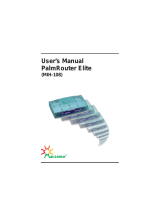Page is loading ...

COMSPHERE
6700 SERIES NETWORK
MANAGEMENT SYSTEM
MULTIUSER FEATURE
USER’S GUIDE
Document No. 6700-A2-GB21-20
February 1998

Printed on recycled paper
A
6700-A2-GB21-20
February 1998
Copyright 1998 Paradyne Corporation.
All rights reserved.
Printed in U.S.A.
Notice
This publication is protected by federal copyright law. No part of this publication may be copied or distributed,
transmitted, transcribed, stored in a retrieval system, or translated into any human or computer language in any form
or by any means, electronic, mechanical, magnetic, manual or otherwise, or disclosed to third parties without the
express written permission of Paradyne Corporation, 8545 126th Ave. N., Largo, FL 33773.
Paradyne Corporation makes no representation or warranties with respect to the contents hereof and specifically
disclaims any implied warranties of merchantability or fitness for a particular purpose. Further, Paradyne Corporation
reserves the right to revise this publication and to make changes from time to time in the contents hereof without
obligation of Paradyne Corporation to notify any person of such revision or changes.
Changes and enhancements to the product and to the information herein will be documented and issued as a new
release to this manual.
Warranty, Sales, and Service Information
Contact your local sales representative, service representative, or distributor directly for any help needed. For
additional information concerning warranty, sales, service, repair, installation, documentation, training, distributor
locations, or Paradyne worldwide office locations, use one of the following methods:
Via the Internet: Visit the Paradyne World Wide Web site at http://www.paradyne.com
Via Telephone: Call our automated call system to receive current information via fax or to speak with a
company representative.
— Within the U.S.A., call 1-800-870-2221
— Outside the U.S.A., call 1-727-530-2340
Trademarks
All products and services mentioned herein are the trademarks, service marks, registered trademarks or registered
service marks of their respective owners.

i
6700-A2-GB21-20
February 1998
Contents
About This Guide
Document Purpose and Intended Audience iii. . . . . . . . . . . . . . . . . . . . . . . . .
Document Summary iii. . . . . . . . . . . . . . . . . . . . . . . . . . . . . . . . . . . . . . . . . . . . .
Product-Related Documents iv. . . . . . . . . . . . . . . . . . . . . . . . . . . . . . . . . . . . . .
1 Introduction
What is the Multiuser Feature? 1-1. . . . . . . . . . . . . . . . . . . . . . . . . . . . . . . . . . . .
Feature List 1-1. . . . . . . . . . . . . . . . . . . . . . . . . . . . . . . . . . . . . . . . . . . . . . . . . . . .
Sample Multiuser Network Topologies 1-2. . . . . . . . . . . . . . . . . . . . . . . . . . . . .
Multiuser Feature Package Contents 1-4. . . . . . . . . . . . . . . . . . . . . . . . . . . . . .
2 Installation
Hardware Requirements 2-1. . . . . . . . . . . . . . . . . . . . . . . . . . . . . . . . . . . . . . . . .
Supported Network Adapters 2-3. . . . . . . . . . . . . . . . . . . . . . . . . . . . . . . . . . . . .
Software and Installation Requirements 2-4. . . . . . . . . . . . . . . . . . . . . . . . . . . .
Installation Worksheet 2-5. . . . . . . . . . . . . . . . . . . . . . . . . . . . . . . . . . . . . . . .
Installing the Multiuser Feature 2-6. . . . . . . . . . . . . . . . . . . . . . . . . . . . . . . . . . .
Configuring the Multiuser Feature 2-8. . . . . . . . . . . . . . . . . . . . . . . . . . . . . . . . .
Index

iii
6700-A2-GB21-20
February 1998
About This Guide
Document Purpose and Intended Audience
This guide describes how to install and use the COMSPHERE 6700 Series
Network Management System (NMS) Multiuser feature.
It is assumed that you have a basic understanding of modems and their
operation, are knowledgeable about data communications, and are familiar with
Windows terminology and conventions. You or your LAN administrator should
also have knowledge of TCP/IP.
Document Summary
Section Description
Chapter 1
Introduction.
Provides an introduction to the multiuser
features and network topologies.
Chapter 2
Installation.
Presents hardware and software
requirements and installation steps.
Glossary Refer to
COMSPHERE 6700 Series Network
Management System User’s Guide,
Document
Number 6700-A2-GY31.
Index Lists key terms, acronyms, concepts, and sections in
alphabetical order.

About This Guide
iv
6700-A2-GB21-20
February 1998
Product-Related Documents
Document Number Document Title
3000-A2-GA31
COMSPHERE 3000 Series Carrier, Installation
Manual
3610-A2-GB46
COMSPHERE 3600 Series Data Service Units,
Models 3610 and 3611, User’s Guide
3610-A2-GB48
COMSPHERE 3600 Series Data Service Units,
Models 3610 and 3611, Time Division Multiplexer,
Multichannel Multipoint, and Digital Bridge Options
Supplement
3610-A2-GB49
COMSPHERE 3600 Series Data Service Units,
Models 3610 and 3611, Dial Backup Module Options
Supplement
3810-A2-GB30
COMSPHERE 3800 Series Modems, Models 3810,
3811, and 3820, User’s Guide
3910-A2-GN32
COMSPHERE 3900 Series Modems, Models 3910
and 3911, Point-to-Point/Multipoint, Installation and
Operation Manual
6700-A2-GB20
COMSPHERE 6700 Series Network Management
System SNMP Proxy Agent Feature User’s Guide
6700-A2-GB22
COMSPHERE 6700 Series Network Management
System Network Configuration Guide
6700-A2-GB23
COMSPHERE 6700 Series Network Management
System Remote Monitor Feature User’s Guide
6700-A2-GB41
COMSPHERE 6700 Series Network Management
System Security Manager Feature Supplement
6700-A2-GY31
COMSPHERE 6700 Series Network Management
System User’s Guide
Contact your sales or service representative to order additional product
documentation.
Paradyne documents are also available on the World Wide Web at:
http://www.paradyne.com
Select
Service & Support
→
Technical Manuals

About This Guide
iv
6700-A2-GB21-20
February 1998
Product-Related Documents
Document Number Document Title
3000-A2-GA31
COMSPHERE 3000 Series Carrier, Installation
Manual
3610-A2-GB46
COMSPHERE 3600 Series Data Service Units,
Models 3610 and 3611, User’s Guide
3610-A2-GB48
COMSPHERE 3600 Series Data Service Units,
Models 3610 and 3611, Time Division Multiplexer,
Multichannel Multipoint, and Digital Bridge Options
Supplement
3610-A2-GB49
COMSPHERE 3600 Series Data Service Units,
Models 3610 and 3611, Dial Backup Module Options
Supplement
3810-A2-GB30
COMSPHERE 3800 Series Modems, Models 3810,
3811, and 3820, User’s Guide
3910-A2-GN32
COMSPHERE 3900 Series Modems, Models 3910
and 3911, Point-to-Point/Multipoint, Installation and
Operation Manual
6700-A2-GB20
COMSPHERE 6700 Series Network Management
System SNMP Proxy Agent Feature User’s Guide
6700-A2-GB22
COMSPHERE 6700 Series Network Management
System Network Configuration Guide
6700-A2-GB23
COMSPHERE 6700 Series Network Management
System Remote Monitor Feature User’s Guide
6700-A2-GB41
COMSPHERE 6700 Series Network Management
System Security Manager Feature Supplement
6700-A2-GY31
COMSPHERE 6700 Series Network Management
System User’s Guide
Contact your sales or service representative to order additional product
documentation.
Paradyne documents are also available on the World Wide Web at:
http://www.paradyne.com
Select
Service & Support
→
Technical Manuals

1-1
6700-A2-GB21-20
February 1998
Introduction
1
What is the Multiuser Feature?
The COMSPHERE 6700 Multiuser feature gives you the ability to connect
multiple Windows workstations together to form a network of NMS users. With
this feature, each user’s workstation has a complete graphical interface that
interacts with the NMS as if it were a single user workstation.
The Multiuser feature consists of two separately orderable packages: Server and
Client.
You can install the Multiuser Server and Client packages on the COMSPHERE
6700 Series NMS at any time.
The Multiuser feature supports up to six simultaneous users. In addition, the
software provides statistical data and Platform/Network Performance Monitoring.
Feature List
In addition to all the features of the 6700 Series NMS, the Multiuser feature
provides the following capabilities:
Integrated TCP/IP, UDP/IP, and SNMP
Concurrent Ethernet, Token Ring, FDDI, SLIP, and PPP interfaces
Support for various network adapter vendors
User-definable configuration via the COMSPHERE 6700 Series NMS
Network Configuration feature
Seamless multiuser (up to 6 users) via LAN and/or RS-232 connections via
SLIP and/or PPP
RS-232 Gateway to LAN via SLIP and/or PPP allowing dial-up multiuser
Full graphical user interface features at all multiuser workstations
Platform/Network Performance Monitoring
Knowledge of more than one NMS server
User-selectable active NMS server

Introduction
1-2
6700-A2-GB21-20
February 1998
Sample Multiuser Network Topologies
When using the Multiuser feature, one workstation must be configured as the
NMS
server
where the NMS database resides and the control channels are
connected. The server is also the point of interface with all NMS devices.
All other networked workstations must be configured as an NMS
client
, which
executes only the user interface portion of the NMS.
Figures 1-1, 1-2, and 1-3 show some sample Multiuser feature network
topologies.
Figure 1-1. Multiuser LAN Network

Introduction
1-3
6700-A2-GB21-20
February 1998
Figure 1-2. Multiuser Serial Network (Using SLIP and/or PPP)
Figure 1-3. Multiuser Serial Gateway or Ethernet Modem
(Using SLIP and/or PPP)

Introduction
1-4
6700-A2-GB21-20
February 1998
Multiuser Feature Package Contents
The Multiuser feature package includes the following:
Server:
Multiuser server software on one or more 3 1/2″ disks
One
COMSPHERE 6700 Series Network Management System Multiuser
Feature User’s Guide
One
COMSPHERE 6700 Series Network Management System Network
Configuration Guide
Client:
Multiuser client software on one or more 3 1/2″ disks
One
COMSPHERE 6700 Series Network Management System Multiuser
Feature User’s Guide
One
COMSPHERE 6700 Series Network Management System Network
Configuration Guide

2-1
6700-A2-GB21-20
February 1998
Installation
2
Hardware Requirements
The following are the hardware requirements for installation of the Multiuser
feature server and client software:
Server
486 processor, 66 MHz or higher PC (or compatible computer)
16 MB of RAM (32 MB of RAM recommended)
Hard disk with 15 MB of free space and a minimum of 14 ms access time
Super VGA (800 x 600 resolution) or higher with 256 colors
Video accelerator card
One of the following network interfaces:
— NDIS-compliant network adapter
— ODI network adapter
— Additional serial port
1 serial port for device communication
LAN adapter or additional serial port
1 parallel port for a printer
101 keyboard
Mouse
3.5″ 1.44 megabyte diskette drive
DB-25 socket to 6-pin (RJ11) socket adapter (Part #002-0025-0031)

Installation
2-2
6700-A2-GB21-20
February 1998
This configuration is sufficient for a network of 1–512 local and remote devices. If
the number of devices increases, use the following table as a guideline for
upgrading your hardware configuration:
Number of Devices
Processor Required Memory Required
513–1024 486 (66 MHz) 16 megabytes
1025–1536 486 (90 MHz) 16 megabytes
1537–4000 Pentium (133 MHz) 32 megabytes
Client
486 processor, 66 MHz or higher PC (or compatible computer)
16 MB of RAM (32 MB of RAM recommended)
Hard disk with 15 MB of free space and a minimum of 14 ms access time
Super VGA (800 x 600 resolution) or higher with 256 colors
Video accelerator card
One of the following network interfaces:
— NDIS-compliant network adapter
— ODI network adapter
— Additional serial port
1 serial port for device communication
LAN adapter or additional serial port
1 parallel port for a printer
101 keyboard
Mouse
3.5″ 1.44 megabyte diskette drive
This configuration is sufficient for a network of 1–512 local and remote devices. If
the number of devices increases, use the following table as a guideline for
upgrading your hardware configuration:
Number of Devices
Processor Required Memory Required
513–1024 486 (66 MHz) 16 megabytes
1025–4000 Pentium (133 MHz) 32 megabytes

Installation
2-3
6700-A2-GB21-20
February 1998
Supported Network Adapters
To use the Multiuser feature on Ethernet, Token Ring, or FDDI, you must install a
supported network adapter board. Supported boards are listed in Table 2-1.
Table 2-1. Support Network Adapter Boards (1 of 2)
Interface
Vendor Modem
Ethernet
3COM 3C501 Ether Link
3C503 Ether Link II
3C505 Ether Link Plus
3C507 Ether Link 16
3C509 Ether Link III
3C523 Ether Link/MC TP
3C527 Ether Link/MC 32
Allied Telesis AT-1500 Network Adapter
Hewlett-Packard HP27247/HP27252 Plus
Intel EtherExpress 16 and 16T
Novell/Excelan EXOS105T
NE1000
NE2000
Racal InterLan NI5210
NI6510
SMC SMC 8000
SMC Elite 16
Ungermann-Bass
Networth EtherNext 16-Bit UTP
NIUpc/EOTP
NIUps
Western Digital EtherCard Plus
EtherCard Plus Elite 16
Xircom All PE Models
All PE2 Models
All PE3 Models
Other (NDIS Driver Required)

Installation
2-4
6700-A2-GB21-20
February 1998
Table 2-1. Support Network Adapter Boards (2 of 2)
Interface ModemVendor
Token Ring
IBM 16/4 Token Ring Adapter
Xircom All PT Models
Madge Smart 16/4 RingNode adapter
Proteon p139X
p189X
p1990
Raycone 16/4 Token Ring Adapter
Other (NDIS Driver Required)
FDDI Any (NDIS Driver Required)
Software and Installation Requirements
You must have one of the following sets of software installed before you install
the Multiuser feature server or client software:
COMSPHERE 6700 Series NMS Release 5.0.0 or higher with Microsoft
Windows 95 or Windows NT, or
COMSPHERE 6700 Series NMS Release 4.0.0 or higher with Microsoft
Windows 3.1.
Additional network installation requirements are based on the software installed:
With COMSPHERE 6700 Series NMS Release 5.0.0 or higher, it is expected
that the user has installed the TCP/IP stack and has a functioning network.
With COMSPHERE 6700 Series NMS Release 4.0.0 or higher, NetManage
software is supplied to meet licensing requirements. Do not separately install
the NetManage software. During the
Installing the Multiuser Feature
procedure, the NetManage software is installed automatically.

Installation
2-5
6700-A2-GB21-20
February 1998
Installation Worksheet
Before installing and configuring the Multiuser feature, you need some system
and network information. Use the following form to collect the necessary
information before you start the installation process. Retain this form as a record
of this information. Examples are shown in brackets [ ].
Multiuser Feature Installation and Configuration Information
General
Where to install the software [c:\pcnms]:
Location of network drivers [c:\pcnms]:
Software Serial Number [149301]:
Software Key Number [dkjslmo]:
Network Interface Name [Ethernet0]:
Network Interface Type [Ethernet]:
Multiuser Workstation
Internet Address of Workstation [192.0.2.2]:
Unique Node Name [Largo Bldg. H]:
NMS Server(s) Name [6700 Bldg. H]:
NMS Server(s) IP Address [192.0.2.1]:
LAN/Hardware Interface
Adapter Vendor Name [Western Digital]:
Board Type [Ether Card Plus]:
Interrupt Level [5]:
I/O Base Address [0x300]:
SLIP Interface
Baud Rate [9600):
Flow Control (Hardware]:
Modem Type [Hayes compatible]:
Port [COM 1]:
Telephone Number [9,1,813-530-2671]:
Optional
Subnet Mask [255.255.255.0]:
Default Gateway [192.0.2.254]:

Installation
2-6
6700-A2-GB21-20
February 1998
Installing the Multiuser Feature
To install the Multiuser feature server or client software, start from the Program
Manager window.
NOTE:
NMS is designed to be the primary application program running on a
personal computer. If you use NMS with other applications, it is your
responsibility to ensure compatibility.
Procedure
1. Insert Disk #1 into Drive A.
2. From the Program Manager window, choose File.
3. From the File menu, choose Run.
4. In the Command Line field, type A:\INSTALL.
5. Choose OK. The Welcome window appears.
6. Choose Continue. The Product Information window appears.

Installation
2-7
6700-A2-GB21-20
February 1998
7. Choose Yes. The Destination Directory window appears.
The Destination Directory window allows you to place the NMS software into
a specific directory. A single directory within a single partition is required.
8. Enter a subdirectory location or choose the default setting of C:\PCNMS.
9. Choose Continue. The Confirmation window appears.
10. Choose Install to confirm the installation of the NMS software into the
specified directory. The Completion status window appears.

Installation
2-8
6700-A2-GB21-20
February 1998
This window displays a bar indicating the percentage of completion for the
current installation. In addition, the names of the files being installed appear
above the bar until the installation is complete. The Installation Completed!
window appears.
11. Choose OK to return to Windows.
12. To start NMS, choose the NMS icon from the COMSPHERE 6700 Program
Group window.
Configuring the Multiuser Feature
After installation, use the Network Configuration application option to customize
your configuration for TCP/IP networks if not already configured. For details on
doing so, refer to the
COMSPHERE 6700 Series Network Management System
Network Configuration Guide
.

IN-1
6700-A2-GB21-20 February 1998
Index
C
client
hardware requirements, 2-2
package contents, 1-4
E
Ethernet, supported network adapters, 2-3
Ethernet modem, sample topology, 1-3
F
FDDI, supported network adapters, 2-3
I
installation, procedure, 2-6
L
LAN network, sample topology, 1-2
S
sample topologies
Ethernet modem, 1-3
LAN network, 1-2
serial gateway, 1-3
serial network, 1-3
serial gateway, sample topology, 1-3
serial network, sample topology, 1-3
server
hardware requirements, 2-1
package contents, 1-4, 2-1
software requirements, 2-4
supported network adapters, 2-3
T
Token Ring, supported network adapters, 2-3
topologies, 1-2
/