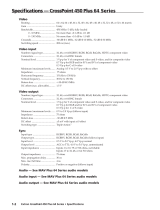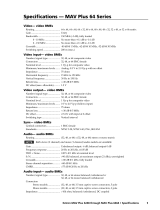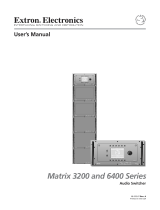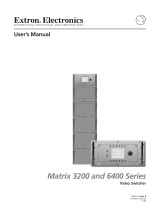Page is loading ...

CrossPoint 450 Plus Series
MAV Plus series
Large Scale Matrix Switchers
68-521-03 Rev. A
03 06

This symbol is intended to alert the user of important operating and maintenance
(servicing) instructions in the literature provided with the equipment.
This symbol is intended to alert the user of the presence of uninsulated dangerous
voltage within the product’s enclosure that may present a risk of electric shock.
Caution
Read Instructions • Read and understand all safety and operating instructions before using the equipment.
Retain Instructions • The safety instructions should be kept for future reference.
Follow Warnings • Follow all warnings and instructions marked on the equipment or in the user
information.
Avoid Attachments • Do not use tools or attachments that are not recommended by the equipment
manufacturer because they may be hazardous.
Warning
Power sources • This equipment should be operated only from the power source indicated on the product. This
equipment is intended to be used with a main power system with a grounded (neutral) conductor. The
third (grounding) pin is a safety feature, do not attempt to bypass or disable it.
Power disconnection • To remove power from the equipment safely, remove all power cords from the rear of
the equipment, or the desktop power module (if detachable), or from the power source receptacle (wall
plug).
Power cord protection • Power cords should be routed so that they are not likely to be stepped on or pinched by
items placed upon or against them.
Servicing • Refer all servicing to qualifi ed service personnel. There are no user-serviceable parts inside. To
prevent the risk of shock, do not attempt to service this equipment yourself because opening or removing
covers may expose you to dangerous voltage or other hazards.
Slots and openings • If the equipment has slots or holes in the enclosure, these are provided to prevent
overheating of sensitive components inside. These openings must never be blocked by other objects.
Lithium battery • There is a danger of explosion if battery is incorrectly replaced. Replace it only with the
same or equivalent type recommended by the manufacturer. Dispose of used batteries according to the
manufacturer’s instructions.
Ce symbole sert à avertir l’utilisateur que la documentation fournie avec le matériel
contient des instructions importantes concernant l’exploitation et la maintenance
(réparation).
Ce symbole sert à avertir l’utilisateur de la présence dans le boîtier de l’appareil
de tensions dangereuses non isolées posant des risques d’électrocution.
Attention
Lire les instructions• Prendre connaissance de toutes les consignes de sécurité et d’exploitation avant
d’utiliser le matériel.
Conserver les instructions• Ranger les consignes de sécurité afi n de pouvoir les consulter à l’avenir.
Respecter les avertissements • Observer tous les avertissements et consignes marqués sur le matériel ou
présentés dans la documentation utilisateur.
Eviter les pièces de fi xation • Ne pas utiliser de pièces de fi xation ni d’outils non recommandés par le
fabricant du matériel car cela risquerait de poser certains dangers.
Avertissement
Alimentations• Ne faire fonctionner ce matériel qu’avec la source d’alimentation indiquée sur l’appareil. Ce
matériel doit être utilisé avec une alimentation principale comportant un fi l de terre (neutre). Le troisième
contact (de mise à la terre) constitue un dispositif de sécurité : n’essayez pas de la contourner ni de la
désactiver.
Déconnexion de l’alimentation• Pour mettre le matériel hors tension sans danger, déconnectez tous les cordons
d’alimentation de l’arrière de l’appareil ou du module d’alimentation de bureau (s’il est amovible) ou
encore de la prise secteur.
Protection du cordon d’alimentation • Acheminer les cordons d’alimentation de manière à ce que personne ne
risque de marcher dessus et à ce qu’ils ne soient pas écrasés ou pincés par des objets.
Réparation-maintenance • Faire exécuter toutes les interventions de réparation-maintenance par un technicien
qualifi é. Aucun des éléments internes ne peut être réparé par l’utilisateur. Afi n d’éviter tout danger
d’électrocution, l’utilisateur ne doit pas essayer de procéder lui-même à ces opérations car l’ouverture ou le
retrait des couvercles risquent de l’exposer à de hautes tensions et autres dangers.
Fentes et orifi ces • Si le boîtier de l’appareil comporte des fentes ou des orifi ces, ceux-ci servent à empêcher
les composants internes sensibles de surchauffer. Ces ouvertures ne doivent jamais être bloquées par des
objets.
Lithium Batterie • Il a danger d’explosion s’ll y a remplacment incorrect de la batterie. Remplacer uniquement
avec une batterie du meme type ou d’un ype equivalent recommande par le constructeur. Mettre au reut les
batteries usagees conformement aux instructions du fabricant.
Safety Instructions • English
Consignes de Sécurité • Français
Sicherheitsanleitungen • Deutsch
Dieses Symbol soll dem Benutzer in der im Lieferumfang enthaltenen
Dokumentation besonders wichtige Hinweise zur Bedienung und Wartung
(Instandhaltung) geben.
Dieses Symbol soll den Benutzer darauf aufmerksam machen, daß im Inneren des
Gehäuses dieses Produktes gefährliche Spannungen, die nicht isoliert sind und
die einen elektrischen Schock verursachen können, herrschen.
Achtung
Lesen der Anleitungen • Bevor Sie das Gerät zum ersten Mal verwenden, sollten Sie alle Sicherheits-und
Bedienungsanleitungen genau durchlesen und verstehen.
Aufbewahren der Anleitungen • Die Hinweise zur elektrischen Sicherheit des Produktes sollten Sie
aufbewahren, damit Sie im Bedarfsfall darauf zurückgreifen können.
Befolgen der Warnhinweise • Befolgen Sie alle Warnhinweise und Anleitungen auf dem Gerät oder in der
Benutzerdokumentation.
Keine Zusatzgeräte • Verwenden Sie keine Werkzeuge oder Zusatzgeräte, die nicht ausdrücklich vom
Hersteller empfohlen wurden, da diese eine Gefahrenquelle darstellen können.
Vorsicht
Stromquellen • Dieses Gerät sollte nur über die auf dem Produkt angegebene Stromquelle betrieben werden.
Dieses Gerät wurde für eine Verwendung mit einer Hauptstromleitung mit einem geerdeten (neutralen)
Leiter konzipiert. Der dritte Kontakt ist für einen Erdanschluß, und stellt eine Sicherheitsfunktion dar. Diese
sollte nicht umgangen oder außer Betrieb gesetzt werden.
Stromunterbrechung • Um das Gerät auf sichere Weise vom Netz zu trennen, sollten Sie alle Netzkabel
aus der Rückseite des Gerätes, aus der externen Stomversorgung (falls dies möglich ist) oder aus der
Wandsteckdose ziehen.
Schutz des Netzkabels • Netzkabel sollten stets so verlegt werden, daß sie nicht im Weg liegen und niemand
darauf treten kann oder Objekte darauf- oder unmittelbar dagegengestellt werden können.
Wartung • Alle Wartungsmaßnahmen sollten nur von qualifi ziertem Servicepersonal durchgeführt werden.
Die internen Komponenten des Gerätes sind wartungsfrei. Zur Vermeidung eines elektrischen Schocks
versuchen Sie in keinem Fall, dieses Gerät selbst öffnen, da beim Entfernen der Abdeckungen die Gefahr
eines elektrischen Schlags und/oder andere Gefahren bestehen.
Schlitze und Öffnungen • Wenn das Gerät Schlitze oder Löcher im Gehäuse aufweist, dienen diese zur
Vermeidung einer Überhitzung der empfi ndlichen Teile im Inneren. Diese Öffnungen dürfen niemals von
anderen Objekten blockiert werden.
Litium-Batterie • Explosionsgefahr, falls die Batterie nicht richtig ersetzt wird. Ersetzen Sie verbrauchte
Batterien nur durch den gleichen oder einen vergleichbaren Batterietyp, der auch vom Hersteller
empfohlen wird. Entsorgen Sie verbrauchte Batterien bitte gemäß den Herstelleranweisungen.
Este símbolo se utiliza para advertir al usuario sobre instrucciones importantes
de operación y mantenimiento (o cambio de partes) que se desean destacar en el
contenido de la documentación suministrada con los equipos.
Este símbolo se utiliza para advertir al usuario sobre la presencia de elementos con
voltaje peligroso sin protección aislante, que puedan encontrarse dentro de la caja
o alojamiento del producto, y que puedan representar riesgo de electrocución.
Precaucion
Leer las instrucciones • Leer y analizar todas las instrucciones de operación y seguridad, antes de usar el
equipo.
Conservar las instrucciones • Conservar las instrucciones de seguridad para futura consulta.
Obedecer las advertencias • Todas las advertencias e instrucciones marcadas en el equipo o en la
documentación del usuario, deben ser obedecidas.
Evitar el uso de accesorios • No usar herramientas o accesorios que no sean especifi camente recomendados
por el fabricante, ya que podrian implicar riesgos.
Advertencia
Alimentación eléctrica • Este equipo debe conectarse únicamente a la fuente/tipo de alimentación eléctrica
indicada en el mismo. La alimentación eléctrica de este equipo debe provenir de un sistema de distribución
general con conductor neutro a tierra. La tercera pata (puesta a tierra) es una medida de seguridad, no
puentearia ni eliminaria.
Desconexión de alimentación eléctrica • Para desconectar con seguridad la acometida de alimentación eléctrica
al equipo, desenchufar todos los cables de alimentación en el panel trasero del equipo, o desenchufar el
módulo de alimentación (si fuera independiente), o desenchufar el cable del receptáculo de la pared.
Protección del cables de alimentación • Los cables de alimentación eléctrica se deben instalar en lugares donde
no sean pisados ni apretados por objetos que se puedan apoyar sobre ellos.
Reparaciones/mantenimiento • Solicitar siempre los servicios técnicos de personal califi cado. En el interior no
hay partes a las que el usuario deba acceder. Para evitar riesgo de electrocución, no intentar personalmente
la reparación/mantenimiento de este equipo, ya que al abrir o extraer las tapas puede quedar expuesto a
voltajes peligrosos u otros riesgos.
Ranuras y aberturas • Si el equipo posee ranuras o orifi cios en su caja/alojamiento, es para evitar el
sobrecalientamiento de componentes internos sensibles. Estas aberturas nunca se deben obstruir con otros
objetos.
Batería de litio • Existe riesgo de explosión si esta batería se coloca en la posición incorrecta. Cambiar esta
batería únicamente con el mismo tipo (o su equivalente) recomendado por el fabricante. Desachar las
baterías usadas siguiendo las instrucciones del fabricante.
Instrucciones de seguridad • Español
Precautions
ᅝܼ乏ⶹ•Ё᭛
䖭Ͼヺোᦤ⼎⫼᠋䆹䆒⫼᠋ݠЁ᳝䞡㽕ⱘ᪡㓈ᡸ䇈ᯢDŽ
䖭Ͼヺো䄺ਞ⫼᠋䆹䆒ᴎݙ᳝ᲈ䴆ⱘॅ䰽⬉य़ˈ᳝㾺⬉ॅ䰽DŽ
⊼ᛣ
䯙䇏䇈ᯢк• 䑩ㅸỀ䑩嬦嫿⡈⼆枼敆嬼䍇夤ㆁ㙊⫊₩⏍Ề䑩嬵㕏ɿ
ֱᄬ䇈ᯢк• 䑩ㅸⷕ⪙⫊₩嬵㕏ᶧḦ⡈⭇㚦Ề䑩ɿ
䙉ᅜ䄺ਞ• 䑩ㅸⷕ徶⫉ᷨ␂⏍䑩ㅸ㉈⊘ᵋ䗅ㆁ㙊⫊₩⏍㐎ẝ嬵㕏ɿ
䙓ܡ䗑ࡴ• ᵎ壂Ề䑩嬦ᷨ␂⋃⒇㯢㙊㋩劑䗅₸ㅗ弾⇡嫿⡈澤Ḧ忀₎⊲斪ɿ
䄺ਞ
⬉⑤• 嬦嫿⡈⌫倾Ề䑩ᷨ␂ᵋ㝈㕏䗅䑶㷑ɿ嫿⡈⼆枼Ề䑩㙊♱一䗅Ờ䑶䰼丠Ờ䑶ɿ䩭ᵊ㚢一
澠♱ 一澡㕰 ⫊₩ 嫿 㓾澤ᵎ倾 ᵎ䑩 ㅗ崴 弈ɿ
ᢨᥝ⬉⑤• ᵻ⫊₩♱ḏ嫿⡈㈕㋊䑶㷑澤嬸㈕㋊ㆁ㙊嫿⡈⍏ㅗ㞍暣䑶㷑䗅䑶㷑一澤ㅗḼẖ㋦ⅱⵃ
䑶䰼丠䗅䑶㷑一ɿ
⬉⑤㒓ֱᡸ• ⣦Ⓟⵄ一澤忀₎埬嵪嵐澤ㅗ愎䆪㉥⋌ɿ
㓈ᡸ•ㆁ㙊丵Ἧ⼆枼䑲嫥嬂䗅丵Ἧ᷻⎙弜垍ɿ嫿⡈怩㯢㙊䑩ㅸ⌰Ḧ㘵㊣䗅昷ḷɿᵻ忀₎℻
䋱大䑶⊲斪ᵎ壂儫ⴲ嬖☿㆔⹁嫿⡈䘗⪑丵Ἧ嬦嫿⡈ɿ
䗮亢ᄨ• 㙊ᷜ嫿⡈㙻⠴ᵋ㙊彛栏㤾ㅗ⪕澤⫄ḭ㕰䑩㚦敳㪣㙻㒐だ₄ḷ弈䀮ɿᵎ壂䑩Ḽẖᵝ
壀㉢Ẑ彛栏⪕ɿ
䫖⬉∴• ᵎ㪤䞯䗅㘵㊣䑶㮡ṛ㙊䅇㿹䗅⊲斪ɿ⼆枼Ề䑩ᵏ⋃⫷㋩劑䗅䘹⍍ㅗ䘹弒⛌⌸䗅䑶㮡ɿ
㉊䂨䑠ᷨ⋃䗅⸻嫯⡅䍇ⷠ⹄䑶㮡ɿ

QS-1
CrossPoint 450 Plus and MAV Plus Switchers • Quick Start
PRELIMINARY
Installation of multiple BME system
Rack mount the switcher BMEs.
Step 1 — Numbering the BMEs
Each BME must be set to a unique address of 0 through 5.
BME address switch — To set the BME address, press the
+ and - buttons on the BME Address switch on the rear
panel of the switcher BMEs, as shown at right.
N
Addresses 6 through 9 are invalid.
The addresses used in the system must be sequential
with no skipped numbers.
Sync BMEs cannot be set to address 0
N
BME 0 is the controlling unit. All control
communications and front panel operations shuld be
made through BME 0 only.
Step 2 — Daisy chaining the BMEs
If the matrix switcher system consists of more than one
BME, the BMEs must be connected together in a daisy
chain using Extron-supplied RJ-45 cables.
BME COMM interconnect ports — Connect the fi rst daisy chain
from BME 0’s BME Comm Out connector to the nearest BME’s
BME Comm In connector as shown at right. In a rack whose
BMEs are arranged so that their physical location matches the
BME address numbering, this would be BME 1. But since not all
systems are confi gured alike, call this module BME n.
Connect the next RJ-45 cable from BME n’s BME Comm Out
connector to the nearest unconnected BME’s (BME n+1’s) BME
Comm In connector.
Continue connecting RJ-45 cables from each daisy-chained
module’s BME Comm Out connector to the next module’s BME
Comm In connector until all modules are included in the chain.
When all of the BMEs are connected, each of the BMEs in the
system is connected to at least one other BME via the BME Comm
connectors.
I/O Connections
Step 3 — Inputs
a. Video and sync BMEs — Connect a single plane of video or sync, as appropriate to the BME, to
the BNC connectors on the video and sync BMEs for each input.
N
Each BME supports one video or sync plane only. See fi gure 1-1 in chapter 1 for an example
confi guration.
b. Audio BME — Connect balanced or unbalanced stereo or mono audio inputs, as appropriate to
the BME type, to the 5-pole (stereo) or 3-pole (mono) captive screw connectors.
Quick Start — CrossPoint 450 Plus
and MAV Plus Switchers
R
E
S
E
T
R
E
M
O
T
E
R
x
T
x
LAN
AC
T
LINK
64 63 62 61
B
M
E
C
O
M
M
OU
T
B
M
E
A
D
D
R
E
S
S
E
X
T
S
Y
N
C
4
To BME
From BME
B
M
E
C
O
M
M
O
U
T
R
E
M
O
T
E
R
x
T
x
LAN
AC
T
LINK
E
X
T
S
Y
N
C
B
M
E
A
D
D
R
E
S
S
4
4
64636261
Unbalanced Stereo Input Mono Input
Tip
Tip
Sleeve
Tip
Sleeve
Balanced Stereo Input
Ring
Sleeve(s)
Tip
Ring
Tip
Ring
Sleeves
0.2” (5 mm) max.
Do not tin the wires!

CrossPoint 450 Plus and MAV Plus Switchers • Quick Start
QS-2
PRELIMINARY
Quick Start — CrossPoint 450 Plus
and MAV Plus Switchers, cont’d
Step 4 — Outputs
a. Video and sync BMEs — Connect a single
plane of video or sync, as appropriate to the
BME, to the BNC connectors on the video
and sync BMEs for each output.
N
Each BME supports one video or sync
plane only. See fi gure 1-1 in chapter 1 for
an example confi guration.
b. Audio BME — Connect balanced or
unbalanced stereo audio or mono audio
devices, as appropriate to the BME type, to
the captive screw connectors.
Step 4 — RS-232/RS-422
If desired, connect a control system or computer
to the Remote RS-232/RS-422 port.
Step 5 — Ethernet
If desired, connect a network WAN or
LAN hub, a control system, or computer
to the Ethernet RJ-45 port. See chapter 2,
Installation, for details.
• Network connection — Wire as a patch
(straight) cable.
•
Computer or control system connection —
Wire the interface cable as a crossover
cable.
Step 6 — Power
Plug the switcher into a grounded AC source.
Unbalanced Stereo Output
Tip
See caution
Sleeve
Tip
See caution
Balanced Stereo Output
Tip
Ring
Sleeve(s)
Tip
Ring
C Connect the sleeve to ground.
Connecting the sleeve to a negative (-)
terminal will damage the audio output
circuits.
Mono Output
Tip
Ring
Sleeves
0.2” (5 mm) max.
Do not tin the wires!
Front Panel Controls
Input and output buttons select inputs and
outputs. Output buttons light amber to
indicate video and audio ties. The buttons
light green to indicate video-only ties. The
buttons light red to indicate audio-only ties.
Input and output buttons also select presets.
The output buttons also display the selected
input’s audio level.
The input buttons also display the selected
output’s volume level.
Enter button saves changes.
Preset button saves a confi guration as a preset or
recalls a previously-defi ned preset.
View button selects a view-only mode
that prevents inadvertent confi guration
changes. In systems with audio BMEs, View
decrements the level and volume.
Esc button cancels selections in progress and
resets the front panel button indications.
The Esc button does not reset: the current
confi guration, the RGBHV and audio
selection, any presets, or any audio level
or volume settings. In systems with audio
BMEs, Esc increments the level and volume.
RGBHV and Audio buttons select/deselect
video and/or audio. The Audio button blinks
to indicate audio breakaway. The Audio
button also selects the audio level/adjust mode.
Create a tie
1. Press and release the
RGBHV and/or Audio
I/O button(s) to select
or deselect video
and/or audio as
desired.
2. Press and release the
desired input button.
3. Press and release the desired
output button(s).
4. Press and release the Enter button.
RS-232 Function Pin Function
1
2
3
4
5
6
7
8
9
—
TX
RX
—
Gnd
—
—
—
—
Not used
Transmit
Receive
Not used
Ground
Not used
Not used
Not used
Not used
—
TX–
RX–
—
Gnd
—
RX+
TX+
—
Not used
Transmit (–)
Receive (–)
Not used
Ground
Not used
Receive (+)
Transmit (+)
Not used
RS-422
5
1
9
6
I / O
RGBHV AUDIO
Green = selected.
Off = deselected.
Red = selected.
Off = deselected.
3 4
ENTER
8
Amber indicates RGBHV/video and audio tie.
Green indicates RGBHV/video only tie.
Red indicates audio only tie.
Green indicates the need
to confirm the change.
5
The button lights to
indicate the selection.

i
CrossPoint 450 Plus and MAV Plus Switchers • Table of Contents
PRELIMINARY
Table of Contents
Chapter One • Introduction ......................................................................................................1-1
About this Manual .....................................................................................................................1-2
About the Matrix Switchers ................................................................................................ 1-2
Defi nitions ......................................................................................................................................1-5
Features ............................................................................................................................................1-5
Chapter Two • Installation ........................................................................................................2-1
Mounting the Switcher ..........................................................................................................2-2
Rear Panel Views ........................................................................................................................2-2
Video or sync input and output (systems with video and sync BMEs) ..............................2-3
Sync termination switches (systems with sync BMEs) .......................................................... 2-4
Audio input and output (systems with audio BMEs) ........................................................... 2-4
BME connection and selection ................................................................................................ 2-6
RS-232/RS-422 ............................................................................................................................ 2-8
Ethernet ...................................................................................................................................... 2-8
Cabling and RJ-45 connector wiring ..................................................................................2-9
Reset button ............................................................................................................................ 2-10
External sync (systems with MAV Plus Video BMEs) ..........................................................2-10
Power ........................................................................................................................................ 2-11
Front Panel Confi guration Port ....................................................................................... 2-12
Chapter Three • Operation ........................................................................................................ 3-1
Front Panel Controls and Indicators ...............................................................................3-2
Defi nitions ..................................................................................................................................3-3
Input and output buttons ........................................................................................................ 3-3
Control buttons ......................................................................................................................... 3-4
I/O controls ................................................................................................................................. 3-7
Power indicators ........................................................................................................................3-8
Button icons ............................................................................................................................... 3-8
QS-FPC Front Panel Operations ..........................................................................................3-9
Power .......................................................................................................................................... 3-9
Creating a confi guration .........................................................................................................3-9
Example 1: Creating a set of video and audio ties .......................................................... 3-10
Example 2: Adding a tie to a set of video and audio ties ............................................... 3-12
Example 3: Removing a tie from a set of video and audio ties ...................................... 3-14
Viewing a confi guration ........................................................................................................ 3-16
Example 4: Viewing video and audio, audio only, and video only ties ..........................3-17
I/O grouping .............................................................................................................................3-20
Example 5: Grouping inputs and outputs ........................................................................ 3-22
Setting RGB delay (systems with wideband BMEs) ............................................................ 3-24
Example 6: Setting the RGB delay for an output ............................................................3-24
Using presets ............................................................................................................................ 3-26
Example 7: Saving a preset ...............................................................................................3-26
Example 8: Recalling a preset ...........................................................................................3-28

Table of Contents, cont’d
CrossPoint 450 Plus and MAV Plus Switchers • Table of Contents
ii
PRELIMINARY
Muting and unmuting video and/or audio outputs ..........................................................3-29
Example 9: Muting and unmuting an output ..................................................................3-30
Viewing and adjusting the input audio level (systems with audio BMEs) ......................3-32
Example 10: Viewing and adjusting an input audio level ..............................................3-33
Viewing and adjusting the output volume (systems with audio BMEs) .........................3-35
Reading the displayed volume .........................................................................................3-36
Example 11: Viewing and adjusting an output volume level .........................................3-38
Locking out the front panel (Executive mode) ................................................................3-40
Performing a system reset from the front panel ................................................................3-40
Background illumination .......................................................................................................3-41
Selecting the rear panel Remote port protocol and baud rate .......................................3-42
Rear Panel Controls .................................................................................................................3-43
Performing soft system resets ...............................................................................................3-43
Performing a hard reset ......................................................................................................... 3-45
Optimizing the Audio (Systems with Audio BMEs) ............................................ 3-45
Troubleshooting ........................................................................................................................ 3-46
General checks .........................................................................................................................3-46
Plasma display S-video problem (CrossPoint 450 Plus wideband BMEs only) ................3-46
Confi guration Worksheets .................................................................................................3-46
Worksheet example 1: System equipment .......................................................................... 3-46
Worksheet example 2: Daily confi guration .........................................................................3-48
Worksheet example 3: Test confi guration ..........................................................................3-50
Blank confi guration worksheet ............................................................................................3-51
Chapter Four • SIS Programming and Control ...........................................................4-1
RS-232 and RS-422 Links .........................................................................................................4-2
Rear panel Remote port ...........................................................................................................4-2
Front panel Confi guration port .............................................................................................. 4-3
Ethernet Link ...............................................................................................................................4-4
Ethernet connection .................................................................................................................4-4
Host-to-Switcher Instructions .............................................................................................4-5
Switcher-Initiated Messages ............................................................................................... 4-5
Switcher Error Responses .....................................................................................................4-6
Using the Command/Response Tables ........................................................................... 4-6
Symbol defi nitions ....................................................................................................................4-7
Command/response table for SIS commands ........................................................................ 4-8
Command/response table for IP SIS commands ..................................................................4-19
Symbol defi nitions .............................................................................................................4-19
Special Characters
...................................................................................................................4-22

iii
CrossPoint 450 Plus and MAV Plus Switchers • Table of Contents
PRELIMINARY
Chapter Five • Matrix Software
.............................................................................................5-1
Matrix Switchers Control Program .................................................................................5-2
Installing the software ............................................................................................................. 5-2
Software operation via Ethernet ............................................................................................ 5-2
Ethernet protocol settings ..................................................................................................5-3
Using the software .................................................................................................................... 5-3
IP Settings/Options window .................................................................................................... 5-7
Matrix IP Address fi eld ........................................................................................................ 5-8
Extron Name/Descriptor fi eld ............................................................................................. 5-8
Gateway IP address fi eld ..................................................................................................... 5-9
Subnet Mask fi eld ................................................................................................................ 5-9
Hardware Address fi eld .......................................................................................................5-9
Use DHCP checkbox ............................................................................................................. 5-9
Date fi eld ............................................................................................................................. 5-9
Time (local) fi eld ................................................................................................................5-10
Sync Time to PC button .....................................................................................................5-10
GMT (offset) fi eld ..............................................................................................................5-10
Use Daylight Savings checkbox .........................................................................................5-10
Administrator Password fi eld ........................................................................................... 5-11
User Password fi eld ........................................................................................................... 5-11
Mail Server IP Address fi eld .............................................................................................. 5-12
Mail Server Domain Name fi eld ........................................................................................5-12
E-mail Addressee fi elds ..................................................................................................... 5-13
Update fi rmware .....................................................................................................................5-14
Upload HTML fi les ...................................................................................................................5-15
Windows buttons, drop boxes, and trash ........................................................................... 5-16
Windows menus ...................................................................................................................... 5-16
File menu ...........................................................................................................................5-16
Tools menu .........................................................................................................................5-17
Preferences menu .............................................................................................................. 5-18
Master-Reset selection ...................................................................................................... 5-19
Using emulation mode ........................................................................................................... 5-20
Using the help system ............................................................................................................ 5-20
Special Characters ...................................................................................................................5-20
Button-Label Generator .......................................................................................................5-20

Table of Contents, cont’d
CrossPoint 450 Plus and MAV Plus Switchers • Table of Contents
iv
PRELIMINARY
Chapter 6 • HTML Operation ..................................................................................................... 6-1
Download the Startup Page ................................................................................................ 6-2
System Status Page ..................................................................................................................6-3
DSVP page (systems with a sync BME only) ...........................................................................6-4
System Confi guration Page ................................................................................................. 6-5
IP Settings fi elds ........................................................................................................................6-6
Unit Name fi eld ................................................................................................................... 6-6
DHCP radio buttons .............................................................................................................6-6
IP Address fi eld .................................................................................................................... 6-6
Gateway IP Address fi eld .................................................................................................... 6-6
Subnet Mask fi eld ................................................................................................................ 6-6
MAC Address fi eld ............................................................................................................... 6-6
Date/Time Settings fi elds .........................................................................................................6-7
Passwords page ......................................................................................................................... 6-8
Email Settings page .................................................................................................................. 6-9
Mail IP Address fi eld ............................................................................................................ 6-9
Domain Name fi eld ............................................................................................................. 6-9
Email address fi elds ........................................................................................................... 6-10
Firmware Upgrade page ........................................................................................................ 6-10
File Management Page .........................................................................................................6-12
Set and View Ties Page .........................................................................................................6-13
Create a tie ...............................................................................................................................6-14
RGBHV and Audio Settings page .......................................................................................... 6-14
Change the input gain and attenuation (systems with audio BMEs) .............................6-15
Mute and unmute one or all outputs ..............................................................................6-16
Change the RGB delay (systems with CrossPoint 450 Plus sync BMEs) ........................... 6-17
Change the output volume level (systems with audio BMEs) .........................................6-18
Global Presets page ................................................................................................................ 6-20
Save a preset ...................................................................................................................... 6-20
Recall a preset ....................................................................................................................6-20
Special Characters ...................................................................................................................6-21

v
CrossPoint 450 Plus and MAV Plus Switchers • Table of Contents
PRELIMINARY
Appendix A • Ethernet Connection .................................................................................... A-1
Ethernet Link ............................................................................................................................... A-2
Ethernet connection ................................................................................................................ A-2
Default address ........................................................................................................................ A-2
Pinging to determine Extron IP address ............................................................................ A-3
Pinging to determine Web IP address ............................................................................... A-3
Connecting as a Telnet client ................................................................................................. A-4
Telnet tips ............................................................................................................................ A-4
Open .............................................................................................................................. A-4
Escape character and Esc key ....................................................................................... A-5
Local echo ...................................................................................................................... A-5
Set carriage return-line feed ........................................................................................ A-5
Close .............................................................................................................................. A-5
Help ............................................................................................................................... A-5
Quit ................................................................................................................................ A-5
Subnetting — A Primer .......................................................................................................... A-6
Gateways ................................................................................................................................... A-6
Local and remote devices ........................................................................................................ A-6
IP addresses and octets ............................................................................................................ A-6
Subnet masks and octets ......................................................................................................... A-6
Determining whether devices are on the same subnet ..................................................... A-7
Appendix B • Reference Information ................................................................................B-1
CrossPoint 450 Plus Specifi cations .................................................................................. B-2
MAV Plus Specifi cations .........................................................................................................B-4
Part Numbers and Accessories ...........................................................................................B-7
CrossPoint 450 Plus system part numbers ..............................................................................B-7
MAV Plus system part numbers ...............................................................................................B-8
BME part numbers ....................................................................................................................B-9
CrossPoint 450 Plus wideband video BMEs ......................................................................B-10
CrossPoint 450 Plus sync BMEs ..........................................................................................B-10
MAV Plus video BMEs ........................................................................................................B-10
MAV Plus stereo audio BMEs ............................................................................................B-11
MAV Plus mono audio BMEs ............................................................................................. B-11
Included parts ....................................................................................................................B-11
Replacement parts ............................................................................................................. B-11
Optional accessories ...............................................................................................................B-12
Cables ........................................................................................................................................B-12
Bulk cable ........................................................................................................................... B-12
Terminated cable assemblies ............................................................................................B-13
Button Labels .............................................................................................................................. B-14
Installing labels in the matrix switcher’s buttons ...............................................................B-14
Button label blanks .................................................................................................................B-15

Table of Contents, cont’d
CrossPoint 450 Plus and MAV Plus Switchers • Table of Contents
vi
PRELIMINARY
68-521-03 A
03 06
All trademarks mentioned in this manual are the properties of their respective owners.

PRELIMINARY
CrossPoint 450 Plus and MAV Plus Switchers
1
Chapter One
Introduction
About this Manual
About the Matrix Switchers
Defi nitions
Features

CrossPoint 450 Plus and MAV Plus Switchers • Introduction
1-2
Installation
PRELIMINARY
About this Manual
This manual contains installation, confi guration, and operating information for the
Extron family of full-function, very large CrossPoint 450 Plus ultra-wideband and
MAV Plus 3248 through 6464 video and audio matrix switchers.
About the Matrix Switchers
Matrix switchers distribute any input to any combination of outputs. The matrix
switchers can route multiple input/output confi gurations simultaneously.
The Extron very large CrossPoint 450 Plus and MAV Plus matrix switchers are a
family of matrix switcher basic module enclosures (BMEs) that allow you to create
a video and/or audio matrix switching system with up to 64 inputs and 64 outputs
specifi cally tailored to meet your requirements. All BMEs are rack mountable. All
video and sync BMEs are 6U in height; audio BMEs are 7U in height. This family of
matrix switcher BMEs includes the following models:
• CrossPoint 450 Plus Wideband video switcher BME — A switcher
that routes one video plane (red [R], green [G], and blue [B]) from any
input to any one or more outputs. This BME has a video bandwidth of
450 MHz (–3 dB), fully loaded, to support video resolutions of 1600 x 1200
and above.
• CrossPoint 450 Plus Sync switcher BME — A switcher that routes one sync
plane (horizontal [H], vertical [V], or composite sync [S]) from any input to
any one or more outputs..
• MAV Plus Video switcher BME — A switcher that routes one plane of low
resolution (NTSC/PAL/SECAM) component video (Y, R-Y, or B-Y), S-video
(Y or C), and composite video from any input to any one or more outputs.
This BME has a video bandwidth of 150 MHz (–3 dB), fully loaded, to
support all video resolutions.
• MAV Plus Stereo Audio switcher BME — A switcher that routes balanced
or unbalanced stereo audio (two audio planes) from any input to any one or
more outputs.
• MAV Plus Mono Audio switcher BME — A switcher that routes mono audio
(one audio plane) from any input to any one or more outputs.
Each BME model is available in the following matrix sizes:
• 3248 (32 inputs by 48 outputs)
• 3264 (32 inputs by 64 outputs)
• 4832 (48 inputs by 32 outputs)
• 4848 (48 inputs by 48 outputs)
• 4864 (48 inputs by 64 outputs)
• 6432 (64 inputs by 32 outputs)
• 6448 (64 inputs by 48 outputs)
• 6464 (64 inputs by 64 outputs)

1-3
CrossPoint 450 Plus and MAV Plus Switchers • Introduction
PRELIMINARY
Some BMEs are equipped with an integrated QuickSwitch-Front Panel Controller
(QS-FPC
™
):
• The CrossPoint 450 Plus Video BME is available with or without a QS-FPC.
• The MAV Plus video BME is always equipped with a QS-FPC.
• The CrossPoint 450 Plus Sync BME is not available with a QS-FPC.
• The MAV Plus audio BME (stereo or mono) is not available with a QS-FPC.
• BMEs without a QS-FPC are equipped with a blank front panel.
A wideband (RGBHV or RGBS) video matrix switcher system requires a
CrossPoint 450 Plus Wideband BME for each video plane (red, green, and blue)
and a CrossPoint 450 Plus Sync BME for each sync plane (H and V [two planes]
or composite sync [one plane]). To add audio to the system requires a MAV Plus
Stereo or Mono BME (fi gure 1-1).
Computer
CrossPoint 450 Plus 6464
Ultra-Wideband Matrix (red)
BME 0
BME 3
BME 4
BME 5
BME 1
BME 2
CrossPoint 450 Plus 6464
Ultra-Wideband Matrix (green)
CrossPoint 450 Plus 6464
Ultra-Wideband Matrix (blue)
CrossPoint 450 Plus 6464
Sync Matrix (horizontal)
CrossPoint 450 Plus 6464
Sync Matrix (vertical)
Control
System
4
8
3
7
2
6
1
5
LAN
ACT
LINK
RESET
2A MAX
LISTED
1T23
I.T.E.
C
U S
12
16
11
15
10
14
9
13
OUTPUTS 1 - 16
20
24
19
23
18
22
17
21
28
32
27
31
26
30
25
29
OUTPUTS 17 - 32
36
40
35
39
34
38
33
37
44
48
43
47
42
46
41
45
OUTPUTS 33 - 48
52
56
51
55
50
54
49
53
60
64
59
63
58
62
57
61
OUTPUTS 49 - 64
4 3 2 1
8 7 6 5
12 11 10 9
16 15 14 13
20 19 18 17
24 23 22 21
28 27 26 25
32 31 30 29
36 35 34 33
40 39 38 37
44 43 42 41
48 47 46 45
52 51 50 49
56 55 54 53
60 59 58 57
64 63 62 61
OUTPUTS
4
-
+
BME COMM
IN OUT
BME
ADDRESS
INPUTS
75
510
12345678
75
510
9 11 13 15
10 12 14 16
ANAHEIM, CA
4
8
3
7
2
6
1
5
LAN
ACT
LINK
RESET
2A MAX
LISTED
1T23
I.T.E.
C
U S
12
16
11
15
10
14
9
13
OUTPUTS 1 - 16
20
24
19
23
18
22
17
21
28
32
27
31
26
30
25
29
OUTPUTS 17 - 32
36
40
35
39
34
38
33
37
44
48
43
47
42
46
41
45
OUTPUTS 33 - 48
52
56
51
55
50
54
49
53
60
64
59
63
58
62
57
61
OUTPUTS 49 - 64
4 3 2 1
8 7 6 5
12 11 10 9
16 15 14 13
20 19 18 17
24 23 22 21
28 27 26 25
32 31 30 29
36 35 34 33
40 39 38 37
44 43 42 41
48 47 46 45
52 51 50 49
56 55 54 53
60 59 58 57
64 63 62 61
OUTPUTS
4
-
+
BME COMM
IN OUT
BME
ADDRESS
INPUTS
75
510
12345678
75
510
9 11 13 15
10 12 14 16
ANAHEIM, CA
4
8
3
7
2
6
1
5
LAN
ACT
LINK
RESET
2A MAX
LISTED
1T23
I.T.E.
C
U S
12
16
11
15
10
14
9
13
OUTPUTS 1 - 16
20
24
19
23
18
22
17
21
28
32
27
31
26
30
25
29
OUTPUTS 17 - 32
36
40
35
39
34
38
33
37
44
48
43
47
42
46
41
45
OUTPUTS 33 - 48
52
56
51
55
50
54
49
53
60
64
59
63
58
62
57
61
OUTPUTS 49 - 64
4 3 2 1
8 7 6 5
12 11 10 9
16 15 14 13
20 19 18 17
24 23 22 21
28 27 26 25
32 31 30 29
36 35 34 33
40 39 38 37
44 43 42 41
48 47 46 45
52 51 50 49
56 55 54 53
60 59 58 57
64 63 62 61
OUTPUTS
4
-
+
BME COMM
IN OUT
BME
ADDRESS
INPUTS
ANAHEIM, CA
4
8
3
7
2
6
1
5
LAN
ACT
LINK
RESET
2A MAX
LISTED
1T23
I.T.E.
C
U S
12
16
11
15
10
14
9
13
OUTPUTS 1 - 16
20
24
19
23
18
22
17
21
28
32
27
31
26
30
25
29
OUTPUTS 17 - 32
36
40
35
39
34
38
33
37
44
48
43
47
42
46
41
45
OUTPUTS 33 - 48
52
56
51
55
50
54
49
53
60
64
59
63
58
62
57
61
OUTPUTS 49 - 64
4 3 2 1
8 7 6 5
12 11 10 9
16 15 14 13
20 19 18 17
24 23 22 21
28 27 26 25
32 31 30 29
36 35 34 33
40 39 38 37
44 43 42 41
48 47 46 45
52 51 50 49
56 55 54 53
60 59 58 57
64 63 62 61
OUTPUTS
4
-
+
BME COMM
IN OUT
BME
ADDRESS
INPUTS
ANAHEIM, CA
4
8
3
7
2
6
1
5
LAN
ACT
LINK
RESET
2A MAX
LISTED
1T23
I.T.E.
C
U S
12
16
11
15
10
14
9
13
OUTPUTS 1 - 16
20
24
19
23
18
22
17
21
28
32
27
31
26
30
25
29
OUTPUTS 17 - 32
36
40
35
39
34
38
33
37
44
48
43
47
42
46
41
45
OUTPUTS 33 - 48
52
56
51
55
50
54
49
53
60
64
59
63
58
62
57
61
OUTPUTS 49 - 64
4 3 2 1
8 7 6 5
12 11 10 9
16 15 14 13
20 19 18 17
24 23 22 21
28 27 26 25
32 31 30 29
36 35 34 33
40 39 38 37
44 43 42 41
48 47 46 45
52 51 50 49
56 55 54 53
60 59 58 57
64 63 62 61
OUTPUTS
4
-
+
BME COMM
IN OUT
BME
ADDRESS
INPUTS
ANAHEIM, CA
LAN
ACT
LINK
RESET
3
4
1 2
3.0A MAX
LISTED
1T23
I.T.E.
C
U S
19
20
17 18
35
36
33 34
51
52
49 50
4
-
+
BME COMM
IN OUT
BME
ADDRESS
7
8
5 6
23
24
21 22
39
40
37 38
55
56
53 54
11
12
9 10
27
28
25 26
43
44
41 42
59
60
57 58
15
16
13
14
31
32
29 30
47
48
45 46
63
64
61 62
INPUTS
OUTPUTS
3
4
1 2
19
20
17 18
35
36
33 34
51
52
49 50
7
8
5 6
23
24
21 22
39
40
37 38
55
56
53 54
11
12
9 10
27
28
25 26
43
44
41 42
59
60
57 58
15
16
13
14
31
32
29 30
47
48
45 46
63
64
61 62
ANAHEIM, CA
MAV Plus 6464
Stereo Audio Matrix
EXT
SYNC
EXT
SYNC
EXT
SYNC
Sound
System
Projector
TCP/IP
Network
Video and Sync
Audio
Control
Figure 1-1 — CrossPoint 450 Plus / MAV Plus application

Introduction, cont’d
CrossPoint 450 Plus and MAV Plus Switchers • Introduction
1-4
PRELIMINARY
A low resolution video matrix switcher system requires a MAV Plus Video BME for
each video plane (three BMEs for component video, two BMEs for S-video, or one
BME for composite video). To add audio to the system requires a MAV Plus Stereo
or Mono Audio BME.
N
Multiple QS-FPCs are unnecessary and potentially confusing. To avoid
confusion, Extron recommends that you lock the redundant QS-FPCs. See
Locking out the front panel (Executive mode) on page 3-40.
The matrix switchers are solutions to complex wideband or low resolution video
and/or audio routing applications. Each input and output is individually isolated
and buffered, and any input(s) can be switched to any one or all outputs with
virtually no crosstalk or signal noise between channels.
The audio BMEs input and output audio on 3.5 mm, 5-pole (stereo BME) or 3-pole
(mono BME) captive screw terminals.
For matrix switcher systems with video and audio BMEs, the audio switching can
either be linked with the video (audio follow) or independent of the video (audio
breakaway). Adjustable input audio gain and attenuation compensates for level
differences between audio inputs.
The matrix switcher system can be remotely controlled via its local area network
(LAN) Ethernet port and/or RS-232/RS-422 port on the rear of the primary BME
(BME 0). The matrix switchers are programmed with Extron’s Simple Instruction
Set™ (SIS™), a set of basic ASCII code commands that provide simple control
through a control system or PC without programming long, obscure strings of code.
SIS commands can be entered via either the Ethernet link or the RS-232/RS-422
link.
The LAN port can be connected through a LAN or wide area network (WAN).
The switchers feature e-mail notifi cation of maintenance or other concerned
personnel concerning the status of the power supplies and the loss or resumption of
sync on individual inputs.
The RS-232/RS-422 port can be connected to a control system, a PC, or any of the
Extron remote control panels, such as the MKP 2000 or MKP 3000.
The matrix switchers are housed in rack-mountable, metal enclosures with 19" rack
ears. Each video and sync BME model is housed in a 6U enclosure. The MAV Plus
audio BMEs are housed in a 7U enclosure. The appropriate rack mounting kit is
included with each switcher.
Each model has two, primary and redundant, internal 100 VAC to 240 VAC,
50/60 Hz auto switchable power supplies that provide worldwide power
compatibility and redundant dependability. The power supply wattages are as
follows:
• 195 watts — All MAV Plus audio BMEs
• 110 watts — CrossPoint 450 Plus 64-input and 48-input video BMEs and all
MAV Plus video BMEs
• 65 watts — All CrossPoint 450 Plus sync BMEs
• 50 watts — CrossPoint 450 Plus 32-input BMEs

1-5
CrossPoint 450 Plus and MAV Plus Switchers • Introduction
PRELIMINARY
Defi nitions
The following terms, which apply to Extron matrix switchers, are used throughout
this manual:
Tie — An input-to-output connection.
Set of ties — An input tied to two or more outputs. (An output can never be tied
to more than one input.)
Confi guration — One or more ties or one or more sets of ties.
Current confi guration — The confi guration that is currently active in the
switcher (also called confi guration 0).
Global memory preset — A confi guration that has been stored. Up to 64 global
memory presets can be stored in memory. Preset locations are assigned to
the input buttons and (where necessary) output buttons. All presets can be
selected from the front panel for either saving or retrieving. When a preset is
retrieved from memory, it becomes the current confi guration. All presets are
also accessible under RS-232/RS-422 or Ethernet control.
Room — A subset of outputs that are logically related to each other, as
determined by the operator. The switchers support up to 10 rooms, each of
which can consist of from 1 to 16 outputs.
Room memory preset — A confi guration consisting of outputs in a single room
that has been stored. When a room preset is retrieved from memory, it
becomes the current confi guration. The switchers support up to 10 presets
per room.
Features
Video (video BMEs) — All switchers input and output video on BNC connectors.
CrossPoint 450 Plus Wideband Video — These switcher BMEs input and output
wideband RGBHV or RGBS video. They can also switch RGsB, RsGsBs,
component/HDTV, S-video, or composite video.
MAV Plus Low Resolution Video — These switcher BMEs input and output
NTSC 3.58, NTSC 4.43, PAL, or SECAM video or HDTV video inputs.
Depending on the video format of the switcher system, these switchers can
distribute low resolution RGsB, RsGsGs, component/HDTV, S-video, or
composite video.
Bandwidth —
CrossPoint 450 Plus Wideband Video — The wideband switcher BMEs provide
a minimum of 450 MHz (-3 dB) video bandwidth, fully loaded.
MAV Plus Low Resolution Video — The low resolution switcher BMEs provide
a minimum of 150 MHz (-3 dB) video bandwidth, fully loaded.
Audio inputs (audio BMEs only) —
Stereo audio BME — Input and output balanced or unbalanced stereo audio on
3.5 mm, 5-pole captive screw terminals.
Mono audio BME — Input and output mono audio on 3.5 mm, 3-pole captive
screw terminals.
Audio input gain/attenuation (audio BMEs only) — Individual input audio
levels can be adjusted so there are no noticeable volume differences
between sources. Users can set the input level of audio gain or attenuation
(-18 dB to +24 dB) via the Ethernet link, RS-232/RS-422 link, or the front
panel.

Introduction, cont’d
CrossPoint 450 Plus and MAV Plus Switchers • Introduction
1-6
PRELIMINARY
Audio output volume (systems with audio BMEs) — The audio volume of each
output can be displayed and adjusted through a range of full output to
completely silent, from the front panel or under RS-232/RS-422 or Ethernet
control.
Digital Sync Validation Processing (DSVP™) (CrossPoint 450 Plus Sync BMEs) —
In critical environments or unmanned, remote locations, it may be vital to
know that sources are active and switching. Extron’s DSVP confi rms that
input sources are active by scanning all sync inputs for active signals. DSVP
provides instantaneous frequency feedback for composite sync or separate
horizontal and vertical sync signals via the switcher’s RS-232/RS-422 or
Ethernet port. The frequency information can be displayed on any control
system or in a Windows
®
-based control program on a local-area network
(LAN) or Internet (IP) connection (fi gure 1-2).
OR
Input Horz. Vert.
01 31.50 60.00
02 31.50 60.00
03 31.50 60.00
04 48.01 67.50
05 48.01 67.50
06 48.01 67.50
07 48.01 67.50
08 61.55 72.00
09 61.55 72.00
10 61.55 72.00
11 61.55 72.00
12 61.55 72.00
Sample control system panel
Windows-based control program
MATRIX INPUT STATUS
Input # 01
Signal: PRESENT
Sync Type: H&V
Vertical Freq.: 60 Hz
Horz Freq.: 31.5 kHz
Input # 02
Signal: PRESENT
Sync Type: H&V
Vertical Freq.: 60 Hz
Horz Freq.: 31.5 kHz
Input # 03
Signal: PRESENT
Sync Type: H&V
Vertical Freq.: 60 Hz
Horz Freq.: 31.5 kHz
Input # 04
Signal: PRESENT
Sync Type: H&V
Vertical Freq.: 60 Hz
Horz Freq.: 31.5 kHz
Input # 05
Signal: PRESENT
Sync Type: H&V
Vertical Freq.: 60 Hz
Horz Freq.: 31.5 kHz
Input # 06
Signal: PRESENT
Sync Type: H&V
Vertical Freq.: 60 Hz
Horz Freq.: 31.5 kHz
Input # 07
Signal: PRESENT
Sync Type: H&V
Vertical Freq.: 60 Hz
Horz Freq.: 31.5 kHz
Input # 08
Signal: PRESENT
Sync Type: H&V
Vertical Freq.: 60 Hz
Horz Freq.: 31.5 kHz
Input # 09
Signal: PRESENT
Sync Type: H&V
Vertical Freq.: 60 Hz
Horz Freq.: 31.5 kHz
Input # 10
Signal: PRESENT
Sync Type: H&V
Vertical Freq.: 60 Hz
Horz Freq.: 31.5 kHz
Input # 11
Signal: PRESENT
Sync Type: H&V
Vertical Freq.: 60 Hz
Horz Freq.: 31.5 kHz
Input # 12
Signal: PRESENT
Sync Type: H&V
Vertical Freq.: 60 Hz
Horz Freq.: 31.5 kHz
Input # 01
Signal: PRESENT
Sync Type: H&V
Vertical Freq.: 60 Hz
Horz Freq.: 31.5 kHz
Figure 1-2 — DSVP data display
RGB Delay (CrossPoint 450 Plus Sync BMEs) — A switcher that includes a
CrossPoint 450 Plus Sync BME can briefl y blank the RGB (video) output
while it switches to the new input’s sync source, and then switches the RGB
signals. This allows a brief delay for the display to adjust to the selected
input’s sync timing before displaying the new picture, which will appear
without glitches. RGB delay, also known as Triple-Action Switching
™
or
video mute switching, is user selectable from 0 to 5 seconds, in half-second
increments.
Rooming — Each switcher can be programmed to group multiple outputs to
specifi c “rooms”, allowing them to have their own presets.

1-7
CrossPoint 450 Plus and MAV Plus Switchers • Introduction
PRELIMINARY
Switching fl exibility — Provides individually buffered, independent matrix
switched outputs with audio follow and audio breakaway for systems with
audio BMEs.
• Tie any input to any or all outputs
• Quick multiple tie — Multiple inputs can be switched to multiple outputs
simultaneously. This allows all displays (outputs) to change from source to
source at the same time.
• Audio follow — Audio can be switched with its corresponding video input
via front panel control or under Ethernet or RS-232/RS-422 remote control.
• Audio breakaway — Audio can be broken away from its corresponding
video signal. This feature allows any audio signal to be selected with any
video signal simultaneously to one or all outputs in any combination. Audio
breakaway switching can be done via front panel control or under Ethernet or
RS-232/RS-422 remote control.
Operational fl exibility — Operations such as input/output selection, setting of
presets, and adjustment of audio levels can be performed on the front panel
or via the Ethernet or RS-232/RS-422 link. The Ethernet and RS-232/RS-422
links allow remote control via a PC or control system. The Ethernet link
allows multiple remote links with two levels of password protection.
• QuickSwitch-Front Panel Controller (QS-FPC) — The optional front panel
controller supports input and output selection, I/O grouping, preset creation
and selection, RGB delay, and audio gain and attenuation, and volume
control (systems with audio BMEs). The front panel features illuminated
pushbuttons that can be labeled with text or graphics.
N
The front panel controller is standard, not optional, on MAV Plus video BMEs.
In systems with multiple BMEs, all are operational, but there may be a delay in
reporting confi guration. To prevent confusion, Extron recommend locking the
front panels of all BMEs with the exception of BME 0.
A front panel controller cannot be installed on a sync or audio BME. See
Locking out the front panel (Executive mode) on page 3-40.
• Windows-based control program — For RS-232/RS-422 remote control
from a PC, the Extron Windows-based control software provides a graphical
interface and drag-and-drop/point-and-click operation. The Windows-based
control program also has an emulation mode that lets you create a switcher
confi guration fi le at the home offi ce and then download it for use by the
switcher on site.
• Simple Instruction Set (SIS
™
) — The remote control protocol uses Extron’s
SIS for easy programming and operation.
• Remote control panels and keypads — The matrix switchers are remote
controllable, using the optional MKP 2000 and MKP 3000 remote control
panels. The remote control devices are easy to use and provide tactile buttons
for quick selection. Each MKP can be used for input-to-output switching,
one-touch switching for a particular output. The MKP 3000 also can be used
for selection of global presets.
Upgradeable fi rmware — The fi rmware that controls all switcher operation can
be upgraded in the fi eld via RS-232/RS-422 or Ethernet, without taking the
switcher out of service. Firmware upgrades are available for download on
the Extron Web site, www.extron.com, and they can be installed using the
Windows-based control program or the built-in HTML pages.

Introduction, cont’d
CrossPoint 450 Plus and MAV Plus Switchers • Introduction
1-8
PRELIMINARY
Labeling — Extron’s included button label software lets you create labels to place
in the front panel I/O buttons, with names, alphanumeric characters, or color
bitmaps for easy and intuitive input and output selection. Alternatively,
labels can be made with any Brother™ P-Touch™ or comparable labeler.
Global memory presets — 64 global memory presets are a time-saving feature that
lets you set up and store input/output confi gurations in advance. You can
then recall those confi gurations, when needed, with a few simple steps.
Rack mounting — Rack mountable in any conventional 19” wide rack.
Front panel security lockout (Executive mode) — If a matrix switcher BME with
a QS-FPC is installed in an open area where operation by unauthorized
personnel may be a problem, a security lockout feature can be implemented.
When the front panel is locked, a special button combination or SIS command
is required to unlock the front panel controller before it can be operated.
I/O grouping — Allows the matrix to be virtually divided into smaller
sub-switchers, making installation and control easier. I/O grouping allows
specifi c inputs and outputs, such as those designated for a specifi c purpose,
to be grouped together. I/O grouping limits the selection of inputs and
outputs to members of the same group.
Primary and redundant power supplies — Includes two internal 100 VAC
to 240 VAC, 50/60 Hz, auto-switchable power supplies, which provide
worldwide power compatibility.
The power supply circuitry is confi gured to automatically switch over from
the primary supply to the hot redundant supply in the case of a failure.
The hot redundant power supply means high reliability for the system and
no loss of functionality should the primary supply fail; the redundant power
supply immediately assumes the load.
Power supply status LEDs — Front panel LEDs indicate the status of the primary
and redundant power supplies.

PRELIMINARY
CrossPoint 450 Plus and MAV Plus Switchers
2
Chapter Two
Installation
Mounting the Switcher
Rear Panel Views
Front Panel Confi guration Port

CrossPoint 450 Plus and MAV Plus Switchers • Installation
2-2
Installation
PRELIMINARY
Mounting the Switcher
The matrix switcher BMEs are housed in rack-mountable, 6U (sync and video BMEs)
or 7U (audio BMEs) high metal enclosures with 19" rack ears. If desired, rack
mount the switcher BME as follows:
1. Insert the switcher BME into the rack, aligning the holes in the mounting
bracket with those in the rack.
2. Secure the switcher BME to the rack using the supplied bolts.
Rear Panel Views
All connectors for all switcher BMEs are on the rear panel. Figure 2-1 shows a
CrossPoint 450 Plus 6464 Sync BME, which has a feature set similar to all of the
features of all of the video and sync switcher BMEs with the following exceptions:
• The Sync Termination DIP switches (
c
) are found on the sync BME only.
• The External Sync BNC connection (
k
) is found on the MAV Plus and
CrossPoint 450 Plus video BMEs only.
Figure 2-2 shows a MAV Plus 6464 Stereo Audio BME
.
C
Use electrostatic discharge precautions (be electrically grounded)
when making connections. Electrostatic discharge (ESD) can damage
equipment, even if you cannot feel, see, or hear it.
C
Remove system power before making all connections.
N
The 3248, 3264, 4832, 4848, 4864, 6432, 6448 matrix sizes are housed in the
same enclosure, but have fewer input and output connectors to accommodate
their smaller matrix sizes.
4
8
3
7
2
6
1
5
LAN
ACT
LINK
RESET
REMOTE
Rx
Tx
2A MAX
LISTED
1T23
I.T.E.
C
U S
12
16
11
15
10
14
9
13
OUTPUTS 1 - 16
20
24
19
23
18
22
17
21
28
32
27
31
26
30
25
29
OUTPUTS 17 - 32
36
40
35
39
34
38
33
37
44
48
43
47
42
46
41
45
OUTPUTS 33 - 48
52
56
51
55
50
54
49
53
60
64
59
63
58
62
57
61
OUTPUTS 49 - 64
4321
8765
1211109
16151413
20191817
24232221
28272625
32313029
36353433
40393837
44434241
48474645
52515049
56555453
60595857
64636261
Rx
Tx
4
-
+
BME COMM
IN OUT
BME
ADDRESS
EXT
SYNC
INPUTS
75
510
12345678
75
510
9 11 13 15
10 12 14 16
ANAHEIM, CA
12
8
9 10611
2 2
1
3
7
Rx
Tx
Figure 2-1 — CrossPoint 450 Plus / MAV Plus 6464 sync or video matrix
switcher BME
/