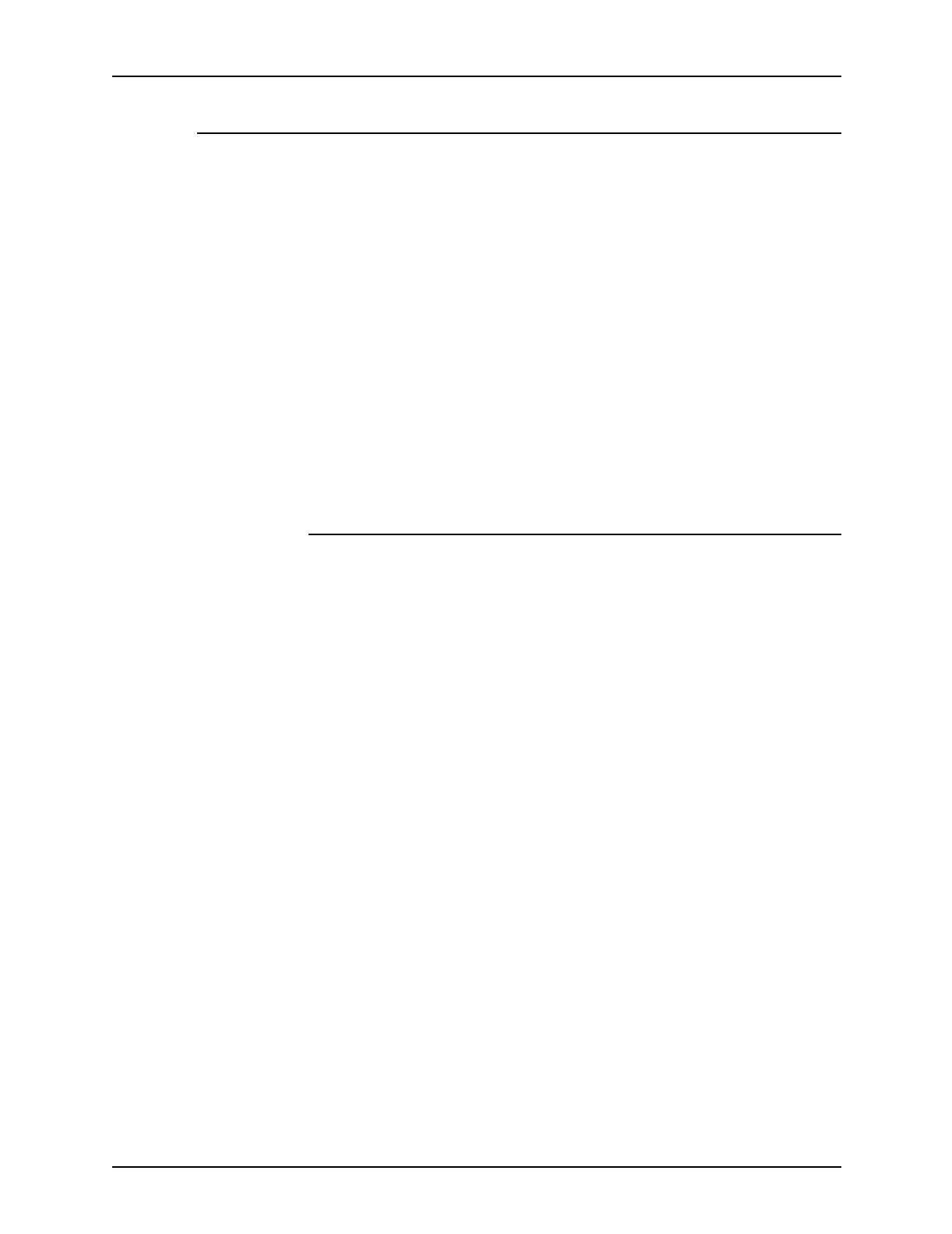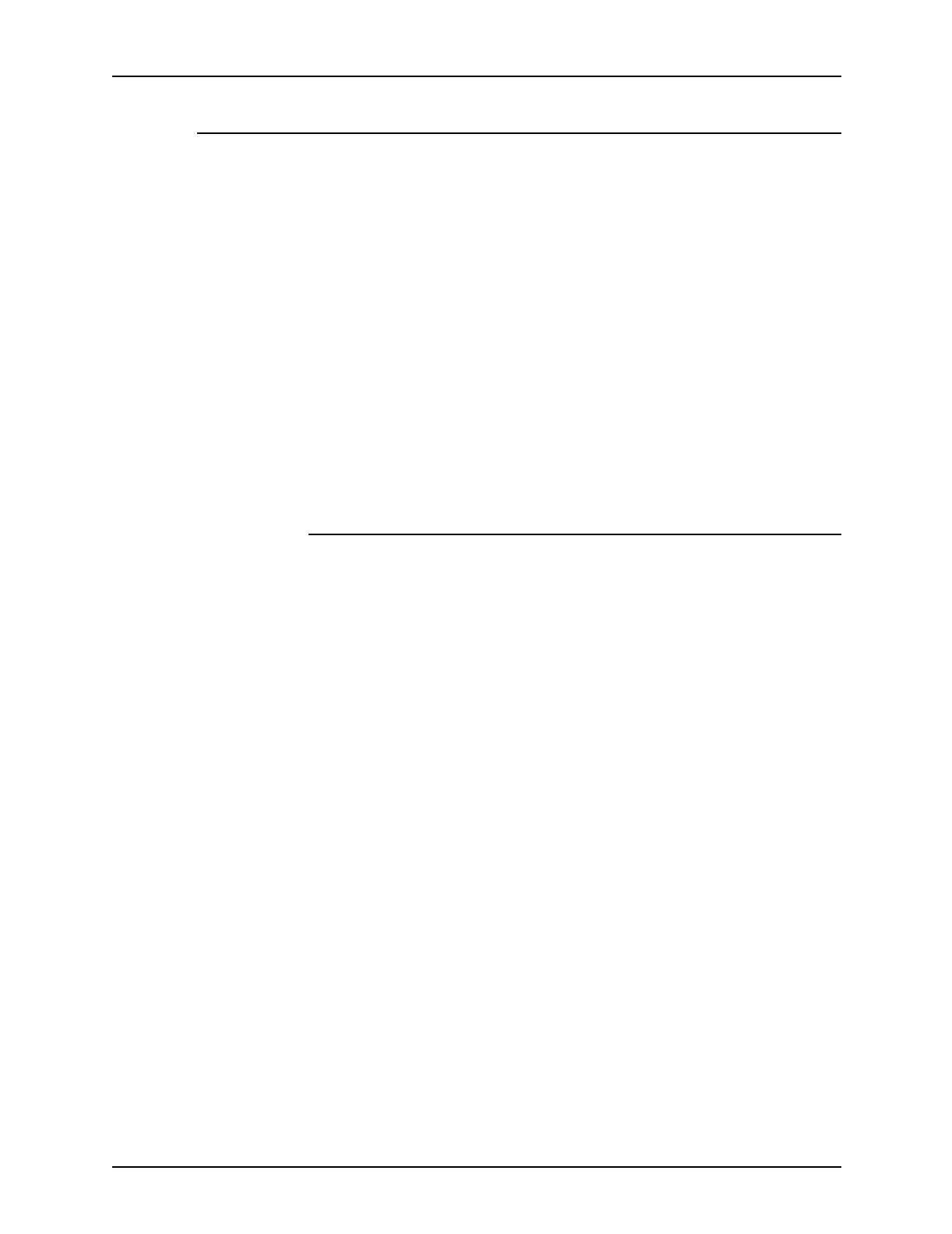
System Guide Gateway Configuration
Common Controller 2-5
Printer and job messages
SNMP can broadcast messages about the printer and the jobs
on the system. Printer messages may announce that the printer
is idle, printing, or out of paper. Job messages announce that
jobs are pending, processing, or completed. Other job related
information may include the job owner’s name, the job quantity,
the job identifier, etc.
NOTE: ”Forwarding” is not a job state that is broadcast by the
controller; therefore, job forwarding information will not be
displayed by the SNMP job managers.
The information that is displayed at an SNMP Manager may not
always reflect the exact status of a job or printer on the DocuSP
Controller. Those Managers that do not support loading of
Management Information Bases (MIBs) will only display the
printer and job status that they support.
SNMP MIB Support
DocuSP 3.0 SNMP MIB file uses the Xerox Common
Management Interface (XCMI) version 4.0. The following lists the
MIB files included for version 4.0:
• rfc1213 - RFC1213-MIB (MIB-II)
• rfc2790 - HOST-RESOURCES-MIB (XCMI rev 000817)
• rfc2790t - HOST-RESOURCES-TYPES (XCMI rev 000815)
• rfc1759 - Printer-MIB (XCMI rev 000818)
• rfc2707 - Job-Monitoring-MIB (Printer Working Group)
• 02common - XEROX-COMMON-MIB
• 06gentc - XEROX-GENERAL-TC
• 07gen - XEROX-GENERAL-MIB
• 10hosttc - XEROX-HOST-RESOURCES-EXT-TC
• 11hostx - XEROX-HOST-RESOURCES-EXT-MIB
• 15prtxtc - XEROX-PRINTER-EXT-TC
• 16prtx - XEROX-PRINTER-EXT-MIB
• 21rsrctc - XEROX-RESOURCES-TC
• 22rsrc - XEROX-RESOURCES-MIB
• 40jobtc - XEROX-JOB-MONITORING-TC
• 41jobmon - XEROX-JOB-MONITORING-MIB