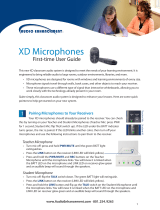Page is loading ...

Owner’s Manual
and User’s Guide
Copyright © 2010, 2010 ROLAND CORPORATION All rights reserved. No part of this publication may be reproduced in any form
without the written permission of ROLAND CORPORATION.
GLC-1
Roland Group-Learning Controller

1
Introduction
The Roland GLC-1 represents the next generation in music conferencing systems. This all-in-one communication solution
is perfect for group piano teaching, music ensemble instruction, and even sophisticated language lab teaching. Because the
GLC-1 doesn’t rely on external computer hardware or software, it’s both intuitive and easy-to-use. As a result, music
conferencing will never be the same.
In Standard mode, the GLC-1 allows a teacher to monitor and communicate with up to eight students in stereo via nine
supplied GLC-SB interface boxes and headsets—the system’s expandable to 48 students in stereo with optional GLC-EXPKIT
expansion kits. In addition, any student may be assigned to one of four practice groups (i.e. Group A, B, C, or D) for ensemble
practice, performance, and communication. The result is a flexible music conferencing system that’s fully expandable.
The GLC-1 can also operate in Split mode, allowing a teacher to communicate with up to 16 students in mono via nine
supplied GLC-SB interface boxes and headsets by adding optional headsets as needed—or up to 48 students in mono with
optional GLC-EXPKIT expansion kits and additional headsets. (Practice groups are not available in Split mode.)
Main Features
Flexible Music Conferencing System
• Communicate with up to eight students in stereo.
• Control the rack-mountable audio hub from the GLC-1 Teacher Control Pad.
• Use Split mode to accommodate up to 16 students in mono via nine included GLC-SB interface boxes and headsets by
adding optional headsets as needed.
• Set up easily using supplied connectors, cables, and headsets.
• Instruct students privately, in groups, or in pairs.
• Create up to four separate student groups.
Fully Expandable
• Double student headset capacity by adding optional headsets as needed.
• Communicate with up to 48 students in stereo by adding optional GLC-EXPKIT. Each expansion package contains all
necessary items to add up to eight (8) students.
• Broadcast an external audio source (e.g. CD player, computer, Music Tutor, etc.) using the [CD In] and/or [Aux. In] jacks.
• Record lectures and performances using an external audio recorder—such as a CD, hard disk, computer, etc.—using the
[Rec. Out] jacks.
• Monitor and communicate through an external monitoring (speaker) system such as a stereo power-amp with speakers
using the [Mon. Out] jacks.
Introduction

2
Included Items
Item Qty.
GLC-1 Hub . . . . . . . . . . . . . . . . . . . . . . . . . . . . . . . . . . . . . . . . . . . . . . . . . . . . . . . . . . . . . . . . . . . . . . . . . . . . . . . . . . . . . . . . . . . . . . . . . . . . . . . . . . . . . . . (1)
GLC-1 Teacher Control Pad . . . . . . . . . . . . . . . . . . . . . . . . . . . . . . . . . . . . . . . . . . . . . . . . . . . . . . . . . . . . . . . . . . . . . . . . . . . . . . . . . . . . . . . . . . . . . . (1)
GLC-SB Student Interface Boxes . . . . . . . . . . . . . . . . . . . . . . . . . . . . . . . . . . . . . . . . . . . . . . . . . . . . . . . . . . . . . . . . . . . . . . . . . . . . . . . . . . . . . . . . . . (9)
SB-45 Stereo Headsets . . . . . . . . . . . . . . . . . . . . . . . . . . . . . . . . . . . . . . . . . . . . . . . . . . . . . . . . . . . . . . . . . . . . . . . . . . . . . . . . . . . . . . . . . . . . . . . . . . . .(9)
RJ-45 (8-conductor telephone-type) Cables . . . . . . . . . . . . . . . . . . . . . . . . . . . . . . . . . . . . . . . . . . . . . . . . . . . . . . . . . . . . . . . . . . . . . . . . . . . . . .(10)
1/4” to 1/4” TRS Cables . . . . . . . . . . . . . . . . . . . . . . . . . . . . . . . . . . . . . . . . . . . . . . . . . . . . . . . . . . . . . . . . . . . . . . . . . . . . . . . . . . . . . . . . . . . . . . . . . . (9)
AC Adapter . . . . . . . . . . . . . . . . . . . . . . . . . . . . . . . . . . . . . . . . . . . . . . . . . . . . . . . . . . . . . . . . . . . . . . . . . . . . . . . . . . . . . . . . . . . . . . . . . . . . . . . . . . . . . . . (1)
Introduction

3
Contents
Introduction
Main Features . . . . . . . . . . . . . . . . . . . . . . . . . . . . . . . . . . . . . . . . . . . . . . . . . . . . . . . . . . . . . . . . . . . . . . . . . . . . . . . . . . . . . . . . . . . . . . . . . . . (1)
Flexible Music Conferencing System . . . . . . . . . . . . . . . . . . . . . . . . . . . . . . . . . . . . . . . . . . . . . . . . . (1)
Fully Expandable . . . . . . . . . . . . . . . . . . . . . . . . . . . . . . . . . . . . . . . . . . . . . . . . . . . . . . . . . . . . . . . . . . . . . . . . . . . . . . . . . . . . (1)
Included Items . . . . . . . . . . . . . . . . . . . . . . . . . . . . . . . . . . . . . . . . . . . . . . . . . . . . . . . . . . . . . . . . . . . . . . . . . . . (2)
Contents. . . . . . . . . . . . . . . . . . . . . . . . . . . . . . . . . . . . . . . . . . . . . . . . . . . . . . . . . . . . . . . . . . . . . . . . . . . . . . . . . . . . . . . . . . . . . . . . . . . . . . . . . . . . (3)
Panel Descriptions . . . . . . . . . . . . . . . . . . . . . . . . . . . . . . . . . . . . . . . . . . . . . . . . . . . . . . . . . . . . . . . . . . . . . . . . . . . . . . . . . . . . . . . . . . (5)
Chapter 1: Installation Guide
Prepare the Room . . . . . . . . . . . . . . . . . . . . . . . . . . . . . . . . . . . . . . . . . . . . . . . . . . . . . . . . . . . . . . . . . . . . . . . . . . . . . . . . . . . . . . . . . . . . . . . (9)
Physical Requirements . . . . . . . . . . . . . . . . . . . . . . . . . . . . . . . . . . . . . . . . . . . . . . . . . . . . . . . . . . . . . . . . . . . . . . . . . . . . . . . . . (9)
Electrical Requirements . . . . . . . . . . . . . . . . . . . . . . . . . . . . . . . . . . . . . . . . . . . . . . . . . . . . . . . . . . . . . . . . . . . . . . . . . . . . . . . . (9)
Review the Included Items . . . . . . . . . . . . . . . . . . . . . . . . . . . . . . . . . . . . . . . . . . . . . . . . . . . . . . . . . . . . . . . . . . . . . . . . . . . . . . . . . . . . . .(10)
Connect the Basic System . . . . . . . . . . . . . . . . . . . . . . . . . . . . . . . . . . . . . . . . . . . . . . . . . . . . . . . . . . . . . . . . . . . . . . . . . . . . . . . . . . . . . . .(10)
Place the Components . . . . . . . . . . . . . . . . . . . . . . . . . . . . . . . . . . . . . . . . . . . . . . . . . . . . . . . . . . . . . . . . . . . . . . . . . . . . . . . .(10)
Connect the Cables . . . . . . . . . . . . . . . . . . . . . . . . . . . . . . . . . . . . . . . . . . . . . . . . . . . . . . . . . . . . . . . . . . . . . . . . . . . . . . . . . . (10)
Test the Basic System . . . . . . . . . . . . . . . . . . . . . . . . . . . . . . . . . . . . . . . . . . . . . . . . . . . . . . . . . . . . . . . . . . . . . . . . . . . . . . . . . . . . . . . . . . .(11)
Power Up . . . . . . . . . . . . . . . . . . . . . . . . . . . . . . . . . . . . . . . . . . . . . . . . . . . . . . . . . . . . . . . . . . . . . . . . . . . . . . . . . . . . . . . . . . . . .(11)
Test the Teacher’s Station . . . . . . . . . . . . . . . . . . . . . . . . . . . . . . . . . . . . . . . . . . . . . . . . . . . . . . . . . . . . . . . . . . . . . . . . . . . . .(11)
Test the Student Stations . . . . . . . . . . . . . . . . . . . . . . . . . . . . . . . . . . . . . . . . . . . . . . . . . . . . . . . . . . . . . . . . . . . . . . . . . . . . . .(12)
Secure the Components and Cables . . . . . . . . . . . . . . . . . . . . . . . . . . . . . . . . . . . . . . . . . . . . . . . . . . . . . . . . . . . . . . . . . . . . . . . . . . . . .(12)
Chapter 2: Operating the GLC-1
Initialize the System Using [ALL CLEAR] . . . . . . . . . . . . . . . . . . . . . . . . . . . . . . . . . . . . . . . . . . . . . . . . . . . . . . . . . . . . . . . . . . . . . . .(13)
Create an Individual Student Practice System . . . . . . . . . . . . . . . . . . . . . . . . . . . . . . . . . . . . . . . . . . . . . . . . . . . . . . . . . . . . . . . . . . .(13)
Communicate with the Class (One-Way Communication)(13)
[TEACHER HEADPHONE] Slider . . . . . . . . . . . . . . . . . . . . . . . . . . . . . . . . . . . . . . . . . . . . . . . . . . . . . . . . . . . . . . . . .(13)
[TEACHER MIC] Button . . . . . . . . . . . . . . . . . . . . . . . . . . . . . . . . . . . . . . . . . . . . . . . . . . . . . . . . . . . . . . . . . . . . . . . . . . . .(14)
[TEACHER MIC] Slider . . . . . . . . . . . . . . . . . . . . . . . . . . . . . . . . . . . . . . . . . . . . . . . . . . . . . . . . . . . . . . . . . . . . . . . . . . . . .(14)
Teacher Instrument Level . . . . . . . . . . . . . . . . . . . . . . . . . . . . . . . . . . . . . . . . . . . . . . . . . . . . . . . . . . . . . . . . . . . . . . . . . . . . .(14)
Contents

4
[All] Button . . . . . . . . . . . . . . . . . . . . . . . . . . . . . . . . . . . . . . . . . . . . . . . . . . . . . . . . . . . . . . . . . . . . . . . . . . . . . . . . . . . . . . . . . . .(14)
[STUDENT MUTE] Button . . . . . . . . . . . . . . . . . . . . . . . . . . . . . . . . . . . . . . . . . . . . . . . . . . . . . . . . . . . . . . . . . . . . . . . . . .(14)
Communicate with a Single Student (Two-Way Communication) . . . . . . . . . . . . . . . . . . . . . . . . . . . . . . . . . . . . . . . . . . . . . . .(14)
Student [1-8] Buttons . . . . . . . . . . . . . . . . . . . . . . . . . . . . . . . . . . . . . . . . . . . . . . . . . . . . . . . . . . . . . . . . . . . . . . . . . . . . . . . . .(14)
[Bank] Button . . . . . . . . . . . . . . . . . . . . . . . . . . . . . . . . . . . . . . . . . . . . . . . . . . . . . . . . . . . . . . . . . . . . . . . . . . . . . . . . . . . . . . . . .(14)
Create Student Groups or Pairs . . . . . . . . . . . . . . . . . . . . . . . . . . . . . . . . . . . . . . . . . . . . . . . . . . . . . . . . . . . . . . . . . . . . . . . . . . . . . . . . .(15)
Communicate with Student Groups or Pairs (Two-Way Communication) . . . . . . . . . . . . . . . . . . . . . . . . . . . . . . . . . . . . . .(15)
Student [1-8] Buttons . . . . . . . . . . . . . . . . . . . . . . . . . . . . . . . . . . . . . . . . . . . . . . . . . . . . . . . . . . . . . . . . . . . . . . . . . . . . . . . . .(15)
[GROUPS A, B, C, D] Buttons . . . . . . . . . . . . . . . . . . . . . . . . . . . . . . . . . . . . . . . . . . . . . . . . . . . . . . . . . . . . . . . . . . . . . . .(15)
[Pairs] Button . . . . . . . . . . . . . . . . . . . . . . . . . . . . . . . . . . . . . . . . . . . . . . . . . . . . . . . . . . . . . . . . . . . . . . . . . . . . . . . . . . . . . . . . .(15)
Broadcast a Student’s Performance to the Class . . . . . . . . . . . . . . . . . . . . . . . . . . . . . . . . . . . . . . . . . . . . . . . . . . . . . . . . . . . . . . . . . .(16)
Broadcast an External Audio Source to the Class . . . . . . . . . . . . . . . . . . . . . . . . . . . . . . . . . . . . . . . . . . . . . . . . . . . . . . . . . . . . . . . .(16)
[CD Input] Button . . . . . . . . . . . . . . . . . . . . . . . . . . . . . . . . . . . . . . . . . . . . . . . . . . . . . . . . . . . . . . . . . . . . . . . . . . . . . . . . . . . .(16)
[AUX Input] Button . . . . . . . . . . . . . . . . . . . . . . . . . . . . . . . . . . . . . . . . . . . . . . . . . . . . . . . . . . . . . . . . . . . . . . . . . . . . . . . . . . .(16)
Record/Playback a Class Performance . . . . . . . . . . . . . . . . . . . . . . . . . . . . . . . . . . . . . . . . . . . . . . . . . . . . . . . . . . . . . . . . . . . . . . . . .(16)
Use an External Monitoring (Speaker) System . . . . . . . . . . . . . . . . . . . . . . . . . . . . . . . . . . . . . . . . . . . . . . . . . . . . . . . . . . . . . . . . . . .(17)
Appendix A: Specifications
GLC-1 Hub Connectors . . . . . . . . . . . . . . . . . . . . . . . . . . . . . . . . . . . . . . . . . . . . . . . . . . . . . . . . . . . . . . . . . . . . . . . . . . . . . . . . . . . . . . . .(18)
GLC-SB Student/Teacher Interface Box Connectors . . . . . . . . . . . . . . . . . . . . . . . . . . . . . . . . . . . . . . . . . . . . . . . . . . . . . . . . . . . .(18)
Other . . . . . . . . . . . . . . . . . . . . . . . . . . . . . . . . . . . . . . . . . . . . . . . . . . . . . . . . . . . . . . . . . . . . . . . . . . . . . . . . . . . . . . . . . . . . . . . . . . . . . . . . . .(18)
Appendix B: Limited Factory Warranty
System . . . . . . . . . . . . . . . . . . . . . . . . . . . . . . . . . . . . . . . . . . . . . . . . . . . . . . . . . . . . . . . . . . . . . . . . . . . . . . . . . . . . . . . . . . . . . . . . . . . . . . . . . .(19)
Contents

5
Panel Descriptions
Panel Descriptions
GLC-1 Teacher Control Pad
1. [GROUPS A, B, C, D] Buttons
Establish two-way communication between the
teacher and students in a selected group. When
one of these buttons (i.e. [A], [B], [C], or [D])
is held down and student number buttons are
engaged, the selected students can listen to, talk
to, and play for, or along with, other students
in the selected group. Once groups have been
established, engaging one (or several) of these
buttons allows the selected student group(s)
to listen to, talk to, and play for, or with, the
teacher. The [TEACHER MIC] button must
be engaged to activate the teacher’s micro-
phone. To clear all groups, press the [All] and
[STUDENT MUTE] buttons simultaneously
(p. 15).
2. [Bank] Button
Selects the bank of students (e.g. “1–8,” “9–16,” “17–24,” etc.) to be controlled by the Student [1–8] buttons (p. 14).
3. Student [1–8] Buttons
Establish two-way communication between the teacher and student(s). When one or several of these buttons is engaged, the
selected student(s) can listen to, talk to, and play for, or with, the teacher. The [TEACHER MIC] button must be engaged to
activate the teacher’s microphone (p. 14).
4. [All] Button
Establishes one-way communication between the teacher and students. When this button’s engaged, all students can listen to
and play along with the teacher. Students will not hear other student instruments and microphones. The [TEACHER MIC]
button must be engaged to activate the teacher’s microphone (p. 14).
5. [STUDENT MUTE] Button
Temporarily disables (or “mutes”) all student instruments. This button is especially useful when undivided student attention
is desired (p. 14).
6. [TEACHER MIC] Button
Activates the teacher’s microphone. When this button’s engaged, the selected student(s) or group(s) can listen to the teacher’s
microphone (p. 14).
7. [STUDENT BROADCAST] Button
Broadcasts two-way communication between the teacher and selected student(s) to all headsets. When this button is engaged,
the selected student(s) can listen to, talk to, and play for, or with, the teacher while the remaining students listen (p. 16).
8. [CD INPUT] Button
Broadcasts audio to all headsets from an external audio source (e.g. CD player, computer, Music Tutor, etc.) connected to the
[CD In] jacks. When this button is engaged, each student can listen to and play along with the external audio material. Students
will not hear other student instruments. Pressing this button cancels the [AUX. INPUT] button (p. 16).
3 4
14 13 12 11
2
1
7
6
5
8
9
10

6
9. [AUX. INPUT] Button
Broadcasts audio to all headsets from any external audio source (e.g. CD player, computer, Music Tutor, etc.) connected to
the [Aux. In] jacks. When this button is engaged, each student can listen to and play along with the external audio material.
Students will not hear other student instruments. Pressing this button cancels the [CD INPUT] button (p. 16).
10. [PAIRS] Button
Establishes two-way communication between adjacent students (i.e. Student 1 and Student 2, Student 3 and Student 4, etc.)
for duet-style practicing. When this button is engaged, adjacent students can listen to, talk to, and play for, or with, their
partner. This button overrides the [GROUPS A, B, C, D] buttons (p. 15).
11. [TEACHER HEADPHONE] Slider
Adjusts the volume level of the teacher’s headphones. Slide the slider towards the top of the GLC-1 to increase the volume
level and slide the slider towards the bottom to decrease the volume level (p. 13).
12. [TEACHER MIC] Slider
Adjusts the volume level of the teacher’s microphone. Slide the slider upward to increase the microphone level and move the
slider downward to decrease the microphone level (p. 14).
13. [CD/AUX] Slider
Adjusts the volume level of external audio devices connected via the [CD In] and [Aux. In] jacks. Slide the slider upward to
increase the volume level and slide the slider downward to decrease the volume level (p. 16).
14. [MONITOR] Slider
Adjusts the volume level of all audio sent to an external monitor (speaker) system via the GLC-1’s [Mon. Out] jacks. Slide
the slider upward to increase the volume level and move the slider downward to decrease the volume level. This slider is only
active when an external monitor system is connected to the GLC-1’s [Mon. Out] jacks (p. 17).
Panel Descriptions

7
Panel Descriptions
GLC-1 Hub
1 2 3 4 5 6 7 8
9 10 11 12 13 14 15 16
17 18 19 20 21 22 23 24
25 26 27 28 29 30 31 32
41 42 43 44 45 46 47 48
33 34 35 36 37 38 39 40
Aux.
In
CD
In
Rec.
Out
Mon.
Out
Teacher Split
On/Off
Remote USB On/Off Power
9vAC
Right
Left
2
1 43 5 6 7 8 9 10 11
1. Student Instrument [1–8] Connectors
Connect the GLC-1 Hub to the student GLC-SB interface boxes via supplied RJ-45 (8-conductor telephone-type) cables (p. 10).
2. Student Instrument [9–48] Expansion Slots
Accept GLC-EXPKIT (8-student) expansion boards to connect the GLC-1 Hub to all GLC-SB interface boxes via supplied
RJ-45 (8-conductor telephone-type) cables (p. 1 ).
3. [Aux. In] / [CD In] Jacks
Connect to the output jacks of external audio playback devices (e.g. CD players, handheld recorders, MP3 players, Music Tutors, etc.)
(p. 16).
4. [Rec. Out] Jacks
Connect the hub to the input jacks of an external audio recording device (e.g. CD recorder, handheld recorder, computer, etc.)
(p. 16).
5. [Mon. Out] Jacks
Connect to the input jacks on an external monitoring system (e.g. stereo power-amp with speakers) (p. 17).
6. [Teacher] Connector
Connects to the teacher’s GLC-SB interface box via a supplied RJ-45 (8-conductor telephone-type) cable (p. 10).
7. [Split On/Off] Switch
Determines the operational mode of the GLC-1. When this switch is set to Off (i.e. to the right), the GLC-1 operates in Standard mode,
accommodating one stereo instrument per student interface box. When this switch is set to On (i.e. to the left), the GLC-1 operates in Split
mode, allowing two mono instruments per student interface box, or a Roland piano operating in Twin Piano mode, accommodating two
students per station. Note: The power must be off when setting this switch (p. 1).
8. [Remote] Connector
Connects the GLC-1 Hub to the Teacher Control Pad via a supplied RJ-45 (8-conductor telephone-type) cable (p. 1).
9. [USB] Connector
[Reserved for future use.]
10. [Power] Switch
Turns the GLC-1 system on and off (p. 11).
11. [Power] Jack
Connects the GLC-1 Hub to the supplied AC power adapter (p. 10).

8
GLC-SB Student Interface Box
Panel Descriptions
1. [To Hub] Connector
Connects the GLC-SB interface box to the [Teacher] connector (for the teacher’s instrument) or a Student [1–8] connector (for the
student instruments) on the GLC-1 Hub via a supplied RJ-45 (8-conductor telephone-type) cable (p. 10).
2. [Audio In] Connector
Connects the interface box to the output jack(s) on an external audio playback device (e.g. CD, handheld recorder, MP3 player, Music
Tutor, etc.).
3. [Audio Out] Connector
Connects the GLC-SB interface box to the input jack(s) on an external audio recording device (e.g. CD, computer, handheld recorder,
etc.).
4. [Instrument Left/Stereo] Connector
Connects the GLC-1 interface box to the headphone jack or left/stereo output jack on a student/teacher instrument.
Note: In Split mode, this is Student 1’s [Instrument] input (p. 10).
5. [Instrument Right] Connector
Connects the GLC-1 interface box to the right output jack on a student/teacher instrument.
Note: In Split mode, this is Student 2’s [Instrument] input (p. 10).
6. [Student 1 Mic] Connector
Connects the GLC-1 interface box to the [Mic] jack on Student 1’s headset.
7. [Student 1 Phones] Connector
Connects the GLC-SB interface box to the [Phones] jack on Student 1’s headset.
8. [Student 2 Mic] Connector
Connects the GLC-SB interface box to the [Mic] jack on Student 2’s headset.
9. [Student 2 Phones] Connector
Connects the GLC-SB interface box to the [Phones] jack on Student 2’s headset.
10. [Inst. Level L/R] Adjusters
Adjust the volume level of the GLC-SB interface box (p. 12).
5 4 3 2 1
6 7 8 9
10

9
Chapter 1: Installation Guide
Prepare the Room
Before installing an GLC-1 music conferencing system, there are many factors to consider. For example, the size and shape
of the room, the availability of lighting and power outlets, and the ventilation and temperature control of the room all need
to be addressed. Please consider the following physical and electrical requirements before installing the GLC-1 music
conferencing system.
Physical Requirements
• Create an effective floor plan that ensures a clear “line-of-sight” from all student stations to the teacher station. While
this isn’t always possible due to the constraints of a given room, it’s a worthwhile setup goal.
• Be sure that there’s adequate space behind each student station so that the teacher can move easily from station to station.
• Use anti-static, or static-resistant, carpet on the floors whenever possible to lower the noise-level in your lab and reduce
damage created by static electricity.
Electrical Requirements
• Once the floor plan is defined, determine the number of electrical outlets and power strips needed to supply power to
all devices. Isolate the GLC-1 Hub from devices such as computers or lights by plugging the devices into separate 120v
wall plug receptacles. Plugging computers or rheostatic lights into the same receptacle as the GLC-1 Hub could cause
disturbing noise and hum during operation. Use only the supplied AC power adapter; other AC adapters can
damage the unit and void the warranty.
• Use surge protectors on all electronic equipment in the music lab. This includes the GLC-1 Hub, the teacher’s instrument
(and computer), student instruments, and all external audio devices. Check the voltage and amperage requirements of the
equipment being installed and consult with the building engineering staff regarding the level of electrical service required.
• Set the main power switch on the GLC-1 to the Off position before connecting the AC power adapter to a 120v
wall plug receptacle. Use only the AC power adapter supplied with the Music Tutor Lab Controller; other AC adapters
can damage the unit and void the warranty.
• For further protection against electrical surge damage, disconnect all AC power adapters from the wall plug receptacle
during school vacations or summer breaks.
Chapter 1: Installation Guide

10
Review the Included Items
The GLC-1 music conferencing system includes all of the components needed to connect up to eight student instruments and
one teacher instrument in stereo. Before setting up the GLC-1, be sure you have the following components:
Item Qty.
GLC-1 Hub . . . . . . . . . . . . . . . . . . . . . . . . . . . . . . . . . . . . . . . . . . . . . . . . . . . . . . . . . . . . . . . . . . . . . . . . . . . . . . . . . . . . . . . . . . . . . . . . . . . . . (1)
GLC-1 Teacher Control Pad . . . . . . . . . . . . . . . . . . . . . . . . . . . . . . . . . . . . . . . . . . . . . . . . . . . . . . . . . . . . . . . . . . . . . . . . . . . . . . . . . . . . (1)
GLC-SB Student Interface Box . . . . . . . . . . . . . . . . . . . . . . . . . . . . . . . . . . . . . . . . . . . . . . . . . . . . . . . . . . . . . . . . . . . . . . . . . . . . . . . . . . . (9)
Stereo Headsets . . . . . . . . . . . . . . . . . . . . . . . . . . . . . . . . . . . . . . . . . . . . . . . . . . . . . . . . . . . . . . . . . . . . . . . . . . . . . . . . . . . . . . . . . . . . . . . . . . (9)
RJ-45 (8-conductor telephone-type) Cables . . . . . . . . . . . . . . . . . . . . . . . . . . . . . . . . . . . . . . . . . . . . . . . . . . . . . . . . . . . . . . . . . . . . .(10)
1/4” to 1/4” TRS Cables . . . . . . . . . . . . . . . . . . . . . . . . . . . . . . . . . . . . . . . . . . . . . . . . . . . . . . . . . . . . . . . . . . . . . . . . . . . . . . . . . . . . . . . . (9)
AC Adapter . . . . . . . . . . . . . . . . . . . . . . . . . . . . . . . . . . . . . . . . . . . . . . . . . . . . . . . . . . . . . . . . . . . . . . . . . . . . . . . . . . . . . . . . . . . . . . . . . . . . . (1)
Connect the Basic System
Note: It’s strongly recommended that all connections be made with the power off.
Place the Components
• Place the teacher’s instrument in an optimal teaching position.
• Place student instruments in rows facing the teacher’s instrument (row configuration is optional). Be sure to allow extra
space behind each student station so that the teacher can move easily from station to station.
• Place the GLC-1 Hub in a central location.
• Place the Teacher Control Pad on or near the teacher’s instrument.
• Optional—Place the external audio playback/recording device(s) (e.g. CD player/recorder, MP3 player, handheld
recorder, computer, etc.) on or near the teacher’s instrument.
• Optional—Place the external audio monitor(s) to the side of the teacher’s instrument facing the student instruments.
• Optional—Place the video monitor(s) on a pedestal or wall mount near the teacher’s station (facing the student instruments).
A projector may also be used, but be sure to allow sufficient, unobstructed space between the projector and screen.
Connect the Cables
• Connect all devices to AC power strips as described under “Electrical Requirements.” Note: It’s strongly recommended
that all connections be made with the power off.
• Mount one GLC-SB interface box on each instrument (including the teacher’s instrument). This can most easily be
accomplished using double-sided adhesive pads.
• Use the supplied 1/4” to 1/4” TRS cables to connect the headphone output of each instrument to the [Instrument Left/
Stereo] input on each GLC-SB interface box.
• Optional—Numerically label each student instrument so that the teacher can easily identify student stations from the
optimal teaching position.
• Connect the GLC-1 Teacher Control Pad to the [Remote] connector on the GLC-1 Hub using a supplied RJ-45
(8-conductor telephone-type) cable.
• Connect the teacher’s GLC-SB interface box to the [Teacher] connector on the hub using a supplied RJ-45
(8-conductor telephone-type) cable.
Chapter 1: Installation Guide

11
Chapter 1: Installation Guide
• Connect each student GLC-SB interface box to the corresponding numbered connectors on the GLC-1 Hub using
supplied RJ-45 (8-conductor telephone-type) cables.
• Optional—Connect the audio outputs on the external audio playback device(s) to the [Aux. In] / [CD In] jacks on the
GLC-1 Hub using optional cables.
• Optional—Connect the [Rec. Out] jacks on the GLC-1 Hub to the audio input(s) on the external audio recording device
using optional cables.
• Optional—Connect the [Mon. Out] jacks on the GLC-1 Hub to the audio inputs on the external monitoring system using
optional cables.
Test the Basic System
When all conference system components are placed and the cables are connected, test each component using the following procedure.
Power Up
Note: It’s strongly recommended that you power up the conference components in the following order.
• Student instruments
• Teacher’s instruments
• External audio playback/recording device(s)
• Visual monitors
• Computer(s)
• GLC-1 Hub
• External monitoring (speaker) system
Test the Teacher’s Station
• Simultaneously press the [All] and [STUDENT MUTE] buttons on the GLC-1 conference controller to “clear all”
settings.
• Set the output level on the teacher’s instrument to somewhere between 50%–100%—this provides the best signal-to-noise
audio response.
• Set the [TEACHER MIC] and [TEACHER HEADPHONE] sliders on the GLC-1 Teacher Control Pad to somewhere
between 50%–100%.
• Put on the teacher’s headset and play a few notes on the teacher’s instrument. You should hear what you’re playing.
If you don’t hear anything, check the teacher’s instrument and teacher’s headset connections.
• Press the [TEACHER MIC] button on the GLC-1 conference controller and talk into the teacher’s microphone.
You should hear yourself. If you don’t hear anything, check the teacher’s headset connections.

12
Chapter 1: Installation Guide
Test the Student Stations
• Simultaneously press the [All] and [STUDENT MUTE] buttons on the GLC-1 conference controller to “clear all” settings.
• Press the [All] button on the GLC-1 conference controller.
• Play a few notes on the teacher’s instrument while an assistant listens at Student Station #1. The assistant should hear
what you’re playing. If the assistant doesn’t hear anything, check the GLC-SB interface box-to-GLC-1 Hub [1]
connections.
• Have the assistant adjust the volume control on Student Instrument #1 to somewhere between 50%–100%—this
provides the best signal-to-noise audio response.
• Have the assistant play a few notes on Student Instrument #1. The assistant should hear what he or she’s playing. If the
assistant doesn’t hear anything, check the student instrument-to-GLC-SB interface box connection(s).
• Have the assistant say something. You and the assistant should hear what he or she is saying.
• If needed, make GLC-SB interface box level adjustments with the [Inst. Level L/R] adjusters on the side of the GLC-SB
interface box using a small screwdriver. All interface boxes should be adjusted to similar audio levels.
• Repeat the steps above for each remaining student station.
Secure the Components and Cables
If all of the components are functioning properly, finalize the placement of all equipment and secure equipment and
cables as follows.
• Attach each GLC-SB interface box to the furniture or student instrument, near the headphone jack on the instrument,
using screws, Velcro, or double-sided tape. If using screws, the screw length must be short enough to not penetrate or
damage the piano. For maximum screw length, please contact the Roland U.S. Service Department.
• Secure all communication cables by either tying them together or placing them in wiring channels to avoid hazards in the
classroom setting.
• Care should be taken to make sure that all cords and cables are secured in a neat and orderly fashion to prevent students
from tripping over them and pulling them out of their sockets. This can cause serious damage to the GLC-1.

13
Chapter 2: Operating the GLC-1
The GLC-1 Teacher Control Pad is the heart of the GLC-1 Group Learning Controller. It provides routing capabilities
similar to those found in a telephone switchboard. For example, when a teacher needs to hear a particular student, or group
of students, he or she can do so using the GLC-1 Teacher Control Pad. When a teacher needs to arrange the class into four
groups of four students for quartet-style playing, he or she can do so from the GLC-1 Teacher Control Pad. While rewiring
the conference system for alternate configurations may seem difficult, it’s actually as simple as pressing one or two buttons.
With the GLC-1, the following applications are all possible from the Teacher Control Pad.
Initialize the System Using [ALL CLEAR]
At any time, the GLC-1 can be reset to its factory default settings using the [ALL CLEAR] button combination. To do this,
simultaneously press the [All] and [STUDENT MUTE] buttons. This turns off all of the lights on the GLC-1 and instantly
creates an individual student practice system.
Create an Individual Student Practice System
Students Hear:
Their instrument and microphone, unless [STUDENT MUTE] is engaged.
Teacher Hears:
The teacher’s instrument and microphone.
This is the default mode of the GLC-1. Simultaneously press the [All] and [STUDENT MUTE] buttons to establish
an individual student practice system.
Communicate with the Class
(One-Way Communication)
Students Hear:
Their instrument and microphone.
The teacher’s instrument and microphone.
Teacher Hears:
The teacher’s instrument and microphone.
[TEACHER HEADPHONE] Slider
Use this slider to control the listening level in the teacher’s headphones. Move the slider upwards to increase the
listening level and move the slider downwards to decrease the listening level. Place the slider approximately halfway
between the minimum and maximum positions to start.
Chapter 2: Operating the GLC-1

14
[TEACHER MIC] Button
Use this button to turn the teacher’s microphone on and off. Be sure the [TEACHER MIC] button is engaged when
communicating with students, pairs, groups, or the entire class.
[TEACHER MIC] Slider
Use this slider to control the teacher’s microphone level. Move the slider upward to increase the teacher’s
microphone level, and move the slider downward to decrease the teacher’s microphone level. Place the slider
approximately halfway between the minimum and maximum positions to start.
Teacher Instrument Level
Use the volume knob, slider, or buttons on the teacher’s instrument to control the teacher’s instrument level. Be sure
to find a suitable level balance between the teacher’s microphone and the teacher’s instrument. Place the volume
slider, knob, or buttons approximately halfway between the minimum and maximum positions to start.
[All] Button
Use this button to establish one-way communication with all students. The [TEACHER MIC] button must be
engaged to activate the teacher’s microphone.
[STUDENT MUTE] Button
Use this button to temporarily disable (mute) all student instruments. This button is especially useful when
undivided student attention is desired.
Communicate with a Single Student
(Two-Way Communication)
Selected student hears:
His or her instrument and microphone.
The teacher’s instrument and microphone.
Teacher hears:
The teacher’s instrument and microphone.
The selected student’s instrument and microphone.
Unselected students hear:
Their instrument and microphone.
Student [1–8] Buttons
Use these buttons to establish two-way communication between a student and the teacher. The [TEACHER MIC]
button must be engaged to activate the teacher’s mic.
[Bank] Button
Use this button to access the controls for additional students (e.g. students “9–16,” “17–24,” etc.).
Chapter 2: Operating the GLC-1

15
Create Student Groups or Pairs
To add a student to a group for practice and/or performance, hold down one of the [GROUPS A, B, C, D] buttons
and select group members using the Student [1–8] buttons—use the [Bank] button to access the Student [1-8] buttons
for additional students. This establishes two-way communication between the selected students.
To remove a student from a group, hold down the [GROUPS A, B, C, D] button that corresponds to the student’s
group and deselect the student using the Student [1–8] buttons—use the [Bank] button to access the Student [1-8]
buttons for additional students.
To create a quick-and-easy pairing of adjacent students (i.e. Student 1 with Student 2, Student 3 with Student 4, etc.),
press the [Pairs] button. This establishes two-way communication between adjacent students. This button overrides
the [GROUPS A, B, C, D] buttons.
Communicate with Student Groups or Pairs
(Two-Way Communication)
Selected student hears:
His or her instrument and microphone.
The teacher’s instrument and microphone.
Teacher hears:
The teacher’s instrument and microphone.
The selected student’s instrument and microphone.
Unselected students hear:
Their instrument and microphone.
Student [1-8] Buttons
Use these buttons to establish two-way communication between selected students and the teacher. The [TEACHER
MIC] button must be engaged to activate the teacher’s microphone.
[GROUPS A, B, C, D] Buttons
Once a student group has been created (see Create Student Groups or Pairs above), use these buttons to establish
two-way communication between the selected group(s) and the teacher. The [TEACHER MIC] button must be
engaged to activate the teacher’s microphone.
[Pairs] Button
When the [Pairs] button is engaged, use the Student [1-8] buttons to establish two-way communication between
selected pairs and the teacher. For example, press the Student [1] button to select the Student 1 + Student 2 pair.
Press the Student [3] button to select the Student 3 + Student 4 pair. The [TEACHER MIC] button must be engaged
to activate the teacher’s microphone.
Chapter 2: Operating the GLC-1

16
Broadcast a Student’s Performance to the Class
Selected student(s) hears:
Their instrument and microphone.
The teacher’s instrument and microphone.
Teacher hears:
The teacher’s instrument and microphone.
The selected (broadcasting) student’s instrument and microphone.
Unselected students hears:
Their instrument and microphone.
The teacher’s instrument and microphone.
The selected (broadcasting) student’s instrument and microphone.
To broadcast a student’s performance to the class, use the Student [1–8] buttons to select the student(s) to be
broadcast—use the [Bank] button to access the Student [1-8] buttons for additional students—and then press the
[STUDENT BROADCAST] button.
Broadcast an External Audio Source to the Class
Students hear:
Their instrument and microphone.
The external audio source.
Teacher hears:
The teacher’s instrument and microphone.
The external audio source.
[CD INPUT] Button
Use this button to broadcast the [CD In] audio source to the class. Pressing this button cancels the [AUX. INPUT]
button.
Use the [CD/AUX] slider to adjust the volume level of the [CD In] audio source.
[AUX. INPUT] Button
Use this button to broadcast the [Aux. In] audio source to the class. Pressing this button cancels the [CD INPUT]
button.
Use the [CD/AUX] slider to adjust the volume level of the [Aux. In] audio source.
Record/Play Back a Class Performance
Make sure an external recording device is connected properly. The [Rec. Out] connectors on the hub should be
connected to the inputs of the external recording device. This makes recording possible. The outputs on the external
recording device should be connected to the [Aux. In] inputs on the hub. This makes playback possible.
Chapter 2: Operating the GLC-1

17
To record a class performance, use the Student [1–8] buttons to select the student(s) to be recorded—use the [Bank]
button to access the Student [1-8] buttons for additional students. During rehearsal, adjust the input level on the
external recording device. When rehearsal is complete, press the Record button on the external recording device and
have the student(s) perform. When the performance is completed, press the Stop button on the external recording
device.
To play back a class performance, press the [Aux. Input] button, cue the performance on the external recording/play-
back device, press the Play button on the external recording/playback device, and adjust the playback level using the
GLC-1’s [CD/Aux] slider.
Use an External Monitoring (Speaker) System
Make sure the external monitoring (speaker) system is connected properly. The [Mon. Out] connectors on the
GLC-1 Hub should be connected to the inputs on the external monitoring system. Set the volume on the external
monitoring system to a moderate level.
While the conferencing system is in use, use the GLC-1’s [Monitor] slider to adjust the overall level being sent to the
external monitoring system. Move the slider upward to increase the overall level and move the slider downward to
decrease the overall level. Place the slider approximately halfway between the minimum and maximum positions for
optimum performance.
Readjust the level control of the external monitoring system itself as needed.
Chapter 2: Operating the GLC-1

18
Appendix A: Specifications
GLC-1 Hub Connectors
Student Inputs RJ-45 (8-conductor telephone-type) Note: Do not use Cat 5e or Cat 6 cable.
Aux. In (2) RCA unbalanced mono
CD In (2) RCA unbalanced mono
Rec. Out (2) RCA unbalanced mono
Mon. Out (2) RCA unbalanced mono
Teacher RJ-45 (8-conductor telephone-type) Note: Do not use Cat 5e or Cat 6 cable.
Remote RJ-45 (8-conductor telephone-type) Note: Do not use Cat 5e or Cat 6 cable.
Power 7.5 Volts DC, 3.0 Amps Note: Use Supplied AC Adapter only.
GLC-SB Student/Teacher Interface Box Connectors
Instrument right, left (accepts mono or TRS input)
Student 1
Mic 1/8” mini-phone, condenser-type
Phones 1/8” mini-phone stereo
Student 2
Mic 1/8” mini-phone, condenser-type
Phones 1/8” mini-phone stereo
Audio In 1/8” mini-phone stereo
Audio Out 1/8” mini-phone stereo
To Hub RJ-45 (8-conductor telephone type) Note: Do not use Cat 5e or Cat 6 cable.
Other
GLC-1 Includes
(1) GLC-1 Hub, (1) GLC-1 Teacher Control Pad, (9) GLC-SB interface boxes, (9) stereo headsets, (9) 1/4” to 1/4”
TRS cables, (10) RJ-45 (8-conductor telephone-type) cables, (1) AC adapter, and (1) owner’s manual
Options
GLC-EXPKIT expansion kit includes: (1) 8-student expansion card, (8) GLC-SB interface boxes, (8) stereo
headsets, (8) 1/4” to 1/4” TRS cables, and (8) RJ-45 (8-conductor telephone-type) cables
Headset
GLC-SB Student Interface Box
Appendix A: Specifications

19
Appendix B: Limited Factory Warranty
System
This GLC-1 is warranted to be free of defects in materials or workmanship for a period of 12 months from the date of purchase.
This warranty is non-transferable and the benefits apply to the original owner. Proof of purchase in the form of an itemized
sales receipt is required for warranty coverage.
To receive service under this warranty, customers in the United States should contact Roland Corp. U.S. at (323) 890-3700
and talk to Product Support or Customer Service. If necessary, a Return Authorization number may be issued.
For customers outside the United States, it’s recommended that you first contact your Dealer or Distributor, since they may
offer their own service or support policy.
If local support is not obtainable, please contact Roland’s Service Department at (323) 890-3700 with a detailed description
of the service required.
Upon issuance of return authorization, the product should be properly packed and shipped to Roland Service Department,
4901 Alexander St., Los Angeles, CA 90040-3023.
Please include the following: copy of the sales receipt, your name and address (no P.O. Boxes, please), a brief description of
the problem, and any other related items discussed with the service department and considered necessary to evaluate the
product or effect a repair. The return authorization number must be clearly written on the outside of the package.
Roland will, without charge for parts or labor, either repair or replace the defective part(s). Shipping costs are not covered by
this warranty.
Roland’s normal repair turn around time at the factory is approximately 15 business days, from receipt of product to shipping.
Your actual turn around time will include return shipping.
Actual turn around time will vary depending upon many factors including the repeatability of the customer’s reported
complaint, the availability of parts required for repair, the availability of related products needed to evaluate the product
if necessary.
Priority services are available. These should be discussed with Customer Service at the time the return authorization is issued.
This warranty provides only the benefits specified and does not cover defects or repairs needed as result of acts beyond the
control of Roland including but not limited to: abuse, damage by accident/negligence, modification, alteration, improper
use, unauthorized servicing, tampering, or failure to operate in accordance with the procedures outlined in the owner’s
manual; nor for acts of God such as flooding, lightning, tornadoes, etc.
THE DURATION OF ANY OTHER WARRANTIES, WHETHER IMPLIED OR EXPRESS, INCLUDING
BUT NOT LIMITED TO THE IMPLIED WARRANTY OF MERCHANTABILITY, IS LIMITED TO THE
DURATION OF THE EXPRESS WARRANTY HEREIN. ROLAND HEREBY EXCLUDES INCIDENTAL
AND CONSEQUENTIAL DAMAGES, INCLUDING BUT NOT LIMITED TO: LOSS OF TIME,
INCONVENIENCE, DELAY IN PERFORMANCE OF THIS WARRANTY, THE LOSS OF USE OF THE
PRODUCT OR COMMERCIAL LOSS, AND FOR BREACH OF ANY EXPRESS OR IMPLIED WARRANTY
OF MERCHANTABILITY, APPLICABLE TO THIS PRODUCT. ROLAND SHALL NOT BE LIABLE FOR
DAMAGES OR LOSS RESULTING FROM THE NEGLIGENT OR INTENTIONAL ACTS OF THE SHIPPER OR
HIS CONTRACT AFFILIATES. THE CUSTOMER SHOULD CONTACT THE SHIPPER FOR PROPER CLAIMS
PROCEDURES IN THE EVENT OF DAMAGE OR LOSS RESULTING FROM SHIPMENT.
Appendix B: Limited Factory Warranty
/