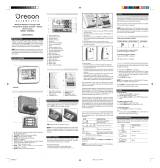Page is loading ...

HONEYWELL TE328NL MANUAL (ENG)
SIZE: W65 X H105 (mm)
BY EMILY TSOI 04/03/05
FILM 11/03/05
2 3
1
A FIVE-LINE DISPLAY
Allows easy reading of indoor or outdoor temperature
and calendar clock
B CHANNEL SELECTOR
Selects different remote sensor readings
C MEMORY [MEM] BUTTON
Recalls maximum or minimum temperature
DMODE BUTTON
Changes display modes and confirms setting
E ALARM ON/OFF BUTTON
Enables the alarm time and the alarm status
F SNOOZE/LIGHT BUTTON
Activates the snooze and LCD backlight
G WALL-MOUNT RECESSED HOLE
Keeps the main unit on a wall
HUP ( ) BUTTON
Increases the setting
I DOWN ( ) BUTTON
Decreases the setting
J BATTERY COMPARTMENTS
Accommodates two UM-3 or “AA” size 1.5V
alkaline batteries
K REMOVABLE TABLE STAND
Holds unit in upright position on a flat surface.
INTRODUCTION
Thank you for selecting the Honeywell Wireless
Weather Forecaster with Indoor/Outdoor Thermometer.
This device includes precise time keeping, weather
forecast, alarms and temperature monitoring features
that you can enjoy from the comfort of your home.
In this package you will find:
* Main unit (receiver)
* Remote sensor (transmitter) TS13
Please keep this manual handy as you use your new
item. It contains practical step-by-step instructions, as
well as technical specifications and precautions you
should know.
Wireless Weather
Forecaster with
Indoor/Outdoor
Thermometer
(TE328ELW)
USER MANUAL
A
B
K
D
F
C
E
G
J
H
I
CHANNEL
ALARM
ON / OFF
MEM MODE
RADIO CONTROLLED
433MHz WIRELESS
w
TREND
TREND
TREND
CH
IN
MIN

6 7
54
BEFORE YOU BEGIN
1. We recommend using alkaline batteries for main unit and
remote sensor.
2. Avoid using rechargeable batteries.
3. Insert batteries before first use, matching the polarity as
shown in the battery compartment.
4. Always insert batteries in the remote sensor first.
5. Press RESET after each battery change, using a paper
clip or similar tool.
6. During an initial setup, place the main unit as close as
possible to the remote sensor.
7. After reception is established, position the remote sensor and
main unit within the effective transmission range of 100 feet.
NOTE:1. Avoid setting the time and date on the main unit
before the remote temperature is displayed.
2. The effective operating range may be influenced
by the surrounding building materials and how
the receiver and transmitter are positioned.
3. Place the remote sensor so that is faces the main
unit (receiver), minimizing obstructions such as
doors, walls, and furniture
4. Though the remote sensors are weather- resistant,
they should be placed outdoors away from direct
sunlight, rain or snow.
BATTERY INSTALLATION
TEMPERATURE SENSOR
NOTE: Install the batteries; select the channel and temperature
unit (˚C or ˚F) before you mount the sensor
1. Remove the screws in the battery compartment with
a small Phillips screwdriver.
2. Set the channel. The switch is located in the battery
compartment. Channel 1 is typically selected if only 1
remote sensor is being used.
3. If you are using more than one sensor, select a
different channel for each sensor.
4. Install 2 “AA” size alkaline batteries (not included)
matching to the polarities shown in the battery compartment.
5. Replace the battery compartment door and secure the screws.
6. Secure the remote sensor in the desired location.
REMOTE TEMPERATURE SENSOR
* Remote temperature transmission to the main unit via
433MHz signal
* Case can be mounted on the wall using built-in hanger
* 100 feet transmission range without interference
* LCD display of measured temperature
* Temperature display unit (˚C or ˚F) selection
* Transmission channel selection
BATTERY INSTALLATION
MAIN UNIT
The Wireless Weather Forecaster uses 2 “AA” batteries (not
included). When the LCD becomes dim or the respective
low battery indicator shows up on the indoor or remote
temperature display, the battery replacement is required.
To install or replace the batteries, please follow these steps:
1.Remove the battery compartment door on the back of
the main unit.
2.Insert 2 “AA” size batteries (not included) matching
the polarities shown.
3.Replace the battery compartment door.
HOW TO USE THE TABLE STAND OR
WALL MOUNTING
The main unit has a removable table stand, that supports
it on a flat surface. The unit can also be mounted on the
wall using the recessed screw hole. The stand must be
removed prior to mounting. The remote sensor can be
similarly mounted or placed on a flat surface.
GETTING STARTED
1.After the batteries are installed, remote sensor will transmit
the temperature readings at adout 45 second intervals.
2. The main unit may take up 2 minutes to receive the
initial readings.
3.Upon successful reception, the remote temperature will
be displayed under the top line of the main unit LCD
display, and the indoor temperature will be displayed
below the remote one.
4.The main unit will automatically update readings at
45-second intervals.
5.After the main unit finishes searching for the temperature
signal from the remote unit(s), the WWVB time signal
receiver will start searching for the atomic time signal.
It takes about 5-8 minutes.
If in 8 minutes the WWVB time signal has not been
received, use the MODE button to set the time manually
(see "setting the time and date manually" section.)
Barometric Pressure Trend
Outdoor
Temperature
Trend
Outdoor
Temperature
Display
Indoor
Temperature
Trend
Indoor
Temperature
Display
Time
Weekday Alarm Time
Battery Low
Indicator
Pre-Alarm
Indicator
Weekday
Display
Radio
Reception Icon
Time Zone
Display
Channel
Number
Remote
Reception Icon
Weather
Forecast
Single Alarm
Indicator
Month Display
Date Display
A LED INDICATOR
Flashes once when the remote sensor transmits a reading
Flashes twice when battery power is low
B BATTERY COMPARTMENT
Accommodates two AA-size batteries
C RESET
Resets all previous settings
D CHANNEL SELECTOR
Selects the desired channel before installing batteries
E WALL-MOUNT RECESSED HOLE
Keeps remote sensor on the wall.
F ˚C/˚F SWITCH
Selects the temperature display in Fahrenheit or Celsius
THERMO – SENSOR
433MHz WIRELESS
1
2
3
A
FEATURES
MAIN UNIT
* Precise time keeping with daily clock updates
* Time display shows hours, minutes and seconds
* Calendar display with month and date
* US time zone settings
(Pacific, Mountain, Central & Eastern)
* Radio-controlled signal reception indicator
* User-selectable 12/24 hour time format
* Weekday displayed in 5 different languages-
English, Spanish, French, German or Italian
* User-Selectable temperature display in ˚C or ˚F
* Indoor temperature display
* Remote temperature monitored from up to 3 locations via
433MHz frequency band (one remote sensor is included)
* 3 barometric pressure trend indicators:
Rising, Steady, Falling
* Weather forecast in 5 large graphic icons:
Sunny, Cloudy, Partly Cloudy, Light Rain, Heavy Rain
* Wall mount or desktop option
* Dual crescendo alarm with snooze
* Programmable low-temperature pre-alarm warns about icy
or inclement weather conditions prior to regular alarm time
* LCD with blue backlight
M
D
MIN
MAX
PM
AM
PM
AM
CH
IN
PRE-AL
s
w
Z
Z
M
D
MIN
MAX
PM
AM
PM
AM
CH
IN
PRE-AL
s
w
Z
Z
C
B
D
E
F
RESET
˚C/˚F
CHANNEL
123

10 11
98
Always place main unit by the window for better reception.
The clock will continue to search for the WWVB time
signal daily from 1:00am to 4:30am. If reception is
successful, the time and date will be updated automatically.
6.You may activate the WWVB receiver at any time by
pressing and holding the button for 3 seconds in the
Hour/Minute/Second display.
FUNCTION KEYS
Your Wireless Forecaster has 6 easy - to - use function
keys that control its operation:
Use the MODE button:
*
To set the time manually.
*
To view the calendar.
Use the button:
*
To increase the hour, minute, year, month and date.
* To select 12/24 hour format.
* To select temperature display unit (ºC & ºF ).
* To select the weekday language.
*
To select the time zone.
*
To activate reception of the WWVB signal.
Use the button:
*To decrease the hour, minute, year, month and date.
* To select 12/24 hour format.
* To select temperature display unit (ºC & ºF ) .
* To select the weekday language.
*To search for the remote sensor signal.
Use the CHANNEL button:
*To view the reading of different remote sensor(s).
Use the MEM button:
*To view the maximum or the minimum indoor or remote
temperature.
*To clear the previous temperature records.
Use the ALARM ON/OFF button:
*To view the weekday alarm, single alarm or the pre-alarm.
*To set the alarm times.
*To turn off any alarm.
2. Press or to set the desired language for the weekday
display. The selection sequence is: “EN” for English,
“SP” for Spanish, “FR” for French, “GE” for German,
and “IT” for Italian.
˚C or ˚F TEMPERATURE DISPLAY SELECTION
1. When the weekday language is set, press MODE.
2. “˚F” will flash prompting the Fahrenheit display.
3. Press or to select desired temperature unit: “ ˚F ”
for Fahrenheit or “˚C” for Celsius.
EXIT THE MANUAL SETTING MODES
* When the temperature display is set, press MODE to
return to the default hours, minutes and seconds display.
* If no key is pressed for 30 seconds, the unit will return
to default-time display.
VIEWING THE ALARM TIME SETTINGS
There are 3 different alarms available:
Weekday alarm, Single alarm and the Pre-alarm.
* Weekday Alarm
The alarm will sound and alarm “ ” will flash at the at
the set time Monday through Friday.
* Single Alarm
The alarm will sound and the alarm icon “ ” will flash
at the set time. This is useful for weekends, holidays or any
day when you wish to wake up at a time other than your
normal weekday alarm time. No need to reset your regular
alarm time. This alarm can be bypassed during the set up
if you choose not to use it.
CALENDAR CLOCK DISPLAY MODES
Both an alarm time and the calendar share the same section
of the display. The next line displays the current time with
seconds and the day of the week. The calendar is displayed
in the month and day format.
If the alarm time is displayed, press MODE to display
the calendar in month-day format. Each press on the
MODE button will change the display between the time
with the seconds and the time with the day of the week.
THE DATE AND TIME SETTING
1. Press MODE to change to the Hour/Minute/ Weekday
display mode. Select the Time Zone by pressing and
holding the button for 3 seconds. Keep holding until
the desired time zone (Pacific, Mountain, Central or
Eastern) is displayed. A dark section on the map
indicates the time zone selected.
2. Press and hold MODE for 3 seconds: The year digit
will flash. Press or to select the year.
3. Press MODE again: The month digit will flash.
Press or to select the month.
4. Press MODE again: The date digit will flash.
Press or to select the date.
5. Press MODE again: The “12 Hr” digit will flash to
prompt for 12/24 hour format. Press or to select
“12” or “24 Hr” for desired time format.
6. Press MODE again: The hour digit will flash.
Press or to select the hour.
7. Press MODE again: The minute digit will flash.
Press or to select the minute.
LANGUAGE SETTING
The weekday may be displayed in one of five languages:
English, Spanish, French, German, or Italian
1. After the minute is set, press MODE, and the weekday
display will indicate the current preset language
Example: “EN” for English.
* Pre-Alarm
If the remote temperature (channel 1) is 32˚F or below,
the pre-alarm feature will be activated. The pre-alarm
time interval can be set for 15, 30, 45, 60, 75 or 90
minutes before the weekday or single alarm time.
This alarm will only sound if either the weekday or single
alarms are armed. This can help you to avoid delays
caused by icy conditions by waking you earlier in case of a
potential ice or snow. This alarm can be bypassed during
the set up if you choose not to use it. If the calendar is
displayed, press ALARM ON/OFF to display the weekday
alarm. Each press on ALARM ON/OFF button will
display the next available alarm in the sequence of
Weekday alarm, Single alarm and Pre-alarm.
Press MODE to return to the calendar display mode.
WEEKDAY ALARM SETTING
1.Press to view the previous weekday alarm time and
arm the alarm.
2.Press to disarm the weekday alarm and have the
display read “OFF”.
3. When the weekday alarm time is displayed, press and
hold ALARM ON/OFF for 3 seconds;
4. The alarm hour digit will flash, then press or to
adjust the desired hour.
5. Press ALARM ON/OFF again, the alarm minute digit
will flash, then press or to adjust the desired minute.
6. Press ALARM ON/OFF again and the weekday alarm
is set with the icon “ ” on the display.
W
S
W

14 15
1312
If there is no signals received from the remote sensor for
more than 2 minutes, a dashes “ ” will be displayed.
Press and hold button for 2 seconds to activate an
immediate signal search.
TEMPERATURE TREND INDICATORS
The trend indicators shows the trend of indoor or outdoor
temperatures collected at a particular remote sight. There
are three trends will be shown: Rising, Steady, and Falling.
If this does not work, please perform the following steps:
1. Bring the main unit and remote sensor close together.
2. Remove 4 a small screws from the back of the remote
sensor and open the battery compartment.
3. Remove the batteries from the battery compartment and
reinstall them in the same manner. Remote sensor LED
indicator will flash showing transmission of the signal.
4. Remove the batteries from the main unit and reinstall
them in the same manner.
5. On the main unit select the same channel number that
set on the remote sensor. Outdoor temperature on the
display will show that transmission is being received
successfully.
Note: When the temperature falls below the freezing point
the batteries in the remote sensor(s) will freeze
lowering their voltage output and effective range.
During prolonged periods of extreme cold it is
advisable to bring the remote sensor indoors, if
alkaline batteries are being used. We recommend
to use lithium ion batteries at temperatures below 32˚F.
TRANSMISSION COLLISION
Signals from other household devices, such as door bells,
home security systems and entry controls, may interfere
with this product and cause temporary reception failure.
This is normal and does not affect the general performance
of the product. The transmission and reception of the
temperature readings will resume once the interference ends.
CHECKING REMOTE AND
INDOOR TEMPERATURE
The indoor temperature is shown on the third line of the
main unit display. The remote temperature is shown below
the top line of the display. The wave icon near the remote
temperature reading indicates that there is a good signal
reception from the remote sensor.
MAXIMUM AND MINIMUM TEMPERATURE
The maximum and minimum records of the indoor and
remote temperature will be automatically stored in the
memory.
The main unit will display the minimum, maximum and
the current reading upon each press of the MEM button.
If the MEM button is not pressed, the unit will return to
the current temperature display in 15 seconds.
To clear the memory, press and hold MEM for 3 seconds.
The maximum and minimum readings will be erased.
SINGLE ALARM SETTING
Press ALARM ON/OFF to select the single alarm. If the
alarm is disarmed, the alarm time will be displayed as
“OFF”. If you choose not to set the SINGLE ALARM
press ALARM ON/OFF again to advance to the
PRE-ALARM setting procedure.
1. Press to view the previous single alarm time and arm
the alarm.
2. Press to disarm the single alarm and have the display
read “OFF”.
3. When the single alarm time is visible, press and hold
ALARM ON/OFF for 3 seconds;
4. The alarm hour digit will flash, then press or to
adjust the desired hour.
5. Press ALARM ON/OFF again, the alarm minute digit
will flash, then press or to adjust the desired minute.
6. Press ALARM ON/OFF again and the single alarm is
set with the icon “ ” on the display.
PRE-ALARM SETTING
Press ALARM ON/OFF to select the pre-alarm. If alarm
is disarmed, the alarm time will be displayed as “OFF”.
The pre-alarm can be set only if the weekday alarm or the
single alarm is set. If you choose not to set the
PRE-ALARM press ALARM ON/OFF again to exit the
setting procedure.
1. Press to view the previous pre-alarm time and arm
the alarm.
2. Press to disarm the pre-alarm time and have the
display read “OFF”.
3. When the pre-alarm time is displayed, press and hold
ALARM ON/OFF for 3 seconds;
4. The minute digit will flash, then press or to adjust
the desired pre-alarm period in the sequence of 15, 30,
45, 60, 75, 90 minutes.
5. Press ALARM ON/OFF again and the pre-alarm is set
with the icon “PRE-AL” on the display.
USING THE ALARM AND SNOOZE
When the alarm sounds, press the LIGHT/SNOOZE key
to temporarily stop the alarm. After depressing LIGHT/
SNOOZE, the alarm sound will resume in 5 minutes. If the
alarm is not disabled after that, it will sound for 4 more
minutes and then will stop by itself.
Press ALARM ON/OFF to disable any alarm.
DISABLING ATOMIC TIME
SIGNAL RECEPTION
The main unit can be set manually to disable the daily
reception of the WWVB time signal.
Press and hold the and buttons at the same time for
3 seconds and the radio reception icon will disappear.
To enable the main unit’s ability to receive the WWVB
time signal, press and hold the and buttons at the
same time for 3 seconds again. The radio reception icon
will turn on and flash. The main unit will start to search
for the WWVB time signal immediately.
LOST COMMUNICATION
If the main unit display for the remote sensor goes blank,
press and hold for 3 seconds to begin a new signal
search. If the signal still isn't received, please make sure that:
1.The remote sensor is in its proper location.
2.The distance between the main and remote units is not
over 100 feet.
3.The path between units is clear of obstacles.
Shorten the distance between units if necessary.
4.Fresh batteries are installed correctly in both remote
sensor and main unit.
S
Arrow
Indicator
Temperature
Steady FallingRising

1716
1918
CARE OF YOUR WIRELESS WEATHER FORECASTER
This product is engineered to give you years of satisfactory
service if you handle it carefully. Here are a few precautions:
1. Do not immerse the units in water.
2. Do not use any corrosive cleanser or chemical solution
on the units. They may scratch the plastic parts and corrode
the electronic circuit.
3. Do not subject the units to excessive force, shock, dust,
temperature or humidity, which may result in malfunction,
shorter electronic life span, damaged batteries and distorted
parts.
4. Do not tamper with the units internal components. Doing
so will invalidate the warranty on the units and may cause
unnecessary damage. The units contains no user-
serviceable parts.
5. Only use fresh batteries as specified in the user’s manual.
Do not mix new and old batteries as the old ones may leak.
Always replace both batteries at the same time.
6. Always read the user’s manual thoroughly before
operating the units.
7. Replace the batteries promptly when necessary (display
becomes dim) or store the batteries when not in use.
8. A soft cloth or paper towel may be used to clean your units.
9. Keep the units clean and dry to avoid any problems.
READING THE KINETIC WAVE DISPLAY
The kinetic wave display shows the signal receiving
status of the main unit. There are three possible forms:
WWVB RADIO CONTROLLED TIME
The NIST (National Institute of Standards and Technology)
radio station, is located in Ft. Collins, Colorado. It transmits
the exact time signal continuously throughout the continental
United States at 60KHz. Wireless Weather Forecaster can
receive this WWVB signal through its internal antenna
from the distance up to 2,000 miles away. Due to the nature
of the Earth’s ionosphere, reception can be limited during
the daytime. The radio control clock will search for a signal
every night when reception is best. The WWVB radio
station receives its signal from the NIST Atomic clock in
Boulder, Colorado.
The WWVB tower icon on the main unit's display will flash
indicating radio signal reception from the WWVB station.
When the time signal is received, the WWVB tower icon
turns on and the time of the selected time zone will be
displayed. If only the part of the WWVB tower icon turns
on or the WWVB tower does not appear at all and the time
is not set, please consider the following:
* Make sure the main unit is positioned at 8 feet distance
from any interference source such as a TV, computer
monitors, microwave ovens, etc
The Unit is in searching mode
Temperature readings are
securely registered
No signals.
˚F
* Within concrete rooms (basements, superstructures,
office buildings), the received signal will be weakened,
and the main unit should be placed close to a window.
* The successful reception of the atomic time signal depends
on the positioning and location of the main unit. Always
place the main unit by the window for better reception.
* During the night-time, the atmospheric disturbances are
usually less severe and reception may be improved.
A single daily reception is sufficient enough to keep the
accuracy reading within 1 second.
Note: In case the radio-controlled clock is not able to detect
the WWVB signal (due to disturbances, transmitting
distance, etc), the time can be manually set and will
be maintained accurately until a signal is available.
BAROMETRIC PRESSURE
The barometric pressure arrows indicate if pressure is
rising, steady or faling.
TREND
TREND
TREND
Arrow
Indicator
Pressure
Trend
Steady FallingRising
Forecast
Sunny
Partly
Cloudy
Cloudy Heavy RainLight Rain
NOTE:
1.The weather forecast accuracy is approximately 70%.
2.Display shows forecasted, not current condition.
3.The “Sunny” icon indicates clear weather, even when
displayed during night-time hours.
Symbol
Indicator
Display
WEATHER FORECAST
The unit is capable of detecting an atmospheric pressure
changes. Based on collected data, it forecasts the weather
for the next 12 to 24 hours.
SPECIFICATIONS
Temperature Measurement
Main unit
Indoor Temperature
Proposed operating range : -5∞C to +50∞C /
23∞F to 122∞F
Temperature resolution : 0.1∞C/ 0.2∞F
Remote Sensor
Proposed operating range : -20∞C to + 70∞C /
with alkaline batteries -4∞F to 158∞F
Proposed operating range : -38∞F to + 158∞F /
with lithium batteries (-38.8˚C to 70˚C)
Temperature resolution : 0.1∞C/ 0.2∞F
RF Transmission Frequency : 433 MHz
Maximum number of Remote sensors : 3
RF Transmission Range : Maximum 100 feet
Temperature sampling cycle : approximately
45 seconds
Calendar and Clock
12/24 hour display in hh:mm format
Date Format: Month – Day format
Day of week: User- selectable in 5 languages
(English, Spanish, French, German, Italian)
Dual 4-minute crescendo alarm with snooze
Pre-alarm for ice alert with programmable time intervals
Blue Backlight
Power
Main unit : 2 x UM-3/ AA (1.5V) batteries
- alkaline are suggested (not included)
Remote Sensor : 2 x UM-3/ AA (1.5V) batteries
- alkaline are suggested (not included)

22 15
2120
FCC STATEMENT
This device complies with Part 15 of the FCC Rules. Operation is
subject to the following two conditions: (1) This device may not
cause harmful interference, and (2) This device must accept any
interference received, including interference that may cause
undesired operation.
Warning: Changes or modifications to this unit not expressly
approved by the party responsible for compliance could
void the user’s authority to operate the equipment.
NOTE: This equipment has been tested and found to comply with the
limits for a Class B digital device, pursuant to Part 15 of the FCC Rules.
These limits are designed to provide reasonable protection against
harmful interference in a residential installation. This equipment
generates, uses and can radiate radio frequency energy and, if not
installed and used in accordance with the instructions, may cause
harmful interference to radio communications.
However, there is no guarantee that interference will not occur
in a particular installation. If this equipment does cause harmful
interference to radio or television reception, which can be determined
by turning the equipment off and on, the user is encouraged to try to
correct the interference by one or more of the following measures:
Reorient or relocate the receiving antenna.
Increase the separation between the equipment and receiver.
Connect the equipment into an outlet on a circuit different
from that to which the receiver is connected.
Consult the dealer or an experienced radio/TV technician
for help.
DECLARATION OF CONFORMITY
We
Name: Hideki Electronics, Inc.
Address: 7865 SW Mohawk, Tualatin, OR 97062
Telephone No.: 1-503-612-8395
declare that the product
Produce No.: TE328ELW
Product Name: Wireless Weather Forecaster with
Indoor/Outdoor Thermometer
Manufacturer: Hideki Electronics Ltd.
Address: Unit 2304-06, 23/F Riley House, 88 Lei Muk
Road, Kwai Chung, New Territories, Hong Kong
is in conformity with Part 15 of the FCC Rules.
Operation is subject to the following two conditions:
1. This device may not cause harmful interference.
2. This device must accept any interference received,
including interference that may cause undesired
operation.
The information above is not to be used as contact for
support or sales. Please call our customer service hotline
(refer to the Standard Warranty Information) for all
inquiries instead.
STANDARD WARRANTY INFORMATION
This product is warranted from manufacturing defects for
one year from date of retail purchase. It does not cover
damages or wear resulting from accident, misuse, abuse,
commercial use, or unauthorized adjustment and repair.
Note that online product registration is required to ensure
valid warranty protection.
To register your product, go to our Company website at:
www.hidekielectronics.us. Click Online Product
Registration under the Customer Service menu.
Should you require assistance with this product and its
operation, please contact our
Customer Service Hotline 1(866) 443 3543
Please direct all returns to the place of the original
purchase. Should this not be possible, contact Customer
Service Hotline for assistance or to obtain a Return
Merchandise Authorization (RMA). Returns without a
return authorization will be refused. Please retain your
original receipt as you may be asked to provide a copy
for proof of purchase.
Hideki Electronics, Inc. reserves the right to repair or
replace the product at our option.
Copyright (2005) Hideki Electronics Inc. All Rights
Reserved. The Honeywell Trademark is used under license
from Honeywell Intellectual Properties Inc. Honeywell
International Inc. makes no representations or warranties
with respect to this product.
/