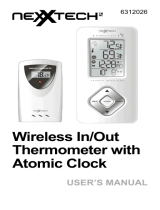ACU-RITE 754 Quick Setup Manual
- Category
- Alarm clocks
- Type
- Quick Setup Manual

Wireless Weather and Atomic Clock Station
00754
QUICK SET-UP GUIDE:
1. Install (2) AA batteries into main unit first; then install (2) AAA batteries in the remote temperature sensor. Press the TX button on the
back of the remote sensor. The main unit will automatically begin to seek the signal for the remote sensor.
2. After the remote sensor has registered with the main unit, the atomic clock feature will automatically begin to search for the time and
date signal.
3. Once the atomic clock signal has registered, the “OK” icon will appear next to the tower. (This may take up to 24 hours.)
4. Press the “ZONE” key to enter your existing time zone to set the correct hour. The zone icon is located to the right side of the tower.
P= Pacific Standard Time M= Mountain Standard Time C= Central Standard Time E= Eastern Standard Time
5. Use a pen to push C/ F button to change C and F degree readouts on the main unit.
* Note the main unit will reject any manual settings when it is automatically searching for temperature and time signals.
ABOUT THE WIRELESS THERMOMETER:
Min/Max Temperature Memory:
Press the ”MIN/MAX“ button to view the maximum values for 5 seconds, press again to view the minimum memory. This unit has a time
stamp memory. When the MIN/MAX button is pressed, the time that the minimum and maximum temperatures were recorded within a
24-hour period will display. The memory clears itself every night at midnight.
Temperature Trend Indicator:
The 3 arrow icons will indicate Rising, Steady, or Falling if the temperature change is more than 1 degree in an hour. A snowflake icon
will appear on the unit if the temperature reaches 32°F/ 0°C or below.
Battery replacement:
A low battery icon will appear when the main unit or sensor needs new batteries. For the main unit, the icon will appear next to the
indoor temperature readout. For the remote sensor, the icon will appear next to the remote temperature readout.
- When replacing batteries in the main unit, the batteries in all remote sensors must also be removed and reinstalled. Follow the
initial set-up process.
- When replacing batteries in the remote sensor only, the channel in the main unit must be cleared. This can be done by selecting
the appropriate channel and press the CHANNEL button for 3-5 seconds. Place new batteries in the remote sensor, and then
press the TX button on the back of the sensor to send signal to the main unit.
Troubleshooting:
At times, the main unit may display “---“ in the remote temperature if outside interference is occurring. Most of the time the unit will
re-sync the signal on it’s own. However, if this should continue to occur, the following may also be the reason:
A. Low battery indicator(s).
B. The sensor has been placed outside of the effective transmission range (more than 100 feet). Move the sensor closer to the
main unit.
C. Sensor may have outside interference that is preventing proper transmission (metal surfaces, electrical devices, etc). The sensor
may need to be moved if interference continues.
Setting up additional Sensors: (Additional sensors can be purchased separately, Acu-rite model 00739)
To add an additional sensor, make sure the batteries are in the main unit first, then place batteries in the additional sensor and press the
TX button on the back of the sensor. The main unit will automatically search for an open channel to register the signal on the main unit.
The main unit can transmit up to 3 sensors.
Auto Scroll:
If additional sensors are used, the auto scroll feature will display each channel’s temperature for 5 seconds. To activate, press the
CHANNEL button until the arrow icon appears on the temperature screen.

ABOUT THE ATOMIC CLOCK:
The main unit has a special receiving device that picks up an AM radio signal broadcasted by the National Institute of Standards and
Technology (NIST) in Fort Collins, Colorado. The signal is generated from the official U.S. atomic clock that is the most accurate
timekeeping device in the world! The AM radio signal transmits the exact hour, minute and second of the day. The main unit
automatically seeks for the time signal once a day (2:00am) to update to the exact time. Like a typical AM radio, the atomic clock feature
will not able to receive the signal in places surrounded by heavy concrete or metal panels. The reception of the time signal is also greatly
affected by electrical or electronic interference. To get the best performance, place the main unit near a window.
Daylight Saving Time (DST):
The atomic clock will automatically adjust to DST and back to standard time. The feature is set to “ON” during the initial set up to make
the time change. For areas not practicing DST in summer, hold the HOUR button for 3 seconds to turn it “OFF”.
Manual Search for Atomic Time Signal:
If the unit has not automatically caught the daily atomic time signal within 24 hours, hold the SET button and release to activate the signal
search. The tower icon will begin to flash. The “OK” icon will appear next to the tower once the signal is received.
** Note when the unit is searching for the time signal, if the tower base is only flashing, the unit is in a weak reception area. If the tower
base and all signal waves are flashing, the reception is better.
Manual setting for Time:
1. To Set Clock: Hold the SET button and press: HR to adjust hour, MIN to adjust minute.
2. To set Calendar:
• Hold the DATE button for 3 seconds and use the MINUTE (-) and HOUR (+) to adjust up and down.
• The Year will begin to flash; adjust to correct year; press DATE to confirm.
• The Month will begin to flash; adjust to correct month; press DATE to confirm.
• The Date will begin to flash; adjust to correct date; press DATE to confirm & exit.
Setting the Alarm Time:
Hold “AL” button on the back of the unit and press the HOUR button to set hour
Hold “AL” button and press the MINUTE to set minute
Press “AL” button to view alarm time setting
To Select Alarm Modes:
Slide the alarm switch to:
OFF = Alarm Off
Bell = Daily Alarm (press SNOOZE/ LIGHT button on right side of unit to stop alarm for 1 day)
Zz = Snooze Alarm (press SNOOZE/ LIGHT for 10 minutes repetitive alarm, press any button to stop alarm for 1 day)
BEST RECEPTION LOCATIONS:
Some electronic appliances, such as computers, TV’s, fluorescent lights, microwave ovens, power lines, and metal siding walls can
interfere with the time and temperature signal transmissions to the main unit. Try to place each unit at least 3 feet from these objects or
near a window for optimum performance.
LIMITED WARRANTY: Should this product from the Chaney Instrument Co., prove to be
defective in material or workmanship within one year of original purchase, it will be repaired
or replaced. This warranty does not cover damage in shipment or failure caused by
tempering, carelessness, or abuse.
LAKE GENEVA, WISCONSIN 53147
www.chaneyinstrument.com
-
 1
1
-
 2
2
ACU-RITE 754 Quick Setup Manual
- Category
- Alarm clocks
- Type
- Quick Setup Manual
Ask a question and I''ll find the answer in the document
Finding information in a document is now easier with AI
Related papers
Other documents
-
Honeywell TE852W User manual
-
Marathon BA030016 User manual
-
Meade TE827W User manual
-
Honeywell TE923W - Deluxe Weather Station User manual
-
Honeywell TE923W - Deluxe Weather Station User manual
-
Omega WMS831 Owner's manual
-
Honeywell TN924W User manual
-
Meade TE653ELW-M User manual
-
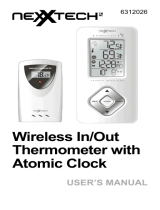 NexxTech Wireless Thermometer User manual
NexxTech Wireless Thermometer User manual
-
Meade TE388W User manual