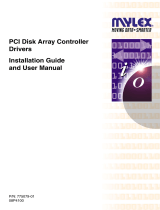Page is loading ...

System Release Notes
Server ES1200 System Release Notes
These System Release Notes provide the latest available release information.
Copyright 1998 Packard Bell NEC, Inc.
Trademarks
EtherPower is a trademark of Standard Microsystems Corporation.
Novell and NetWare are registered trademarks of Novell Inc.
SCO is a trademark of The Santa Cruz Operation, Inc.
Windows NT is a registered trademark of Microsoft Inc.
All other trademarks are the property of their respective owners.
Printed in the United States of America
PN: 904703-01 5/20/98

khkh

1
System Release Notes
Introduction
These System Release Notes cover the following topics:
■
General
■
Advisories
■
Documentation Errata.
General
The following general comments apply:
■
Versions of the Network Operating Systems tested
and recommended are:
■
Windows NT 4.0 Service Pack 3
■
Intra NetWare 4.11 Support Pack 4
■
SCO Open Server 5.04.
■
The current BIOS is:
Version 1.00.01.ACE07
■
If your server has SCSI hard drives connected to
the on-board 7880 SCSI controller, you cannot boot
the server from the IDE CD-ROM if the CD is a
floppy image bootable CD.
■
The system does not support controller cards
incorporating a PCI bridge chip which does not
conform to the specification for PCI version 2.1. For
example, the SMC8434BT EtherPower
™
Dual
channel LAN adapter board.
■
Note:
If you received system diskettes with your
server, these diskettes provide the latest available
system utilities information. Use these diskettes
instead of running the system utilities from the
E
XPRESS
B
UILDER
CD-ROM.

2
System Release Notes
Advisories
This section contains advisories on the BIOS Setup
Utility, Resource Configuration Utility (RCU),
NetWare, and SCO.
BIOS Setup Utility
The following advisories apply when using the BIOS
Setup Utility:
■
If you change an IDE device (i.e., CD-ROM) from a
slave to a master device, the BIOS device auto
detect leaves the previous master device options
( i.e., Multi-Sector Transfers, LBA Mode Control, 32
BIT I/O. and Transfer Mode ) set for the CD-ROM.
When this occurs, enter Setup and manually change
these options to the defaults outlined in the ES1200
User’s Guide.
■
Pressing F2 to enter Setup after the “Press <F2> to
enter SETUP” message during boot time is only
active while the system BIOS is loading, not while
the adapter BIOS (i.e., Adaptec or Mylex) is loading.
■
Setup identifies the IDE tape drive as a CD-ROM.
To determine the IDE channel connection for the
IDE tape, see the ES1200 User’s Guide.
■
If you have disk drives less than 8 GB and
previously formatted in Extended CHS you must
select the “Enabled (CHS)” setting under the IDE
Adapter parameter “LBA Mode Control”. All new
drives should use LBA Mode Control “Enabled”.
■
The following changes (highlighted) apply to the
BIOS Setup Configuration settings shown in Table
4-5 of the ES1200 User’s Guide (101924).

3
System Release Notes
Table 4-5. BIOS Setup Configurations
MENU PARAMETER NAME NORMAL
SETTING OR
DISPLAY ONLY
YOUR
CONFIGURATION
MAIN MENU
System Time
Enter current time (hour, minutes, seconds on 24 hour
clock).
Current Time
System Date
Enter current date.
Current Date
Language
Indicates the language used in this bios.
English
Diskette A:
1
Use +/- to change values; indicates the type of diskette
drive installed.
1.44MB, 3 1/2”
Diskette B:
1
Use +/- to change values; indicates the type of diskette
drive installed.
Not Installed
IDE Adapter 0 Master
Press ENTER for menu.
None
Autotype Fixed Disk Press Enter
Type
Cylinders
Heads
Sectors/Track
Write Precomp
Current IDE HDD
Auto or User
Multi-Sector Transfers 16 Sectors
2
LBA Mode Control Enabled
2, 3
32 BIT I/O Enabled
Transfer Mode Fast PIO 4
7
IDE Adapter 0 Slave
Press ENTER for menu.
None
Autotype Fixed Disk Press Enter
Type
Cylinders
Heads
Sectors/Track
Write Precomp
Current IDE CD-ROM
Multi-Sector Transfers Disabled
2
LBA Mode Control Disabled
2
32 BIT I/O Enabled
1
This parameter will be overwritten by the RCU setting.
2
This parameter should be enabled for HDD and disabled for other IDE devices.
3
In this parameter the “Enabled (CHS)” setting must be selected for disk drives less than 8 GB and
previously formatted in Extended CHS.
7
This parameter should be “Fast PIO 4” for hard disk drives and ‘Standard” for other IDE devices.

4
System Release Notes
Table 4-5. BIOS Setup Configurations (Continued)
MENU PARAMETER NAME NORMAL
SETTING OR
DISPLAY ONLY
YOUR
CONFIGURATION
Transfer Mode Standard
7
IDE Adapter 1 Master
Press ENTER for menu.
None
Autotype Fixed Disk Press Enter
Type
Cylinders
Heads
Sectors/Track
Write Precomp
Current IDE device
Multi-Sector Transfers Disabled
2
LBA Mode Control Disabled
3
32 BIT I/O Enabled
Transfer Mode Standard
7
IDE Adapter 1 Slave
Press ENTER for menu.
None
Autotype Fixed Disk Press Enter
Type
Cylinders
Heads
Sectors/Track
Write Precomp
Current IDE device
Multi-Sector Transfers Disabled
2
LBA Mode Control Disabled
3
32 BIT I/O Enabled
Transfer Mode Standard
7
Video System
VGA
Memory Cache
Press ENTER for menu.
Memory Cache Enabled
Cache System BIOS Area Write Protect
Cache Video BIOS Area Write Protect
Cache Base 0 - 512K Write Back
Cache Base 512K - 640K Write Back
Cache Extended Memory Area Write Back
Cache Memory Regions
1
1
This parameter will be overwritten by the RCU setting.
2
This parameter should be enabled for HDD and disabled for other IDE devices.
3
In this parameter the “Enabled (CHS)” setting must be selected for disk drives less than 8 GB and
previously formatted in Extended CHS.
7
This parameter should be “Fast PIO 4” for hard disk drives and ‘Standard” for other IDE devices.

5
System Release Notes
Table 4-5. BIOS Setup Configurations (Continued)
MENU PARAMETER NAME DEFAULT SETTING
OR DISPLAY ONLY
YOUR
CONFIGURATION
Cache C800-CBFF Uncached
Cache CC00-CFFF Uncached
Cache D000-D3FF Uncached
Cache D400-D7FF Uncached
Cache D800-DBFF Uncached
Cache DC00-DFFF Uncached
Memory Shadow
Press ENTER for menu.
System Shadow Enabled
Video Shadow Enabled
Regions with Legacy Expansion ROMs
1
Boot Sequence
Press ENTER for menu.
A: then C:
Boot Sequence A: then C:
SETUP Prompt Enabled
POST Errors Enabled
Floppy Check Enabled
Numlock
Press ENTER for menu.
On
Numlock On
Key Click Disabled
Key Board auto-repeat rate 30/sec
Key Board auto-repeat delay ½ sec
Base Memory:
640 KB
Extended Memory:
Current memory
ADVANCED MENU
Integrated Peripherals
Press ENTER for menu.
Serial Port 1
1
3F8, IRQ 4
Serial Port 2
1
2F8, IRQ 3
Parallel Port
1
378, IRQ 7
1
This parameter will be overwritten by the RCU setting.

6
System Release Notes
Table 4-5. BIOS Setup Configurations (Continued)
MENU PARAMETER NAME DEFAULT SETTING
OR DISPLAY ONLY
YOUR
CONFIGURATION
Parallel Mode Bi-directional
Diskette Controller Enabled
Local Bus IDE adapter Both
Mouse Enabled
Memory Reconfiguration
Press ENTER for menu.
Memory Reconfiguration Enabled
DIMM J24 - Row #1 Status Normal
Row #2 Status
4
None
DIMM J23 - Row #3 Status None
Row #4 Status
4
None
DIMM J22 - Row #5 Status None
Row #6 Status
4
None
DIMM J21 - Row #7 Status None
Row #8 Status
4
None
Memory Row Errors Clear Press ENTER
Memory Configuration Message Enabled
Memory Warning on POST Error Enabled
SMB Configuration
Press ENTER for menu.
ITF Monitoring Observation POST-END
Boot Monitoring Disabled
Boot Monitoring timeout period 5
Advanced Chipset Control
Press ENTER for menu.
DRAM Speed 60ns
DMA Aliasing Enabled
8-bit I/O Recovery 4.5
16 bit I/O Recovery 4.5
Plug & Play O/S
No
4
Used for double-sided DIMMs only.

7
System Release Notes
Table 4-5. BIOS Setup Configurations (Continued)
MENU PARAMETER NAME DEFAULT SETTING
OR DISPLAY ONLY
YOUR
CONFIGURATION
Reset Configuration Data
No
Pentium II BIOS Update
Enabled
SECURITY MENU
Supervisor Password is: Disabled
User Password is: Disabled
Set
Supervisor Password
5
Press ENTER
Set User Password
Press ENTER
Password on boot
6
Disabled
Diskette Write
6
Normal
Diskette access
6
Supervisor
System backup reminder
Disabled
Execute User ROM
Disabled
Allow SCSI Select
Enabled
SERVER MENU
Thermal Sensor
Press ENTER for menu.
Thermal Sensor Enabled
Upper Limit 85
Lower Limit 7
ESM ASIC Interrupt
IRQ 13
SMI
Enabled
Event Log Initialization
Disabled
Clear Event Log
No
Console Redirect Port
Disabled
5
Enabling supervisor password requires a password for entering SETUP.
6
These parameters require prior setting of supervisor password.

8
System Release Notes
Resource Configuration Utility (RCU)
The following advisories apply when using the
Resource Configuration Utility (RCU):
■
Do not use the RCU to allow the Embedded - PCI SCSI
Controller to share its IRQ.
■
The RCU cannot lock the resources on certain PCI
adapter boards (i.e., 3COM 3C905, Mylex
DAC960PG, and Intel 10/100). The SMC adapter
boards sold with the server operate correctly.
NetWare
The following advisories apply when using NetWare:
■
When installing NetWare 4.11 on servers that use 4
GB SCSI or 4 or 6 GB IDE hard drives, you might
get a message that there is no DOS partition set to
active. This message can be ignored.
■
IDE tape drives are not supported.

9
System Release Notes
SCO
The following advisories apply when installing SCO
Open Server:
■
Installing an IDE Tape Drive (ATAPI)
The following shows the installation of an IDE tape
drive (ATAPI):
1.
Make sure there are no users on the system. (Go into
single user mode if you need to.)
2.
From a # prompt type: mkdev tape. Press ENTER.
3.
Choose ‘1’ - Configure SCSI tape drive.
4.
Choose ‘1’ - Install a SCSI tape drive.
5.
Enter the prefix of the host adapter as: wd.
6.
System will prompt for which wd host adapter:
0 = 1f0, 14 (primary)
1 = 170, 15 (secondary)
7.
At ‘What SCSI bus is this device attached to?’, use default
of 0.
8.
At ‘What is the target ID?’, use 0 = master or 1 = slave.
9.
At ‘What is the LUN?’, use default of 0.
10.
At ‘Enter vendor ID string…’, press ENTER for default.
11.
At ‘Enter SCSI version…’, press ENTER for default.
12.
At ‘Enter Reponse Data Format…’, press ENTER for
default.
13.
Choose ‘5’ for QIC Cartridge tape drive.
14.
Enter ‘q’ to leave current string as is.
15.
Enter ‘q’ to return to main menu.
16.
Enter ‘q’ to quit.
17.
Enter ‘y’ to create a new kernel now.

10
System Release Notes
Adding an IDE Hard Drive
The following is an example of the installation of an
IDE hard drive to a secondary IDE channel:
1.
You will need to know if the disk drive is a master or a
slave. Make sure that the IDE port that you are
connecting the drive to is enabled.
2.
Make sure there are no users on the system. (Go into
single user mode if you need to.)
3.
From a # prompt type: mkdev hd. Press ENTER.
4.
Choose ‘2’ - Add a hard disk to a SCSI controller.
5.
Enter the prefix of the host adapter as: wd.
6.
System will prompt for which wd host adapter:
0 = 1f0, 14 (primary)
1 = 170, 15 (secondary)
7.
At ‘What SCSI bus is this device attached to?’, use default
of 0.
8.
At ‘What is the target ID?’, use 0 = master or 1 = slave.
9.
At ‘What is the LUN?’, use default of 0.
10.
At ‘Update SCSI configuration?’, enter Y.
11.
Enter ‘y’ to create a new kernel now.
12.
After kernel is relinked, reboot the system.
13.
From a # prompt type: mkdev hd. Press ENTER.
14.
Choose ‘1’ - Add a hard disk to a IDE controller.
15.
At ‘you may choose to overwrite all or part…..’. enter Y.
16.
Continue by selecting ‘q’.
17.
To use entire disk for UNIX enter ‘2’ and press ENTER to
continue.
18.
Quit by entering ‘q’.
19.
Quit again by entering ‘q’.

11
System Release Notes
20.
At ‘number of bad tracks to allocate space for (default
15)’, press ENTER.
21.
At ‘number of file systems’, enter ‘1’.
22.
At ‘manual adjustment’, enter ‘y’.
23.
At name, enter ‘n’.
24.
At division, enter ‘0’.
25.
At name, enter ‘disk1’.
26.
Enter ‘q’.
27.
At install, enter ‘I’.
28.
You will get a ‘file system complete’ message.
29.
The disk is now added and is ready for file systems to be
added by entering ‘mkdev fs’.
■
Known Problem with LAN Boards
There is a known problem with the current driver
set when adding an SMC9332BDT to a system with
a SMC8432BTA, or installing them at the same
time. The SMC8432BTA will not transmit or
receive.
When installing an SMC9332BDT and a
SMC8432BTA together in the same system, install
the SMC9332BDT first and configure it in the
operating system per the SCO Configuration Guide.
Next, power down and install the SMC8432BTA and
bring the system up and configure the second card
in the operating system.
When adding an SMC9332BDT to a system with a
SMC8432BTA already installed, you must first
remove the SMC8432BTA. Install the SMC9332BDT
and configure it in the operating system. Then re-
install the SMC8432BTA and re-configure it in your
operating system.

12
System Release Notes
Documentation Errata
The following changes apply to the ES1200 User’s Guide
(101924):
■
On page 2-6 (System Memory and Real-Time
Clock/Calendar), system board location incorrectly
identified. Correct locations are:
DIMM sockets Figure 2-3, J
real-time clock battery Figure 2-3, T.
■
On page 2-7 (IDE Controller and SCSI Controller),
system board location incorrectly identified. Correct
locations are:
IDE controller Figure 2-3, K and L
SCSI controller Figure 2-3, I.
■
On page 2-8 (Peripheral Controller and External
Device Connectors), system board location
incorrectly identified. Correct locations are:
external I/O connectors Figure 2-3, H
diskette connector Figure 2-3, M.
■
On page 5-6 ( Figure 5-2. Replacing the Non-
Volatile Memory), the non-volatile memory is
oriented incorrectly. Correct orientation is:

13
System Release Notes
Figure 5-2. Replacing the Non-Volatile Memory

14
System Release Notes
/