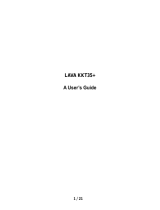Page is loading ...

User Manual
KKT Uno

Lava KKT Uno
i
Contents
1 . WELCOME ........................................................................................ 3
2 .LAVA SUPPORT AND CONTACT INFORMATION .................................. 4
3 . INTRODUCTION ................................................................................ 5
3.1 PHONE DISPLAY ........................................................................................ 5
3.2 KEY ........................................................................................................ 6
3.3 ICONS & SYMBOLS .................................................................................... 7
4 . GETTING STARTED............................................................................ 8
4.1 INSERTING THE SIM CARD AND THE BATTERY ................................................. 8
4.2 INSERTING A T-FLASH (EXTERNAL MEMORY) CARD IMAGE ................................ 9
4.3 TURNING THE PHONE ON .......................................................................... 10
4.4 CHARGING THE BATTERY .......................................................................... 10
4.5 IMPORTANT PASSWORD ........................................................................... 11
4.6 KEYPAD LOCK AND UNLOCK ...................................................................... 11
5 . TEXT ENTRY ................................................................................... 12
5.1 ENTERING (ABC AND ABC) ....................................................................... 12
5.2 ENTERING NUMBERS ............................................................................... 12
6 . CALLING ......................................................................................... 13
6.1 MAKING A CALL ...................................................................................... 13
6.2 ANSWERING A CALL ................................................................................. 13
7 . MENU FUNCTIONS ......................................................................... 14
7.1 HOW TO USE ......................................................................................... 14
7.2 MAIN MENU.......................................................................................... 14

Lava KKT Uno
ii
7.3 PHONEBOOK .......................................................................................... 14
7.4 CALL LOG............................................................................................... 14
7.5 SETTINGS............................................................................................... 15
7.6 FILE MANAGER ....................................................................................... 16
7.7 MESSAGING ........................................................................................... 17
7.8 MULTIMEDIA ......................................................................................... 17
7.9 CAMERA................................................................................................ 19
7.10 AUDIO PLAYER ...................................................................................... 20
7.11 ORGANIZER.......................................................................................... 21
7.12 PROFILES ............................................................................................. 22
7.13 FUN ................................................................................................... 22
7.14 SERVICES ............................................................................................. 22
8 . FREQUENTLY ASKED QUESTIONS AND TROUBLESHOOTING ............ 23
9 . SAFETY INFORMATION AND NOTICES ............................................. 26
10 . SAR DECLARATION ....................................................................... 31
11 . SERVICE CENTER NUMBER ............................................................ 32

Lava KKT Uno
1
© 2010. All rights are reserved. No part of this document may be reproduced
without permission.
While all efforts have been made to ensure the accuracy of all the contents in this
manual, we assume no liability for errors or omissions or statements of any kind in this
manual, whether such errors or omissions or statements resulting from negligence,
accidents, or any other cause. The contents of this manual are subject to change
without notice.
Protect our environment! We strive to produce products in compliance with global
environmental standards. Please consult your local authorities for proper disposal.
Note: User Manual is just to guide the user about the functionality of the phone. This
does not seem any certificate of technology. Some functions may vary due to
modifications and upgrade of software, or due to print mistake.

Lava KKT Uno
2
For your safety
Read these simple guideline. Not following them may be dangerous or illegal. Read
the complete user manual for further information.
Do not switch your phone on when the use of wireless devices is
prohibited or when the wireless device may cause interference or
danger.
Do not use your phone while driving.
Follow relevant rules or regulations in hospitals and health care facilities.
Switch your phone off near medical devices.
Switch your phone off in aircraft. The radio signal from it may cause
interference in signals of the aircraft.
Switch your phone off near high-precision electronic devices. It may
affect the performance of these devices.
Do not attempt to disassemble your phone or its accessories. Only
qualified personnel may service or repair the phone.
Do not place your phone and its accessories in containers with strong
electromagnetic field.
Do not place magnetic storage media near your phone. Radiation
from the phone may erase the information stored on them.
Do not put your phone in a high-temperature place or use it in a place
with flammable gas such as a petrol pumps.
Keep your phone and its accessories away from children. Do not
allow children to use your phone without guidance.
Observe any laws or regulations on the use of phone. Respect
others' privacy and legal rights when using your phone.

Lava KKT Uno
3
1. Welcome
Congratulations on your purchase of the LAVA mobile phone. Your phone provides
many functions which are practical for daily use, such as a hands-free loudspeaker,
camera, MP3 player, Ultra clear video ,
You can read the manual to understand how to use KKT Uno mobile phone and
experience the well-established functions and simple operation method. Please use
the original accessory in order to achieve the best use of effects. Use of non-original
components results in the damage caused of machinery, in which case Lava shall not
be responsible.

Lava KKT Uno
4
2.LAVA support and contact Information
Check www.Lavamobiles.com web site for additional information, downloads, and
services related to your LAVA product.
To check for the nearest LAVA service center location for maintenance services, you
may like to visit www.lavamobiles.com/support-services.

Lava KKT Uno
5
3. Introduction
3.1 Phone Display

Lava KKT Uno
6
3.2 Key
Key
Function
1.OK key
Ener into the Audio player in Idle mode.
2. Left soft key
Enter main menu in idle mode.
Press left soft key, then press # to lock/unlock the key pad.
3. Dial key
Dial and receive a call.
View All calls in the standby mode.
4. Numeric keys
Enter numbers, letters or characters.
5. * key
Press and then press again and hold to toggle between
* ,+,P (pause character) and W.
6. Right soft key
Access the Contacts list menu in idle mode.
Return to previous menu. Long press the Key can on/off the
torch.
7. Call end key
Pressing and holding to turn the phone on/off.
End a call or reject an incoming call.
Return to the idle mode.
8. Navigation Keys
Press to access four functions in idle mode
Up —— Camera, Down —— Calendar
Right —— Shortcuts, Left —— Write message
Within a menu, press Up, Down, Left or Right to scroll
through menu options.
9. # key
Press to switch input modes when entering text.
Press and hold to activate or deactivate the silent mode
when phone is in idle mode.
Note: “Press” in this manual, means to press and release the key; “press
and hold” means to press and hold the key for at least 2 seconds.

Lava KKT Uno
7
3.3 Icons & Symbols
Icon
Indicates
Signal strength
Vertical bars show the strength of the network connection.
The icon is displayed on the standby screen.
Battery strength
Filled area shows the battery level. The icon is displayed on
the standby screen.
Alarm
The icon shows an alarm is on.
When the alarm is off, it disappears.
Unread message
The icon is displayed on the standby screen when there are
unread messages in the inbox.
Meeting
When the mode is set to meeting, the icon displays in the
standby screen.
General, Outdoor
When the mode is set to General Outdoor, the icon displays in
the standby screen.
Silent
When the mode is set to Silent, the icon displays in the
standby screen.
The keypad is locked.
Earphone.

Lava KKT Uno
8
4. Getting Started
Please read the safety instructions in the "Safety Information and Notices" section
before use.
4.1 Inserting the SIM Card and the battery
Remove the back cover
Make sure the phone is switched off. You need to remove the back cover of your
phone before you can insert the SIM card. Hold the phone with the front facing
downwards; pull the battery cover downwards and lift the cover upwards to remove it.
Remove the battery Image
Put your finger on the black holder located at the bottom of the battery slot and lift the
battery up to remove it.
Insert the SIM card
Make sure that the clipped corner of the SIM card is facing the correct direction
(clipped corner at top left) and the metallic contacts are facing downwards. Slide the
SIM card into the card slot until it stops.

Lava KKT Uno
9
Install the battery
With the metallic contacts of the battery facing the metallic contacts in the battery slot,
press the battery down until it locks into place.
Install the back cover
Align and hook the back cover to the top of the battery slot and then push the cover
upwards until it locks into place.
4.2 Inserting a T-Flash (External Memory) Card Image
Lift up the T- Flash card cover on the side of the SIM card slot. Pull the cover down if it
is locked and then lift it.

Lava KKT Uno
10
With the metal contacts facing down, gently slide the T-Flash card into the slot
Press and pull the cover up to lock it.
4.3 Turning the phone on
To turn the phone on, press and hold the Call End key. If you have already enabled the
SIM Lock fucntion then enter the PIN code (the 4 to 8 digit secret code of your SIM
card). It is preconfigured and provided to you by your network operator or retailer. If
you enter an incorrect PIN code 3 times in succession, your SIM card will be locked.
To unlock it, you must obtain a code from your network operator.
If the phone lock is enabled then you must enter the 4 to 8 digit phone lock code to
unlock the handset. By deafault this code is based on the operator
4.4 Charging the Battery
Ensure the battery inserted in the handset. To charge the battery, plug in the charger
connector at the bottom of your phone (USB interface) and then plug the other end into
an AC power socket.
The battery symbol indicates the charging status. While charging, the charge
indicators will scroll. When all the scroll bars are steady, the battery is fully charged.
Disconnect the charger from the phone.
Disconnect the charger from the AC power socket.

Lava KKT Uno
11
Note: If the battery is powerless, the battery icon will reappear after a few
minutes of charging.
4.5 Important Password
Phone lock password is 4321.
4.6 Keypad Lock and Unlock
In the standby mode, press the Left Soft Key and then * Key in quick succession to
lock the keypad manually and Left Soft key and * key to unlock the keypad.

Lava KKT Uno
12
5. Text Entry
5.1 Entering (ABC and abc)
Such as, in the "ABC" or "abc" input mode, you can press a key labeled the desired
letters once to enter the first letter on the key, twice to enter the second letter on the
key, and so on.
5.2 Entering Numbers
Such as, In the "123" input mode, press a key labeled the desired number.
In the "ABC" or "abc" input mode, press a numeric key repeatedly until the desired
number appears on the screen.

Lava KKT Uno
13
6. Calling
6.1 Making a Call
In idle mode, enter the phone number.
Press the Dial Key to dial the number.
Press the Call End Key to end the call.
Note: During a call, press the Left/Right key to adjust the volume.
Making an International Call
1. Press the „*‟ Key twice to enter "+".
2. Enter the country code.
3. Enter the area code (normally without the 0 before it) followed by the phone number.
4. Press the Dial Key to call directly.
6.2 Answering a Call
Press the Dial Key to answer it.
Press Call End key to reject it.

Lava KKT Uno
14
7. Menu Functions
7.1 How To Use
Select Menu
Press the Left Soft Key [Menu] to enter main menu in idle mode.
Press the Navigation Key Up/Down/Left/Right to choose desired operation and press
the Left Soft Key [Ok] to enter the selected operation.
You can exit a menu and return to idle mode by pressing the Right Soft Key [Back] or
the Call End Key.
7.2 Main Menu
Phonebook
Call log
Settings
File manager
Messaging
Multimedia
Camera
Audio player
Organizer
Profiles
Fun
Services
7.3 Phonebook
Your phone features two Contacts. The SIM Contacts is located on your SIM card and
the number of entries you can store depends on the SIM card. The second Contacts
(Smart Contacts) is integrated in the phone memory.
Add new contact
1. Select Phonebook > Add new contact.
2. Edit contact.
If you want to save to SIM, you can only edit name and number.
3. Finish editing, press left soft key (Options), select Save or Cancel.
Searching for a Contact
1. Select Menu > Contacts
2. Enter the name or the first letter of the name.
7.4 Call log
View Log

Lava KKT Uno
15
1. Press the Navigation Key to view different call logs.
2. Choose a particular number and press the Dial Key to call the number directly.
3. Select Delete call logs if you want.
7.5 Settings
You can configure your mobile phone to best suit your usage preferences.
Dual SIM settings
This function allows you to deactivate or activate either 1 or both sim cards.
Display
Wallpaper, LCD backlight, show date and time can be edited.
Phone settings
This Menu option allows you to set phone parameters such as Time and date,
Language, Preferred input method, Display, Shortcuts and Dedicated key.
Network settings
This feature allows you to automatically or manually choose your network operator.
Security settings
SIM1 Security:
PIN lock
The SIM1 card is protected against misuse by the PIN code.
SIM1 card lock may be set after you enter the PIN code correctly.
Change
PIN/PIN2
Set new passwords, including SIM1 PIN and SIM1 PIN2.
SIM2 Security: For the detailed information of SIM2 security, please refer to the
contents in "SIM1 security ".

Lava KKT Uno
16
Phone security: When activated, this feature requires you to enter a pre-set
password everytime you switch on/ power on your handset. It protects your phone
from unauthorised access.
Screen auto lock: This allows you to setup an automatic keypad lock with delayed
timer options of Off, 15 secs, 30 secs, 1 min and 5 mins. When your phone is in idle
state for the chosen time period, the keypad will automatically be locked. To unlock the
keypad press left soft key and * key to release in quick succession.
Call settings
SIM 1/SIM 2 settings
SIM1/2 call settings:
Call waiting – Activate, Deactivate or Query status.
Call divert – Set the condition for divert.
Call barring – set the condition for barring, and the password
Line switching – change the associated line, press <OK>to change
Advanced settings
Blacklist --- Set on/off and the blocked number.
Auto redial --- To enable/disable redial phone number.
Call time reminder---To set the reminder time as Off, Single or Period, when select
period, you should enter the period (from 30 to 60 seconds).
Auto record in call --- Set on/off.
Answer mode--- Set answer mode.
Restore settings
This function allows you to reset the most of the phone setting to the original setting
when it is produced. The phone password is needed to access this function. The
default password is “4321”.
7.6 File manager

Lava KKT Uno
17
1. Select Menu > File manager.
2. Select Memory card using OK key.
7.7 Messaging
1. Enter Messaging > Write message.
2. Enter Text message.
3. Press the Left function key (Options) and select the required items, including
Send to, Input method, Advanced and Save.
4. Press the Left soft key (Options) select Send to, and enter the recipient's phone
number or add a recipient from Phonebook
7.8 Multimedia
Camera
Your mobile phone features a camera that allows you to take pictures with great clarity
and sharpness, store them, set them as wallpaper or send them to your friends.
Please ensure that the camera lens is clean before you take pictures, as small dust
particles can strongly affect the picture quality.
Image viewer
This menu lists the pictures from Menu > File manager > Memory card (T-Card) >
Photos according to its storage setting.
Video recorder
1. Select Menu > Multimedia > Video recorder.
2. On the Video recorder screen, you can do as follows:
Press OK key to record.
Press right soft key to stop record.
3. Press left soft key (Options) and select Switch to camera and Camcorder settings.
Video player
/