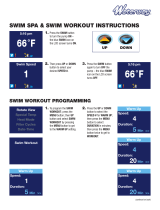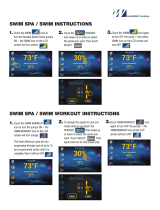Table of Contents 1
Getting Started ........................................ 3
Charging the Forerunner ......................... 3
Turning on the Forerunner ....................... 4
Using the Backlight .................................. 4
Keys ......................................................... 5
Icons ........................................................ 5
About the Barometric Altimeter ................ 6
Changing Sports ...................................... 7
Running Basics ........................................ 7
Multisport Workouts ................................. 8
Alerts ....................................................... 9
Auto Lap ................................................ 10
Pausing Your Run Automatically ............ 12
Using Auto Scroll ................................... 12
Running With a Virtual Partner .............. 12
Virtual Racer .......................................... 13
Interval Workouts ................................... 14
Custom Workouts .................................. 15
Courses ................................................. 16
Training Indoors ..................................... 18
Biking Options ....................................... 18
Swim Features ....................................... 19
Using the Countdown Timer .................. 21
Pairing Your ANT+ Sensors ................... 22
Heart Rate Monitor ................................ 22
Foot Pod ................................................ 24
Bike Sensors ......................................... 26
Power Meters ........................................ 26
Weight Scales ........................................ 27
Fitness Equipment ................................. 28
Viewing History ...................................... 29
Deleting History ..................................... 30
Using Garmin Connect .......................... 30
Goals ..................................................... 31
Adding the Map Page ............................ 31
Marking Your Location ........................... 32
Navigating to a Location ........................ 32
Editing or Deleting a Location ................ 33
Navigating Back to Start ........................ 33
Stopping Navigation .............................. 33
Viewing GPS Information ...................... 33