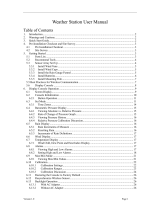Page is loading ...

GEEVON Wireless Thermometer
Item No.T226150
User Manual
Thank you for purchasing T226150 Thermometer.Please take a
moment to read this guide and store it for Future reference.
Displays and Controls
1.Channel Cycle Symbol
2.Channel Selection
3.Low Battery Indicator
4.Temperature Trend
5.Outdoor temperature
6.Maximum Temperature and Humidity
7.Outdoor Humidity
8.Indoor Temperature
9.Indoor Humidity
10.Hang Hole
11.Main Unit Battery (2*AAA)
12.Data Transfer Light ( Data is transmitted to the main unit when it flash )
13.Sensor Hang Hole
14.Sensor Battery (2*AAA)
15.Sensor Channel Select Button
Buttons
A:LIGHT Button
B:CH Select Button
C:C/F/Today/48Hr/All-Time Button
D:Max/Min Display Button
Main Functions
1. Indoor Temperature Display:-10℃/14℉~50℃/122℉
2. Outdoor Temperature Display:-40℃/-40℉-~60℃/122℉
3. Indoor/Outdoor Humidity Display: 10%-99%
4. Indoor/Outdoor Temperature Trend
5. Indoor/Outdoor Humidity Trend
6. Low Battery Indicator
7. Backlight
8. 3 Channels for RF Cycle Display
9. Today/48Hr/All-Time Outdoor/Indoor Temperature/Humidity History
10.Temperature Unit ℃/℉ Switch

Setting Up Power Supply Base Device
Proceed as follows:
1.Remove the battery compartment cover.
2.Insert the batteries into the battery compartment. Ensure that the
battery polarity (+/-) is correct.
3. Replace the battery compartment cover.
Remote sensor
1.Remove the battery compartment cover.
2.Insert the batteries into the battery compartment. Ensure that the
battery polarity (+/-) is correct.
3.Set the channel selector switch to the desired channel.
4. Replace the battery compartment cover.
NOTICE!
This thermometer can be operated with 3 remote
sensors. Each remote sensor being connected must be operated on a
different channel. If only one remote sensor is connected, it should be
operated on channel 1.
Channel Select
1.In normal mode, press the CH button to select Channel 1, Channel 2
or Channel 3. Hold the CH button for approx. 3 seconds to reset values
and search for an RF signal.
2.When you keep pressing this button until the circle symbol appears,the
thermometer will show three-channel loop display.
NOTICE!
Always make sure the channel chosen on the display unit matches the
channel option chosen on the outdoor sensor.
℃/℉ Switch/Today/48Hr/All-Time History
1.In normal mode, hold and press this button for approx. 3 seconds to
switch the temperature unit ℃/℉
2.Press this button to switch the display of today/48hr/all-time history
MAX/MIN Temperature and Humidity
1.In normal mode, press this button to check the max/min temperature
and humidity history
2.Press and hold for 3 seconds to clear the current temperature and
humidity history
Backlight
When connect with batteries, press the LIGHT button to light up the
screen. The lights will keep 8 seconds .
Technical Data
Main unit
Batteries: 2xAAA Battery (Not Incl)
Temperature measuring unit: °C / °F
Temperature display range: 14℉-122℉
Humidity display range: 10% - 99%
Remote sensor
Batteries: 2x AAA Battery (Not Incl)
Temperature measuring range: -40℉-122℉
Humidity display range: 10% - 99%
Transmission range: 100 m
/