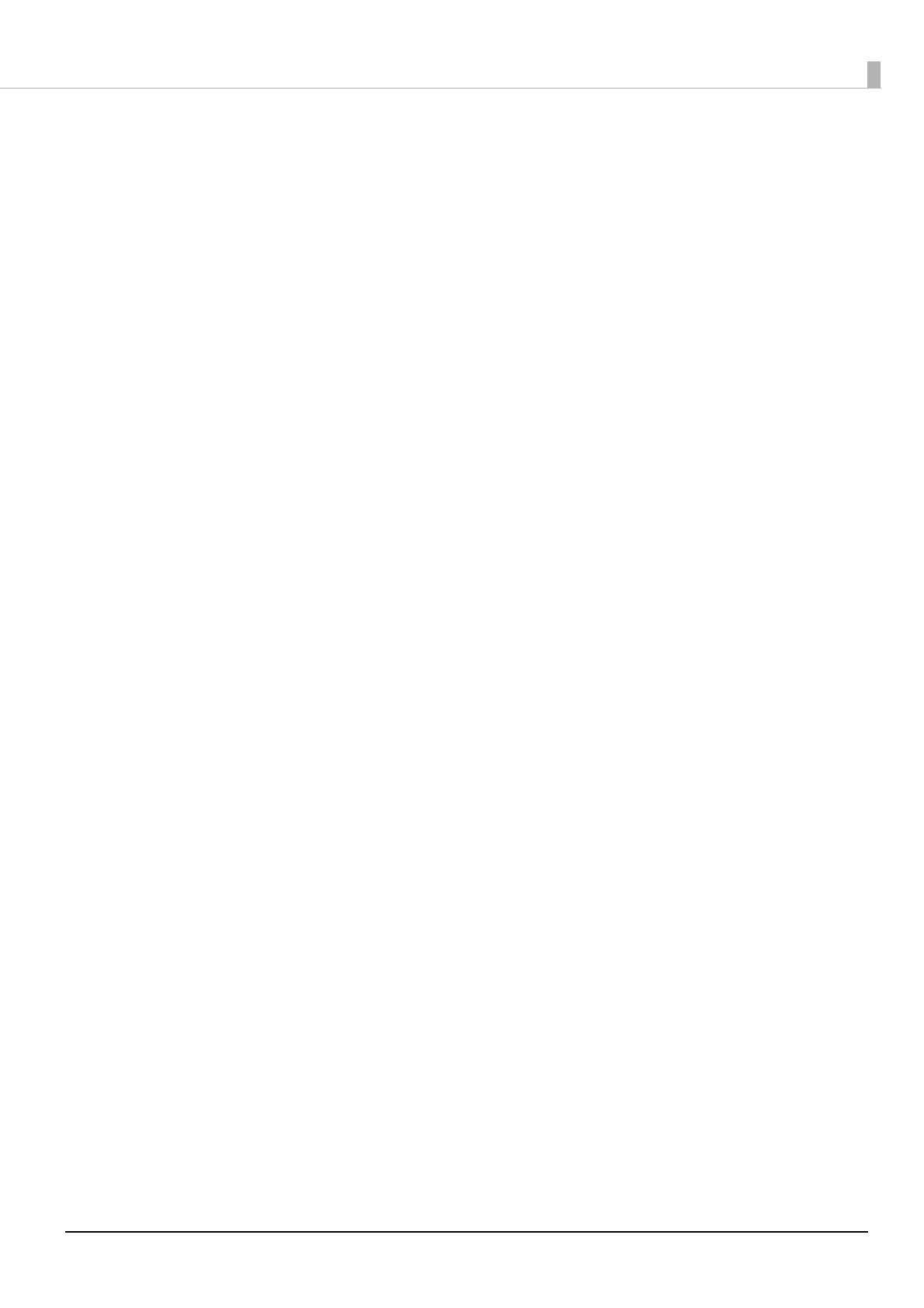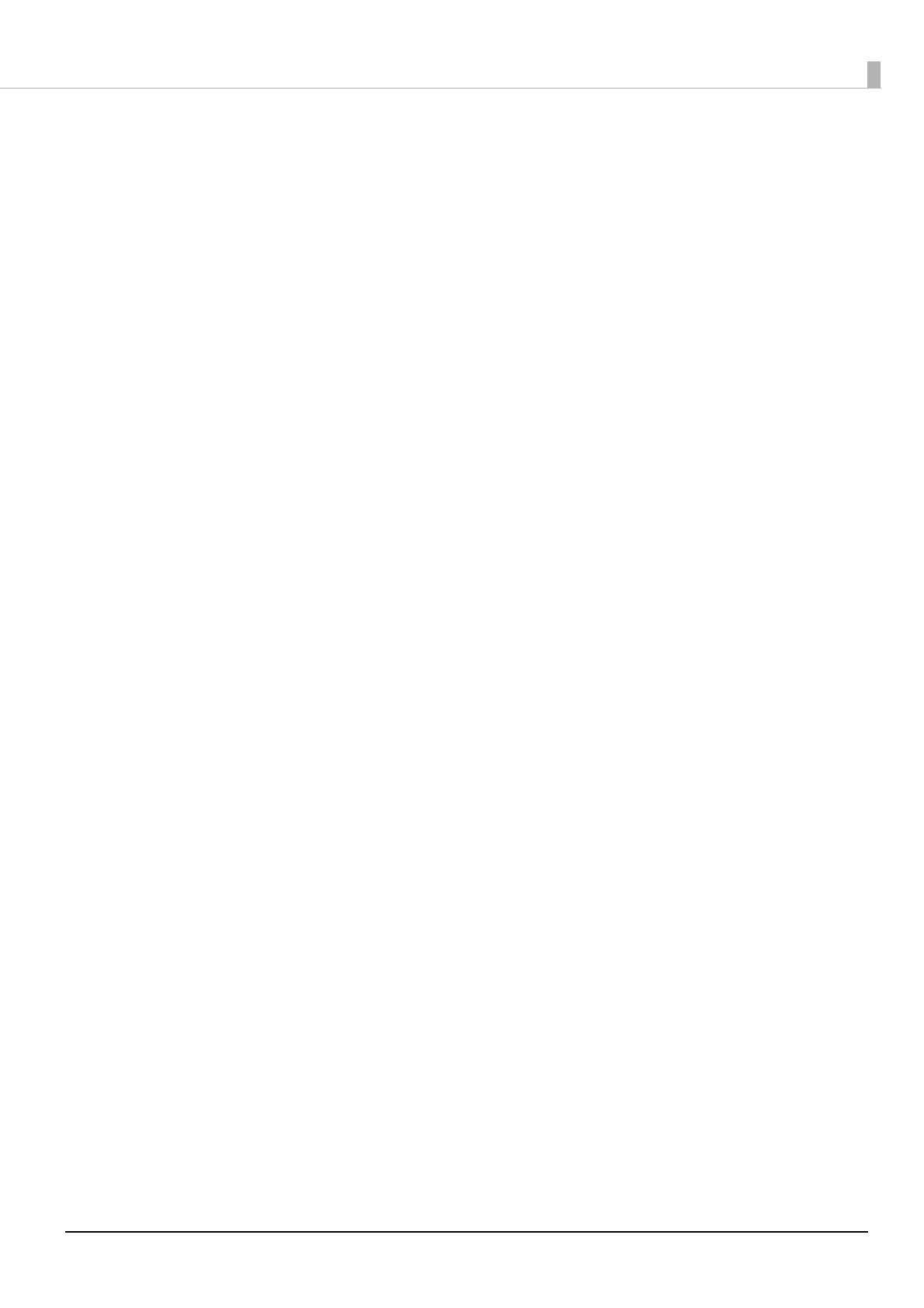
14
Media Source and Media Detection Settings ........................................................................................................85
User-Defined Paper .........................................................................................................................................................87
Banner Printing .................................................................................................................................................................92
Printing Barcodes .............................................................................................................................................................94
Printing 2D Symbols..................................................................................................................................................... 105
Printing Barcodes / 2D Symbols on .NET Environment ................................................................................... 113
Favorite Settings............................................................................................................................................................ 115
User Defined Information .......................................................................................................................................... 118
Exporting/Importing Printer Driver Settings ...................................................................................................... 118
Starting PrinterSetting from the Printer Driver .................................................................................................. 123
Speeding Up Printing using High Speed Batch Label Printing Function.................................................. 124
Sharing the Printer Driver .......................................................................................................................................... 134
Setting EPSON Status Monitor 3.............................................................................................................................. 158
Restrictions on Using the Printer Driver................................................................................................................ 164
Printer Driver Isolation ................................................................................................................................................ 165
■Printer Driver for Mac........................................................................................................ 167
Basic Procedure for Printing...................................................................................................................................... 167
Customizing the Printer Driver................................................................................................................................. 173
Epson Label Printer Utility.......................................................................................................................................... 175
■Printer Driver for Linux ..................................................................................................... 177
Getting the Package (epson-inkjet-printer-cw-c6000c6500) ....................................................................... 178
Installing the Printer Driver ....................................................................................................................................... 178
Installing Input/Output Modules ............................................................................................................................ 178
Adding the Printer to the CUPS ............................................................................................................................... 178
Installing Epson Label Printer Utility for Linux ................................................................................................... 180
Starting Epson Label Printer Utility for Linux...................................................................................................... 180
Exiting Epson Label Printer Utility for Linux ........................................................................................................ 181
Uninstalling Printer Driver, Epson Label Printer Utility for Linux ................................................................. 181
■Printing from SAP System ................................................................................................ 183
Methods of Printing from SAP System .................................................................................................................. 183
Direct Printing ................................................................................................................................................................ 185
Indirect Printing............................................................................................................................................................. 185
High Volume Printing .................................................................................................................................................. 186
■PrinterSetting (Windows) ................................................................................................. 187
How to Start PrinterSetting ....................................................................................................................................... 188
How to Apply Settings ................................................................................................................................................ 189
Media settings................................................................................................................................................................ 190
Layout settings............................................................................................................................................................... 191
Position adjustment ..................................................................................................................................................... 193
Print results adjustment.............................................................................................................................................. 195
Store data in the printer.............................................................................................................................................. 196
Background image settings ...................................................................................................................................... 200
Print head maintenance ............................................................................................................................................. 204
Printer settings............................................................................................................................................................... 205
Print Head Alignment.................................................................................................................................................. 206
Panel settings ................................................................................................................................................................. 211
Operating Time Settings............................................................................................................................................. 213
Nozzle check settings .................................................................................................................................................. 214
Advanced settings ........................................................................................................................................................ 215
Initialize printer.............................................................................................................................................................. 223