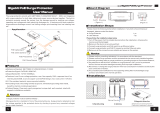Page is loading ...

Enable-IT 865QW PRO Gigabit
Professional Grade PoE Extender Kit
Quickstart Guide
Professional Grade Networking
All Rights Reserved © 1982 - 2024 Enable-IT™, Inc.

INSTALLING THE 865QW PRO ULTRA POE EXTENDER KIT
The Enable-IT 865QW PRO Ultra PoE Extenders have a distance restriction of 3,000ft (915m)
over 2-pair or more of Category rated 5e or better wiring from device extension to device
extension. Therefore a site survey of the wiring and installation planning are highly
recommended.
The 865QW Ultra PoE Extender is a 56V 150W very high power PoE Extender Solution for the
most demanding applications. This Power Detect solution supports any 802.3af/at or 802.3bt
standard PoE Device.
Perform an Out Of The Box Test (OOTBT)
We recommend that you perform a quick out of the box test to ensure the working order
of your Enable-IT 865QW PRO Ultra PoE Extender units prior to installing. This will also
serve to familiarize you with how easy the process should be.
Step 1) Using a provided Ethernet patch cord attach each end to the RJ45 Interlink port
of each 865QW PRO units (Labeled Interlink).
Step 2) Using a provided Ethernet patch cord attach your LAN Data Input into the 865QW
PRO CO bottom unit RJ45 port next to the LAN cable bridge jumper.
Step 3) The last steps to connect the 56V 150W DC Injector to the 865Q PRO CO bottom
unit RJ45 below the DIP switches and the green led to the left.
Plug in the power cord into the DC Injector and then to an AC outlet.
The Green Interlink Status LEDs will start flickering slowly and then fast as the units talk
to each other. After a second you should see a solid Green Interlink Status LED on each
unit to confirm a link is established. This confirms basic proper operation of the units.
For a more detailed test and to confirm your PoE Device Equipment works with the
865QW PRO units, connect your PoE Devices to the Gigabit LAN ports on the 865QW PRO CPE
unit.
Performing the On-Site Installation
After removing the Enable-IT 865QW PRO Ultra PoE Extender Kit from the box, and performing
the Out Of The Box Testing (OOTBT), all that remains to install the unit on-site is to mount the
unit, build the interconnect wiring and attach the PoE device cabling with the provided Ethernet
Patch cords.
All Rights Reserved © 1982 - 2024 Enable-IT™, Inc. Page of 2 4
865QW PRO CPE Unit
865Q PRO CO Power bundle
RJ-45 Interlink Cabling up to 3,000 feet / 915m
LAN Data IN
2 - PoE output ports

Troubleshooting
First examine the backbone wiring pair and make sure you have solid connections. The Interlink
Sync LED will be lit solid Green with rapid pulsing on each 865QW PRO unit to show proper
connection and pairing. If the Interlink Sync LED Link is flashing slow to fast and never goes solid….
Then follow the steps below:
1) Make sure your wiring is straight through and not connected to any Telco punch down
blocks; If so remove from the block and use Telco butt clips to bridge wire.
2) Check for a firm connection of the RJ-45 connections in each 865Q PRO unit, and
power is applied to the 865QW PRO CO units.
3) You can easily isolate any issue by performing an Out Of The Box Test (OOTBT). This
test will confirm the correct working order of your Enable-IT 865QW PRO Ultra PoE
Extender Kit. This will point to a possible issue with your long distance Interlink wiring
being affected by possible outside interference.
865Q PRO (4-Port) DIP Switch Settings
•Default is all DIP switches Down = On for 4-port PoE
•Switch 1:
LAN 1 / LAN 2 PoE On – Down / On Position - Default
LAN 1 / LAN 2 PoE Off – Up / Off Position
•Switch 2: 4-Pair output
PoE 4-Pair – Down / On Position - Default
PoE 2-Pair – Up / Off Position (PIN 1,2,3 & 6)
•Switch 3:
LAN 3 PoE On – Down / On Position - Default
LAN 3 PoE Off – Up / Off Position
•Switch 4: Not Used
LAN 4 PoE On – Down / On Position - Default
LAN 4 PoE Off – Up / Off Position
TECHNICAL SUPPORT
Online Technical Services
The Enable-IT Support Portal is available 24/7 to open a ticket or check the status of one. Please use
this support website as your first source for help as it contains an on-line knowledge base of articles,
documentation, FAQ's and other problem-solving resources. This web-based support resource
provides the quickest solution to the most common technical support issues.
Returning Products for Warranty Repair
Enable-IT warrants to the original purchaser of this described Product ("you" or the "End User") that,
for the limited lifetime period commencing on the date the Product was purchased (the “Warranty
Period"), the Product will be substantially free from defects in materials and workmanship under
normal use and conditions. Lifetime Warranty details here: https://warranty.enableit.com
All Rights Reserved © 1982 - 2024 Enable-IT™, Inc. Page of 3 4

This warranty does not apply to Products, which are resold as used, repaired or reconditioned.
Electrical or water damage is not covered under this warranty, extended warranties or
Advanced Replacement Program (AREP).
In order to obtain an authorized RMA approval, the End User must complete the required information
online located at https://support.enableit.com If you have questions or difficulty completing this
information you may contact the Customer Care Team at 888-309-0910 between the hours of 7:00
a.m. and 4:00 p.m. Pacific Time(PST).
Returning Products for Refund
Enable-IT, Inc. offers a generous 45-Day refund on a single Ethernet Extender Kit only, and is
subject to a 20% Restocking Fee. Shipments without a valid or authorized RMA number, or
sent to our corporate Las Vegas address, can be refused and / or billed for additional shipping.
CONTACT US
Sales and Customer Care:
Toll Free US and Canada 888 309-0910
Other International +1 702 924-0402
E Mail [email protected]
RMA Support:
https://support.enableit.com
All Rights Reserved © 1982 - 2024 Enable-IT™, Inc. Page of 4 4
/