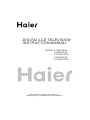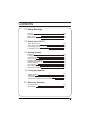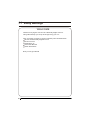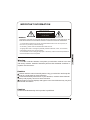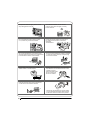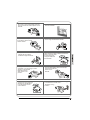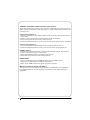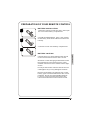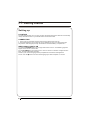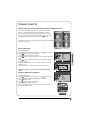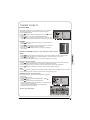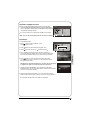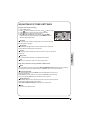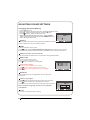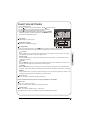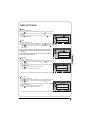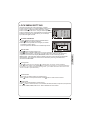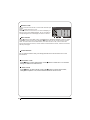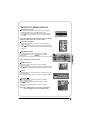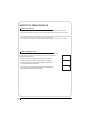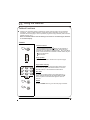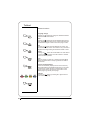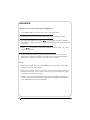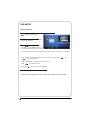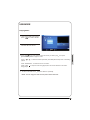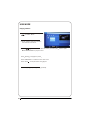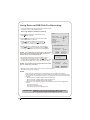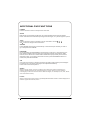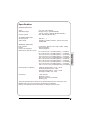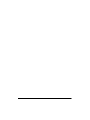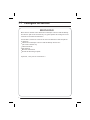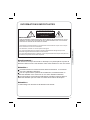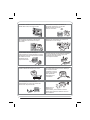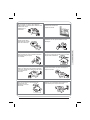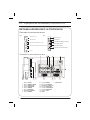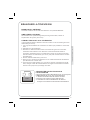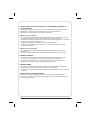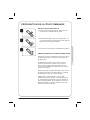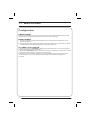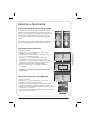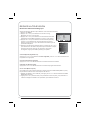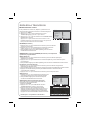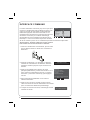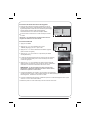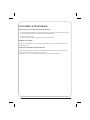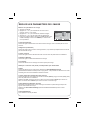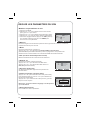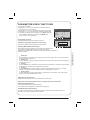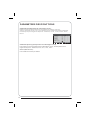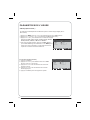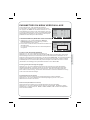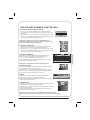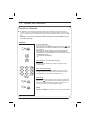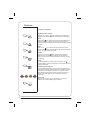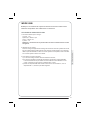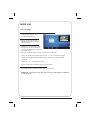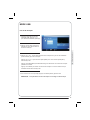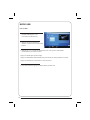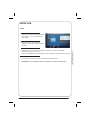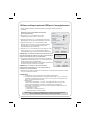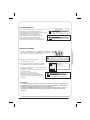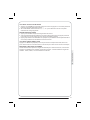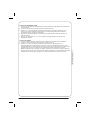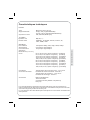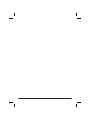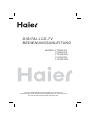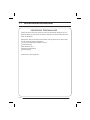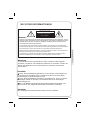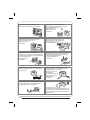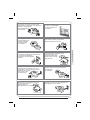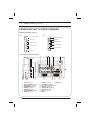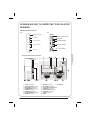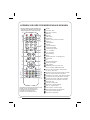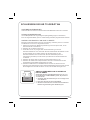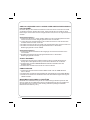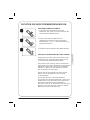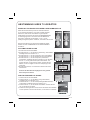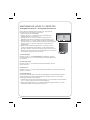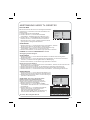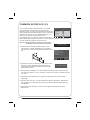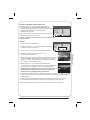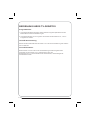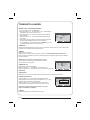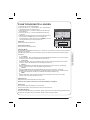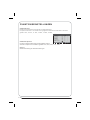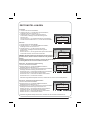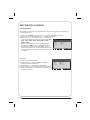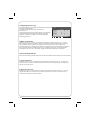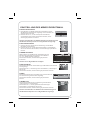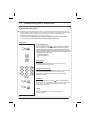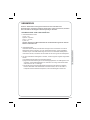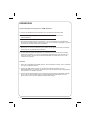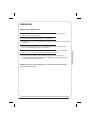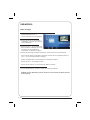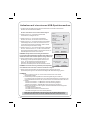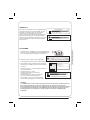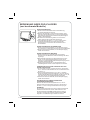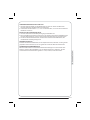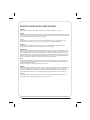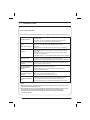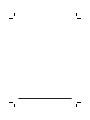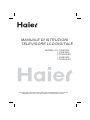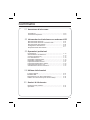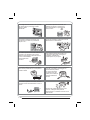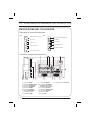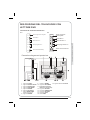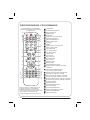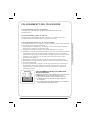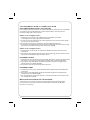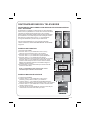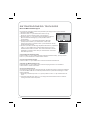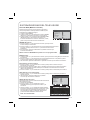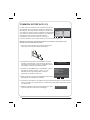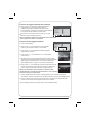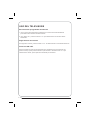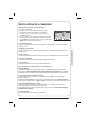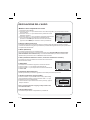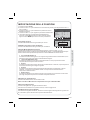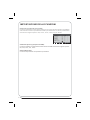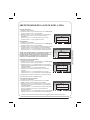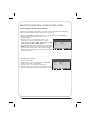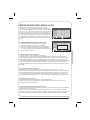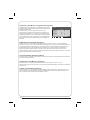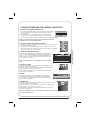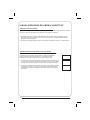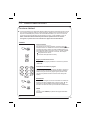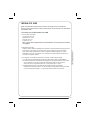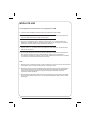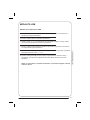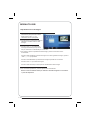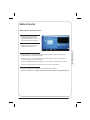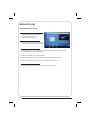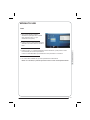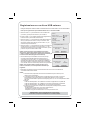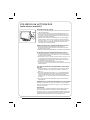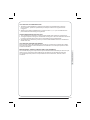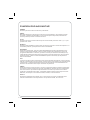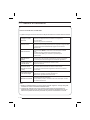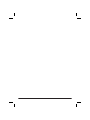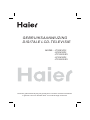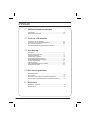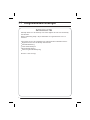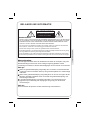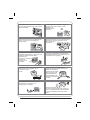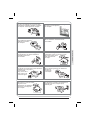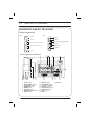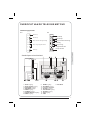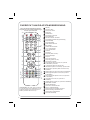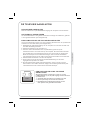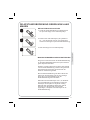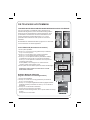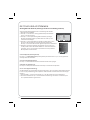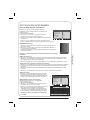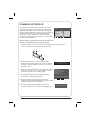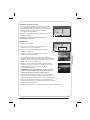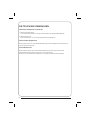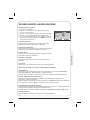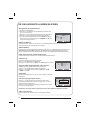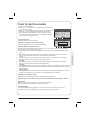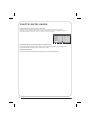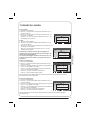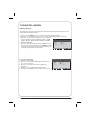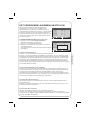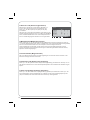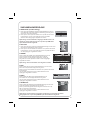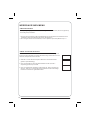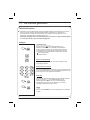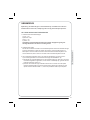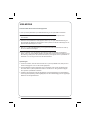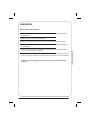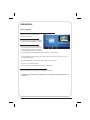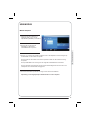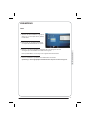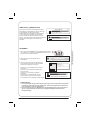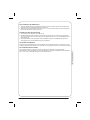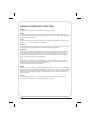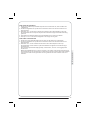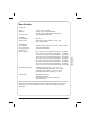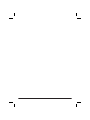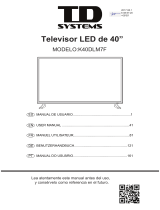Please read this manual carefully before
operating the unit, and keep it for future reference.
DIGITAL LCD TELEVISION
INSTRUCTION MANUAL
MODEL:LT26K3/R3A
LY26K3/R3A
LTF32K3/R3A
LY32K3/R3A
LTF42K3/R3A


Contents
P.25
P. 3 8
P.
4
0
P. 4 4
P. 4 5
P.02
P.03
P.04
P.05
P.06
01 Safety Warnings
02 About your LCD TV
03 Getting Started
04 Using the features
05 Reference Sections
P.08
P.09
P.11
P.12
P.13
P.18
P.16
P.19
P.20
P.21
P.23
P.27
P.29
Welcome
Important information
Safety notice
Electrical connections
Get to know your TV
Get to know your remote control
Connecting your TV
Preparation of your remote control
Setting up
Tuning your TV
Common interface
Using your TV
Adjusting picture settings
Adjusting sound settings
Function settings
Time settings
Lock menu settings
Shortcut menu display
Teletext function
USB mode
Using External USB Disk For Recording
Using your DVD player(certain models only)
Troubleshooting
Specification
P.31

WELCOME
01 Safety Warnings
Thanks for buying this 26"/32"/42" HD Ready Digital LCD TV.
This guide will help you set up and begin using your TV.
First, check the contents of your box with the parts checklist below:
26"/32"/42"HD Ready Digital LCD TV
Remote control
AAA battery x2
Instruction Manual
Quick Start Guide
Now you can get started!

IMPORTANT INFORMATION
WARNING
*To avoid electric hazards, it is strongly suggested that the back cover not be opened, as
there is no any accessory inside the casing.
*If necessary, please contact authorized after-sales services.
*A lighting flash mark in a triangle: A potentially hazardous situation, which, if not avoided,
could result in serious injury by high voltage.
*An exclamation mark in a triangle: Major part or accessory of which technical specifications
must be followed if it is to be replaced.
Warning:
To avoid fire or electric hazards, never place your television receiver in an area
with heavy moisture. Attention should be paid to avoid accidental scratches or
impacts onto the screen.
WARNING
RISK OF ELECTRIC SHOCK
DO NOT OPEN
Caution:
Please read this manual carefully before using your television and keep this
manual in a good place for future reference.
To achieve the best performance of your television, read this User's Manual
carefully and properly store it for future reference.
Information of screen displays and figures in the User's Manual may vary due
to technical innovations.
Caution:
Unauthorized disassembly of this product is prohibited.
TO REDUCE THE RISK OF ELECTRIC SHOCK DO NOT REMOVE COVER (OR BACK). NO
USER SERVICEABLE PARTS INSIDE. REFER TO QUALIFIED SERVICE PERSONNEL.

The product should be tightly fixed to avoid
drop damages and even fire.
To avoid fire hazards, do not use this
product under direct sunlight or closely
to heat sources.
Do not locate the product close to water
or oil, which may cause fire hazards.
Unplug the power supply and antenna of
the product when there is a rainstorm,
especially
Thunderstorm.
Do not use damaged or worn electric plugs
and keep electric cord away from heat sources
to avoid electric shocks or fire hazards.
Do not connect excessive sockets in parallel
or share the same socket by multiple plugs
to avoid fire hazards.
The product must be placed on a solid and
stable surface to avoid collapse.
Unauthorized disassembly of the television
is prohibited to avoid electric shocks or fire
hazards. Contact
authorized after-sales
service if technical
service is needed.
Keep the product away from a transformer
or heat source to avoid fire hazards.
Disconnect the product from power supply
and contact authorized after-sales service
if abnormal sound is heard in the product.

Don't use or store inflammable materials
near the product to avoid explosion or fire
hazards.
Don't place the product in a humid area to
avoid fire hazards.
The antenna of the product should be away
from electric cable to avoid
electric shocks.
Never touch the plug when your hand is wet
as this might cause electric shocks.
Always make sure that the televisionis well
plugged as poor electric
connection might cause fire.
When antenna is used, measures should be
taken to prevent water
from flowing down
along the cable into
the television.
Unplug the television, use soft fabric, never
chemicals, if you are going to make
cleaning of the product.
Make sure that no
water drops in the
product.
The plug and electric cable must be kept
clean to avoid electric
shocks or fire
hazards.
Disconnect the television from power supply
and antenna when there is a
rainstorm or thunderstorm
to avoid electric shocks
or fire hazards.
Disconnect the television from power supply
to avoid electric shocks or fire
hazards in a long
vocation.

About your LCD TV
GET TO KNOW YOUR TV
USB
2
1REC
17.OPTICAL
Front control panel
Source button
Menu button
Volume up/down button
Program up/down button
Power button
1. YPbPr input
2. YPbPr AUDIO input
3. DVI AUDIO input
4. ANTENNA input
5. HDMI3 input
6. S-VIDEO input
7. EARPHONE output
8. HDMI1 input
9. HDMI2 input
10. AV-VIDEO input
11. Common Interface
12. SCART1 input
13. VGA AUDIO input
14. SCART2 input
15. VGA input
16. USB
COMPONENT IN
HDMI3
VGA IN
ANT IN
Rear Terminals Control

GET TO KNOW YOUR TV WITH DVD
17.OPTICAL
Front control panel
1. YPbPr input
2. YPbPr AUDIO input
3. DVI AUDIO input
4. ANTENNA input
5. HDMI3 input
6. S-VIDEO input
7. EARPHONE output
8. HDMI1 input
9. HDMI2 input
10.AV-VIDEO input
11. Common Interface
12.SCART1 input
13.VGA AUDIO input
14.SCART2 input
15.VGA input
16.USB
Source button
Menu button
Volume up/down
button
Program up/down
button
Power button
USB
2
1REC
COMPONENT IN
HDMI3
VGA IN
ANT IN
Rear Terminals Control

When using the remote control, aim it
towards the remote sensor on the TV
Stand By
DVD Menu / REC
DVD open / close
Picture Mode
Sound Mode
Call Screen Display
Sleep button
DTV Audio / NICAM / DVD Audio
Aspect Ratio Control button
Channel list button
Subtitle button
Program Number Channel selection
Source Exchange
Q.VIEW / Swap Channel
V+/V- : Volume selection
P+/P-: Channel selection
Mute
Menu button
GUIDE button (only for DTV)
Favourite list button
OK button
Cursor Mover button
Back button (only for USB)
Exit Screen Display
REPEAT
(only for DVD , USB , REC & Timeshift) /
CANCEL button
Zoom (only for DVD &USB)/
Teletext index(only for
TV) / REC index
Play / Pause button (only for DVD &USB) / Timeshift
Stop (only for DVD, USB, REC & Timeshift)
Fast Reverse (only for DVD, USB, REC & Timeshift)
Fast Forward (only for DVD, USB, REC & Timeshift)
Previous (only for DVD, USB, REC & Timeshift)
Next (only for DVD, USB, REC & Timeshift)
DVD Set up / Text
DVD Title / Teletext Mix
DVD Search / Teletext Subcode
DVD 10+ / Teletext Hold
DVD Program / Teletext Reveal
DVD A-B Repeat / Teletext Size
DVD Call / Teletext Mode
DVD Angle /Teletext Time
NOTE:RED button ,GREEN button
BLUE button and YELLOW button are fast
text button in analog signal .Function
button in DVBT (just reference the OSD)
SCREEN
SCREEN
STOP
.
GET TO KNOW YOUR REMOTE CONTROL

LR YPbPr
DVD
CONNECTING YOUR TV
ANTENNA CONNECTION
Connect your aerial to the side of the TV into the ANTENNA IN socket.
IMPROVE YOUR SIGNAL
To improve picture quality in a poor signal area, use a signal amplifier
(not supplied).
CONNECT YOUR PC TO THE TV
You can use your TV as a monitor for your personal computer by connecting it
with a VGA cable (not supplied).
1.Read your computer user guide and check it has a VGA connector.
2.Turn the power off on your TV and PC.
3.Connect a D type 15-pin VGA interface cable to the VGA video interface
connector on the PC. Connect the other end of the cable to the PC interface
connector on the TV. Tighten the screws on the VGA connectors and connect
the audio cable (not supplied) to the audio input socket on the back of the TV.
4.Turn on the power of the TV firstly and then the PC.
5.Press the button on the TV or TV remote control to set the video input mode
to VGA.
6. Once the image shows, if there is noise present, change the VGA mode to
another resolution, change the refresh rate to another rate or adjust the
brightness and contrast on the menu until the picture is clear.
CONNECT A DVD PLAYER TO YOUR TV
Connect the DVD video outputs (Y, Pb, Pr) to the
COMPONENT (Y, Pb, Pr)
IN socket on your TV.
1 . Turn on the DVD player and insert a DVD.
2 . Press the button to select .
3 . Refer to the DVD player user guide for operating
instructions.

CONNECT A DVD PLAYER OR VCR TO YOUR TV
There are two ways in which you can connect a DVD player or VCR to your TV.
Make sure that both the TV and DVD player or VCR are switched off before you
connect them.
Connection Option 1
1.Connect the audio and S-VIDEO cables from the VCR output jacks to the TV
input jacks.
2.Insert a video tape into the VCR and press PLAY on the VCR.
3.Turn on the power of the TV first, then the VCR.
4.Press the SOURCE button on the TV to set the video input mode to S-VIDEO.
Connection Option 2
1.Connect the AV DVD/VCR outputs to the AV IN socket on your TV.
2.Press the SOURCE button on the TV to set the video input mode to AV.
SCART INPUT
1.Connect the scart lead from the external device (DVD player, Set-top box
or games console) to the TV scart socket.
2.Press the SOURCE button to select SCART mode.
3.Press the PLAY button on the external device.
HDMI INPUT
1.Connect the cable from the HDMI device to the TV HDMI socket.
2.Press the SOURCE button to select HDMI mode.
3.Refer to the HDMI device user guide for how to operate.
MOUNT YOUR TV ONTO THE WALL
You can mount your TV onto the wall by using a wall bracket (not supplied).
Use M4/M6 machine screws (4 pcs) to screw the TV onto the bracket (not
supplied).

BATTERY INSTALLATION
1.Place the remote control face down, then open
the cover of the battery compartment.
2.Install two AAA batteries. (The + and- symbol
of the battery must match with the marks on the
remote).
3.Close the cover of the battery compartment.
BATTERY CAUTION
Confirm there is no object between the remote
control and the remote sensor of the TV set.
Sunshine or other strong light will interfere with
the signal sent by the remote control. In this
situation turn the TV set to avoid the direct light
source.
Do not put the remote control in direct heat or in
a damp place as you may damage the remote.
Please use two AAA 1.5V batteries. Do not mix
battery types. Install the batteries at the correct
polarities. Do not use rechargeable batteries.
If your TV is to be stored for a period of time,
remove the batteries from the remote control.
PREPARATION OF YOUR REMOTE CONTROL

03 Getting Started
LOCATION
You will need to place your TV near your plug socket (so the power cable can comfortably
reach) and within reach of your aerial socket or extension lead.
CONNECTION
1. Insert your TV aerial lead into the Antenna input at the side of the TV.
2. Insert the batteries into the remote control. Make sure they are inserted the right
way around, matching the polarity as indicated inside the battery compartment.
SWITCHING YOUR TV ON
1.Press the STANDBY button on the right side of the TV once. A red flashing light will
appear in the corner of the screen.
2.Press STANDBY on the remote control. The TV will turn on and the red light will turn
blue. This may take a few moments.
3.Select your chosen language when prompted from the list that will appear on
screen. Use the button to scroll to the language you want and press to confirm.
Setting up

1. Press MENU button.
2. Press button to select Tuning menu, press button to enter.
3. Press button to select Country item.
Press button to select you needed.
4. Press button to select Auto Search item, press OK button to
enter.
Press button to select the OK option, and press OK button
to start searching.
Press the MENU button ,you can choose to skip the TV /DTV
Search or not.
5. Press EXIT button to stop auto search during searching.
Note: It may take a few moments to complete the Auto
Search.
1. Press MENU button.
2. Press button to select Tuning menu, press button to enter.
3. Press button to select Digital Manual Search item,
press button to enter.
4. Press button to select the Channel.
Press OK button to start searching.
5. Once a channel is located, you can press OK button to save it.
Press EXIT button to exit.
DIGITAL MANUAL SEARCH
If you have attached a DVD player or similar external device
to the TV, you will need to tell the TV to display the content
from it. Simply press SOURCE which will bring up the source
menu in the left corner of the screen, Use the and button
to highlight the required source and press OK select.
For details of how to plug in other equipment see GET TO KNOW
YOUR TV on page 6.
AUTO SEARCH
TUNING YOUR TV
SWITCHING TO AN EXTERNAL SOURCE OTHER THAT TV
Input Source
TV
AV
SCART1
SCART2
S-Video
Component1
Component2
PC
HDMI1
HDMI2
HDMI3
USB
TV
AV
SCART1
SCART2
S-Video
Component1
Component2
PC
HDMI1
HDMI2
HDMI3
USB
Input Source
TV
AV
SCART1
SCART2
S-Video
DVD
Component
PC
HDMI1
HDMI2
HDMI3
USB
TV
AV
SCART1
SCART2
S-Video
DVD
Component
PC
HDMI1
HDMI2
HDMI3
USB
OK
OK
OK
OK
OK
OK
Menu
OK
EXIT
OK
MENU
OK
OK
OK
OK
OK
OK
CANCEL
OK
OK
OK
OK
OK
OK
Menu
OK
UHF CH 26
OK
OK
OK
OK
OK
OK
Menu
OK

EXIT
SAVE
Sound System
Current CH
Press button to select the channel number to edit.
Storage To
Press button to select the program number you
want to storage to.
Fine tune
Press button to select "Sound System", then press
button to select the correct sound system.
1 Repeat above steps 1-3, then press button to select
the Fine Tune item.
2 Press button repeatedly to carry out fine tune, till the
best picture and sound are obtained, then loosen the button.
If the picture and/or sound are poor, try using the FINE
TUNE feature. Do not use this feature unless reception
is poor.
Analog Manual Search
Follow the below steps when you need to have a manual search.
1. Press MENU button.
2. Press button to select Tuning menu, press button to enter.
3. Press button to select Analog Manual Search item,
Press button to enter.
4. Press button to select Search item, press button is used
to select the higher frequency channel.
Press button is used to select the lower frequency channel.
5. And then select Storage To, press button to select the position
number you want the channel on. Once a channel is located,
you can press red button to save it. Press EXIT button to exit.
TUNING YOUR TV
OK
OK
OK
OK
OK
OK
Menu
OK

NAME
MOVE
SKIP
FAV
Channel Edit
Using this function ,you can rename, move, set favorite
channel and skip the channel in the analogue mode.
1.Press MENU button.
2.Press button to select TUNING menu, press button
to enter.
3.Press button to select CHANNEL EDIT item,
Press button to enter the sub-menu.You can press red,
green , yellow or blue button to enter the menu you need.
RENAME
1.Press button to select the channel , and press green
button to rename.
2.Press button to select the number position of channel
name, Press button to select number.
3.You can press the EXIT button to cancel the changes
at anytime.
NOTES:The RENAME function is only available in ATV program.
MOVE
1.Press button to select the channel any press yellow button to select the position.
2.Press button to select the number position you want to remove to, press
yellow button to confirm.
3.You can press the EXIT button to cancel the changes at anytime.
Setting favourite channel
1.Press button to select the channel ,press Red button to set your favourite channel.
2.You can press the Red button to cancel the changes at anytime.
3.Press FAV button on the remote control and Favourite List will be displayed.
4.Press button to select the channel , and press OK button to enter.
SKIP
1.Press button to select the channel and press blue button to skip the current channel.
2.You can press the blue button to cancel the changes at anytime.
GUIDE (Electronic Program Guide)
Using this function ,you can access the DTV program
information
1.Press MENU button.
2.Press button to select TUNING menu. press
button to enter.
3.Press button to select the guide item.
Press OK button to enter the submenu, the electronic
program guide is displayed.
You can quickly call up Guide menu by GUIDE
button on the remote control.
Notes: Only DTV mode.
TUNING YOUR TV
BBC ONE Wales
INFO
Record
Schedule
DATE REMIND
OK
OK
OK
OK
OK
OK
OK
Menu
OK
OK
OK
OK
OK
OK
OK
Menu
OK

COMMON INTERFACE
The common interface (CI) slot is designed to
accept the Conditional Access (CA) Module and
Smart card in order to view the pay TV programmes
and additional services. Contact your Common
Interface service provider to get more information
about the modules and subscription. Please noted
that CA modules and smart cards are neither
supplied nor optional accessories from us.
Warning: switch off your TV before any module is inserted in the
Common Interface slot.
1 Insert the CAM correctly, then Smart Card to the
CI slot that is located at the side of the TV.
2 Turn on the TV and it will display the below
message if the CA module is detected. Wait
for few moments until the card is activated.
3 Press the MENUbutton to display the Main
Menu and use the and button to highlight
the "Common Interface" line and press
the "OK" button.
4 Detailed information on the CI card in use is displayed.
5 Press OK button to access the card menu. Refer to the module
instruction manual for setting details
6 When module is removed, the following message will appear on
the screen.
OK
OK
OK
OK
OK
OK
Menu
OK
CI module removed
Main Menu
Module information
Smart card information
Language
Software Download
Press OK to select,or Exit toquit
CI Module Insert

OK
OK
OK
OK
OK
OK
Menu
OK
OK
OK
OK
OK
OK
OK
Menu
OK
Software Update function
When you get the updating news from the TV shop's web,
you can update the operating software using the Download
menu. The data for various units are transferred consecutively
on a special receiving channel.
You need to search the channel with updating code stream.
Note: You can get information from the TV shop or internet.
1 Press MENU button.
2 Press button to select TUNING menu,
press button to enter.
3 Press button to select Software Upgrade item.
4 Press button to set it as On. The default is Off
5 If the updating code stream of the channel is suitable for
your set, Do System Update option can be selected. Otherwise
the Do System Update option is grey and cannot be selected.
6 Press button to select the System Update option and
use OK button to enter. Then the TV will restart and search
the upgrade information.
NOTES: If the upgrade information is received, the TV will begin
to upgrade. Or else, the TV will be back the DTV source.
7
you can press EXIT button to cancel the download
and your TV set will be standby.
8 After the download has finished, your TV set will enter burning
state and the indicator light is shining. The menu 4 of right appears.
The set will be standby when the update is completed.
Load the receiver identification. This process may also take
several minutes.
Operation
Are you sure?

USING YOUR TV
How to select the TV program
1.Using Program number button Enter the channel number with the number keypad on
the remote control.
2.Using P+/P- button
Press the P+/P- button to select a channel number.
HOW to adjust volume
Press V+/V- button on the remote control or the side of the TV to adjust the volume level.
CH.LIST function
Press CH.LIST button on the remote control will display Channel List menu, and then
press button to enter.
Press button to select the channel, and then press OK button to enter.
Page is loading ...
Page is loading ...
Page is loading ...
Page is loading ...
Page is loading ...
Page is loading ...
Page is loading ...
Page is loading ...
Page is loading ...
Page is loading ...
Page is loading ...
Page is loading ...
Page is loading ...
Page is loading ...
Page is loading ...
Page is loading ...
Page is loading ...
Page is loading ...
Page is loading ...
Page is loading ...
Page is loading ...
Page is loading ...
Page is loading ...
Page is loading ...
Page is loading ...
Page is loading ...
Page is loading ...
Page is loading ...
Page is loading ...
Page is loading ...
Page is loading ...
Page is loading ...
Page is loading ...
Page is loading ...
Page is loading ...
Page is loading ...
Page is loading ...
Page is loading ...
Page is loading ...
Page is loading ...
Page is loading ...
Page is loading ...
Page is loading ...
Page is loading ...
Page is loading ...
Page is loading ...
Page is loading ...
Page is loading ...
Page is loading ...
Page is loading ...
Page is loading ...
Page is loading ...
Page is loading ...
Page is loading ...
Page is loading ...
Page is loading ...
Page is loading ...
Page is loading ...
Page is loading ...
Page is loading ...
Page is loading ...
Page is loading ...
Page is loading ...
Page is loading ...
Page is loading ...
Page is loading ...
Page is loading ...
Page is loading ...
Page is loading ...
Page is loading ...
Page is loading ...
Page is loading ...
Page is loading ...
Page is loading ...
Page is loading ...
Page is loading ...
Page is loading ...
Page is loading ...
Page is loading ...
Page is loading ...
Page is loading ...
Page is loading ...
Page is loading ...
Page is loading ...
Page is loading ...
Page is loading ...
Page is loading ...
Page is loading ...
Page is loading ...
Page is loading ...
Page is loading ...
Page is loading ...
Page is loading ...
Page is loading ...
Page is loading ...
Page is loading ...
Page is loading ...
Page is loading ...
Page is loading ...
Page is loading ...
Page is loading ...
Page is loading ...
Page is loading ...
Page is loading ...
Page is loading ...
Page is loading ...
Page is loading ...
Page is loading ...
Page is loading ...
Page is loading ...
Page is loading ...
Page is loading ...
Page is loading ...
Page is loading ...
Page is loading ...
Page is loading ...
Page is loading ...
Page is loading ...
Page is loading ...
Page is loading ...
Page is loading ...
Page is loading ...
Page is loading ...
Page is loading ...
Page is loading ...
Page is loading ...
Page is loading ...
Page is loading ...
Page is loading ...
Page is loading ...
Page is loading ...
Page is loading ...
Page is loading ...
Page is loading ...
Page is loading ...
Page is loading ...
Page is loading ...
Page is loading ...
Page is loading ...
Page is loading ...
Page is loading ...
Page is loading ...
Page is loading ...
Page is loading ...
Page is loading ...
Page is loading ...
Page is loading ...
Page is loading ...
Page is loading ...
Page is loading ...
Page is loading ...
Page is loading ...
Page is loading ...
Page is loading ...
Page is loading ...
Page is loading ...
Page is loading ...
Page is loading ...
Page is loading ...
Page is loading ...
Page is loading ...
Page is loading ...
Page is loading ...
Page is loading ...
Page is loading ...
Page is loading ...
Page is loading ...
Page is loading ...
Page is loading ...
Page is loading ...
Page is loading ...
Page is loading ...
Page is loading ...
Page is loading ...
Page is loading ...
Page is loading ...
Page is loading ...
Page is loading ...
Page is loading ...
Page is loading ...
Page is loading ...
Page is loading ...
Page is loading ...
Page is loading ...
Page is loading ...
Page is loading ...
Page is loading ...
Page is loading ...
Page is loading ...
Page is loading ...
Page is loading ...
Page is loading ...
Page is loading ...
Page is loading ...
Page is loading ...
Page is loading ...
Page is loading ...
Page is loading ...
Page is loading ...
Page is loading ...
Page is loading ...
Page is loading ...
Page is loading ...
Page is loading ...
Page is loading ...
Page is loading ...
Page is loading ...
Page is loading ...
Page is loading ...
Page is loading ...
Page is loading ...
Page is loading ...
Page is loading ...
Page is loading ...
Page is loading ...
Page is loading ...
Page is loading ...
Page is loading ...
Page is loading ...
Page is loading ...
-
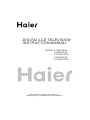 1
1
-
 2
2
-
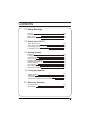 3
3
-
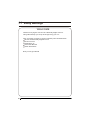 4
4
-
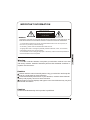 5
5
-
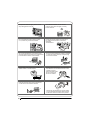 6
6
-
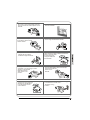 7
7
-
 8
8
-
 9
9
-
 10
10
-
 11
11
-
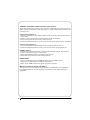 12
12
-
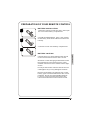 13
13
-
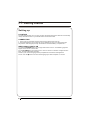 14
14
-
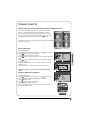 15
15
-
 16
16
-
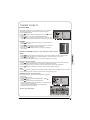 17
17
-
 18
18
-
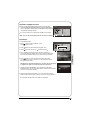 19
19
-
 20
20
-
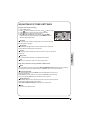 21
21
-
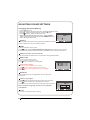 22
22
-
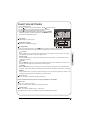 23
23
-
 24
24
-
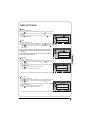 25
25
-
 26
26
-
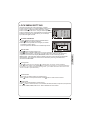 27
27
-
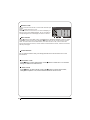 28
28
-
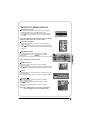 29
29
-
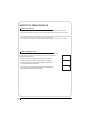 30
30
-
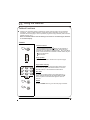 31
31
-
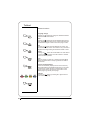 32
32
-
 33
33
-
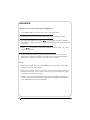 34
34
-
 35
35
-
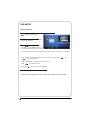 36
36
-
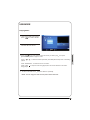 37
37
-
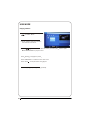 38
38
-
 39
39
-
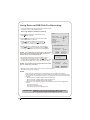 40
40
-
 41
41
-
 42
42
-
 43
43
-
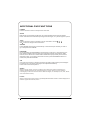 44
44
-
 45
45
-
 46
46
-
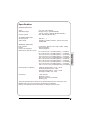 47
47
-
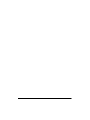 48
48
-
 49
49
-
 50
50
-
 51
51
-
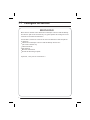 52
52
-
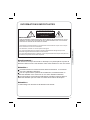 53
53
-
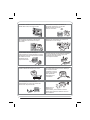 54
54
-
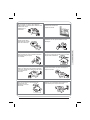 55
55
-
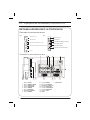 56
56
-
 57
57
-
 58
58
-
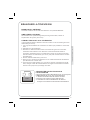 59
59
-
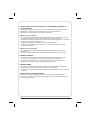 60
60
-
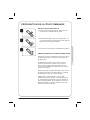 61
61
-
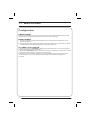 62
62
-
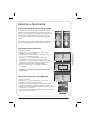 63
63
-
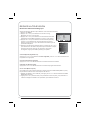 64
64
-
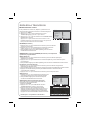 65
65
-
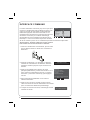 66
66
-
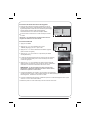 67
67
-
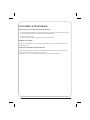 68
68
-
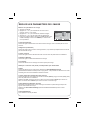 69
69
-
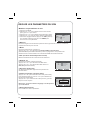 70
70
-
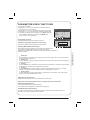 71
71
-
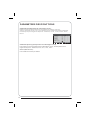 72
72
-
 73
73
-
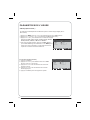 74
74
-
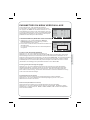 75
75
-
 76
76
-
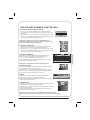 77
77
-
 78
78
-
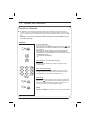 79
79
-
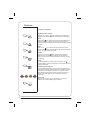 80
80
-
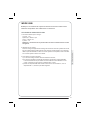 81
81
-
 82
82
-
 83
83
-
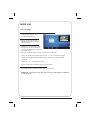 84
84
-
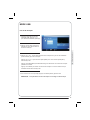 85
85
-
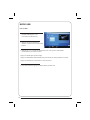 86
86
-
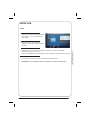 87
87
-
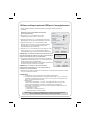 88
88
-
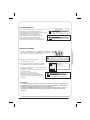 89
89
-
 90
90
-
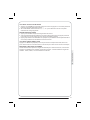 91
91
-
 92
92
-
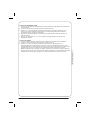 93
93
-
 94
94
-
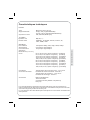 95
95
-
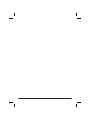 96
96
-
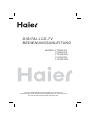 97
97
-
 98
98
-
 99
99
-
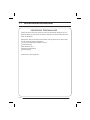 100
100
-
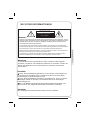 101
101
-
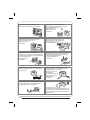 102
102
-
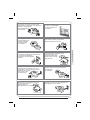 103
103
-
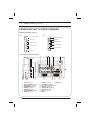 104
104
-
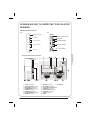 105
105
-
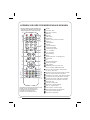 106
106
-
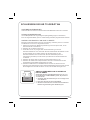 107
107
-
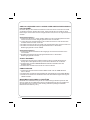 108
108
-
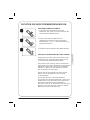 109
109
-
 110
110
-
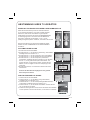 111
111
-
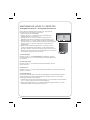 112
112
-
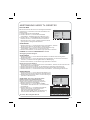 113
113
-
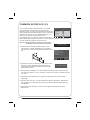 114
114
-
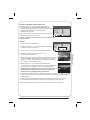 115
115
-
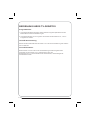 116
116
-
 117
117
-
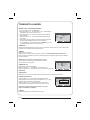 118
118
-
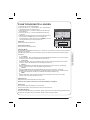 119
119
-
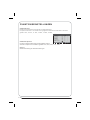 120
120
-
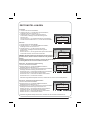 121
121
-
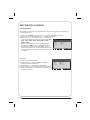 122
122
-
 123
123
-
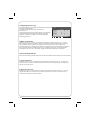 124
124
-
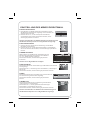 125
125
-
 126
126
-
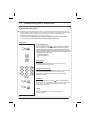 127
127
-
 128
128
-
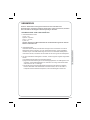 129
129
-
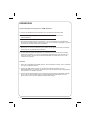 130
130
-
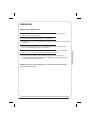 131
131
-
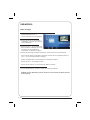 132
132
-
 133
133
-
 134
134
-
 135
135
-
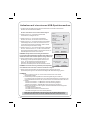 136
136
-
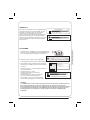 137
137
-
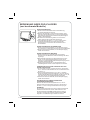 138
138
-
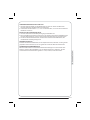 139
139
-
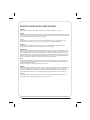 140
140
-
 141
141
-
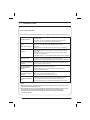 142
142
-
 143
143
-
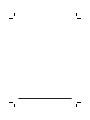 144
144
-
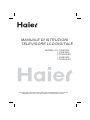 145
145
-
 146
146
-
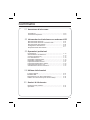 147
147
-
 148
148
-
 149
149
-
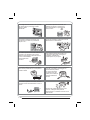 150
150
-
 151
151
-
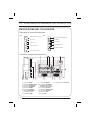 152
152
-
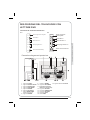 153
153
-
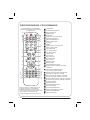 154
154
-
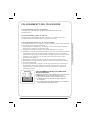 155
155
-
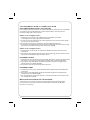 156
156
-
 157
157
-
 158
158
-
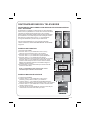 159
159
-
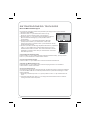 160
160
-
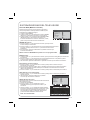 161
161
-
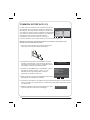 162
162
-
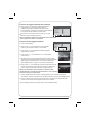 163
163
-
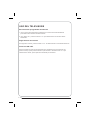 164
164
-
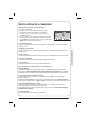 165
165
-
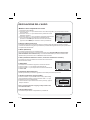 166
166
-
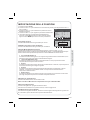 167
167
-
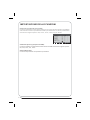 168
168
-
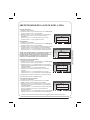 169
169
-
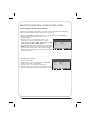 170
170
-
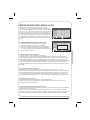 171
171
-
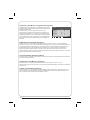 172
172
-
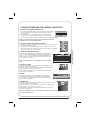 173
173
-
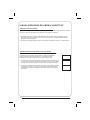 174
174
-
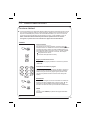 175
175
-
 176
176
-
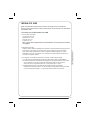 177
177
-
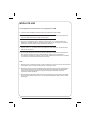 178
178
-
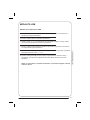 179
179
-
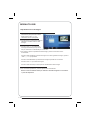 180
180
-
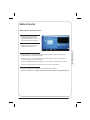 181
181
-
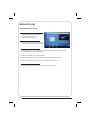 182
182
-
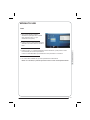 183
183
-
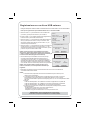 184
184
-
 185
185
-
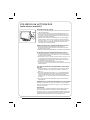 186
186
-
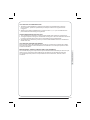 187
187
-
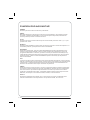 188
188
-
 189
189
-
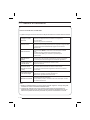 190
190
-
 191
191
-
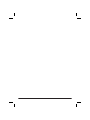 192
192
-
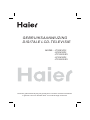 193
193
-
 194
194
-
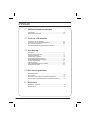 195
195
-
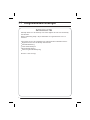 196
196
-
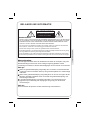 197
197
-
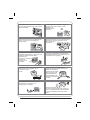 198
198
-
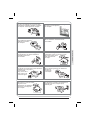 199
199
-
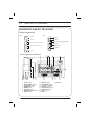 200
200
-
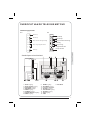 201
201
-
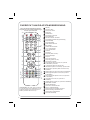 202
202
-
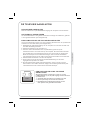 203
203
-
 204
204
-
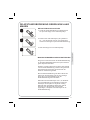 205
205
-
 206
206
-
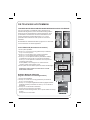 207
207
-
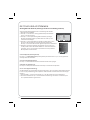 208
208
-
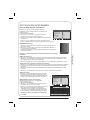 209
209
-
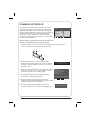 210
210
-
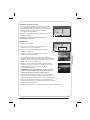 211
211
-
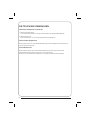 212
212
-
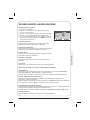 213
213
-
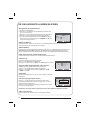 214
214
-
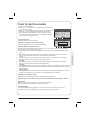 215
215
-
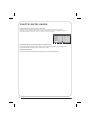 216
216
-
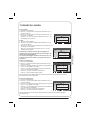 217
217
-
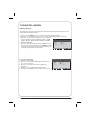 218
218
-
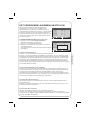 219
219
-
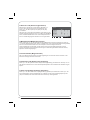 220
220
-
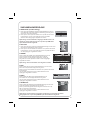 221
221
-
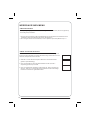 222
222
-
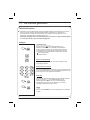 223
223
-
 224
224
-
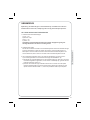 225
225
-
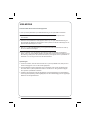 226
226
-
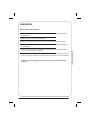 227
227
-
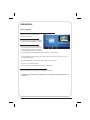 228
228
-
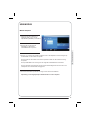 229
229
-
 230
230
-
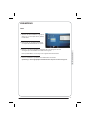 231
231
-
 232
232
-
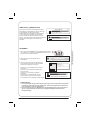 233
233
-
 234
234
-
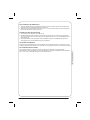 235
235
-
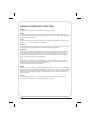 236
236
-
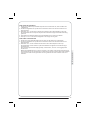 237
237
-
 238
238
-
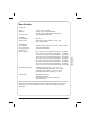 239
239
-
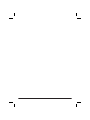 240
240
Ask a question and I''ll find the answer in the document
Finding information in a document is now easier with AI
in other languages
- italiano: Haier LTF42K3 R3A Manuale del proprietario
- français: Haier LTF42K3 R3A Le manuel du propriétaire
- Deutsch: Haier LTF42K3 R3A Bedienungsanleitung
- Nederlands: Haier LTF42K3 R3A de handleiding
Related papers
-
Wharfedale HD READY DIGITAL LCD TV User manual
-
Haier LTF42K3A User manual
-
Haier LY22R1CWW1 User manual
-
 Wharfedale Pro HD READY DIGITAL LCD TV User manual
Wharfedale Pro HD READY DIGITAL LCD TV User manual
-
Haier LET19T3CW User manual
-
Haier LT32R3A User manual
-
Haier LED40T3 User manual
-
Haier LET40T3 User manual
-
Haier KGNFHD42HVAA User manual
-
Haier LY22K3CWW2 User manual
Other documents
-
DGM LTV-4251W User manual
-
VESTEL 42PF7020 Operating Instructions Manual
-
Salora 55UHL2500 User manual
-
akira LCT-B55T26H User manual
-
TEAC LCDV2656HD User manual
-
TEAC LCD2639HD User manual
-
Hanns.G JT02-37E2 Datasheet
-
Matsui M26DVDB19 User manual
-
Hyundai Excellence H-LED32V9 User manual
-
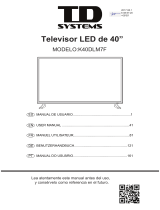 TD Systems K40DLM7F User manual
TD Systems K40DLM7F User manual