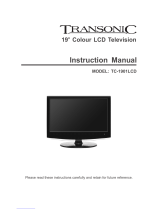Page is loading ...


1
SAFETY PRECAUTIONS ......................................................................................
2
4
1
PREFACE ............................................................................................................
7
FRONT CONTROLS AND REAR CONNECTIONS ....................................................
4
3
8
TROUBLESHOOTING AND ADVICE.......................................................................
6
5
TV INSTALLATION CONNECTIONS.............................................................................
9
SPECIFICATIONS.................................................................................................
PRÉCAUTIONS DE SÉCURITÉ ...................................................................... . ...... .
2
1
PRÉFACE .............................................................................................................
7
OPERATIONS DU MENU.......................................................................................
CONTRÔLES DE DEVANT CONNEXIONS DE DERRIÈRE .......................................
4
ACCESSOIRES............................................................................................. .......
3
8
DIAGNOSTIC DES PANNES ET CONSEIL..............................................................
6
5
CONNECTIONS D'INSTALLATION DE LA TELEVISION................................................
9
SPECIFICATIONS.................................................................................................
ENGLISH
4
6
7
8
13
17
26
27
28
28
30
31
32
37
41
50
51
FRANÇAIS
ACCESSORIES ....................................................................................................
MENU OPERATION...............................................................................................
REMOTE CONTROL .............................................................................................
TELECOMMANDE ...............................................................................................
CONTENTS

4( )ENGLISH
1 PREFACE.
Thank you for buying this TV ! Please read this manual throughly before operating the TV.
Make sure the TV was not damaged in transit. Should the TV is damaged, do not install it and contact
your dealer. Check that you have all the accessories according to the model.
2 SAFETY PRECAUTIONS.
Power cord and cables must be properly routed and protected to prevent
people from stepping on them and causing the TV to fall.
Minimum distances
10cm
20cm
10cm 5cm
Put the TV on a stable surface.
Do not place any material on the TV.
Do not block or cover the ventilation openings on the
If you have a wall mount, check that it is steady.
TV.
Do not use the TV with fixtures other than those provided or
suggested by the manufacturer.

Keep the TV dry and away from humidity.
Keep the TV away from heat sources.
Unplug the before cleaning it. Do not use solvent or liquid
the TV.
TV to clean
Only clean the TV with a soft and dry cloth.
In case of troubleshooting, do not use spare parts other than those
suggested by the manufacturer. Using inadequate spare parts can
shocks, short-circuits fire or other incidents. lead to electric
Unplug the TV during lightening storms or when unused for long periods
of time.
5 ENGLISH( )

6 ENGLISH( )
3 Accessories.
Remote Control
LCD TV SET
Power Cord
AAA Batteries
1.5V
1.5V
POW ER MUT E SOU RCE
PMO DE SMO DE AUD IO SLE EP
1 2
3
4
5 6
7
8
OK
ENT ER
0
TV MENU
+10
V-
P-
SUB TITLE H OLD
SIZ E
REV EAL
I/II
V+
P+
EXIT
10
9
TEXT
DISPLAY
MIX IND EX FAV
SUB PAGE
PRO GRAM
EPG
ZOO M
LIS T
TV/R ADIO
INFO
User Manual
Warranty card

7 ENGLISH( )
4 Front Controls and Rear Connections.
1. Power. Switches Tv from Standby to operate
and back to standby.
2. V+/V- Increases and Decreases volume level..
3. P+/P-. Selects TV channels up and down.
4. Menu. Selects operational menu’s.
5. Source. Selects input source.
6 Led Indicator. Displays status of Tv. Red in .
standby, Green in operation.
7. IR. Infrared receiving window for Remote
Control.
RF IN
S-VIDEO
HDMI2
PC
AUDIO
PC IN
Pb
Y
Pr
VIDEO
HDMI1
L
R
L
R
SCART1 SCART2
4
3
21
11
12
5 6
13
7
8
AC IN
CI PORT
109
13.COAX: Connect the audio
amplifier.
MENU
POWER
SOURCE
V-
V+
P-
P+
IR
ON/OFF
LED
Back View and Control Connections
Front View
COAX
5.
VCR.
VIDEO: Connect the Video output jack of DVD or
7. RF IN: Connect the antenna
and HD DVB-T digital TV signal input.
. It supports analog
1. HDMI: Connect the HDMI output jack of DVD.
2. PC IN: Connect the PC-RGB output jack of PC .
11. YPbPr: Connect the YPbPr output jack of DVD or VCR.
6. S-VIDEO: Connect the S-VIDEO output jack of
DVD or VCR .
8. AC IN: Main power input.
9. SERVICE Port: For factory uses only.
10. CI Port: Connect the CI CARD.
3. PC AUDIO: Connect the Audio output jack of PC.
4. SCART: Connect the SCART output jack of VCR or DVD.
12. Audio L/R Y Pb Pr Audio input:

AC IN
8 ENGLISH( )
Mains lead Connection
5 Tv Installation Connections.
Connection Antennas
75 OHM
ANTENNA
PLUG
POWER PLUG OF
ANTENNA
AMPLIFIER
OUTDOOR
ANTENNA
AMPLIFIER
VHF ANTENNA VHF ANTENNA
INDOOR
ANTENNA
AMPLIFIER
- Connect the power cord correctly as shown.
- Press the POWER switch of your LCD V to switch . The power indicator on the front panel lights up inT the unit on
Green.
To ensure good picture and sound, TV antenna system needs to be installed. The antenna system as
Shown can be sourced from TV equipment shops, which will provide service for correct installation
and connection. After installation, insert the 75-ohm antenna plug into the antenna jack as shown.

PC
AUDIO
PC INHDMI1
PC Connection
Stereo Audio Cable
AUDIORGB-PC OUTPUT
PC IN
9 ENGLISH( )
HDMI Connection
DVD or VCR
DVD or VCR Back
TV Back
HDMI OUT
HDMI Cable
HDMI2 PC INHDMI1
DVD or VCR
DVD or VCR Back
TV Back
HDMI OUT
HDMI Cable
HDMI2 PC INHDMI1
TV Back
HDMI connection allows the user to transfer all audio/video/control signals through one
cable only. These signals are transferred in digital.
Connect the RGB output of the PC to the PC IN jack on the set Connect the AUDIO output of the .
PC to the AUDIO jack on the set Select the input source with using SOURCE button
remote control.
PC . PC on the

Pb
Y
Pr
VIDEO
L
R
L
R
SCART2
Pb
VIDEO
L
R
L
R
YPbPr Connection
Pr Pb Y
L R
RCA Video Cable
TV Back
RCA Audio Cable
S-VIDEO Connection
TV Back
DVD or VCR
DVD or VCR Back
AUDIO
S-VIDEO Cable
Audio Cable
10 ENGLISH( )
DVD or VCR
DVD or VCR Back
RF IN
S-VIDEO
COAX
Connect the YPbPr output of the DVD or VCR to the YPbPr input on the set. The picture quality is
improved; compared to connecting a regular VCR to the video input. Connect the Audio output of
the DVD or VCR to the Audio input jacks on the set using the RCA cable.
Match the jacks colors : Y is green, Pb is blue, Pr is red, Y-L IN is white and Y-R IN is red.
Select YPbPr input source with using the SOURCE button on the remote control.
Connect the S-VIDEO output of the DVD or VCR to the S-VIDEO input on the set. The picture quality
is improved compared to connecting a regular VCR to the video input.
Connect the Audio output of the DVD or VCR to the Audio input jacks (R1 IN and L1 IN) on the set using
the RCA cable. Select S-VIDEO input source, using the SOURCE button on the remote control.

Pb
Y
Pr
VIDEO
L
R
L
R
Connection SCART
DVD or VCR
Scart cable
DVD or VCR Back
TV Back
DVD or VCR
Scart cable
DVD or VCR Back
TV Back
1 ( )1 ENGLISH
AV Connection
1
Video Cable
TV Back
V L R
DVD or VCR
DVD or VCR Back
Connect the SCART connector to the external video item and the SCART connector on the tv.
The SCART lead operates as an Input/Output connection. If the tv does not select the SCART
input automatically, select SCART using the SOURCE button on the remote control or tv.
PC
AUDIO
PC
AUDIO
Y Y
Pr Pr
SCART1 SCART2 SCART1 SCART2
CI PORT CI PORT
Connect the VIDEO and AUDIO output jack of the DVD or VCR to the AV IN jacks on the
the RCA cable (Yellow [video], White and Red [left & ight audio]).
Select the AV AV input source using the SOURCE button on the remote control.
set using
r
1 and 2

Service port: (For factory uses only.)
SERVICE PORT FUNCTION
USB PORT
1 ( )2 ENGLISH
COAX Cable
COAX
COAX Connection
the audio amplifier back
Audio amplifier
Connect the audio amplifier.
RF IN
S-VIDEO
HDMI2
PC
AUDIOPC IN
Pb
Y
Pr
VIDEO
HDMI1
L
R
L
R
SCART1 SCART2
AC IN
CI PORT
COAX
RF IN
S-VIDEO
Pb
Y
Pr
VIDEO
L
R
L
R
AC IN
COAX

POWER MUTE SOURCE
PMODE SMODE AUDIO SLEEP
1 2
3
4
5 6
7
8
OK
ENTER
0
TV MENU
+10
V-
P-
SUBTITLE HOLD
SIZE
REVEAL
I/II
V+
P+
EXIT
10
9
TEXT
DISPLAY
MIX INDEX
FAV
SUBPAGE
PROGRAM
EPG
ZOOM
LIST
TV/RADIO
INFO
1 ( )3 ENGLISH
6. REMOTE CONTROL
Remote control instructions in TV mode
NUMBER BUTTONS
Press 0 – 9 and 10,+10 to select tv channels directly..
TV MENU
Displays the operating menu.
THUMBSTICK( ▲/ ▼/◄ / ►/ OK ENTER )
Allows you to navigate the on-screen menus and
adjust the system settings to your preference.
EXIT
Exit the main TV menu to the screen.
P+/P-
Press to scan through channels.
V+/V-
Press to increase / decrease the sound level.
LIST
Press to display the TV program list.
Return to the previous channel viewed.
DISPLAY(INFO)
Press to display the source and channel's information.
POWER
Turns Tv on and back to Standby.
MUTE
Press to mute the sound. Press again or press V+ to
un-mute the TV.
PMODE
Press repeatedly to cycle through the available video
picture modes.
SMODE
Press to cycle through the different sound settings.
SLEEP
Press to select time tv will switch off to standby.
SOURCE
AUDIO(I/II)
Selects NICAM or Mono if transmitted.
ZOOM
Selects screen display ratio.
Press to display SOURCE Menu. Press ▼/▲to select
the required source and press ENTER.

1 ( )4 ENGLISH
POWER MUTE SOURCE
PMODE SMODE AUDIO SLEEP
1 2
3
4
5 6
7
8
OK
ENTER
0
TV MENU
+10
V-
P-
SUBTITLE HOLD
SIZE
REVEAL
I/II
V+
P+
EXIT
10
9
TEXT
DISPLAY
PROGRAM
LIST
INFO
Remote control instructions in DTV mode
EPG
Launches the EPG (Electronic Program Guide).
FAV
Press to increase/decrease your favourite program
COLOR BUTTONS
Select 4 Preferred TELETEXT pages.
SUBTITLE
To display subtitle menu.
TV/RADIO
Selects TV or Radio modes.
AUDIO
To display audio menu .
ZOOM
Selects screen display ratio.
LIST
Press to display the DTV program list.
INFO
Shows information . about the current channel
MIX INDEX
FAV
SUBPAGE
EPG
ZOOM
TV/RADIO

Remote control instructions in TELETEXT mode
1 ( )5 ENGLISH
POWER MUTE SOURCE
PMODE SMODE AUDIO SLEEP
1 2
3
4
5 6
7
8
OK
ENTER
0
TV MENU
+10
V-
P-
SUBTITLE HOLD
SIZE
REVEAL
I/II
V+
P+
EXIT
10
9
TEXT
DISPLAY
MIX INDEX
FAV
SUBPAGE
PROGRAM
EPG
ZOOM
LIST
TV/RADIO
INFO
TEXT
Press to switch between TV and Teletext mode or DTV and
Teletext mode.
SUBPAGE
TELETEXT Subpage.
MIX
TV and TXT pictures are mixed together in
transparent background.
HOLD
Freeze the current page.
SIZE
Press to magnify text size.
SUBTITLE
Press to displays subtitles, press again to turn off.
REVEAL
Reveal or hide the hidden words.
COLOR BUTTONS
Select 4 Preferred TELETEXT pages.
NUMBER BUTTONS
Press 0-9 to select a teletext page.
INDEX
Request index page when index link is valid.
P+/P-
Page up and Page down.

1 ( )6 ENGLISH
Remote control setup
1. Open the cover.
2. Your remote requires 2X AAA Batteries. When inserting the batteries, make sure correct polarity
marks"+"and "-" on the batteries match the diagram as shown within the battery compartment.
3. Replace the battery cover.
To prevent battery leakage which may result in bodily injury or damage to the remote:
1. Install all batteries correctly, and as marked on the remote control.
2. Do not mix batteries: (OLD and NEW or CARBON and ALKALINE, etc)
Remove batteries when the remote is not used for a long time.
Battery Installation
3. Recommeded use ALKALINE type batteries.

17 ENGLISH( )
7 MENU OPERATION.
CHANNEL
Auto Tuning
DTV Manual Tuning
ATV Manual Tuning
Programme Edit
CHANNEL
DTV Manual tuning
ATV Manual tuning
Programme Edit
Please select country first,
Then select Start to update info.
Country Selection
UK
CHANNEL Menu
Auto tuning
EXIT
MENU
OK
EXIT
MENU
Auto Tuning
Start
Cancel
OK
CI Information
Press ▲/▼to select the item required and ►or OK to confirm.
Press MENU to return to a previous menu.
Press EXIT to exit the menu.
Press ◄/►to select the country, then OK to confirm. When it is Auto Tuning, press MENU to
skip the current tuning (ATV or DTV), or EXIT to return to the previous menu.

18 ENGLISH( )
DTV Manual Tuning
Press ◄► to select the channel, then OK to search.
ATV Manual Tuning
ATV Manual Tuning
SAVE
Storage TO
System
Current CH
Search
Fine-Tune
Skip
Frequency
1
"I"
No
600.00
1
DTV Manual Tuning
NO SIGNAL
Bad
Normal
Good
UHF CH 52
Please select channel then
Press OK to search
EXIT
EXIT
MENU
OK
Press ▲/▼to select. Press ◄/►to adjust as required. See details in the following sub–option.
.Press SAVE(the red button)to confirm

19 ENGLISH( )
Program Edit
Delete
Press ▲▼ to select the channel you want to delete, then press DELETE (RED), and the
channel will be marked DELETE, press DELETE
(RED) again to delete, or MENU to cancel.
Programme Edit
DELETE
BBC 1
DTV
BBC 2
DTV
ITV 1
CH 4
DTV
DTV
SKIP FAV
MOVE
RENAME
Stor .
Press ◄/►to select the channel number you want to save to.
System.
Press ◄/►to select the sound system. In the UK it is “I”, Western Europe “B/G”, Eastern
Europe “D/K”. Parts of France “L” or “LL”.
Current Channel.
Press ◄/►to select the current channel number.
Search.
Press ◄/►to search up or down. Press MENU or EXIT to stop search.
Fine Tune.
Press ◄/►to adjust the Fine tuning, normally this will not require adjustment, unless you have
sound or picture interference.
Skip.
Press ◄/►to turn Skip On or Off. When Skip is On, the P+/P- buttons will not select that
channel, however the numeric buttons will still select “skipped” channels.
Frequency.
Displays the frequency of the currently selected channel.
age To
Channel 5
DTV

20 ENGLISH( )
PICTURE menu
PICTURE
Picture Mode
Contrast
Brightness
Color
Sharpness
Hue
Dynamic
70
60
70
60
0
EXIT
MENU
OK
PICTURE
Color Temperature
Red
Green
Bule
Aspect Ratio
Noise Reduction
Medium
50
50
50
EXIT
MENU
OK
16:9
On
Press to display the menu
s ize to normal the submenu .
Press to return to the main menu from the submenu.
MENU ◄►
MENU
, press to select the PICTURE menu , Press▼ Change letter
Picture Mode
Contrast
Press◄► to selec picture mode. Dynamic, Standard, Mild, User. P ress OK to confirm and return to
the previous menu.
t
Press◄► to adjust the contrast.
Brightness
Color
Press◄► to adjust the brightness.
Press◄► to adjust the color saturation.
Rename.(Only available in ATV)
Press ▲/▼to select the channel you want to rename. Press (Green) “Rename” to mark the
selected channel. Press ◄/►to select the position in the word, then press ▲/▼to select the
letter or number required. To exit, press EXIT or wait for the menu to “time out”.
Move.
Press ▲/▼to select the channel you want to move, press (Yellow) “Move”, this marks the
channel you wish to move. Press ▲/▼to select the location you want to move to. Press Menu
or Exit to cancel.
Skip.
Press ▲/▼to select the channel you want to Skip, press (Blue) “Skip” to mark that channel.
To “unskip” thay channel press (Blue) again.When Skip is selected P+/P- will not select that
channel, however the numeric buttons will still select that channel.
Favourite.
Press ▲/▼to select the channel you want to add to the Favourites List, then press FAV to mark
or “un mark” that channel. Any channel marked FAV will be added to the Favourites list.
Sharpness
Press ◄►to adjust the sharpness.

21 ENGLISH( )
SOUND menu
Sound
Sound Mode
Treble
Bass
Balance
Auto Volume
Surround Sound
standard
50
50
L25
Off
Off
EXIT
MENU
OK
Hue
Color Temperature
Press◄► , , , to select Color Temperature. Cool User Warm Medium
Aspect Ratio
Press ◄► , to select Aspect Ratio. Zoom1, Zoom2, Auto 4:3,16:9.
Noise Reduction
Press ◄► to turn On or Off the Noise Reduction.
PICTURE
Screen
EXIT
MENU
OK
PICTURE
Auto Adjust
Horizontal Pos.
Vertical Pos.
Size
50
50
0
EXIT
MENU
OK
Phase
60
Screen ( Only available in PC mode).
Auto Adjust Select “Auto Adjust”and press , the unit will automatically adjust and press
RIGHT, the unit will automatically adjust all items to achieve a best effect.
H-Position Allows you to use buttons to adjust the H Position.
V-Position Allows you to use buttons to adjust the V Position.
Size Allows you to adjust the width of image.
Phase Allows you to adjust the definition.
►
◄►
◄►
Controls the difference between the green and red regions of the picture.
(Only available on NTSC.)
/