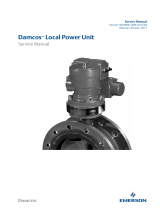Page is loading ...

H3C S10500 Switch Series
Installation Guide
Hangzhou H3C Technologies Co., Ltd.
http://www.h3c.com
Document version: 6PW108-20140128

Copyright © 2011-2014, Hangzhou H3C Technologies Co., Ltd. and its licensors
All rights reserved
No part of this manual may be reproduced or transmitted in any form or by any means without prior
written consent of Hangzhou H3C Technologies Co., Ltd.
Trademarks
H3C, , H3CS, H3CIE, H3CNE, Aolynk, , H
3
Care, , IRF, NetPilot, Netflow,
SecEngine, SecPath, SecCenter, SecBlade, Comware, ITCMM and HUASAN are trademarks of
Hangzhou H3C Technologies Co., Ltd.
All other trademarks that may be mentioned in this manual are the property of their respective owners
Notice
The information in this document is subject to change without notice. Every effort has been made in the
preparation of this document to ensure accuracy of the contents, but all statements, information, and
recommendations in this document do not constitute the warranty of any kind, express or implied.
Environmental protection
This product has been designed to comply with the environmental protection requirements. The storage,
use, and disposal of this product must meet the applicable national laws and regulations.

Preface
The H3C S10500 Switch Series Installation Guide guides you through the installation of your switch. It
covers product overview, preparing for installation, installing the switch, installing modules, setting up an
IRF fabric, connecting your switch to the network, troubleshooting, replacement procedures, technical
specifications, FRUs and compatibility, LEDs, cables, cabling recommendations, and repackaging the
switch.
This preface includes:
• Audience
• Conventions
• Obtaining documentation
• Technical support
• Documentation feedback
Audience
This documentation is intended for:
• Network planners
• Field technical support and servicing engineers
• Network administrators working with the S10500 switch series
Conventions
This section describes the conventions used in this documentation set.
Command conventions
Convention Descri
p
tion
Boldface Bold text represents commands and keywords that you enter literally as shown.
Italic Italic text represents arguments that you replace with actual values.
[ ] Square brackets enclose syntax choices (keywords or arguments) that are optional.
{ x | y | ... }
Braces enclose a set of required syntax choices separated by vertical bars, from which
you select one.
[ x | y | ... ]
Square brackets enclose a set of optional syntax choices separated by vertical bars, from
which you select one or none.
{ x | y | ... } *
Asterisk marked braces enclose a set of required syntax choices separated by vertical
bars, from which you select at least one.
[ x | y | ... ] *
Asterisk marked square brackets enclose optional syntax choices separated by vertical
bars, from which you select one choice, multiple choices, or none.
&<1-n>
The argument or keyword and argument combination before the ampersand (&) sign can
be entered 1 to n times.

Convention Descri
p
tion
# A line that starts with a pound (#) sign is comments.
GUI conventions
Convention Descri
p
tion
Boldface
Window names, button names, field names, and menu items are in Boldface. For
example, the New User window appears; click OK.
> Multi-level menus are separated by angle brackets. For example, File > Create > Folder.
Symbols
Convention Descri
p
tion
WARNING
An alert that calls attention to important information that if not understood or followed can
result in personal injury.
CAUTION
An alert that calls attention to important information that if not understood or followed can
result in data loss, data corruption, or damage to hardware or software.
IMPORTANT
An alert that calls attention to essential information.
NOTE
An alert that contains additional or supplementary information.
TIP
An alert that provides helpful information.
Obtaining documentation
You can access the most up-to-date H3C product documentation on the World Wide Web
at http://www.h3c.com
.
Click the links on the top navigation bar to obtain different categories of product documentation:
[Technical Support & Documents > Technical Documents]
—Provides hardware installation, software
upgrading, and software feature configuration and maintenance documentation.
[Products & Solutions]
—Provides information about products and technologies, as well as solutions.
[Technical Support & Documents > Software Download]
—Provides the documentation released with the
software version.
Technical support
servic[email protected]
http://www.h3c.com
Documentation feedback
You can e-mail your comments about product documentation to info@h3c.com.
We appreciate your comments.

i
Contents
Preparing for installation ············································································································································· 1
Safety recommendations ·················································································································································· 1
General safety recommendations ··························································································································· 1
Electricity safety ························································································································································ 1
Handling safety ························································································································································ 1
ESD prevention ························································································································································· 2
Laser safety ································································································································································ 2
Examining the installation site ········································································································································· 2
Weight support ························································································································································· 2
Temperature ······························································································································································ 2
Humidity ···································································································································································· 3
Cleanness ·································································································································································· 3
EMI ············································································································································································· 4
Grounding ································································································································································· 4
Power ········································································································································································· 4
Cooling ······································································································································································ 4
Space ········································································································································································· 6
Tools and equipment ························································································································································ 6
Installing the switch ······················································································································································ 7
Confirming installation preparations ······························································································································· 7
Attaching slide rails and cage nuts to the rack (optional) ···························································································· 7
Installing slide rails ··················································································································································· 7
Installing cage nuts ················································································································································ 11
Attaching mounting brackets and cable management brackets to the rack ···························································· 12
Installing cable management brackets ················································································································ 12
Installing mounting brackets ································································································································· 14
Installing an air filter (optional) ····································································································································· 15
Mounting the switch to the rack···································································································································· 15
Mounting the switch on a workbench or on the floor ································································································ 16
Installation preparation ········································································································································· 16
Installation procedures ·········································································································································· 17
Grounding the switch ···················································································································································· 18
Grounding the switch with a grounding strip ····································································································· 18
Grounding the switch through the PE wire of an AC power supply ································································ 19
Grounding the switch through the RTN wire of a DC power supply ······························································· 20
Installing FRUs ···························································································································································· 21
Attaching an ESD wrist strap ········································································································································ 21
Installing MPUs/LPUs/switching fabric modules ········································································································ 22
Installing a power module ············································································································································· 23
Installing a power module ···································································································································· 24
Connecting an AC power cable ·························································································································· 26
Connecting a DC power cable ···························································································································· 27
Installing a transceiver module (optional) ···················································································································· 28
Installing an XFP/SFP+/SFP/QSFP+ module ····································································································· 28
Installing a CFP module ········································································································································ 29
Connecting an SFP+/QSFP+/QSFP+ to SFP+ cable ························································································ 29

ii
Setting up an IRF fabric ············································································································································· 31
IRF fabric setup flowchart ·············································································································································· 31
Planning IRF fabric setup ··············································································································································· 32
Planning IRF fabric size and the installation site ································································································ 32
Identifying the master switch and planning IRF member IDs ············································································ 33
Planning IRF topology and connections ·············································································································· 33
Identifying physical IRF ports on the member switches ····················································································· 33
Installing IRF member switches ····································································································································· 33
Configuring basic IRF settings ······································································································································· 34
Connecting the physical IRF ports ································································································································ 34
Verifying the IRF fabric configuration ·························································································································· 35
Connecting your switch to the network ···················································································································· 36
Accessing the switch for the first time ·························································································································· 36
Setting up the configuration environment ··········································································································· 36
Setting terminal parameters ·································································································································· 37
Powering on the switch ········································································································································· 40
Configuring the switch ··················································································································································· 41
Configuring authentication on a user interface ·································································································· 42
Configuring the basic access function ················································································································ 42
Verifying the network configuration ···················································································································· 42
Connecting the switch to the network ·························································································································· 43
Connecting your switch to the network through twisted pair cables ······························································· 43
Connecting your switch to the network through optical fibers ········································································· 43
Testing connectivity ························································································································································ 44
Troubleshooting ·························································································································································· 45
Troubleshooting methods··············································································································································· 45
Configuration terminal problems ·································································································································· 45
No terminal display ·············································································································································· 45
Garbled terminal display ······································································································································ 46
Troubleshooting the switch during the operation ······························································································· 46
Power supply system failure ·········································································································································· 46
Fan failure ······································································································································································· 47
MPU failure ····································································································································································· 47
LPU and switching fabric module failure ····················································································································· 47
Interface failure ······························································································································································· 48
Technical support ··························································································································································· 49
Replacement procedures ··········································································································································· 50
Replacing a power module ··········································································································································· 50
Replacing a card ···························································································································································· 51
Replacing a fan tray ······················································································································································ 52
Removing a fan tray ·············································································································································· 53
Installing a fan tray ··············································································································································· 54
Replacing an air filter ···················································································································································· 54
Replacing a transceiver module ··································································································································· 55
Replacing an XFP/SFP+/SFP/QSFP+ module ··································································································· 55
Replacing a CFP module ······································································································································ 56
Replacing an SFP+/QSFP+/QSFP+ to SFP+ cable ··························································································· 56
Appendix A Chassis views and technical specifications ························································································ 57
Chassis views ································································································································································· 57
Weights and dimensions ··············································································································································· 58
Module power consumption and system power consumption ·················································································· 61
Card power consumption ····································································································································· 61

iii
Fan tray power consumption ································································································································ 62
System power consumption ·································································································································· 63
Heat dissipation ····························································································································································· 63
Environmental specifications ········································································································································· 63
Noise ··············································································································································································· 64
Appendix B FRUs and compatibility matrixes ·········································································································· 65
MPUs ··············································································································································································· 65
LPUs ················································································································································································· 65
Switching fabric modules ·············································································································································· 70
Power modules ······························································································································································· 70
Fan trays ·········································································································································································· 71
Air filters ·········································································································································································· 72
Transceiver modules ······················································································································································ 72
DC power cable ····························································································································································· 77
AC power cable ····························································································································································· 77
Appendix C LEDs ······················································································································································· 81
MPU LEDs ········································································································································································ 81
LPU LEDs ·········································································································································································· 83
Switching fabric module LEDs ······································································································································· 84
Fan tray status LEDs ······················································································································································· 85
Power module LEDs ························································································································································ 85
Appendix D Cables ··················································································································································· 87
Console cable ································································································································································· 87
Ethernet twisted pair cable ············································································································································ 87
RJ-45 connector ····················································································································································· 88
Cable pinouts ························································································································································· 88
Cable type ······························································································································································ 88
Pin assignments ····················································································································································· 90
Making an Ethernet twisted pair cable ··············································································································· 91
Optical fiber ··································································································································································· 91
Optical fiber ··························································································································································· 91
Optical fiber cable ················································································································································ 91
Patch cord ······························································································································································ 92
Pigtail cord ····························································································································································· 92
Fiber connector ······················································································································································ 92
Precautions ····························································································································································· 92
SFP+ cable ······································································································································································ 93
QSFP+ cable ··································································································································································· 93
QSFP+ to SFP+ cable ···················································································································································· 94
Appendix E Cabling recommendations ··················································································································· 95
General cabling requirements ······································································································································ 95
Prerequisites ···································································································································································· 95
Cable management guidelines ····································································································································· 95
Appendix F Repackaging the switch ························································································································ 99
Removing cables from the switch ································································································································· 99
Removing the power cable ··································································································································· 99
Removing the console cable ································································································································· 99
Removing the grounding cable ···························································································································· 99
Removing the twisted pair and optical fiber ···································································································· 100
Repackaging the switch accessories ·························································································································· 100
Repackaging the power module ························································································································ 100
Repackaging the card ········································································································································· 101

iv
Repackaging the switch chassis ································································································································· 101
Removing the chassis from the rack ·················································································································· 101
Removing the air filter ········································································································································· 102
Removing cable management brackets and mounting brackets ···································································· 102
Repackaging the switch chassis ························································································································· 104
Index ········································································································································································ 106

1
Preparing for installation
The H3C S10500 Switch Series includes these models:
• S10504
• S10508
• S10508-V
• S10512
Safety recommendations
To avoid possible bodily injury and equipment damage, read all safety recommendations carefully
before installation. Note that the recommendations do not cover every possible hazardous condition.
General safety recommendations
• Keep the chassis clean and dust-free.
• Do not place the switch on a moist area, and avoid liquid flowing into the switch.
• Make sure the ground is dry and flat and anti-slip measures are in place.
• Keep the chassis and installation tools away from walk areas.
• Do not wear loose clothing, jewelry (for example, necklace) or any other things that could get
caught in the chassis when you install and maintain the switch.
Electricity safety
• Clear the work area of possible electricity hazards, such as ungrounded power extension cables,
missing safety grounds, and wet floors.
• Locate the emergency power-off switch in the room before installation so you can quickly shut power
off when an electrical accident occurs.
• Unplug all external cables, including power cords, before moving the chassis.
• Do not work alone when the switch has power.
• Never assume that power has been disconnected from a circuit. Always check.
Handling safety
CAUTION:
Do not hold the handle of the fan tray, power module, or back cover of the chassis, or the air vents of
chassis. Any attempt to move the switch with these parts might cause equipment dama
g
e and even bodil
y
injury.
When you move an H3C S10500 switch, follow these guidelines:
• Remove all external cables, including the power cords, before moving the chassis.

2
• Moving the chassis requires at least two people, and you can use a mechanical lift as needed.
• Lift and put down the chassis slowly and never move suddenly.
• Hold the handles on the chassis.
ESD prevention
To prevent the electric component from being damaged by electrostatic discharge (ESD), follow these
guidelines:
• Ground the switch correctly. For how to ground your switch, see "Installing the switch."
• A
lways wear an ESD wrist strap and make sure it is well grounded when installing FRUs. For how
to use an ESD wrist strap, see "Installing FRUs."
• Hold a P
CB by its edges. Do not touch any electronic components or printed circuit.
• Put cards away in ESD bags for future use.
Laser safety
W
ARNING!
Do not stare into any optical port or view directly with non-attenuating optical instruments when the switch
has power. The laser light emitted from the optical fiber might hurt your eyes.
The H3C S10500 switches are Class 1 laser products.
Examining the installation site
The H3C S10500 switches must be used indoors. To make sure of the normal operation and long service
life of your switch, the installation site must meet the requirements in this section.
Weight support
Make sure the floor can support the total weight of the rack, chassis, cards, power supplies, and all other
components. Additionally, the floor loading plan must also consider system expansion, such as adding
more cards. For more information, see "Appendix A Chassis views and technical specifications."
Temperature
CAUTION:
If condensation appears on the chassis when you move it to a high-temperature environment, dry the
chassis before powering it on to avoid short circuits.
To ensure the normal operation of the switch, make sure the room temperature meets the requirements
in Table 1.

3
Table 1 Temperature requirements
Tem
p
erature Ran
g
e
Operating temperature 0°C to 45°C (32°F to 113°F)
Storage temperature –40°C to +70°C (–40°F to +158°F)
Humidity
Maintain appropriate humidity in your equipment room, as described in Table 2.
• Lasting high relative humidity tends to cause poor insulation, electricity creepage, mechanical
property change of materials, and corrosion of metal parts.
• Lasting low relative humidity is likely to result in loose screws due to washer contraction, and even
electrostatic discharge (ESD), which causes the circuits to fail.
Table 2 Humidity requirements
Humidit
y
Ran
g
e
Operating humidity 10% to 95%, noncondensing
Storage humidity 5% to 95%, noncondensing
Cleanness
Dust buildup on the chassis might result in electrostatic adsorption, which causes poor contact of metal
components and contact points. In the worst case, electrostatic adsorption can cause communication
failure.
Table 3 Dust concentration limit in the equipment room
Substance Concentration limit (
p
articles/m
3
)
Dust particles
≤ 3 x 10
4
(No visible dust on desk in three days)
NOTE:
Dust particle diameter ≥ 5 μm
The equipment room must also meet strict limits on salts, acids, and sulfides to eliminate corrosion and
premature aging of components, as shown in Table 4.
Table 4 Harmful gas li
mits in an equipment room
Gas Max. (m
g
/m
3
)
SO
2
0.2
H
2
S 0.006
NH
3
0.05
Cl
2
0.01

4
EMI
Electromagnetic interference (EMI) might be coupled from the source to the switch through the following
coupling mechanisms:
• Capacitive coupling
• Inductive coupling
• Radiative coupling
• Common impedance coupling
• Conductive coupling
To prevent EMI, take the following actions:
• If AC power is used, use a single-phase three-wire power receptacle with protection earth (PE) to
filter interference from the power grid.
• Keep the switch far away from radio transmitting stations, radar stations, and high-frequency
devices to make sure the EMI levels do not exceed the compliant range.
• Use electromagnetic shielding, for example, shielded interface cables, when necessary.
• To prevent signal ports from getting damaged by over-voltage or over-current caused by lightning
strikes, only route interface cables indoors.
Grounding
Using a good grounding system to protect your switch against lightning shocks, interferences, and ESD
is essential to the operating reliability of your switch.
Make sure the resistance between the chassis and the ground is less than 1 ohm.
Power
Perform the following tasks to meet the power requirements:
1. Calculate the system power consumption.
The system power consumption varies by card type and density. For more information about
system power consumption calculation, see "Appendix A Chassis views and tec
hnical
specifications."
2. Select power modules and identity the number of power modules.
The total maximum output power of all power modules must be higher than the system power
consumption. For more information about available power modules, see "Appendix B FRUs and
compatibility matrixes."
3. Verify that the power system at the installation site meets the requirements of the power modules,
including the input method and rated input voltage.
Cooling
Plan the installation site for adequate ventilation.
• Leave at least 10 cm (3.94 in) of clearance at the inlet and outlet air vents.
• The rack for the switch has a good cooling system.

5
• The installation site has a good cooling system.
• Verify that the airflow design of the chassis meets the airflow design of the installation site.
Figure 1 Airflow through the S10508-V chassis
(1) Power supply air intake vents (2) Power supply
air exhaust vents
(3) Chassis air intake vents (4) Chassis
air
exhaust
vents
Figure 2 Airflow through other S10500 switch chassis
(1) Power supply air intake vents (2) Power supply
air exhaust vents
(3) Chassis air intake vents (4) Chassis
air
exhaust
vents
2
4
1
3

6
Space
For easy maintenance, follow these guidelines:
• Reserve at least 1 m (3.28 ft) of clearance between the rack and walls or other devices.
• The equipment room is at least 3 m (9.84 ft) high.
• The dimensions of the rack are sufficient for the chassis. For more information about chassis
specifications, see "Appendix A Chassis views and technical specifications."
Tools and equipment
Installation tools and equipment are not provided with the switch. Prepare them as required.

7
Installing the switch
IMPORTANT:
Keep the packages of the switch and the components for future use.
Confirming installation preparations
Before you install an S10500 switch, verify that:
• You have read the chapter "Preparing for installation" car
efully and the installation site meets all the
requirements.
• A 19-inch rack is ready for use when you install the switch to a rack. For how to install a rack, see
the rack installation guide.
• The rack is sturdy and securely grounded.
• No debris exists inside or around the rack.
• Choose a correct rack mounting position for the switch. Make sure the heaviest device is placed at
the bottom of the rack.
• The total height of the switches to be installed is no higher than the available installation height of
the rack and enough clearance is reserved for cable routing.
• The switch is ready for installation and has been carried to a place near the rack and convenient for
moving.
Attaching slide rails and cage nuts to the rack
(optional)
Installing slide rails
If the rack has slide rails, skip this section.
Before you attach slide rails to the rack, verify that:
• The slide rails can support the weight of the switch. For the weights of the S10500 switches, see
"Appendix A Chassis views and technical specifications."
H3C recommends that you order the H3C Slide Rail Accessories,500mm-800mm (LSTM2KSGD0).
The accessories can be used in racks where the distance between the front and rear rack posts fits
the H3C slide rails:
• When S10500 switches are installed in an enclosed cabinet, the distance between the front rack
posts and the front door must be at least 100 mm (3.94 in) for installing cable management
brackets, and the distance between the front rack posts and the rear door must be at least 660 mm
(25.98 in) for the chassis with cards installed.

8
• To ensure stability of the rack, install the slide rails to the lowest possible position when installing a
single switch on the rack. To install multiple switches on the rack, mount the heaviest switch at the
bottom of the rack.
• Identify the rack position for the switch. For the height and other specifications of the 10500
switches, see "Appendix A Chassis views and technical specifications."
Slide rail installation varies with rack type. The following installation procedure is for your reference only.
To install a slide rail:
1. Read the signs on the slide rail (see Table 5) to avoid making a mistake.
Figure 3 Right slide rail
(1) Si
g
n (2)
Guide rail
(3)
Installation hole
Table 5 Description of signs on the slide rails
Si
g
n Meanin
g
Remarks
F/L Front end of the left slide rail Mount this end to the front left rack post.
F/R Front end of the right slide rail Mount this end to the front right rack post.
2. Mark the position on the rack for installing the slide rail:
a. Make sure the bottom edge of the slide rail aligns with the middle of the narrower metal area
between holes, as shown in Figure 4.
b. Each rack post requires six screws to attach the slide rail. You only need to mark the uppermost
square hole and lowermost square hole for installation.
c. Mark the square holes at the same height on the other three rack posts.
One rack unit has three holes, the middle of which is an auxiliary installation hole, and the
other two are standard installation holes. You can distinguish them by the space between each
two holes. The space between a standard installation hole and an auxiliary installation hole is
wider than that between two adjacent standard installation holes.

9
Figure 4 Locating the rack position for installing slide rails
(1) Middle of the narrower metal area between holes
3. Install six cage nuts in the square holes in each rack post, as shown in Figure 5.
Figure 5 Installing a cage nut
4. Align the installation holes on the front end of the slide rail with the cage nuts on the front rack post,
and attach them with screws, as shown in Figure 6.

10
Figure 6 Attaching the slide rail to the cage nuts with screws
5. Keep the slide rail horizontally and adjust its length until the installation holes on the rear end of the
slide rail touch the cage nuts on the rear rack post. Then screw in screws and fasten.
Install a screw in each mounting hole of the slide rail to ensure its weight bearing capacity.
6. Repeat steps 4 and 5 to install the other slide rail. Make sure the two slide rails are at the same
height so that the switch can be placed on them horizontally. Figure 7 show
s the installed slide
rails.

11
Figure 7 Installed slide rails
Installing cage nuts
Before mounting the chassis to the rack, install cage nuts to the front square-holed brackets of the rack.
1. Determine the placement of the cage nuts according to the holes on the mounting brackets and the
mounting position of the slide rails, as shown in Figure 8.
2. Install c
age nuts on the square holes on each rack post, as shown in Figure 5.

12
Figure 8 Installing cage nuts (S10508 as an example)
(1) Ca
g
e nuts
Attaching mounting brackets and cable
management brackets to the rack
Before installing the switch to the rack, install the cable management brackets and mounting brackets
shipped with the switch. Cable management brackets (signal cable and power cable management
brackets) are used for cabling the switch, and mounting brackets are used for attaching the chassis to the
rack.
Installing cable management brackets
Install the signal cable management brackets separately for the S10508-V switch. All other S10500
switches come with the signal cable management brackets secured to the mounting brackets. In this step,
you only need to install the power cable management brackets for them.
• The S10508-V has two cable management brackets—the signal cable management brackets are
installed at the upper part of the switch, and the power cable management brackets are installed
/