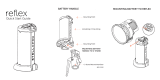Page is loading ...

2019/05/09
EG
EB
GN
TQBM0479-1
Operating Instructions
Home Theater Audio System
Model No. SC-HTB900
Thank you for purchasing this product.
Please read these instructions carefully before using this product,
and save this manual for future use.
Model number suffix “EB” denotes UK model.
Included Installation Instructions
The installation work should be done by a qualified installation specialist. (> 12 to 15)
Before commencing work, carefully read these installation instructions and the operating instructions
to ensure that installation is performed correctly.
(Please keep these instructions. You may need them when maintaining or moving this system.)
SC-HTB900-EGEBGN-TQBM0479_eng.book 1 ページ 2019年10月15日 火曜日 午後3時12分

2
TQBM0479
Safety precautions
Unit
≥ To reduce the risk of fire, electric shock or product damage,
– Do not expose this unit to rain, moisture, dripping or
splashing.
– Do not place objects filled with liquids, such as vases, on
this unit.
– Use the recommended accessories.
– Do not remove covers.
– Do not repair this unit by yourself. Refer servicing to
qualified service personnel.
≥ To prevent injury, this apparatus must be securely attached
to the wall in accordance with the installation instructions.
AC mains lead
≥ To reduce the risk of fire, electric shock or product damage,
– Ensure that the power supply voltage corresponds to the
voltage printed on this unit.
– Insert the mains plug fully into the socket outlet.
– Do not pull, bend, or place heavy items on the lead.
– Do not handle the plug with wet hands.
– Hold onto the mains plug body when disconnecting the
plug.
– Do not use a damaged mains plug or socket outlet.
≥ The mains plug is the disconnecting device.
Install this unit so that the mains plug can be unplugged
from the socket outlet immediately.
Button-type battery (Lithium battery)
≥ Risk of fire, explosion and burns. Do not recharge,
disassemble, heat above 60 oC or incinerate.
Small object
≥ Keep the adhesive tape of the IR Blaster and the screws
out of reach of children to prevent swallowing.
Unit
≥ Do not place sources of naked flames, such as lighted
candles, on this unit.
≥
This unit may receive radio interference caused by mobile
telephones during use. If such interference occurs, please
increase separation between this unit and the mobile telephone.
≥ This unit is intended for use in moderate climates.
≥ Product Identification Marking is located on the bottom of
the unit.
Placement
≥ Place this unit on an even surface.
≥ To reduce the risk of fire, electric shock or product damage,
– Do not install or place this unit in a bookcase, built-in
cabinet or in another confined space. Ensure this unit is
well ventilated.
– Do not obstruct this unit’s ventilation openings with
newspapers, tablecloths, curtains, and similar items.
Do not block the top of the main unit and the rear of the
active subwoofer. (> 5, 6)
– Do not expose this unit to direct sunlight, high
temperatures, high humidity, and excessive vibration.
Button-type battery (Lithium battery)
≥ Danger of explosion if battery is incorrectly replaced.
Replace only with the type recommended by the
manufacturer.
≥ Insert with poles aligned.
≥ Mishandling of batteries can cause electrolyte leakage and
may cause a fire.
– Remove the battery if you do not intend to use the remote
control for a long period of time. Store in a cool, dark place.
– Do not heat or expose to flame.
– Do not leave the battery(ies) in a car exposed to direct
sunlight for a long period of time with doors and windows
closed.
≥
When disposing of the batteries, please contact your local
authorities or dealer and ask for the correct method of disposal.
Disposal of Old Equipment and Batteries
Only for European Union and countries with
recycling systems
These symbols on the products,
packaging, and/or accompanying
documents mean that used electrical and
electronic products and batteries must not
be mixed with general household waste.
For proper treatment, recovery and recycling of
old products and used batteries, please take
them to applicable collection points in
accordance with your national legislation.
By disposing of them correctly, you will
help to save valuable resources and
prevent any potential negative effects on
human health and the environment.
For more information about collection and
recycling, please contact your local municipality.
Penalties may be applicable for incorrect
disposal of this waste, in accordance with
national legislation.
(Note for the battery symbol (bottom symbol)):
This symbol might be used in combination
with a chemical symbol. In this case it
complies with the requirement set by the
Directive for the chemical involved.
WARNING
WARNING
DO NOT INGEST BATTERY,
CHEMICAL BURN HAZARD
This product contains a coin/button cell battery. If the
coin/button cell battery is swallowed, it can cause severe
internal burns in just 2 hours and can lead to death. Keep
new and used batteries away from children. If the battery
compartment does not close securely, stop using the
product and keep it away from children. If you think
batteries might have been swallowed or placed inside
any part of the body, seek immediate medical attention.
CAUTION
SC-HTB900-EGEBGN-TQBM0479_eng.book 2 ページ 2019年10月15日 火曜日 午後3時12分

Precautions
3
TQBM0479
(For the AC mains plug of three pins)
For your safety, please read the following text carefully.
This appliance is supplied with a moulded three pin mains
plug for your safety and convenience.
A 5-ampere fuse is fitted in this plug.
Should the fuse need to be replaced please ensure that the
replacement fuse has a rating of 5-ampere and that it is
approved by ASTA or BSI to BS1362.
Check for the ASTA mark Ï or the BSI mark Ì on the body
of the fuse.
If the plug contains a removable fuse cover you must ensure
that it is refitted when the fuse is replaced.
If you lose the fuse cover the plug must not be used until a
replacement cover is obtained.
A replacement fuse cover can be purchased from your local
dealer.
Before use
Remove the connector cover.
How to replace the fuse
The location of the fuse differ according to the type of AC
mains plug (figures A and B). Confirm the AC mains plug
fitted and follow the instructions below.
Illustrations may differ from actual AC mains plug.
1. Open the fuse cover with a screwdriver.
2. Replace the fuse and close or attach the fuse cover.
About Bluetooth
®
∫ Frequency band used
This system uses the 2.4 GHz frequency band.
∫ Certification of this device
≥ This system conforms to frequency restrictions
and has received certification based on
frequency laws. Thus, a wireless permit is not
necessary.
≥ The action below are punishable by law in some
countries:
jTaking apart or modifying the unit.
jRemoving specification indications.
∫ Restrictions of use
≥ Wireless transmission and/or usage with all
Bluetooth
®
equipped devices is not guaranteed.
≥ All devices must conform to standards set by
Bluetooth SIG, Inc.
≥ Depending on the specifications and settings of
a device, it can fail to connect or some
operations can be different.
≥ This system supports Bluetooth
®
security
features. But depending on the operating
environment and/or settings, this security is
possibly not sufficient. Transmit data wirelessly
to this system with caution.
≥ This system cannot transmit data to a
Bluetooth
®
device.
∫ Range of use
Use this device at a maximum range of 10 m.
The range can decrease depending on the
environment, obstacles or interference.
∫ Interference from other devices
≥ This system may not function properly and
troubles such as noise and sound jumps may
arise due to radio wave interference if the main
unit is located too close to other Bluetooth
®
devices or the devices that use the 2.4 GHz
band.
≥ This system may not function properly if radio
waves from a nearby broadcasting station, etc.
are too strong.
∫ Intended usage
≥ This system is for normal, general use only.
≥ Do not use this system near equipment or in an
environment that is sensitive to radio frequency
interference (example: airports, hospitals,
laboratories, etc.).
Caution for AC Mains Lead
Fuse cover
Figure A Figure B
Figure A Figure B
Fuse
(5 ampere)
Fuse
(5 ampere)
Panasonic bears no responsibility for data
and/or information that is compromised
during a wireless transmission.
SC-HTB900-EGEBGN-TQBM0479_eng.book 3 ページ 2019年10月15日 火曜日 午後3時12分

4
TQBM0479
Table of contents
Safety precautions .......................... 2
About Bluetooth
®
............................ 3
Supplied items................................. 4
Before use
Control reference guide.................. 5
Getting started
Step 1 Connections........................ 8
Step 2 Placement.......................... 12
Step 3 Active subwoofer wireless
connection ................................... 16
Step 4 Network settings............... 16
Operations
Using this system.......................... 18
Streaming music
over the network ......................... 19
Bluetooth
®
operations .................. 20
Sound menu................................... 21
Setup menu.................................... 23
Linked operations with the TV
(VIERA Link
“HDAVI Control
TM
”) .................... 25
Reference
Troubleshooting ............................ 26
Unit care ......................................... 31
Licenses ......................................... 31
Specifications................................ 32
Supplied items
∏ 1 Main unit (speaker) (> 5)
(SU-HTB900)
∏ 1 Active subwoofer (> 5)
(SB-HWA900)
Check the supplied accessories before using this
system.
≥ Product numbers are correct as of April 2019. These may
be subject to change.
≥ The supplied AC mains lead is for use with this system
only.
Do not use it with other equipment. Also, do not use cords
from other equipment with this system.
This system (SC-HTB900)
Accessories
∏ 1 Remote control (with a battery) (> 7)
(N2QAYC000121)
∏ 1 IR Blaster (> 10)
(K2ZZ02C00007)
∏ 2 Wall mount brackets (> 14)
(TUWX2111)
∏ 2 AC mains lead (> 11)
For the United Kingdom and Ireland
(K2CT2YY00089)
For Continental Europe
(K2CQ2YY00164)
For Australia and New Zealand
(K2CJ2YY00123)
∏ 2 Screws (> 14)
(XYN5+J14FJK)
About descriptions in these operating instructions
≥ Pages to be referred to are indicated as “> ±±”.
≥ Labels on this unit and the remote control are indicated as [±±] in these operating instructions.
≥ The illustrations shown may differ from your unit.
≥ These operating instructions are applicable to model SC-HTB900 for variety of regions. Unless otherwise indicated,
illustrations in these operating instructions are of the model for the United Kingdom and Ireland.
≥ Operations in this operating instructions are described mainly with the remote control, but you can perform the operations
on the main unit if the controls are the same.
SC-HTB900-EGEBGN-TQBM0479_eng.book 4 ページ 2019年10月15日 火曜日 午後3時12分

Getting started
Operations
Reference
Before use
Precautions
5
TQBM0479
Control reference guide
1 [Í/I] Standby/on switch (Í/I)*
Touch to switch the unit from on to standby
mode or vice versa. In standby mode, the unit
is still consuming a small amount of power.
2[VOLj][VOLi] Adjust the volume of this
system* (> 18)
3 [INPUT] Select the input source* (> 18)
4[]*
≥ Select the Bluetooth
®
device as the source
(> 18)
≥ Bluetooth
®
pairing (> 20)
≥ Disconnecting a Bluetooth
®
device (> 21)
5 Cooling fan
6 Remote control signal sensor (> 7)
7 Display
8 Indicator
≥ This flashes 2 times when playback is
started or when the power is turned on from
the app.
9 WIRELESS LINK indicator (> 16)
* These switches work just by touching the
marks. Each time you touch the switch, there
will be a beep sound.
The beep sound setting can be changed.
(> 23, “BEEP”)
≥ Do not place objects in front of this system.
≥ Do not place objects on the top surface of the main unit.
Do not block the top surface of the main unit as it serves as
ventilation.
≥ Regularly remove dust, etc., from this system. (> 31,
“Clean this system with a soft, dry cloth”)
This system (Front)
9
7 86
5
2*
1* 3* 4*
Main unit
(SU-HTB900)
Active subwoofer
(SB-HWA900)
SC-HTB900-EGEBGN-TQBM0479_eng.book 5 ページ 2019年10月15日 火曜日 午後3時12分

6
TQBM0479
1 AC IN ( ) terminal (> 11)
2 HDMI AV OUT (TV (ARC)) terminal (ARC
compatible) (> 8)
3 HDMI AV IN (HDMI 2) terminal (> 10)
4 HDMI AV IN (HDMI 1) terminal (> 9, 10)
5 LAN terminal (> 17)
6 OPTICAL DIGITAL AUDIO IN (TV) terminal
(> 8)
7 Ir SYSTEM terminal (> 10)
8[BÍ CI] Active subwoofer on/off button
(> 16)
9 [I/D SET] I/D SET button
The main unit and the active subwoofer have already
been paired at the time of purchase, so this button is not
normally used. Use it when the main unit and the active
subwoofer need to be paired again. (> 29)
10 Ventilation holes
The symbols on this product represent the following.
This system (Others)
1
8
9
10
2
3
4
1
5
6
7
Main unit
(Bottom)
Active subwoofer
(Rear)
AC
Class II equipment (The construction of the product is
double-insulated.)
SC-HTB900-EGEBGN-TQBM0479_eng.book 6 ページ 2019年10月15日 火曜日 午後3時12分

Before use
7
TQBM0479
1[Í] Switch the main unit from on to standby
or vice versa (> 18)
2 [INPUT] Select the input source (> 18)
3 [SETUP] Select the setup menu (> 23)
4 [SOUND] Select the sound menu (> 21)
5 [ -PAIRING]
≥ Select the Bluetooth
®
device as the source
(> 18)
≥ Bluetooth
®
pairing (> 20)
≥ Disconnecting a Bluetooth
®
device (> 21)
6[i VOL j] Adjust the volume of this system
(> 18)
7 [MUTE] Mute the sound (> 18)
8[4][OK][3] Select and confirm the option
∫ Before using for the first time
Remove the insulation sheet A.
≥ Dispose of the insulation sheet responsibly after
removing it.
∫ To replace a button-type battery
Battery type: CR2025 (Lithium battery)
≥ Set the button-type battery with its (i) mark
facing upward.
∫ About remote control signal sensor
The remote control signal sensor is located on
the main unit.
≥ Use the remote control within the correct
operation range.
Distance: Within approx. 7 m directly in front
Angle: Approx. 20e up and down, 30e left and
right
Remote control
SOUND
INPUT
SETUP
OK
1
5
6
7
8
2
3
4
SC-HTB900-EGEBGN-TQBM0479_eng.book 7 ページ 2019年10月15日 火曜日 午後3時12分

8
TQBM0479
Step 1 Connections
Turn off all equipment before connection and read the appropriate operating instructions.
Do not connect the AC mains lead until all other connections are completed.
A HDMI cable
A HDMI cable
B Optical digital audio cable
≥ When you use the optical digital audio cable, insert
the tip correctly into the terminal.
When connecting to 4K compatible equipment and 4K Ultra HD TV, use High Speed HDMI cables
which support 18 Gbps bandwidth.
Connection with the TV
Verify if the TV’s HDMI terminal is labelled “HDMI (ARC)”.
Labelled “HDMI (ARC)”
HDMI IN (ARC)
TV
Be sure to connect to the TV’s ARC
compatible terminal. (Refer to the operating
instructions for the TV.)
Not Labelled “HDMI (ARC)”
HDMI IN
OPTICAL
OUT
TV
∫ What is ARC?
ARC is an abbreviation of Audio Return Channel, also known as HDMI ARC. It refers to one of the HDMI functions. When a
terminal labelled “ARC” and the “(TV (ARC))” terminal on the main unit are connected by HDMI, the optical digital audio cable
that is usually required in order to listen to sound from a TV is no longer required, and TV pictures and sound can be enjoyed
with a single HDMI cable.
SC-HTB900-EGEBGN-TQBM0479_eng.book 8 ページ 2019年10月15日 火曜日 午後3時12分

Getting started
9
TQBM0479
Connection with players, etc., supporting HDR10+ and Dolby
Vision
TM
This system does not support HDR10+ and Dolby Vision
TM
. When connecting to a player, TV, etc., that
supports HDR10+ or Dolby Vision
TM
, use the following connection.
≥ The name of the terminal may be different depending on the device that supports HDR10+. Refer to
the operating instructions of the supporting device for details.
≥ If you connect this system and are then unable to view Netflix, use the following connection.
≥ VIERA Link does not work when you use this connection. (> 25)
HDMI
AUDIO OUT
HDMI
VIDEO OUT
HDMI IN
(ARC)
HDMI IN
*
TV
Player, etc.,
supporting HDR10+
A HDMI cable
* If this terminal does not support ARC, also use an optical digital audio cable to connect the main unit
and the TV. (> 8, “Not Labelled “HDMI (ARC)””)
SC-HTB900-EGEBGN-TQBM0479_eng.book 9 ページ 2019年10月15日 火曜日 午後3時12分

10
TQBM0479
You can direct the audio signal from the
connected Blu-ray Disc player, DVD player, Set
Top Box, etc. to this system.
Preparation
≥ Connect the main unit to the TV. (> 8)
A HDMI cable
Depending on how the main unit is setup, it may
block the TV’s remote control signal sensor,
stopping the TV’s remote control from working.
Use the supplied Ir system cable if this occurs.
The TV remote control signals received by the
main unit are sent to the TV to operate it.
≥ For the operation range, refer to page 7.
≥ Do not use any other IR Blaster except the
supplied one.
1 Connect the jack plug to the main
unit’s Ir SYSTEM terminal.
A IR Blaster (supplied)
B Adhesive tape (supplied)
2 Place the infrared emitter in sight of
the TV’s remote control signal sensor.
Placement example
On the rear of the main unit:
C TV remote control signal sensor
D Infrared emitter
E Adhesive tape (supplied)
Connection from an HDMI
compatible device
≥ Refer to the operating instructions of the connected HDMI
compatible device for the necessary setting, to output the
video and audio signals.
HDMI OUT HDMI OUT
e.g.,
Blu-ray Disc player
e.g.,
Set top box
Using the IR Blaster
(When the remote control does not work
properly)
SC-HTB900-EGEBGN-TQBM0479_eng.book 10 ページ 2019年10月15日 火曜日 午後3時12分

Getting started
11
TQBM0479
3 Aim the TV’s remote control at this
system’s remote control sensor and
operate the TV.
≥ Connect only after all other connections are
completed.
A AC mains lead (supplied)
* Insert the AC mains lead fully into the main unit.
≥ This system consumes a small amount of AC
power (> 32) even when it is turned off. In the
interest of power conservation, if you will not be
using this system for a long time, unplug it from
the household mains socket.
jOperation is not possible using the IR Blaster
if the AC mains plug is disconnected.
≥ For the location of the TV’s remote control signal sensor,
refer to the operating instructions for the TV.
≥ Select a location that suits the environment.
≥ Make sure to clean the surface, where the adhesive tape is
to be attached.
≥ If you peel off the adhesive tape, the surface may become
damaged and exposed adhesive may remain. Once you
have confirmed the TV is operating correctly, secure it by
attaching the adhesive tape.
≥ When the TV receives signals from both its remote control
and the IR Blaster, their signals may interfere with each
other, making it impossible for you to operate the TV.
Try using the TV’s remote control from a different angle.
If the TV remote control does not work even after you have
adjusted its angle, do not use the IR Blaster. Install the
main unit so that the TV’s remote control signal sensor is
visible from the position where you operate the TV remote
control.
AC mains lead connection
Saving energy
The main unit is designed to conserve its
power consumption and save energy.
≥ The main unit will automatically switch to
standby mode when no signal is input and
no operation is performed for approx. 20
minutes. Refer to page 23, “AUTO OFF” to
turn this function off.
*
To a household
mains socket
SC-HTB900-EGEBGN-TQBM0479_eng.book 11 ページ 2019年10月15日 火曜日 午後3時12分

12
TQBM0479
Step 2 Placement
When carrying the active subwoofer
Take care not to damage the inside speaker unit.
Interference may occur if you are using other
devices (wireless LAN/microwave ovens/
cordless phones, etc.) that use the 2.4 GHz
frequency band, causing some
communication problems (sound is
interrupted, sound skips, there is a lot of
noise, etc.).
If this happens, separate the other electronic
equipment from the main unit and active
subwoofer so that interference does not
occur.
Safety Precautions
Professional installation is required.
The installation should never be done by
any other than a qualified installation
specialist.
PANASONIC DISCLAIMS ANY PROPERTY
DAMAGE AND/OR SERIOUS INJURY,
INCLUDING DEATH RESULTING FROM
IMPROPER INSTALLATION OR INCORRECT
HANDLING.
≥ Be sure to install the main unit as indicated within this
operating Instructions.
≥ Attach using techniques suited to the structure and
materials of the installation location.
Caution
≥ This system is to be used only as indicated in
these instructions. Failure to do so may lead
to damage to the amplifier and/or the
speaker, and may result in the risk of fire.
Consult a qualified service person if damage
has occurred or if you experience a sudden
change in performance.
≥ Do not attempt to attach the main unit to a
wall using methods other than those
described in this manual.
≥ Do not hold the main unit in one hand to avoid injury,
you may drop the main unit when carrying it.
≥ To prevent damage or scratches, lay down a soft cloth
and perform the assembly on it.
≥ Place the active subwoofer within a few meters of the
main unit and in a horizontal position with the top panel
facing upward.
≥ Do not use the main unit or the active subwoofer in a
metal cabinet.
≥ Placing the active subwoofer too close to the walls and
corners can result in excessive bass. Cover walls and
windows with thick curtains.
≥ Keep magnetised items away. Magnetised cards,
watches, etc., can be damaged if placed too close to
the main unit and active subwoofer.
The active subwoofer
A Do not hold the active subwoofer from
this opening.
The parts inside may get damaged.
B Always hold the bottom of the active
subwoofer when moving it.
Wireless interference
A Main unit/active subwoofer
B Wireless router, cordless phone and other
electronic devices
A
B
B
A
SC-HTB900-EGEBGN-TQBM0479_eng.book 12 ページ 2019年10月15日 火曜日 午後3時12分

Getting started
Precautions
13
TQBM0479
Additionally required accessories (commercially available)
≥ Fall prevention cord (diameter: 1.5 mm to 2.0 mm) ..................................................................... k 2
≥ Screw eyes (to attach the fall prevention cord) ............................................................................ k 2
≥ Use commercially available screws that are capable of supporting over 60 kg.
≥ Use a cord that is capable of supporting over 60 kg.
≥ Lay the unit on a blanket or soft cloth for assembly.
1 Attach the cord to the main unit.
2 Place the main unit in the desired position and attach each cord onto the rack or
table.
≥ Make sure that the slack of the cord is minimal.
≥ Do not lean the main unit against the TV or wall.
When placing the main unit in a rack or on a table
A Cord*
* If the cord cannot be threaded through the holes, try bending the cord in a location, about 5 mm
apart from the tip, at an angle of 45
o
(as illustrated above).
B Screw eye
≥ Attach at a position capable of supporting over 60 kg.
≥ Depending on the placement of the main unit, the screwing position of the screw eye may differ.
∫ When placing the main unit in front of the TV
The main unit may block or interfere with the TV’s various sensors (C.A.T.S. (Contrast Automatic
Tracking System) sensor, remote control sensor, etc.) and the 3D Eyewear transmitters on a 3D
compatible TV.
≥ If interference occurs, move the main unit further away from the TV. If the TV still does not function
correctly, try using it in a rack or in the wall mount position.
(Bottom)
SC-HTB900-EGEBGN-TQBM0479_eng.book 13 ページ 2019年10月15日 火曜日 午後3時12分

14
TQBM0479
The main unit can be wall mounted using the supplied wall mount brackets, etc. Make sure that the
screw used and the wall are strong enough to support the weight of at least 60 kg.
The screws and other items are not supplied as the type and size will vary with each installation.
≥ Refer to step 3 for details about the required screws.
≥ Be sure to attach the fall prevention cord as a secondary safety measure.
Supplied accessories
Additionally required accessories (commercially available)
≥ Screws for wall mounting............................................................................................................. k 2
≥ Fall prevention cord (diameter: 1.5 mm to 2.0 mm)..................................................................... k 2
≥ Screw eyes (to attach the fall prevention cord) ........................................................................... k 2
≥ Use a cord that is capable of supporting over 60 kg.
≥ Lay the unit on a blanket or soft cloth for assembly.
1 Attach the cord to the main unit.
≥ Perform steps 1 in “When placing the main unit in a rack or on a table”. (> 13)
2 Attach the wall mount brackets to the main unit.
When attaching the main unit to a wall
∏ 2 Screws ∏ 2Wall mount
brackets
A Wall mount bracket (supplied)
B Screw (supplied)
(Rear)
SC-HTB900-EGEBGN-TQBM0479_eng.book 14 ページ 2019年10月15日 火曜日 午後3時12分

Getting started
Precautions
15
TQBM0479
3 Drive a screw into the wall.
≥ Use the measurements indicated below to identify the screwing positions on the wall.
≥ Leave at least 200 mm of space above of the main unit to allow enough space for fitting the main unit.
≥ Be sure to use a level to ensure that both mounting holes are level to each other.
Front view (semi-transparent image)
4 Fit the main unit securely onto the screw(s).
5 Secure the cord to the wall.
≥ Make sure that the slack of the cord is minimal.
C At least 30 mm
D ‰4.0 mm
E ‰7.0 mm to ‰9.4 mm
F Wall or pillar
G 2.5 mm to 4.5 mm
H 700 mm I 175 mm J 175 mm
K 8mm L 89 mm M Wall mounting hole
DO DO NOT
≥ Move the speaker so
that the screw is in
this position.
≥ In this position, the
speaker will likely fall
if moved to the left or
right.
N Screw eye
O Cord
SC-HTB900-EGEBGN-TQBM0479_eng.book 15 ページ 2019年10月15日 火曜日 午後3時12分

16
TQBM0479
Step 3 Active
subwoofer wireless
connection
Preparation
≥ Turn on the main unit.
1Press [BÍ CI].
Active subwoofer on/off button [BÍ CI]
Use this button to turn the active subwoofer on
and off.
The active subwoofer will still consume a small
amount of power even when it is turned off
(B, Í).
2 Check that the wireless link is
activated.
WIRELESS LINK indicator
Lights red:
The wireless link is not activated.
Refer to “The WIRELESS LINK indicator lights
red.” to activate this. (> 29)
Lights green:
The wireless link is activated.
Blinks green:
The active subwoofer is trying to activate the
wireless link with the main unit.
≥ The wireless link will be activated when the main unit and
the active subwoofer are both turned on.
Step 4 Network
settings
You can stream online music services or music
stored on your devices to this system.
To use these features, this unit must join the
same internet-connected network as the device.
≥ Please update the system’s firmware after the
network settings are complete. (> 24,
“Firmware update”)
Choose a network setting method from the
following.
≥ The setting will be cancelled after the set time limit. Redo
the setup.
C I: The active subwoofer is on.
BÍ: The active subwoofer is off.
Wireless LAN connection
Method 1:
Using the “Google Home” app (> 17)
≥ You can establish the wireless network
settings with the “Google Home” app (free of
charge).
Wired LAN connection
Method 2:
Using a LAN cable (> 17)
≥ You can establish a stable connection to the
network with a LAN cable.
SC-HTB900-EGEBGN-TQBM0479_eng.book 16 ページ 2019年10月15日 火曜日 午後3時12分

Getting started
17
TQBM0479
Preparation
This system has a built-in Wi-Fi
®
and can be
connected to a wireless router.
≥ Disconnect a LAN cable.
– Doing so will disable the Wi-Fi
®
function.
When a LAN cable has been connected to this system,
disconnect the LAN cable after disconnecting the AC
mains lead. Reconnect the AC mains lead after this.
1 Turn this system on.
2 Press [INPUT] to select “NETWORK”.
3 Download the “Google Home” app
(free of charge) onto your
smartphone or tablet.
≥ To download the “Google Home” app, visit:
https://www.google.com/cast/setup/
4 Start the app and follow the on-screen
instructions.
5 Check that the connection has
completed.
≥ When the connection is established, “ ” is indicated
on the main unit’s display.
≥ If Wi-Fi connection is not possible, make sure that “Wi-Fi”
in the Setup menu is set to “ON”. (> 23, “Wi-Fi”)
≥ Wireless connection of the “Google Home” app may fail
sometimes. Restore the factory settings on the main unit if
this occurs.(> 26, “To return to the factory preset.”)
≥ This system will be displayed as “Panasonic HTB900-****”
if the device name is not set.
(“****” stands for characters unique to each set.)
This system's name can be changed with the app “Google
Home” (>above).
≥ You can check your network information (SSID, MAC
address and IP address) from the “Google Home” app or
the setup menu of this system.
To check on this system, refer to “NET INFO”. (> 23)
≥ Some items on the “Google Home” app are irrelevant to
this system.
1 Disconnect the AC mains lead.
2 Connect the main unit to a broadband
router, etc. using a LAN cable.
3 Connect the AC mains lead to the
main unit and turn this system on.
≥ When the connection is established, “ ” is indicated
on the main unit’s display.
4 Start the “Google Home” app and
follow the on-screen instructions to
set up a connection.
≥ To use the Chromecast-enabled apps with this unit
(> 19, “Streaming online music”)
≥ Use category 7 or above straight LAN cables (STP) when
connecting to peripheral devices.
≥ The LAN cable must be connected or disconnected while
the AC mains lead is disconnected.
≥ Inserting any cable other than a LAN cable in the LAN port
can damage the system.
≥ If the LAN cable is disconnected, redo the network
settings.
≥ When a LAN cable is connected, the Wi-Fi function will be
disabled.
Method 1:
Using the “Google Home” app
Method 2:
Using a LAN cable
LAN cable (not supplied)
Broadband router,
etc.
e.g.,
SC-HTB900-EGEBGN-TQBM0479_eng.book 17 ページ 2019年10月15日 火曜日 午後3時12分

18
TQBM0479
Operations
Using this system
Preparation
≥ Turn on the active subwoofer.
≥ Turn on the TV and/or connected device.
1Press [Í] to turn on the main unit.
2 Select the source.
≥ This remote control cannot be used to control the
operations of the connected devices.
∫ When you select “HDMI 1” or
“HDMI 2”
Change the input on the TV to the one this unit is
connected to, then start play on the device
connected to this unit.
∫ When you select “BLUETOOTH”
Start play on the Bluetooth
®
device connected to
this unit.
∫ To adjust the volume of this system
Press [i VOL j].
≥ Volume range: 0 to 100
∫ To mute the sound
Press [MUTE].
≥ While muting, “MUTE” is indicated on the display.
≥ To cancel, press the button again or adjust the volume.
≥ Muting is cancelled if the main unit is turned off.
≥ If there is sound coming out of the TV’s speakers, reduce
the volume of the TV to its minimum.
≥ There may be a difference in the maximum volume value of
the TV and the unit.
≥ When playing equipment connected to the HDMI AV IN
terminal, to switch audio/video to the TV, switch input to the
TV tuner. If VIERA Link (HDMI) (> 25) is not enabled, also
switch the input of this unit to TV.
When other Panasonic devices respond to this
system’s remote control, change the remote
control code on this system and the remote
control.
Preparation
≥ Turn off all other Panasonic products.
≥ Turn on the main unit.
≥ Aim the remote control at this unit’s remote
control sensor.
∫ To set the code to “REMOTE 2”
While pressing and holding [MUTE], press and
hold [OK] for more than 4 sec.
“REMOTE 2” is indicated on the display.
∫ To set the code to “REMOTE 1”
While pressing and holding [MUTE], press and
hold [4] for more than 4 sec.
“REMOTE 1” is indicated on the display.
Press To select
[INPUT]
Input changes in the following
order each time you press
[INPUT].
“TV” --# “HDMI 1” -# “HDMI 2”
^-
“NETWORK”
(
“BLUETOOTH”
(}
[ -PAIRING]
Select the Bluetooth
®
device as
the source. (> 20)
SOUND
INPUT
SETUP
OK
1
2
If this system does not operate as
expected or sound is unusual, returning
the settings to the factory preset may solve
the problem. (> 26)
Remote control code
SC-HTB900-EGEBGN-TQBM0479_eng.book 18 ページ 2019年10月15日 火曜日 午後3時12分

Operations
19
TQBM0479
Streaming music over
the network
You can stream online music services or music
files from your smartphone/tablet to this system.
This system is compatible with Chromecast-
enabled apps. For the list of Chromecast-enabled
apps, visit:
g.co/cast/apps
Preparation
≥ Complete the network settings. (> 16)
≥ Make sure that the network is connected to the
Internet.
≥ Make sure your smartphone or tablet is
connected to the same network as this system.
1 Turn this system on.
≥ Check that “ ” is indicated on the display.
– If it is not indicated or blinks, check the network
settings. (> 16)
2 Download the Chromecast-enabled
app onto your smartphone or tablet.
3 Start the Chromecast-enabled app
and tap the Cast icon.
≥ Cast icon:
4 Select this system or group which
this system is included.
≥ “CASTING” will be indicated on the main unit’s
display.
≥ Use the “Google Home” app to group speakers when
streaming online music to other compatible speakers.
5 Select and play the desired music on
your Chromecast-enabled app.
You can stream music files from the device on
your network to this unit by using the free app
“Panasonic Music Control”.
Preparation
≥ Complete the network settings. (> 16)
≥ Connect the following devices to the same
network as this unit.
jDevice on which to install the “Panasonic
Music Control” app
jDevice containing music source
1 Download the free app “Panasonic
Music Control” on your smartphone/
tablet.
≥ [Android] : Google Play
TM
≥ [iOS] : App Store
2 Start the app “Panasonic Music
Control”.
≥ Always use the latest version of the app.
Streaming online music
Not all music streaming services are available
in all countries/regions. Registration/
subscription may be required, or fees may be
charged to use music streaming services.
Services are subject to change or be
discontinued. For details, visit an individual
music streaming service’s website.
Important notice:
Before you dispose of or transfer this unit to a
third party, be sure to log out of your music
streaming services accounts to prevent
unauthorised use of your accounts.
Streaming music files on
network devices
SC-HTB900-EGEBGN-TQBM0479_eng.book 19 ページ 2019年10月15日 火曜日 午後3時12分

20
TQBM0479
3 Select this unit as the output speaker.
4 Select a music source.
5 Select a music file.
≥ To use Windows Media
®
Player
– Add the contents and folder to the libraries of the
Windows Media
®
Player 11 or 12, or a smartphone, etc.
– Playlist of Windows Media
®
Player can play back only
the contents that are stored in the libraries.
– To use Windows Media
®
Player for streaming, you need
to configure it in advance.
≥ Depending on the contents and the connected equipment,
playback may not be performed properly.
≥ Refer to “LAN (DMR) Format Support” in the “FORMAT
SECTION” on page 33 for formats that can be played back.
Bluetooth
®
operations
By using the Bluetooth
®
connection, you can
listen to the sound of the Bluetooth
®
audio device
from this system wirelessly.
≥
Refer to the operating instructions of the Bluetooth
®
device
for further instruction on how to connect a Bluetooth
®
device.
Preparation
≥ Turn on the Bluetooth
®
feature of the device and
place the device near the main unit.
1 Press [ -PAIRING] to select
“BLUETOOTH”.
≥ If “PAIRING” is indicated on the display, go to step 3.
2 Press and hold [ -PAIRING] until
“PAIRING” is indicated on the display.
3 Select “Panasonic HTB900-****” from
the Bluetooth
®
device’s Bluetooth
®
menu.
≥ If the device name is set on the “Google Home” app,
the set name is displayed. The device name can be
changed with the dedicated application “Google
Home”. (> 17)
≥ A BD address (Bluetooth
®
Device address: an
alphanumeric character string that is displayed by and
unique to the device) may be displayed before the
name of the Bluetooth
®
device is displayed.
≥ If prompted for the passkey on the Bluetooth
®
device,
enter “0000”.
≥ Once the Bluetooth
®
device is connected, the name of
the connected device will be indicated on the display
for a few seconds.
≥ If you register more than 8 devices, ones that have not
been connected for a long period of time may be deleted
from the list of registered devices. In that case, pair with
the deleted devices again.
The operations and on-screen display items,
etc. of the app “Panasonic Music Control” are
subject to change. For the latest information,
visit
http://panasonic.jp/support/global/cs/audio/app/
(This site is in English only.)
Bluetooth
®
pairing
SC-HTB900-EGEBGN-TQBM0479_eng.book 20 ページ 2019年10月15日 火曜日 午後3時12分
/