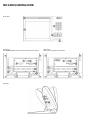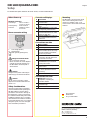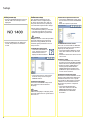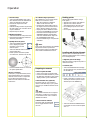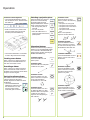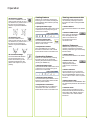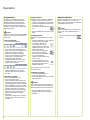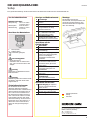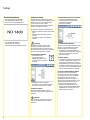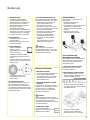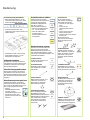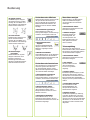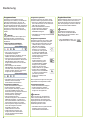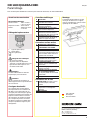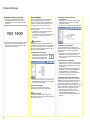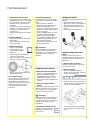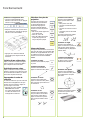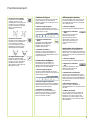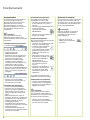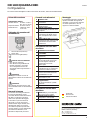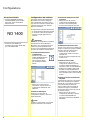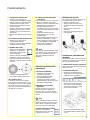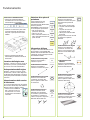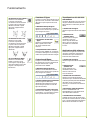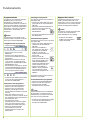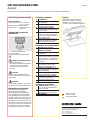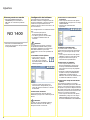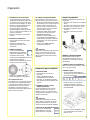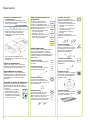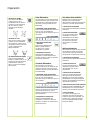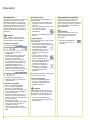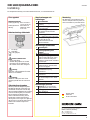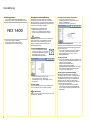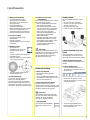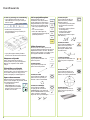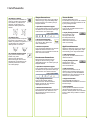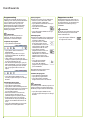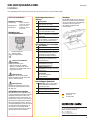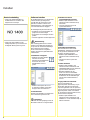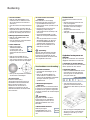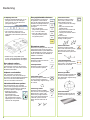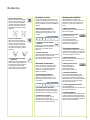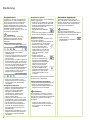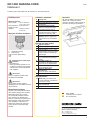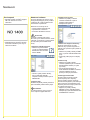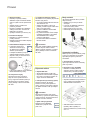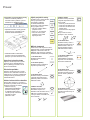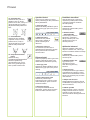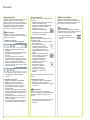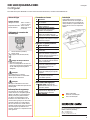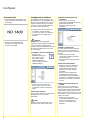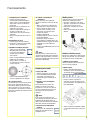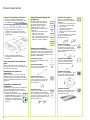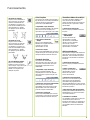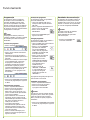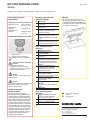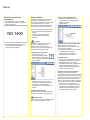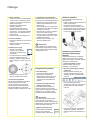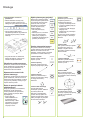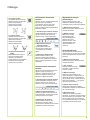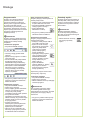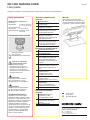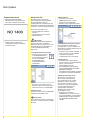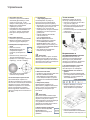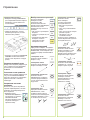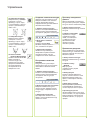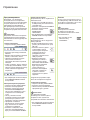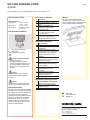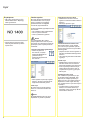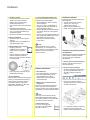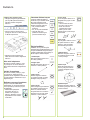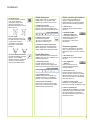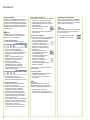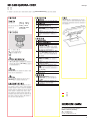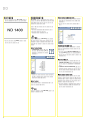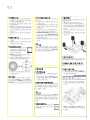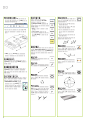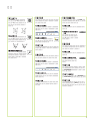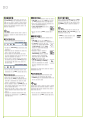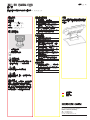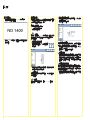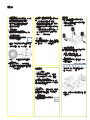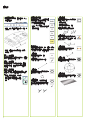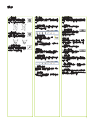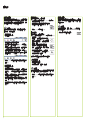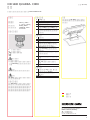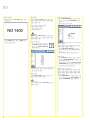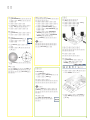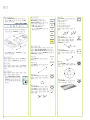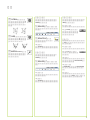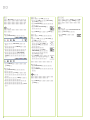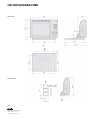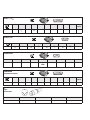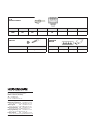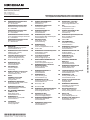Quick Reference Guide
Kurzanleitung
Guide de Démarrage rapide
Guida rapida
Guía rápida de referencia
Snabbreferensguide
Beknopte handleiding
Stručná referenční příručka
Guia de referência rápida
Krótka instrukcja
Краткое руководство
Hızlı Başvuru Kılavuzu
參
ND 1400
QUADRA-CHEK
Software Version
2.1.x
7/2010

ND 1400 QUADRA-CHEK
Front panel
Rear panel,
with HEIDENHAIN 15 pin universal touch probe sensor option.
Rear panel,
with 5 pin touch probe sensor option.
Side view

1
ND 1400 QUADRA-CHEK English
Setup
For detailed description and latest document version, see www.heidenhain.de
Before Power up
Electrical connection
Line voltage: 100 V~ to 240 V~
(–15 % to +10 %)
Line frequency: 43 Hz to 63 Hz
Line fuse: T1600 mA, 250 V
5 x 20 mm
Power connector wiring
L: Line voltage (brown)
N: Neutral (blue)
Earth ground (yellow/green)
Danger of electrical shock!
Do not open the enclosure.•
Never use 3-wire to 2-wire adapters •
or allow the ground connection to
the ND 1400 to be interrupted or
disconnected.
Caution
Changes to the power cable may be
made only by an electrical technician.
Caution
Do not connect encoders or other
equipment to the ND 1400 when the
power is on.
Safety Considerations
General accepted safety precautions
must be followed when operating the
ND 1400. Failure to observe these
precautions could result in damage to
the equipment, or injury to personnel.
It is understood that safety rules within
individual companies vary. If a confl ict
exists between the material contained
in this guide and the rules of a company
using this system, the more stringent
rules should take precedence.
Controls and Displays
A LCD screen
B
Command keys: Control
measurement
C
Numeric keypad: Enter numeric
data
D
Fast track keys: Programmable
for frequently used functions
E
Send key: Transmit
measurement data to PC, USB
printer or USB drive
F
LCD on/off key: Turn LCD on or
off or delete features from the
feature list.
Connections rear side
1 Power switch
2 Power connection with fuse
3
Ground (protective ground)
4
Encoder inputs, X, Y, Z axis for
linear encoders Q axis for rotary
encoder. Interface specifi ed at
the time of purchase.
5
RS-232-C interface for PC
connection. RS-232 cable must
not include crossovers.
6
Probe connector for
HEIDENHAIN 15 pin universal
touch probe sensor.
7
Probe connector for 5-pin touch
probe sensor.
8
Remote accessory interface
RJ-45 for optional foot switch
accessory.
9 Unused
Connections side view
10
Audio out for 3,5 mm
headphone / speaker jack,
monaural, 8 Ohm
11
USB type A interface for printer
or data storage
12 Unused
Mounting
The ND 1400 is secured to the swivel
slots of the mounting stand or arm
mount by a shoulder screw, a cap
screw mount is shown with associated
washers.
Very important
Please note
For your information
DR. JOHANNES HEIDENHAIN GmbH
Dr.-Johannes-Heidenhain-Straße 5
83301 Traunreut, Germany
{ +49 8669 31-0
| +49 8669 5061
E-mail: [email protected]
www.heidenhain.de

2
Enter the Supervisor Password3.
Touch the • SUPERVISOR setup menu
item and then touch the PASSWORD
fi eld.
Enter the supervisor password.•
Calibrate the touch screen4.
The touch screen should be calibrated
to respond correctly to each operator’s
fi nger tip size and pressure.
Touch the • MISCELLANEOUS setup
menu item and then touch the CAL
button.
Follow the instructions shown on the •
LCD screen.
Select a probe5.
Touch the • PROBE setup menu item
and then touch the PROBE HOLDER
fi eld to select the desired probe type.
Prepare for probe qualifi cation by •
touching the QUALIFICATION
DIAMETER fi eld and entering the
qualifi cation sphere diameter in the
correct unit of measure.
Select the point entry type6.
Backward or forward annotation can be
used to collect data points. Backward
annotation allows the user to probe
any number of data points to measure
a feature. Forward annotation limits
the number of points to a required
minimum.
Touch the • MEASURE setup
menu item and then touch the
ANNOTATION fi eld to select
BACKWARD or FORWARD
annotation.
Setup
Software setup
The operating parameters of the
ND 1400 must be confi gured prior
to using it for the fi rst time, and any
time part measurement, reporting or
communication requirements change.
Settings will be retained until:
The data-backup battery is changed•
The data and settings are cleared•
Software upgrades are performed•
Caution
Setup parameters control the operation
of the ND 1400 and are password-
protected. Only qualifi ed personnel
should be given password access to
setup screens.
Display the setup menu1.
Touch the • QUESTION icon
once, and then touch the
SETUP button twice to
display the SETUP MENU.
Touch menu items to select them. •
Scroll the setup menu using the
ARROW buttons.
Select the language2.
Touch the LANGUAGES setup menu
item and then touch the desired
language.
Note:
When the language is changed, power
to the ND 1400 must be cycled off and
then back on.
Initial power up
Press the • POWER SWITCH to power
the ND 1400. The startup screen is
displayed.
Press the • FINISH key to display the
current axis positions on the DRO
screen.

3
Probing points
When probing part features using a
touch probe:
Approach the surface at 90 degrees.•
Approach the surface without •
changing direction in the last 5 mm.
Do not drag the probe across the •
surface.
Do not probe sharp edge transitions.•
Leveling and aligning the part
Perform level and skew alignments to
eliminate measurement errors resulting
from misaligned parts.
Align the part on the stage1.
Align the reference edge of the part to a
measurement axis.
Level the part2.
Touch the • MEASURE tab to display
the 3D measure icons, and then touch
the PLANE icon.
Probe a minimum of 3 points on the •
desired part reference-plane surface
and then press the FINISH key.
Touch the • ALIGN and ZERO buttons
on the DRO screen to level the plane
at Z = 0.
Calibrate stage squareness11.
This calibration is not necessary when
NLEC error correction is used.
Align the squareness calibration •
artifact to the reference axis.
Measure the artifact angle. Refer to •
the angle measurement instructions
later in this document if necessary.
Display the • SETUP MENU and then
touch the SQUARENESS menu item.
Enter the measured angle into the •
OBSERVED ANGLE fi eld and then
enter the certifi ed artifact angle into
the STANDARD ANGLE fi eld.
Press the • FINISH key to complete the
calibration.
Note:
Many more setup functions are available
beyond the minimum parameters
discussed here. Refer to the ND 1400
User Guide for detailed instructions.
Operation
Encoder setup7.
Touch the • ENCODERS setup menu
item and then touch the AXIS fi eld to
select the desired encoder axis.
Enter all the required encoder •
parameters.
Calibrate analog encoders by touching •
the CAL button. TTL encoders do not
require calibration.
Repeat setup for all axes.•
Display formatting8.
Touch the • DISPLAY setup menu item.
Enter the desired display resolutions •
and other parameters.
Qualify the touch probe9.
Touch the • PROBE HOLDER
icon to display the probe
properties screen for the
selected probe.
Touch the • TEACH button to initiate
probe qualifi cation.
Probe 4 points around the sphere •
circumference, and then 1 at the top.
Press the • FINISH button to conclude
the probe qualifi cation.
Error correction10.
Linear (LEC), segmented linear (SLEC)
and nonlinear (NLEC) error correction
methods can be used to compensate
for encoder and machine errors.
Refer to the ND 1400 User Guide for
instructions.
Preparing to measure
Power up the ND 14001.
Check connections to the ND 1400.•
Press the • POWER SWITCH to power
the ND 1400. The DRO screen will be
displayed after system initialization.
Find machine zero (optional)2.
Move the stage to cross reference
marks or fi nd hard stops if your system
was set up to establish machine zero at
startup.
Note:
A repeatable machine zero is required
when SLEC or NLEC error correction
is used. Refer to the User’s Guide for
detailed information.
Select a unit of measure3.
Touch the UNIT OF MEASURE
icon to toggle between inches
and mm.

4
Perform a skew alignment3.
Touch the • MEASURE tab to display
the 2D measure icons, and then touch
the LINE icon.
Probe a minimum of 2 points on the •
reference edge surface of the part
and then press the FINISH key.
Touch the • ALIGN button on the DRO
screen to align the reference edge.
Creating a zero datum
Probe, construct or create a reference
point and press the ZERO buttons for
each axis on the DRO screen.
Presetting a datum
Probe, construct or create a reference
point, touch the axis values shown on
the DRO screen and enter preset values
using the numeric keypad.
Saving the reference frame
The reference frame for measurements
must be saved once the part is
leveled, aligned and a datum has been
established.
Touch the • REFERENCE
FRAME icon and then touch
the SAVE arrow icon. The
reference frame will be
saved and given a number.
Selecting a projection plane
Projection planes are selected
by the user or automatically
by the ND 1400. Touch the
PROJECTION button and then
touch a projection plane icon:
3D: no projection plane is •
selected.
XY, YZ or ZX planes•
Auto; ND 1400 selects a •
projection plane based on the
probed points.
Measuring features
Features are measured by touching a
feature icon or the MEASURE MAGIC
icon in the 2D or 3D MEASURE tab,
probing points and then pressing the
ENTER and FINISH keys.
Measure a point1.
Touch the POINT icon and
probe a point.
Measure a line2.
Touch the LINE icon and probe
a minimum of 2 points.
Measure a circle3.
Touch the CIRCLE icon and
probe a minimum of 3 points
in any order around the
circumference in any order.
Measure an arc4.
Touch the CIRCLE icon once
to display the ARC icon, then
touch the ARC icon and probe
a minimum of 3 points in
sequence from beginning to
end of the arc.
Measure a slot5.
Touch the SLOT icon and
probe 5 points in the following
sequence:
Two points on a long side•
One point in the closest end•
One point in the center of the •
second long side
Last point on the remaining •
end
Points can be probed in
sequence in either direction.
Measure an angle6.
Touch the ANGLE icon and
probe a minimum of 2 points
on each of the two legs. Press
the FINISH key after each leg.
Measure a distance7.
Touch the DISTANCE icon and
probe 1 point on each end of
the distance.
Measure a sphere8.
Touch the SPHERE icon and
probe a minimum of 4 points
around the surface of the
sphere in any order.
Measure a plane9.
Touch the PLANE icon and
probe a minimum of 3 points
on the surface of the plane.
Operation

5
Measure a cylinder10.
Touch the CYLINDER icon and
probe 3 points around one end
circumference, 3 points around
the other end circumference
and then any desired additional
points.
Measure a cone11.
Touch the CONE icon and
probe 3 points around one end
circumference, 3 points around
the other end circumference
and then any desired additional
points.
Use Measure Magic12.
Touch the MEASURE MAGIC
icon and probe points on a
feature. The feature type will
be determined based on the
pattern and sequence of point
probing.
Creating Features
Features are created by selecting the
feature type to be created, entering the
required feature data and then pressing
the FINISH key.
Specify the feature type1.
Touch the MEASURE tab and then touch
a measure icon to specify the type of
feature to be created.
Enter the feature data2.
Touch the ENTER DATA icon
and then enter data into fi elds
shown on the screen.
Complete the creation3.
Press the FINISH key to complete
the feature creation. The new created
feature will be shown in the feature list.
Constructing Features
Features are constructed by selecting
the feature type to be constructed,
selecting the parent features and then
pressing the FINISH key.
Specify the feature type1.
Touch the MEASURE tab and then touch
a measure icon to specify the type of
feature to be constructed.
Select the parent features2.
Touch the desired parent features in the
feature list. Check marks will be shown
near the parent features.
Complete the construction3.
Press the FINISH key to complete the
construction. The new constructed
feature will be shown in the feature list.
Viewing measurement data
Probed data points with form errors
are viewed by selecting a feature in
the feature list and touching the VIEW
button.
Select a feature1.
Touch the desired feature in the feature
list.
Press the 2. VIEW button
Form errors are displayed as
lines extending from data
points to the feature. The
two greatest form errors
are shown in red.
Applying Tolerances
Tolerances are applied by selecting
a feature, touching the TOL button,
selecting a tolerance type and entering
tolerance data.
Select a feature1.
Touch the desired feature in the feature
list.
Press the 2. TOL button
Tolerance types are
displayed at the bottom
of the screen as tolerance
icons.
Select a tolerance3.
Touch a tolerance icon to select the
desired tolerance type and then touch
the word TOLERANCE at the top left
corner of the screen to select a specifi c
tolerance.
Enter tolerance data4.
Enter NOMINAL and TOLERANCE data
into data fi elds provided in the tolerance
screen.
View the result5.
Green squares near features in the
feature list indicate passed tolerances.
Red squares and outlined characters
on the DRO screen indicate failed
tolerances.
Operation

6
Programming
Programs are recorded sequences
of measurement and other operator
activities stored by the ND 1400 to
be played back later when inspecting
identical parts. This guide discusses
recording, running, saving, loading and
deleting programs.
Note:
Programs can also be copied and edited.
Refer to the User’s Guide for detailed
information.
Record a program1.
Touch the • PROGRAM tab.
Touch the round red • RECORD icon.
Enter a program name and press the •
FINISH key to begin recording.
Perform measurement and other •
steps as usual. Program recording is
indicated by a red program tab.
To end recording, press the •
PROGRAM tab and then press the
square black STOP icon. The new
program will be stored.
Press the • FINISH key to end the
programming session and return to
the DRO.
Running a program2.
Touch the • PROGRAM tab.
Touch a program name.•
Press the black triangular • RUN icon.
The feature type and points probed
will be displayed as points are probed.
After establishing a reference frame, •
press the VIEW soft key to see point
targeting while points are probed.
The program will stop automatically •
when all program steps have been
played. A message box will be
displayed.
Touch the message box to end the •
programming session and return to
the DRO.
Saving programs
Programs can be saved to a USB drive.
Plug an empty USB drive into the •
USB port on the side of the ND 1400.
Touch the • PROGRAM tab and touch
the program name.
Touch the • COPY PROGRAM
icon.
Press the • FINISH key to return to the
DRO.
Loading programs
Programs can be loaded from a USB
drive.
Plug the USB drive into the USB port •
on the side of the ND 1400.
Touch the C: • DRIVE icon
to change drives. The A:
(USB) DRIVE icon and list of
programs stored on the USB
drive will be shown,
Touch the desired program •
name in the list and then
touch the LOAD PROGRAM
icon. The highlighted
program will be loaded to the
local (C:) drive.
Touch the • DRIVE icon. The
C: DRIVE will be shown with
the loaded program in the C:
DRIVE program list.
The loaded program can now be
selected and run.
Deleting a program3.
Touch the • PROGRAM tab.
Touch a program name.•
Press the • CANCEL key. The program
will be deleted.
Note:
Use caution when deleting programs,
and store a backup of the program fi rst.
Deleted programs cannot be restored.
Press the • FINISH key to end the
programming session and return to
the DRO.
Reporting Results
Reports of results can be sent to a USB
printer, USB fl ash drive or a PC. The
report type and destination are specifi ed
in the PRINT setup screen.
Note:
Refer to the ND 1400 user guide on our
web site at: www.heidenhain.de for
details.
Press the • SEND key to report
results.
Operation
Page is loading ...
Page is loading ...
Page is loading ...
Page is loading ...
Page is loading ...
Page is loading ...
Page is loading ...
Page is loading ...
Page is loading ...
Page is loading ...
Page is loading ...
Page is loading ...
Page is loading ...
Page is loading ...
Page is loading ...
Page is loading ...
Page is loading ...
Page is loading ...
Page is loading ...
Page is loading ...
Page is loading ...
Page is loading ...
Page is loading ...
Page is loading ...
Page is loading ...
Page is loading ...
Page is loading ...
Page is loading ...
Page is loading ...
Page is loading ...

1
ND 1400 QUADRA-CHEK Nederlands
Instellen
Voor gedetailleerde beschrijving en de meest recente document versie, zie www.heidenhain.de
Vóór het inschakelen
Elektrische aansluiting
Netspanning: 100 V~ tot 240 V~
(–15 % tot +10 %)
Netfrequentie: 43 Hz tot 63 Hz
Netzekering: T1600 mA, 250 V
5 x 20 mm
Bedrading van
voedingsconnector
L: netspanning (bruin)
N: nulleider (blauw)
Massa (geel/groen)
Gevaar voor elektrische
schokken!
Open de behuizing niet.•
Gebruik nooit 3-naar-2-draads •
adapters. Onderbreek de massa-
aansluiting naar de ND 1400 nooit en
koppel deze nooit los.
Waarschuwing
Wijzigingen aan de voedingskabel
mogen uitsluitend worden uitgevoerd
door een elektromonteur.
Waarschuwing
Sluit bij ingeschakelde stroom geen
encoders of andere apparatuur op de
ND 1400 aan.
Veiligheidsoverwegingen
Bij de bediening van de ND 1400 dient
u zich te houden aan algemeen erkende
veiligheidsmaatregelen. Indien u zich
niet daaraan houdt, kan dit schade aan
de apparatuur of letsel van personeel tot
gevolg hebben. Veiligheidsvoorschriften
kunnen per bedrijf verschillen. In geval
van tegenstrijdigheden tussen de inhoud
van deze beknopte handleiding en de
voorschriften van het bedrijf dat dit
systeem gebruikt, dienen de strengste
voorschriften voorrang te hebben.
Bedieningselementen en
displays
A LCD-scherm
B
Commandotoetsen: te
gebruiken bij de meting
C
Numeriek toetsenbord:
numerieke gegevens invoeren
D
Sneltoetsen: programmeerbaar
voor vaak gebruikte functies
E
Verzendtoets: meetgegevens
naar pc, USB-printer of USB-drive
verzenden
F
Aan/uit-toets van LCD: LCD in-
of uitschakelen, of elementen uit
de lijst met elementen wissen.
Aansluitingen aan achterzijde
1 Aan/uit-knop
2 Gezekerde voeding
3
Massa (veiligheidsaarding)
4
Encoderingangen, X-, Y-, Z-as
voor lineaire encoders, Q-as voor
roterende encoder. Interface
gespecifi ceerd bij de aankoop.
5
RS-232-C-interface voor pc-
aansluiting. RS-232-kabel mag
niet gekruist zijn.
6
Tasterconnector voor
HEIDENHAIN 15-polige,
universele tastersensor.
7
Tasterconnector voor
HEIDENHAIN 5-polige, universele
tastersensor.
8 Interface voor remote
accessories
RJ-45 voor optionele
voetschakelaar.
9 Niet gebruikt
Aansluitingen zijaanzicht
10
Audio out, voor 3,5 mm-stekker
voor hoofdtelefoon/luidspreker,
monauraal, 8 ohm
11
USB type A interface voor
printer of gegevensopslag
12 Niet gebruikt
Montage
De ND 1400 wordt met een borstbout
kantelbaar bevestigd in de openingen
van de montagearm of montagesteun.
Afgebeeld is de montage met
een tapbout en bijbehorende
onderlegringen.
Uiterst belangrijk
Let hierop
Ter informatie
DR. JOHANNES HEIDENHAIN GmbH
Dr.-Johannes-Heidenhain-Straße 5
83301 Traunreut, Germany
{ +49 8669 31-0
| +49 8669 5061
E-mail: [email protected]
www.heidenhain.de
Page is loading ...
Page is loading ...
Page is loading ...
Page is loading ...
Page is loading ...
Page is loading ...
Page is loading ...
Page is loading ...
Page is loading ...
Page is loading ...
Page is loading ...
Page is loading ...
Page is loading ...
Page is loading ...
Page is loading ...
Page is loading ...
Page is loading ...
Page is loading ...
Page is loading ...
Page is loading ...
Page is loading ...
Page is loading ...
Page is loading ...
Page is loading ...
Page is loading ...
Page is loading ...

4
Компенсация поворота3.
Выберите закладку • ИЗМЕРЕНИЕ
для отображения иконки 2-мерного
измерения, а затем нажмите на
значок ЛИНИЯ.
Измерьте минимум 2 точки на •
базовой кромке детали, а затем
нажмите кнопку FINISH.
Коснитесь на экране в • ОСНОВНОМ
РЕЖИМЕ кнопки НАСТРОИТЬ/
ALIGN, чтобы выровнять опорную
кромку.
Создание нулевой точки
Измерьте или создайте референтную
точку и нажмите кнопку ОБНУЛИТЬ
для каждой оси в ОСНОВНОМ
РЕЖИМЕ.
Установка точки привязки
Измерьте или создайте референтную
точку и в ОСНОВНОМ РЕЖИМЕ
коснитесь значения оси, где введите
заданное значение с помощью
клавиатуры.
Сохранение системы
координат
После того, как деталь выровнена
и данные зафиксированы, система
координат для измерений должна
быть сохранена.
Выберите иконку •
СИСТЕМА КООРДИНАТ и
потом иконку со стрелкой
СОХРАНИТЬ/SAVE.
Система координат будет
сохранена и ей будет
присвоен номер.
Выбор плоскости проекций
Плоскости проекций
выбираются либо
оператором, либо
автоматически ND 1400.
Нажмите кнопку ПРОЕКЦИЯ/
PROJECTION, затем
выберите иконку плоскости
проекций:
3D: плоскость проекций не •
выбрана.
Плоскость проекций XY, YZ •
или ZX
Автоматически; ND 1400 •
выбирает плоскость
проекций на основе
измеренных точек.
Функции измерений
Форму можно измерить, коснувшись
иконки MEASURE MAGIC в закладке
ИЗМЕРЕНИЕ, затем измерив точки
и нажав поочереди кнопки ENTER и
FINISH.
Измерение точки1.
Коснитесь иконки ТОЧКА и
измерьте точку.
Измерение линии2.
Коснитесь иконки ЛИНИЯ и
измерьте минимум 2 точки.
Измерение окружности3.
Коснитесь иконки
ОКРУЖНОСТЬ и измерьте
в любом порядке минимум
3 точки, расположенные на
окружности.
Измерение дуги4.
Один раз коснитесь иконки
ОКРУЖНОСТЬ, чтобы
отобразить иконку ДУГА, а
затем коснитесь иконки ДУГА
и измерьте минимум 3 точки
от начала дуги к ее концу.
Измерение паза/канавки5.
Коснитесь иконки
ПАЗ и измерьте
5 точек в следующей
последовательности:
Две точки по длинной •
стороне
Одну точку на ближайшем •
конце
Одну точку в центре второй •
длинной стороны
Последнюю точку на •
оставшемся конце
Точки могут быть измерены в
любом направлении в данной
последовательности.
Измерение угла6.
Коснитесь иконки УГОЛ и
измерьте минимум 2 точки
на каждой стороне угла.
Нажмите кнопку FINISH после
измерений каждой стороны.
Измерение отрезка7.
Коснитесь иконки ОТРЕЗОК
и измерьте по 1 точке на
каждой стороне отрезка.
Измерение сферы8.
Коснитесь иконки СФЕРА
и измерьте в любом
порядке минимум 4 точки,
расположенные на
поверхности сферы.
Измерение плоскости9.
Коснитесь иконки
ПЛОСКОСТЬ и измерьте
минимум 3 точки на
повехности плоскости.
Управление
Page is loading ...
Page is loading ...
Page is loading ...
Page is loading ...
Page is loading ...
Page is loading ...
Page is loading ...
Page is loading ...
Page is loading ...
Page is loading ...
Page is loading ...
Page is loading ...
Page is loading ...
Page is loading ...

連
連
率
力
力
藍
綠
•
切•
離 連
更
連
量
量
若
不
不 若
令
令 量
數
數 數 料
量 料
連
連
連 不
連
連
喇
連
料
螺
螺
參
DR. JOHANNES HEIDENHAIN GmbH
Dr.-Johannes-Heidenhain-Straße 5
83301 Traunreut, Germany
{ +49 8669 31-0
| +49 8669 5061
E-mail: [email protected]
www.heidenhain.de

•
欄
•
便
力
•
•
•
欄來 類
• 欄 量
錄類
錄類
來 料
數量
料 來 量 數
• 量
欄來
量 更
參數
留
更 料•
料•
行•
參數
•
兩
來•
更
•
•

度•
不•
不•
不 利•
行
量
參 量
• 量 量
參•
• 零
度
度
不
度 參•
量 度 若 參•
度量
• 度
量 度• 量 度欄
度 度欄
•
了 論 參數
說
參
•
欄來
參數•
利• 類
不
•
•
度 參數•
•
• 行
•
•
來
說 參
量
量
連•
•
若 立
參
參
量
量
量 來
切

行
行
• 量 量
參•
• 參
立
立
立參
零
立參
數
參
參
立
量 參
• 參
參
•
•
•
量
量
利 量
量
來量
量
量
量
量
量
量
量
量
來
量
量
列
兩•
•
•
•
兩
量 度
量 度
度 兩
量 離
量 離
離 離
量
量
量
量

量
量
量
量
量
量
量
類
立
立
利 立 類
料 來 立
類
類
量 量 來
立 類
料
料
料
料 欄
立
立
立 立
利 類
來
類
類
量 量 來
立 類
量 料
量 料
利
料
料
兩
利
類 料來
類
來 類
來
料
料
料
料欄
綠
不

錄量
便
論 錄
行
參
錄
錄
•
• 錄
•
錄
行量•
錄
若 錄•
•
行
行
•
•
• 行
類
立參•
•
•
•
連
•
•
•
•
連
• 來 更
•
•
行
•
•
•
復
•
列 類
參
www.heidenhain.de
•

•
•
DR. JOHANNES HEIDENHAIN GmbH
Dr.-Johannes-Heidenhain-Straße 5
83301 Traunreut, Germany
{ +49 8669 31-0
| +49 8669 5061
E-mail: [email protected]
www.heidenhain.de
Page is loading ...
Page is loading ...
Page is loading ...
Page is loading ...
Page is loading ...

Tilting base
Mounting base
Tolerancing ISO 8015
ISO 2768 - m H
< 6 mm: ±0.2 mm
mm
ND 1400 QUADRA-CHEK

4
XYZQ » 1 V
PP
4 12 2 10 1 9 3 11 14 7 5/6/8/
13/15
» 1 V
SS
U
P
Sensor
U
P
0 V Sensor
0 V
A+ A– B+ B– R+ R– /
5
V.24/RS-232-C
123456789
/ TXD RXD DTR Signal
GND
DSR RTS CTS /
7
5-pin
Touch probe
12345
LED- GND LED+ In+ In-
6
HEIDENHAIN
Universal Touch Probe
1 2 4 5 6 8 10 11 13 15 3/7/9/
12/14
GND LED+ 12 Vdc 15 Vdc 5 Vdc GND In S+ I(2) S+ I(1) LED- /
4
XYZQ « TTL
762345981
« TTL U
P
0 V U
a1
U
a2
£
U
a0
¤
/

8
RJ-45
Remote Footswitch
12345678
Signal
GND
S-2
NO
S-1
NO
/ S-1 and S-2
CO
///
10
Audio Out
12
Audio Out Signal GND
11
USB Type A
Data I/O
1234
/ Data (-) Data (+) Data GND
DR. JOHANNES HEIDENHAIN GmbH
Dr.-Johannes-Heidenhain-Straße 5
83301 Traunreut, Germany
{ +49 8669 31-0
| +49 8669 5061
E-mail: [email protected]
Technical support | +49 8669 32-1000
Measuring systems { +49 8669 31-3104
E-mail: [email protected]
TNC support { +49 8669 31-3101
E-mail: [email protected]
NC programming { +49 8669 31-3103
E-mail: [email protected]
PLC programming { +49 8669 31-3102
E-mail: [email protected]
Lathe controls { +49 8669 31-3105
E-mail: [email protected]
www.heidenhain.de
Page is loading ...
-
 1
1
-
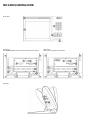 2
2
-
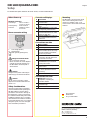 3
3
-
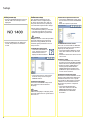 4
4
-
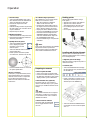 5
5
-
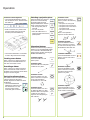 6
6
-
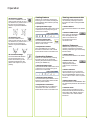 7
7
-
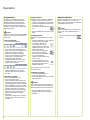 8
8
-
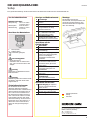 9
9
-
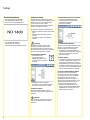 10
10
-
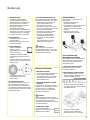 11
11
-
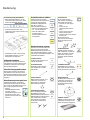 12
12
-
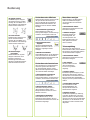 13
13
-
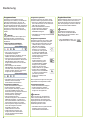 14
14
-
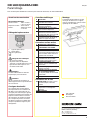 15
15
-
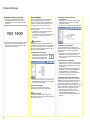 16
16
-
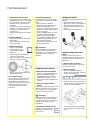 17
17
-
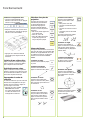 18
18
-
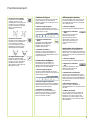 19
19
-
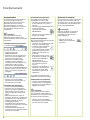 20
20
-
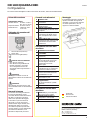 21
21
-
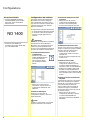 22
22
-
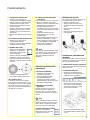 23
23
-
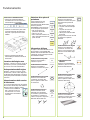 24
24
-
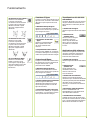 25
25
-
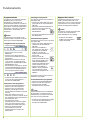 26
26
-
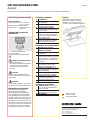 27
27
-
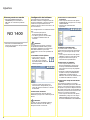 28
28
-
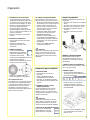 29
29
-
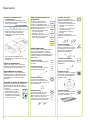 30
30
-
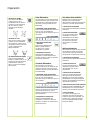 31
31
-
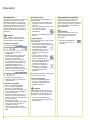 32
32
-
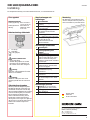 33
33
-
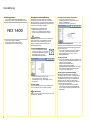 34
34
-
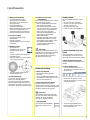 35
35
-
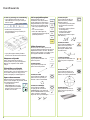 36
36
-
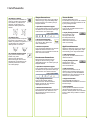 37
37
-
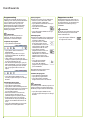 38
38
-
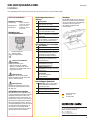 39
39
-
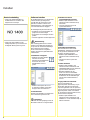 40
40
-
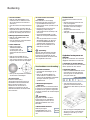 41
41
-
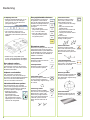 42
42
-
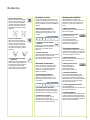 43
43
-
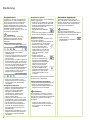 44
44
-
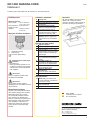 45
45
-
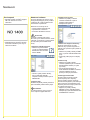 46
46
-
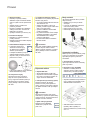 47
47
-
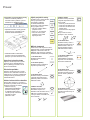 48
48
-
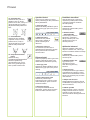 49
49
-
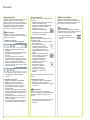 50
50
-
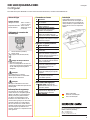 51
51
-
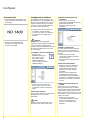 52
52
-
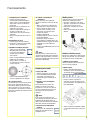 53
53
-
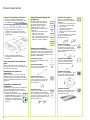 54
54
-
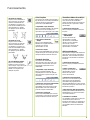 55
55
-
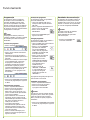 56
56
-
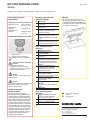 57
57
-
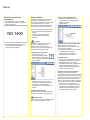 58
58
-
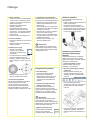 59
59
-
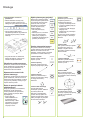 60
60
-
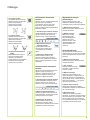 61
61
-
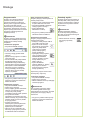 62
62
-
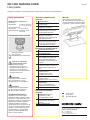 63
63
-
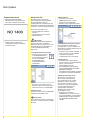 64
64
-
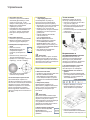 65
65
-
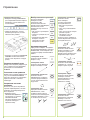 66
66
-
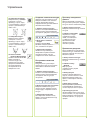 67
67
-
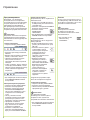 68
68
-
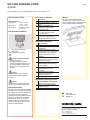 69
69
-
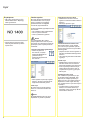 70
70
-
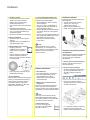 71
71
-
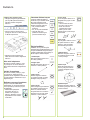 72
72
-
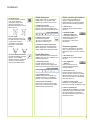 73
73
-
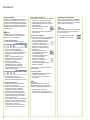 74
74
-
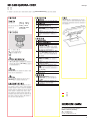 75
75
-
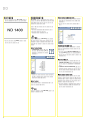 76
76
-
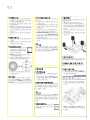 77
77
-
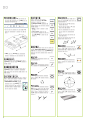 78
78
-
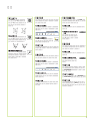 79
79
-
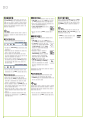 80
80
-
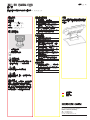 81
81
-
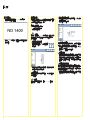 82
82
-
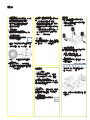 83
83
-
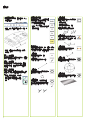 84
84
-
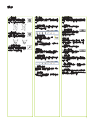 85
85
-
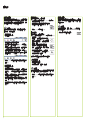 86
86
-
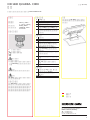 87
87
-
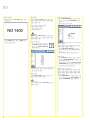 88
88
-
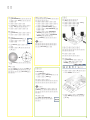 89
89
-
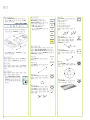 90
90
-
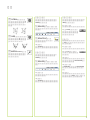 91
91
-
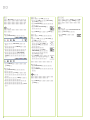 92
92
-
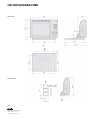 93
93
-
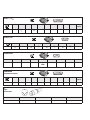 94
94
-
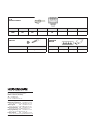 95
95
-
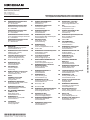 96
96
HEIDENHAIN ND 1400 QUADRA-CHEK Owner's manual
- Type
- Owner's manual
- This manual is also suitable for
Ask a question and I''ll find the answer in the document
Finding information in a document is now easier with AI
in other languages
- italiano: HEIDENHAIN ND 1400 QUADRA-CHEK Manuale del proprietario
- français: HEIDENHAIN ND 1400 QUADRA-CHEK Le manuel du propriétaire
- español: HEIDENHAIN ND 1400 QUADRA-CHEK El manual del propietario
- Deutsch: HEIDENHAIN ND 1400 QUADRA-CHEK Bedienungsanleitung
- русский: HEIDENHAIN ND 1400 QUADRA-CHEK Инструкция по применению
- Nederlands: HEIDENHAIN ND 1400 QUADRA-CHEK de handleiding
- português: HEIDENHAIN ND 1400 QUADRA-CHEK Manual do proprietário
- polski: HEIDENHAIN ND 1400 QUADRA-CHEK Instrukcja obsługi
- čeština: HEIDENHAIN ND 1400 QUADRA-CHEK Návod k obsluze
- Türkçe: HEIDENHAIN ND 1400 QUADRA-CHEK El kitabı
- 日本語: HEIDENHAIN ND 1400 QUADRA-CHEK 取扱説明書
- svenska: HEIDENHAIN ND 1400 QUADRA-CHEK Bruksanvisning
Related papers
-
HEIDENHAIN ND 1200 Owner's manual
-
HEIDENHAIN QUADRA-CHEK 2000 Operating instructions
-
HEIDENHAIN ND 1300 QUADRA-CHEK Owner's manual
-
HEIDENHAIN GAGE-CHEK 2000 Series Operating instructions
-
HEIDENHAIN ND 2100G Owner's manual
-
HEIDENHAIN GAGE-CHEK 2000 (1248580.1.6.x) Operating instructions
-
HEIDENHAIN GAGE-CHEK 4000 (1089185.1.0.0) User manual
-
HEIDENHAIN GAGE-CHEK 2000 Demo (1248580.1.6.x) User manual
-
HEIDENHAIN TD 110 User manual
-
HEIDENHAIN IK 5000 QUADRA-CHEK Multisensor User manual