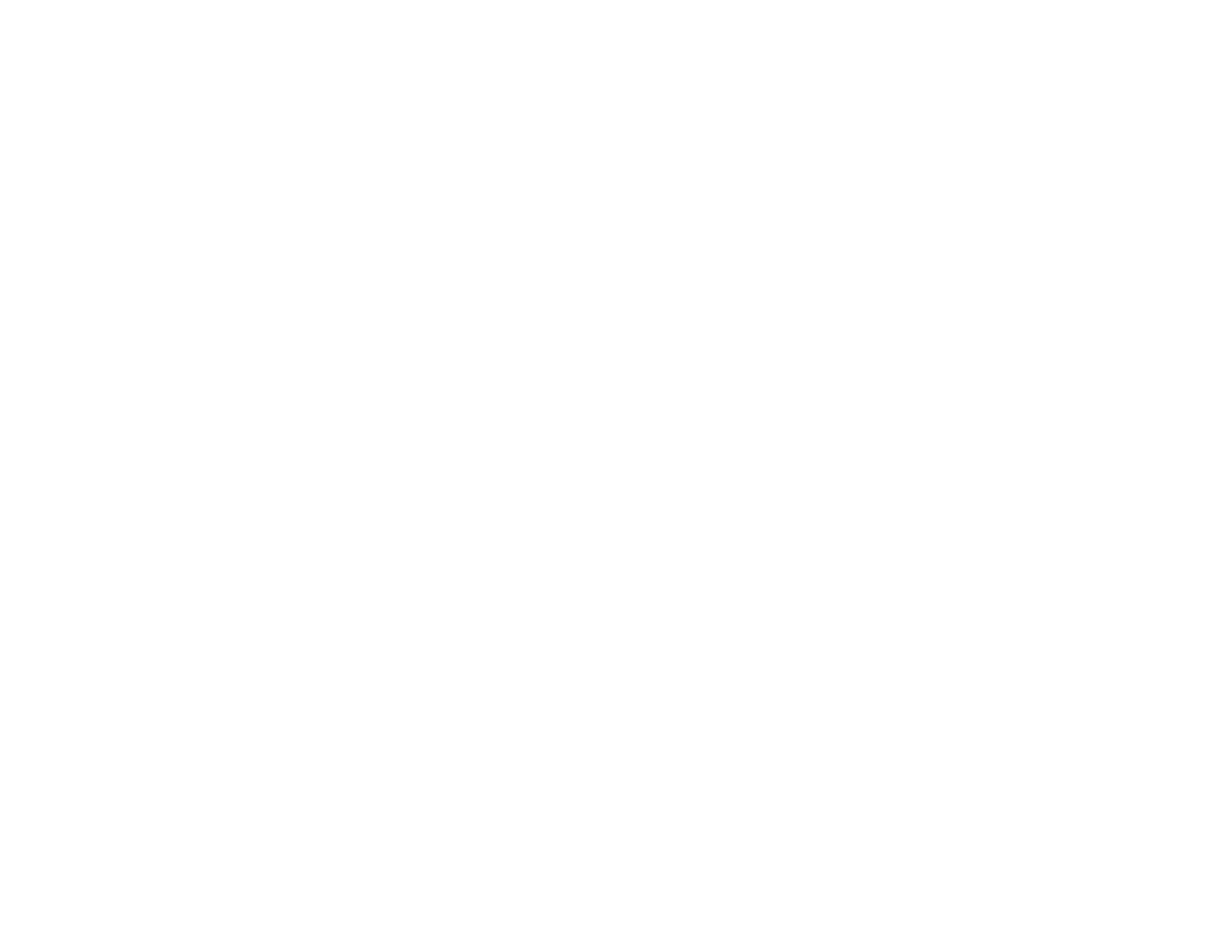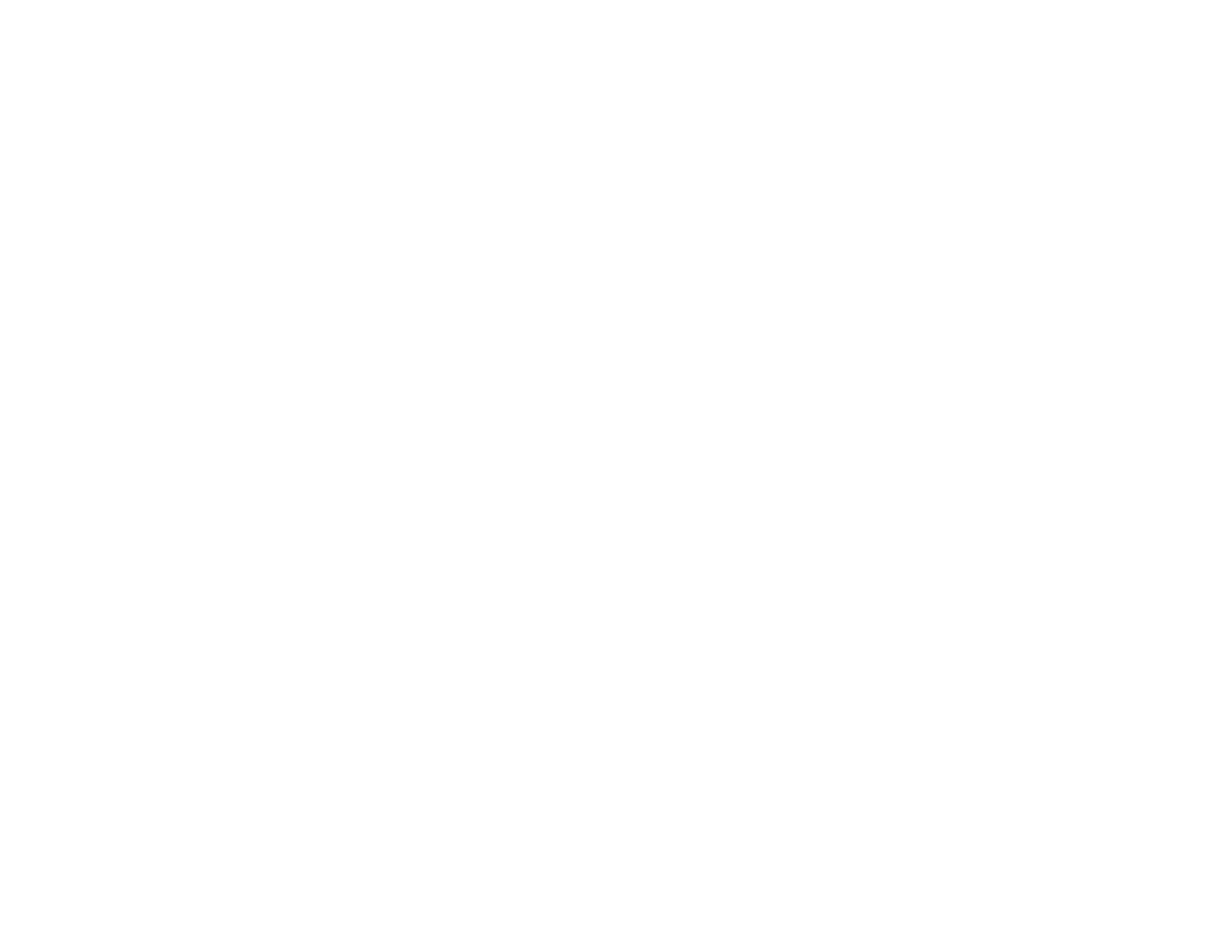
9
Sending Faxes from the Product Control Panel........................................................................... 279
Sending a Fax Using the Keypad, Contact List, or History...................................................... 280
Fax Sending Options .............................................................................................................. 282
Sending a Fax at a Specified Time ......................................................................................... 284
Sending a Fax on Demand ..................................................................................................... 286
Sending a Stored Fax ............................................................................................................. 286
Dialing Fax Numbers from a Connected Telephone ............................................................... 288
Sending Faxes Using the Fax Utility - Windows .......................................................................... 289
Sending Faxes Using the Fax Utility - Mac .................................................................................. 291
Receiving Faxes............................................................................................................................... 294
Fax Reception ............................................................................................................................. 294
Receiving Faxes Automatically ................................................................................................... 295
Receiving Faxes Manually........................................................................................................... 295
Forwarding Received Faxes........................................................................................................ 296
Receiving a Fax by Polling .......................................................................................................... 297
Viewing a Fax on the LCD Screen (Using the Fax Box)............................................................... 298
Selecting Received Fax Options Using the Fax Utility - Windows ............................................... 300
Checking Fax Status ....................................................................................................................... 303
Printing Fax Reports......................................................................................................................... 304
Fax Report Options ..................................................................................................................... 304
Using External USB Devices with Your Product................................................................................... 306
Connecting a USB Device................................................................................................................ 306
USB Device Photo File Specifications ......................................................................................... 306
Disconnecting a USB Device............................................................................................................ 307
Viewing and Printing from the LCD Screen ...................................................................................... 307
Printing JPEG Photos.................................................................................................................. 307
Printing TIFF and PDF Files ....................................................................................................... 308
Print Setting Options - Device Mode............................................................................................ 309
Transferring Files on a USB Device ................................................................................................. 310
Setting Up File Sharing for File Transfers from Your Computer................................................... 311
Transferring Files from a USB Device to Your Computer ............................................................ 312
Replacing Ink Supply Units (Ink Packs), Maintenance Boxes, and Cassette Rollers ........................ 314
Check Ink and Maintenance Box Status........................................................................................... 314