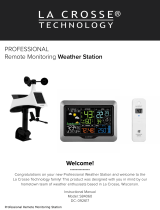Page is loading ...

Page | 1Remote Monitoring Color Weather Station
Remote Monitoring
Color Weather Station
Welcome!
Congratulations on your new Professional Weather Station and welcome to
the La Crosse Technology family! This product was designed with you in mind
by our hometown team of weather enthusiasts based in La Crosse, Wisconsin.
Instructional Manual
Model: V10-TH
DC: 101117
www.lacrossetechnology.com/V10-TH

Page | 2Remote Monitoring Color Weather Station
Table of Contents
Temperature | Humidity Trend Arrows
Daily HI | LO Temperatures
Seasonal Changes in Foliage
Backlight Brightness
Low Battery Icons
Sensor ID | Sensor Search
Delete Your Sensor ID
Factory Reset
Detailed Sensor Setup and Mounting
Help Us, Help You
Let’s Be Social
Specifications
Care and Maintenance
Warranty and Support
FCC Statement
Canada Statement
3
3
3
4
4
5
6
7
7
9
10
10
11
12
12
13
13
14
14
14
15
15
15
16
16
17
17
18
18
19
20
20
21
21
Step 1: Power Up
Step 2: Station Options
Step 3: Mounting Basics
Option 1: Connect with La Crosse View
Wi-Fi Network Requirements
La Crosse View
La Crosse View Enhancements
New Data Stream Technology
Simple Status Messages
Connect Additional Sensors to Your
La Crosse View™ App
Option 2: Standalone Station
Settings Menu
Your Station’s Features:
Connected or Standalone
HI | LO Temperature/Humidity Records
Reset HI | LO Temperature/Humidity Records
Alerts: Temperature | Humidity
Disarm Alerts
Active Alerts

Page | 3Remote Monitoring Color Weather Station
Insert the batteries:
Note: Batteries are not included.
• 2-AA batteries into thermo-hygro sensor
• 5 volt power cord (required) into your weather station
*3-AA batteries for optional backup of your time and date
*Battery operation only, station will not update sensor or Wi-Fi data. Power cord is required.
STEP 1. Power Up
STEP 2: Station Options
OPTION 1
CONNECT WITH LA CROSSE VIEW™ APP
The easiest and fastest way to setup your station!
• Enjoy all of the standalone station features along with the enhanced feature set from your
La Crosse View™ app! Continue with these instructions on page 4.
OPTION 2
OPERATE AS A STANDALONE STATION
Full Weather Station Features
• Monitor your backyard temperature, and humidity information on the easy-to-read LCD display.
Continue with these instructions on page 9.
• You always have the option of connecting to the La Crosse View™ app at a later time if you choose.
STEP 3: Mounting Basics
At this time, all of your sensor information should be displayed on your station.
Here are a few quick tips for mounting your sensor:
THERMO-HYGRO
Keep out of direct sunlight & ensure the sensor is well-ventilated.
• We recommend mounting under a deck or eave facing north.
For detailed sensor setup and mounting instructions, see page 17.

Page | 4Remote Monitoring Color Weather Station
Option 1: Connect with La Crosse View™
DOWNLOAD
• Visit the App Store or Google Play Store to download the free La Crosse View™ app on your mobile device.
CHECK YOUR NETWORK
• Confirm that your mobile device is connected to a 2.4GHz (802.11 b/g/n) Wi-Fi band before trying to connect
your station to the La Crosse View app. The station itself cannot accept 5GHz Wi-Fi bands that most
dual-band routers oer. Dual band routers also have a 2.4GHz channel.
MAKE SURE YOUR STATION IS READY TO CONNECT
• When connecting to the app, ensure the Wi-Fi Indicator icon is blinking.
• Solid: Indicates that you are connected to Wi-Fi
• Slow Flash: Searching for connection
• Not displayed: Not Connected
• If your Wi-Fi icon is not displayed, hold the + & - buttons together until it begins to flash.
• For detailed information about all of this station’s icons, see page 11.
LAUNCH
• Open the app on your iOS or Android device.
FOLLOW INSTRUCTIONS
• The La Crosse View™ app will walk you through creating an account and connecting your station to the
Internet. Once connected, your time, date, and local forecast information will update instantly on your
weather station’s screen. For online support: http://www.lacrossetechnology.com/lacrosseviewsupport
Wi-Fi Network Requirements
In order for your station to connect to your Wi-Fi, it will need to meet the following requirements:
• Confirm that your mobile device is connected to a 2.4GHz (802.11 b/g/n) channel of a dual band, Wi-Fi net
work before trying to connect your station to the La Crosse View app. The station itself cannot accept
5 GHz Wi-Fi bands.
• Weather station power cord use is required for Wi-Fi connection.
iOS Requirements: Mobile device with iOS 9.0 (or higher) with cellular or Wi-Fi service
Android Requirements: Mobile device with Android OS 5.0 (or higher) with cellular or Wi-Fi service
Tips:
• Do not use public Wi-Fi networks.
• Your weather station and mobile device must be within 10 feet of each other during setup.
• If you change your Wi-Fi network, simply go into the La Crosse View™ app, select your station, and then
choose “Select Wi-Fi” from the app menu. Here, you will just need to enter your new Wi-Fi network’s login
information.
• Hold the PLUS and MINUS buttons together for 3 seconds to have your station search for your Wi-Fi.
• If you have connection issues, Hold the ALERTS and LIGHT buttons together for 5 seconds to complete a
factory restart.

Page | 5Remote Monitoring Color Weather Station
ON-THE-GO HOME MONITORING
• Check Current Indoor & Outdoor Readings, View History Charts, and Set Custom Mobile Alerts.
FRIENDS & FAMILY SHARED ACCOUNTS
• No Need to Share Logins or Passwords! Invite Friends & Family to Download the App & Monitor Your
Home’s Data.
BEST IN CLASS APP EXPERIENCE
• Use Your Own Photos and Receive Free Push Notifications on the New, Easy-to-Navigate App
NEW DATA STREAM TECHNOLOGY
• Add your own personal messages or NWS data feeds from your La Crosse View™ app, that will show on
your station.
ADD OTHER SENSORS TO YOUR LA CROSSE VIEW™ APP
• You can add additional Temperature & Humidity, Wind Speed, Rain, or Multi-Sensors to your La Crosse View™
app, easily expanding your coverage to all areas of your home.
• Your weather station will act as a Wi-Fi gateway, allowing these additional sensors to pass through the station
and show their data on your La Crosse View™ app.
• Add-on sensor data will, however, not be shown directly on your weather station.
• For more help connecting additional sensors, see page 9.
Note: If switching to a new Wi-Fi network, your station may take up to 3 minutes to reacquire all sensor
information.
Note: In the event of a power outage, or your station being unplugged temporarily, your station should
automatically reconnect to your existing Wi-Fi network, once power is reestablished.
Note: Weather station power cord use is required. Battery operation only will not update sensor or Wi-Fi data.
Connecting You to Your Home Anytime, Anywhere.

Page | 6Remote Monitoring Color Weather Station
NWS (National Weather Service) Daily HI | LO temperature
Note: When not using the app, the daily HI | LO will come
from your outdoor TH sensor.
NWS Chance of Precipitation
The letters NWS will show in the forecast area
NWS Additional Forecast Icons
Standard Icons:
Sunny • Partly Sunny • Clouds • Rain • T-Storm • Snow
Additional Icons:
Windy • Light Rain • Severe T-Storm • Light Snow
Wintry Mix • Blizzard • Fog • Ice
La Crosse View™ Enhancements
Standard Forecast Icons:
FORECAST
FORECAST
FORECAST
FORECAST FORECAST FORECAST
Sunny
Partly Sunny
Clouds Rain T-Storm Snow
FORECASTNWS
FORECASTNWS
FORECASTNWS
FORECASTNWS
FORECASTNWS
FORECASTNWS
NWS Additional Forecast Icons:
Note: Snow icon will show when the outdoor temperature is 32°F or lower and the forecast is Rain or T-Storm.
When your station is connected to the NWS, you will see the six icons above (with precipitation added) as well
as the additional eight icons here:
Windy
Light Rain
Severe T-Storm
Light Snow
Wintry Mix
Blizzard
Fog
Ice
FORECASTNWSFORECASTNWS
Blizzard

Page | 7Remote Monitoring Color Weather Station
New Data Stream Technology
Use the Data Stream Menu in the La Crosse View™ app to select up to 3 items to stream on your station.
1. Open the La Crosse View™ app and select your station.
2. Scroll down to the Data Stream section and press the blue icon.
3. Follow the app’s instructions to add the “Data Stream” you’d like displayed on your station
Allow a few minutes for all the data to update on your station.
Data Stream Items:
National Weather Service (NWS)
• Selectable Forecast on Your Display
(Wind, Snow, & Sky Conditions, probability of Thunderstorms, Hail or Tornados)
Personal Message
• Enter Up to 20 Characters for Special Events or Reminders
Note: Allow up to 10 minutes for new Data Stream selections to appear on your station.
Simple Status Messages
Your station has built-in status messages for your
convenience. Press and release the SET button to view.
Note: Only one relevant status message will display.
“ALL OK CONNECTED”
• Your station is connected, there are no problems.

Page | 8Remote Monitoring Color Weather Station
“NO CONNECT APP SERVER”
• The Wi-Fi router connection is working.
• Check your connection to the La Crosse View app.
• Is there an update to install?
“NO NIST SERVER”
• This indicates an error on the NIST server.
• Your time will be maintained by your weather station
until the NIST updates resume.
• The NIST will resolve this.
• Very rare to have this error.
“NO NWS SERVER”
• This indicates an error on the NWS server.
• NWS Expanded Forecast, and selected data streams
will not update or show.
• The NWS will resolve this.
• Very rare to have this error.
“LOST Wi-Fi”
• Check your power cord connection.
(power cord required to connect)
• When trying to reestablish your station’s Wi-Fi
connection, be sure your mobile device is on
the same 2.4GHz network you want your station
to use.
• Check your network connection.
• Hold the + and - buttons together for 3 seconds to
search for Wi-Fi.

Page | 9Remote Monitoring Color Weather Station
Connect Additional Sensors to Your La Crosse View™ App
Add Sensors:
Open your La Crosse View™ app to add sensors.
1. From Main Menu - select “Devices” under “Add/Edit”
2. On Edit Devices page - select “ADD DEVICE”
3. Scan Device ID - Scan the bar code on your sensor or choose “ADD MANUALLY” to type in the number on
the bar code. Select “CONTINUE”.
4. On Confirm Device page - Confirm the sensor image and select “YES”
5. On Enter Device and Location Name page - enter Device Name and select a location or enter a Location
Name for your sensor. Select “DONE”.
Repeat steps 1-5 for any additional sensors you wish to add.
Note: Additional sensors may be purchased and added to your La Crosse View™ app at any time. Compatible
additional sensors start with the letters “LTV-”. Always check your product page for available sensors:
www.lacrossetechnology.com/V10-TH
DID YOU KNOW?
You can expand your system’s coverage with additional sensors (sold separately). These add-on sensors will use
your weather station as a gateway to the La Crosse View app, where their data can be viewed and tracked 24/7
from anywhere.
Note: The number of sensors or stations you can add will be limited by the memory of your mobile device.
Expand your coverage:
• Your baby’s room
• Your wine cellar
• Your basement
• Your attic
• Your garage
Just add a sensor and use your La Crosse View™ app to monitor its data anywhere on-the-go.
For support and guidance of your La Crosse View™ app, please visit:
www.lacrossetechnology.com/lacrosseviewsupport

Page | 10Remote Monitoring Color Weather Station
When operating as a standalone station, you can manually adjust your stations settings
Note: When using the La Crosse View
™ app, time and date will be set automatically.
Settings Menu
1. Hold the SET button for 3 seconds to enter settings menu.
2. Press and release the + or - buttons to adjust the flashing values. Hold to adjust quickly.
3. Press and release the SET button to confirm and move to the next item.
Note: Press and release the LIGHT button anytime to exit settings.
Settings menu order:
1. BEEP ON | OFF
2. 12/24 hour format
3. Hour
4. Minutes
5. Year
6. Month
7. Date
8. Temperature Fahrenheit | Celsius
Note: SEE APP TO CONNECT will show as a reminder to
connect to La Crosse View™ (optional).
• Press the LIGHT button to exit Settings Menu.
Option 2: Standalone Station
BEEP ON | OFF
12 | 24 Hour Time
Hour Minutes
Year
Month
Date Temp °F | °C
Connection
Prompt

Page | 11Remote Monitoring Color Weather Station
Your Station’s Features - Standalone or Connected
NWS Forecast Information:
Precipitation, HI | LO, etc.
Weather Forecast Icons
Low Battery Icons
Wi-Fi Connection Icon
Sensor Reception Icon
Trend Arrows
Fahrenheit or Celsius - Temperature
Percentage - Relative Humidity
Relative Humidity Icon
Temperature Icon
Connected stations oer the ability to
display custom data, controlled with the
La Crosse View™ app
Standalone stations can only display
time and date information as shown here

Page | 12Remote Monitoring Color Weather Station
HI | LO Temperature/Humidity Records
Press and release the TEMP button to view your HI
and LO records with time and date of occurrence.
A new HI or LO record will replace the existing record.
Viewing order:
• Outdoor HI Temp with Time/Date
• Outdoor LO Temp with Time/Date
• Outdoor HI Humidity with Time/Date
• Outdoor LO Humidity with Time/Date
• Indoor HI Temp with Time/Date
• Indoor LO Temp with Time/Date
• Indoor HI Humidity with Time/Date
• Indoor LO Humidity with Time/Date
• Outdoor Heat Index
• Outdoor Dew Point
Reset HI | LO
Temperature/Humidity Records
1. Press the TEMP button to view individual readings.
2. Hold the MINUS button for five seconds to reset the
individual value.
3. HI | LO reading will reset to current temperature,
humidity, and current time/date.

Page | 13Remote Monitoring Color Weather Station
Alerts: Temperature | Humidity
Programmable Temperature and Humidity alerts keep you on top of changing conditions.
To set alerts:
1. Hold the ALERTS button to enter alert set mode
2. Outdoor LOW temperature alert OFF will show.
3. If you wish to set this alert value, press the + or – buttons to arm this alert (ON).
4. When the alert is armed (ON) press and release the ALERTS button and the alert value will flash.
5. Press the + or – buttons to change the alert value.
6. Press the ALERTS button to confirm and move to the next alert.
7. If you do not wish to set an alert, press the ALERTS button again to move the next alert.
(When the alert is OFF (disarmed) press ALERTS button to skip setting that alert value).
Note: Press the LIGHT button at any time to exit.
Alert Setting Order:
• Outdoor LOW Temperature
• Outdoor HIGH Temperature
• Outdoor LOW Humidity
• Outdoor HIGH Humidity
• Indoor LOW Temperature
• Indoor HIGH Temperature
• Indoor LOW Humidity
• Indoor HIGH Humidity
1. Hold the ALERTS button 3 seconds to enter alert set mode.
2. Press and release ALERTS button until you see the alert you wish to disarm.
3. Press the +/- buttons to disarm the alert. The alert text goes from ON to OFF.
4. Press the LIGHT button to exit.
Disarm Alerts

Page | 14Remote Monitoring Color Weather Station
• When armed alert value is reached, station will beep 5 times each minute, until out of alert range.
• The flashing alert icon will indicate the type of alert HI or LO.
• Press any button to stop the alert from sounding.
• The alert icon will continue flashing while alert value is in alert range.
• Disarm the alert to stop the alert entirely.
Active Alerts
UP ARROW: For this to show, the temperature will have to rise by 2°F (1°C), or the humidity go up by
3%RH or more within the current hour.
DOWN ARROW: For this to show, the temperature will have to fall by 2°F (1°C), or the humidity drop by
3%RH or more within the current hour.
Temperature | Humidity Trend Arrows
Your temperature and humidity trend arrows update every 15 minutes. The trend reflects changes over the past
one hour period.
Daily HI | LO Temperatures
• When your station is connected to the La Crosse View™ app, you will see NWS FORECAST over the HI | LO
temperatures.
• This indicates the daily HI | LO values displayed are from the National Weather Service.
• When you operate your station as a standalone unit, the daily HI | LO readings come directly from your
outdoor sensor.
• The daily HI | LO temperatures cannot be reset.
Note: When connected and receiving NWS forecast information, your daily HI and LO temperature readings will
oftentimes not match those recorded from your sensor, and therefore will dier from the records in your
La Crosse View
™ app.

Page | 15Remote Monitoring Color Weather Station
The tree foliage will change seasonally on your weather station. The dates are programmed into your
weather station for an automatic foliage change.
Seasonal Changes in Foliage
March 20th – June 20th
Spring
Autumn
Summer
Winter
June 21st – Sept. 20th
Sept. 21st – Dec 20th
Dec 21st – Mar 19th
Low Battery Icons
Backlight Brightness (5 levels)
Your station has 5 levels of brightness for the backlight:
• When operating with the power cord press and release the LIGHT button to adjust the backlight:
Intensity Levels: 0% | 3% | 20% | 50% | 100%
• When operating on battery power only, press the LIGHT button to activate the backlight for
10 seconds at 100%.
• Battery by Outdoor Temperature, replace batteries in your Thermo-Hygro sensor.
• Battery by Indoor Temperature, replace batteries in your station.

Page | 16Remote Monitoring Color Weather Station
Sensor ID | Sensor Search
Each of your sensors has an individual ID number, located on its bar code.
This sensor ID is visible on your station by pressing the SENSOR button.
View ID numbers:
• Press and release the SENSOR button to view individual station and sensor ID numbers. All other information
will disappear temporarily.
Search for all sensors:
• While viewing sensor ID, hold the SENSOR button for 3 seconds to search for all sensors.
• The station will search for all sensor ID numbers on the station.
• The sensor reception icon will flash for each sensor while searching.
• The sensor reception icon will be solid when sensor signal is acquired.
• Allow up to 3 minutes to receive sensor signal.
Delete Your Sensor ID
In the rare event you need to replace your sensor, you will first need to delete the old sensor ID from your
station and remove batteries from your old sensor.
1. Remove batteries from your old sensor.
2. Press and release the SENSOR button to view your sensor ID number.
3. While viewing your sensor ID, hold the MINUS button for 5 seconds to delete your old sensor ID. Dashes
will show for the ID number.
4. Your station will search for a new sensor.
5. Install batteries in your new sensor and allow up to three minutes for your new sensor readings and ID to
appear on your station.
Note: When replacing your Thermo-hygro sensor, press the TX button (under the battery cover) to send a signal
immediately.
TX
F/C
View Sensor ID Number
Deleted Sensor ID Number

Page | 17Remote Monitoring Color Weather Station
Factory Reset
A factory restart of your station will remove your sensor ID numbers and Wi-Fi settings and return your station
to its default settings and “out of the box” condition. This may resolve connection issues with your sensors or
Wi-Fi.
1. Hold the ALERTS and LIGHT button together for 5 seconds.
2. Your station will reset and search for your sensor.
3. Allow up to 3 minutes to reacquire your sensor.
4. You will need to reconnect to your La Crosse View
™ app by following the steps on page 4.
Detailed Sensor Set Up and Mounting
LTV-TH2 Thermo-Hygro Sensor
1. Install 2-AA batteries according to polarity and replace battery cover.
Mounting:
1. Use the hole at the top to hang your sensor from the back using a nail. Or, insert one mounting screw through
the front of your sensor.
2. Mount your sensor on a north-facing wall or in any shaded area. Under an eave or deck rail is preferred.
3. The maximum wireless transmission range to the weather station is up to 400 feet (121 meters) in open air,
not including walls or floors.
4. Be sure your sensor is mounted vertically, to allow moisture to drain out properly.
Note: Watch sensor mounting video: http://bit.ly/TH_SensorMounting
LED Light
AA
+
-
AA
+
-
Battery Cover
Hole for
mounting
TX
F/C
∙ Press TX to send a signal
∙ Press F/C to select Fahrenheit
or Celsius display on sensor.

Page | 18Remote Monitoring Color Weather Station
V10-TH
1. Insert the power cord into a wall outlet, then into your station.
Optional: Insert 3 AA batteries into your station to maintain time/date in the event of a power outage.
Mounting:
1. Place your station near an outlet. Power cord is required for operation.
2. Use the mounting holes on the back to place your station on a wall.
3. Use the pull down stand on the back of your station to place on a desk or counter.
4. Your station should remain in good Wi-Fi range of your wireless router to use all of the remote monitoring
features the La Crosse View™ app has to oer.
For more information on manually setting you weather station see page 10.
Optional
Power
Cord
AA
AA
+
-
AA
+
-
+
-
Follow us on our social media outlets for the latest promotions, product support, and awesome giveaways.
Let’s Be Social!
If you have ideas for features or support solutions you’d like to see us make, please let us know!
We truly want to make owning a La Crosse Technology product not only a practical experience, but also a fun
one. So email us at: store@lacrossetechnology.com
Help Us, Help You!

Page | 19Remote Monitoring Color Weather Station
Specifications
Indoor
Temperature Range:
Humidity Range:
32°F to 122°F (0°C to 50°C)
10% RH to 99%RH
Thermo-hygro Sensor
Temperature Range:
Humidity Range:
Transmission Range:
-40°F to 140°F (-40°C to 60°C)
Note: Temperatures below -20°F (-29°C) require Lithium batteries in the
outdoor sensor.
10% RH to 99%RH
Up to 400 feet (121 meters) in open air, RF 915 MHz
Wi-Fi
Transmission: RF 2.4 GHz
Power
V10-TH Station:
Optional Battery Backup:
LTV-TH2 Thermo-hygro Sensor:
5.0 Volt 600mA power cord included (Required)
AC6 HX06-0500600-AU-001 Input: 100-240V 0.3A 50/60Hz
3-AA batteries backup for time and date. Batteries not included
2-AA batteries not included
Battery Life
V10-TH Station:
LTV-TH2 Sensor:
48-60 months with power cord use
over 24 months with reputable batteries.
Dimensions
V10-TH Station:
LTV-TH2 Thermo-hygro Sensor:
7.80” L x 1.23” W x 6.44” H (19.81cm L x 3.12 cm W x 16.35cm H)
1.97” L x 0.75” W x 5.73” H (5.0cm L x 1.91cm W x 14.55cm H)

Page | 20Remote Monitoring Color Weather Station
• Do not mix old and new batteries.
• Do not mix Alkaline, Standard, Lithium, or Rechargeable Batteries.
• Always purchase the correct size and grade of battery most suitable for intended use.
• Replace all batteries of a set at the same time.
• Clean the battery contacts and also those of the device prior to battery installation.
• Ensure the batteries are installed with correct polarity (+ and -).
• Remove batteries from equipment when it is not used for an extended period of time.
• Promptly remove expired batteries.
Care and Maintenance
La Crosse Technology, Ltd. provides a 1-year limited time warranty (from date of purchase) on this product
relating to manufacturing defects in materials & workmanship.
Before returning a product, please contact our friendly customer support with questions or visit our online help:
Phone: 1-844-200-8752
Online Product Support and Registration: www.lacrossetechnology.com/support
Warranty and Support
/