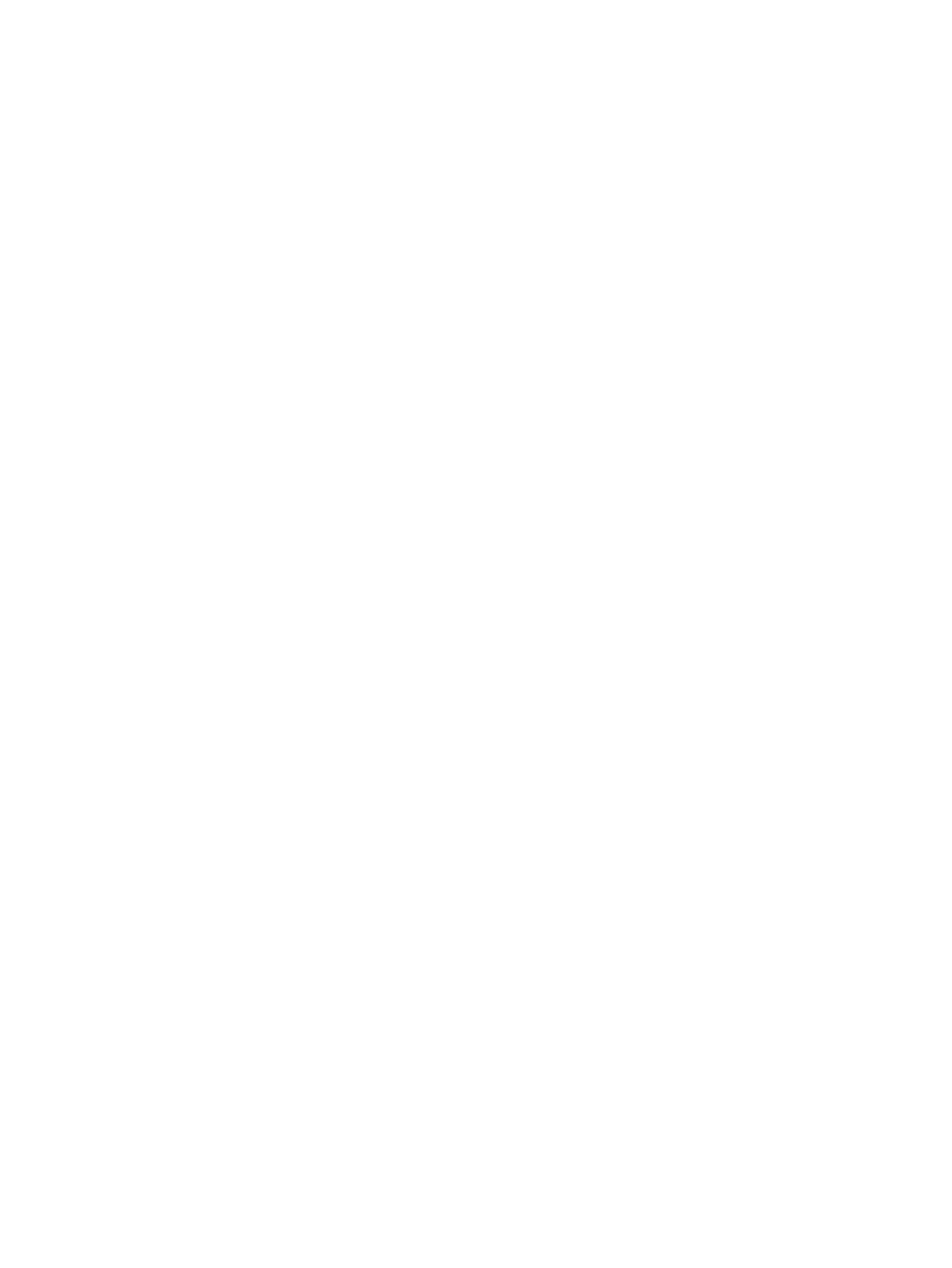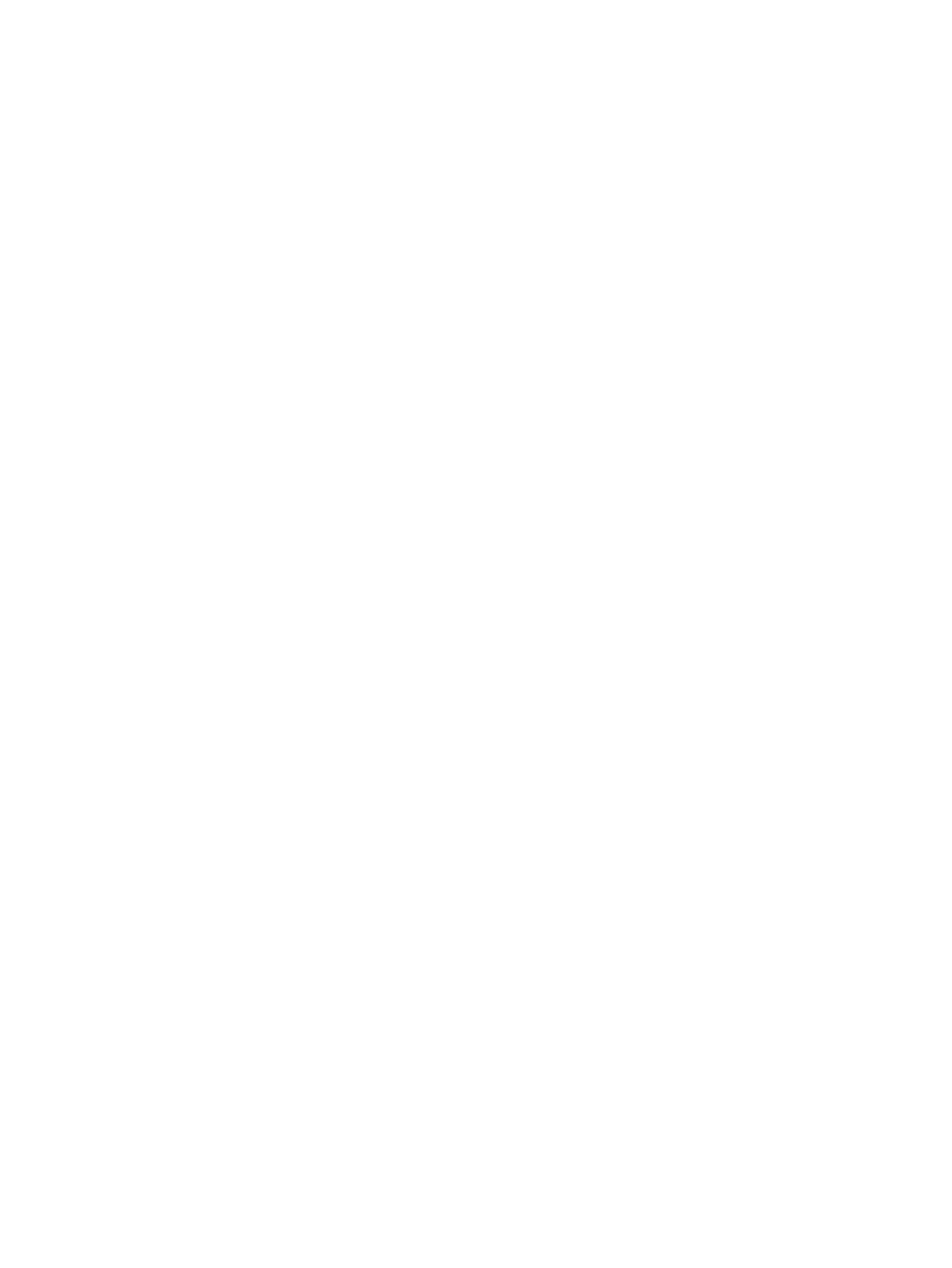
Bottom ................................................................................................................................................................. 30
3 Illustrated parts catalog .............................................................................................................................. 33
Locating the product name, serial number, product number, warranty information, and model number ...... 33
Computer major components ............................................................................................................................. 34
Display assembly subcomponents ..................................................................................................................... 46
Plastics Kit ........................................................................................................................................................... 48
Miscellaneous parts ............................................................................................................................................. 49
4 Removal and replacement procedures preliminary requirements .................................................................... 51
Tools required ...................................................................................................................................................... 51
Service considerations ........................................................................................................................................ 51
Plastic parts ....................................................................................................................................... 51
Cables and connectors ...................................................................................................................... 51
Drive handling ................................................................................................................................... 52
Grounding guidelines ........................................................................................................................................... 52
Electrostatic discharge damage ....................................................................................................... 52
Packaging and transporting guidelines ......................................................................... 54
Workstation guidelines ................................................................................ 54
5 Removal and replacement procedures for Customer Self-Repair parts ............................................................. 57
Component replacement procedures ................................................................................................................. 57
Service cover ..................................................................................................................................... 57
Battery ............................................................................................................................................... 59
Hard drive .......................................................................................................................................... 60
Solid-state drive ................................................................................................................................ 62
WWAN module ................................................................................................................................... 64
WLAN module .................................................................................................................................... 66
Memory module ................................................................................................................................ 68
Keyboard ........................................................................................................................................... 69
6 Removal and replacement procedures for Authorized Service Provider parts ................................................... 75
Component replacement procedures ................................................................................................................. 75
Unlocking the device and disabling Always On Remote Management (select HP devices only) ..... 75
Display panel ..................................................................................................................................... 76
RTC battery ........................................................................................................................................ 80
Base enclosure .................................................................................................................................. 81
Fan ..................................................................................................................................................... 83
NFC module ....................................................................................................................................... 85
Card reader board ............................................................................................................................. 86
viii ENWW