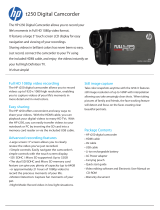Page is loading ...

t250
Digital Camcorder
User Manual
1

2
Contents
Disclaimer.......................................................................6
About This Manual........................................................6
Safety Warning and Notice.........................................9
1 Overall Introduction.............................. 13
1.1 System Requirements.....................................13
1.2 Features..............................................................13
1.3 Accessories.......................................................14
1.4 External View.....................................................15
1.5 Adjusting LCD Display....................................16
2 Getting Started....................................... 17
2.1 Inserting SD Card(s)........................................17
2.2 Loading the Battery.........................................18
2.3 Charging the Battery.......................................21
2.4 Using the touch screen gestures.................22
2.4.1 Single touch..............................................22
2.4.2 Slide...........................................................23
2.4.3 Rotate........................................................23
2.5 Buttons & Functions .......................................24
2.6 About LED Indicators......................................25
2.7 Initial settings before use...............................26
2.7.1 Setting Date and Time.............................26
3 LCD Display Information..................... 27
3.1 Video (DV) Mode...............................................27
3.2 Voice Recording Mode....................................29

3
3.3 Photo (DSC) Mode............................................30
4 Using the Camcorder........................... 32
4.1 Shooting a Movie Clip.....................................32
4.2 Voice Recording Mode....................................34
4.3 Video Clip / Voice Clip Playback...................35
4.4 Shooting / Playback Photos..........................38
4.4.1 Taking a picture........................................38
4.4.2 Photo Playback ........................................39
5 LCD Display Information..................... 41
5.1 DV Playback Mode...........................................41
5.2 Voice Recording Playback Mode..................43
5.3 DSC Playback Mode ........................................44
6 Menu Mode.............................................. 45
6.1 Menu options for DV Mode............................45
6.1.1 Video Recording Resolution...................45
6.1.2 White Balance ..........................................46
6.1.3 Effect..........................................................47
6.1.4 Metering ....................................................48
6.1.5 Backlight....................................................49
6.1.6 Night Mode................................................50
6.1.7 Motion Detection......................................51
6.1.8 EV Compensation....................................52
6.2 Menu options of DV/Voice Playback............53
6.2.1 Delete ........................................................53
6.2.2 Protect.......................................................55

4
6.3 Menu options of DSC Mode...........................56
6.3.1 Still Image Resolution..............................56
6.3.2 White Balance ..........................................57
6.3.3 Effect..........................................................58
6.3.4 Metering ....................................................59
6.3.5 Backlight....................................................60
6.3.6 Night Mode................................................61
6.3.7 Self-timer...................................................62
6.3.8 Burst...........................................................63
6.3.9 EV compensation.....................................64
6.4 Menus of DSC Playback .................................65
6.4.1 Delete ........................................................65
6.4.2 Protect.......................................................67
6.4.3 Autoplay ....................................................68
6.4.4 Rotate........................................................69
6.4.5 DPOF.........................................................70
6.5 Settings Menu ...................................................72
6.5.1 Information................................................72
6.5.2 Date / Time................................................72
6.5.3 Beep...........................................................73
6.5.4 Default.......................................................74
6.5.5 TV standard..............................................75
6.5.6 Auto Power Off.........................................76
6.5.7 Frequency.................................................77
6.5.8 Language..................................................78
6.5.9 Format.......................................................79
6.5.10 File Number(Default: Series)..................80

5
6.5.11 LCD brightness.........................................81
6.5.12 Instant Review..........................................82
6.5.13 Memory .....................................................83
6.5.14 Volume.......................................................84
6.5.15 Start-up LOGO .........................................85
6.5.16 Face Detection.........................................86
7 PC and TV Connection......................... 87
7.1 Connecting to the Computer.........................87
7.2 Connecting to a Standard TV........................87
7.3 Connecting to a HD TV....................................88
8 Installing the Software.........................89
9 Editing Software....................................90
10 Appendix ................................................. 91
Specifications..............................................................91
Troubleshooting..........................................................93

6
Disclaimer
All information presented is as accurate as possible but is subject to
change without notice. However, we do not guarantee the accuracy
of the contents of this manual. We reserve the right to change any
content or technical rule without prior notification. In addition, the
manufacturer reserves the right to change technical specifications
and package contents without prior notification. For more details
about the camcorder operation and troubleshooting, please read the
User Manual located on the CDROM disc included with your
camcorder or visit
http://www.hp.com/support.
Preface
Congratulations and thank you for your purchase of this advanced
digital camcorder. Ensure that you read this manual carefully and
keep it in a safe place for future reference.
2
About This Manual
This manual is designed to assist you in using your new camcorder.
All information presented is as accurate as possible but is subject to
change without notice.
For the latest reversion, please visit www.hp.com/support.
Copyright
This manual contains proprietary information protected by
copyright. All rights are reserved. No part of this manual may
be reproduced by any mechanical, electronic or other means,
in any form, without prior written permission of the
manufacturer. © Copyright 2012

7
Federal Communications Commission
(FCC) Compliance
This equipment has been tested and found to comply with
the limits for a Class B digital device, pursuant to Part 15 of
the FCC Rules. These limits are designed to provide
reasonable protection against harmful interference in a
residential installation. This equipment generates, uses, and
can radiate radio frequency energy and, if not installed and
used in accordance with the instructions, may cause harmful
interference to radio communications. However, there is no
guarantee that interference will not occur in a particular
installation. If this equipment does cause harmful
interference to radio or television reception, which can be
determined by turning the equipment off and on, the user is
encouraged to try to correct the interference by one or more
of the following measures:
• Reorient or relocate the receiving antenna.
• Increase the distance between the equipment and the
receiver.
• Connect the equipment to an outlet on a circuit different
from that to which the receiver is connected.
• Consult the dealer or an experienced radio/TV technician
for help.
Declaration of Conformity
This device complies with Part 15 of the FCC rules.
Operation is subject to the following conditions:
• This device may not cause harmful interference.
• This device must accept any interference received,
including interference that may cause undesired operation.

Trademark Recognition
Windows 2000/XP/Vista/Windows 7 are registered
trademarks of Microsoft Corporation in the United States
and/or other countries. Macintosh and Mac OS are
registered trademarks of Apple Inc. In addition, all other
companies or product names are trademarks or registered
trademarks of their respective companies.
Disposal of Waste Electrical and
Electronic Equipment and/or Battery by
users in private households in the
European Union.
This symbol on the product or on the
packaging indicates that this cannot be
disposed of as household waste. You must
dispose of your waste equipment and/or
battery by handling it over to the applicable
take-back scheme for the recycling of
electrical and electronic equipment and/or
battery. For more information about
recycling of this equipment and/or battery,
please contact your city office, the shop
where you purchased the equipment or
your household waste disposal service.
The recycling of materials will help to
conserve natural resources and ensure
that it is recycled in a manner that protects
human health and environment.
Battery
8

9
Safety Warning and Notice
Before operating the camcorder, please make sure that you read
and fully understand the content in this section. Please do NOT
ignore and violate all safety warning notices indicated in this section.
Any violation may damage and void the camcorder warranty and in
rare events result in injury.
For your safety
1. Do not attempt to insert, use, or charge a battery not
designed for this camcorder.
2. Use the power supply only on even surfaces, without any
cover. Open air and circulation around the product must be
available. The maximum ambient temperature is 40 ºC.
3. Risk of explosion may occur if an incorrect battery type is
inserted or used. Dispose of used batteries according to
their instructions.
4. Keep the camcorder and its accessories out of the reach of
babies, toddlers, and children. In particular, small parts such
as memory cards and battery could be easily dismantled and
swallowed.
5. Use only the original accessories to avoid possible risks to
health and property, and thus meet all related legal
regulations.
6. Do not disassemble the camcorder under any circumstances.
Any attempt to repair the camcorder by disassembly may
result in electrical shock.
7. When using the flash, do not use to close to human or animal
eyes (particularly for babies, toddlers, and children) to avoid
injury.
8. In very rare occasions, Li-ion Batteries such as the one
provided with this camcorder could explode if a conductive
material such as jewelry, keys or beaded chains touch

10
exposed terminals. The material may complete an electrical
circuit and become quite hot. Exercise care in handling any
batteries, particularly when placing it inside your pocket,
purse, or other container with metal objects. In such an
event, this could result in property damage, injury or burns.
Do not dispose of batteries in fire as they may explode.
9. Some camcorder models accept non-rechargeable batteries.
When using these batteries, do not attempt to charge them.
This may cause an explosion and fire.
10. The Digital Video Camera is not suitable for barcode
photography.
Warranty
1. Warranty is void if damage or system failure occurred due to
outside factors such as collision, fire, flood, dirt, sewage,
earthquake, and other force majeure events as well as
incorrect usage of electricity or use of non-original
accessories.
2. It is the sole responsibility of the user if problems (such as
data loss and system failure) occurred due to non-factory
installed software, parts, and/or non-original accessories.
3. Do not attempt to repair or change the camcorder. Any
changes to the camcorder invalidate the warranty.
Taking care of your camcorder
1. Always keep the camcorder in the pouch provided or other
suitable cases for increased protection against splashes, dust,
and collision.
2. The only way of replacing the battery and the memory card is
to open the Battery / Memory cover. Use care when
opening this cover to avoid damage the camcorder.
3. Dispose of unwanted batteries and camcorders as permitted
by the laws in your country.
4. Water may cause a fire or electric shock. Therefore, store
your camcorder in a dry place.

11
5. If your camcorder becomes wet, wipe it with a dry cloth as
soon as possible.
6. Salt or seawater may cause severe camcorder damage.
7. Do not drop, knock, or shake the camcorder. Inappropriate
behavior when using the camcorder may damage the internal
electronic circuit board or deform the lens shape.
8. Do not use harsh chemicals, cleaning solvents, or strong
detergents to clean the camcorder.
9. Finger grease left on the camcorder lens may result in
unclear images or videos. To avoid this problem, be sure to
clean the camcorder lens before taking pictures or recording
videos. Use a lens brush or soft cloth to clean the lens.
10. Do not touch the lens with your fingers.
11. If a foreign substance or water gets in your camcorder, please
turn the power off immediately and remove the battery. Next,
remove the foreign substance or water by sending it to the
authorized service / maintenance center.
12. To avoid the loss of video and photos on the memory card,
you should make a backup copy to a computer or optical disc
as soon as possible. Memory cards should not be
considered as a long term storage device.
13. All original accessories are designed only for use with this
camcorder model you purchased. Do not use these
accessories with other camcorder models or camcorders of
other brands to avoid unpredictable danger or damage.
14. Before initial use of a memory card, it is recommended to use
the camcorder to format the card first. See page 77 for
details.
15. Remember to slide the write-protect tab (if available) to the
unlock position. Otherwise, all data (if any) on the memory
card is protected and the card cannot be edited or formatted.

12
Operating environment
1. Do not use or store your camcorder in the environments listed
below:
z Direct sunlight
z Dusty or damp places
z Next to an air conditioner, electric heater or other heat
sources
z In a closed car that is in direct sunlight
z Unstable locations
2. Do not use your camcorder outdoors when it is raining or
snowing.
3. Do not use your camcorder in or near water.
4. The camcorder operating temperature is between 0ºC ~ 40ºC
(32ºF ~ 104ºF). It is normal for the operating time to be
shortened when the temperature is low.
5. The capacity of your camcorder battery will reduce each time
it is charged/emptied.
6. Storage at too high or low temperatures will also result in a
gradual capacity loss. As a result, the operating time of your
camcorder may be considerably reduced.
7. It is normal for the camcorder to become warm during
operation, because the camcorder casing can conduct heat.

1 Overall Introduction
Please read this chapter carefully to understand the features and
functions of this Digital Video Camera. The description of this
chapter also includes the description of system requirements,
package contents, and hardware components.
1.1 System Requirements
This Digital Video Camera requires a computer or notebook with the
following specifications:
• Windows® 7 / Vista / XP / 2000 operating system or Mac OS
10.4 or greater
• A CPU of at least the equivalent of Intel® Pentium 4 2.8GHz
• At least 2GB of RAM
• Standard USB 1.1, 2.0, or 3.0 connection ports.
• At least 64MB of display card
• Apple QuickTime or ArcSoft TotalMedia Theatre for video
playback
Note: Windows Media Player may not playback the video files with
audio. USB 1.1 allows you to transmit files to the host, but using USB
2.0 or 3.0 connection ports should increase the transmission speed.
1.2 Features
This Digital Video Camcorder provides many features and functions
including:
• High resolution pixel camera (DV: maximum 1080P, DSC:
maximum 16 million pixels)
• Touch screen
• Dual card slot (1 SD/SDHC and 1 Micro SD)
• Slow motion Playback
In addition, the device may also serve the function as a USB/SD
card reader.
13

1.3 Accessories
This package should contain the following items. In case there is
any missing or damaged item, please contact your reseller
immediately.
14

1.4 External View
10 Menu Button
1 Lens
2 LED Light 11 Power
3 Self-timer Indicator 12 Light Button
4 Status Display 13 Mode Button
5 Recording Button 14 Tripod socket
Battery / Memory Card
Compartment
6 USB/HD/TV Output 15
7 Zoom Button 16 Microphone
8 Speaker 17 Hand Strap
9 Playback Button
15

1.5 Adjusting LCD Display
Before taking picture or recording movie clips, please adjust the
LCD display for optimal viewing. This camcorder will allow the LCD
display to be completely rotated for playback viewing if desired.
1
6

2 Getting Started
2.1 Inserting SD Card(s)
1. Open the battery cover.
2. Insert the SD card gently into the slot. Make sure the
copper contact faces upwards.
SD card 1: : SD / SDHC card;
1
7
SD card 2:
: Micro SD card
Note: To avoid damage to the camcorder and memory cards, DO NOT
insert while powered up. Damage to the memory card will result in loss
of video and photos.

2.2 Loading the Battery
ONLY use the provided battery or manufacturer recommended
battery with this camcorder.
Note: Insert the battery correctly according to this description. Failure to
due this could result in damage to this Digital Video Camcorder and
result in fire.
1. Open the battery cover.
2. Insert the battery according to the illustration. Be sure to
have the battery terminal contacts match with the
camcorder.
18

3. Close the battery cover.
Battery Status Indicator:
Battery full
Battery half full
Battery empty
y Charging battery (A new battery should be
charged at least 4 hours.)
y The device power is supplied by DC input. (No
19

20
battery inside.)
/