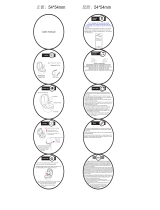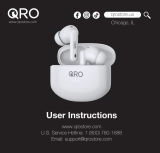3
ENGLISH
1. Welcome ......................................... 5
2. Jabra Evolve 75e overview .........6
2.1 Included accessories
3. How to wear ................................... 7
3.1 Getting the correct fit
3.2 Attaching the EarWings
3.3 Using the magnetic earbuds
4. How to charge ............................ 11
4.1 What the LEDs mean
5. How to connect .......................... 13
5.1 Power on/o
5.2 Connecting to a computer (Bluetooth adapter)
5.3 Connecting to a computer (USB cable)
5.4 Pairing with a smartphone
6. How to use ................................. 16
6.1 Calls & music
6.2 Active Noise Cancellation (ANC)
6.3 HearThrough
6.4 Listen-in
6.5 Voice guidance
6.6 Siri or Google Now
6.7 Multiple call handling
6.8 Busylight