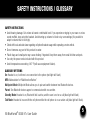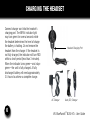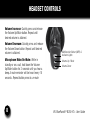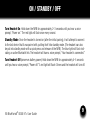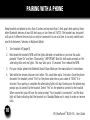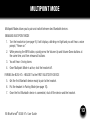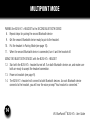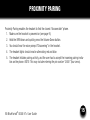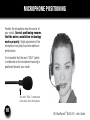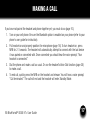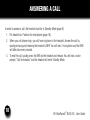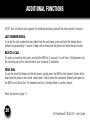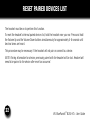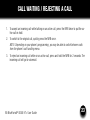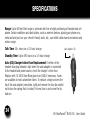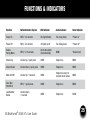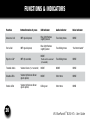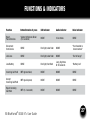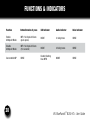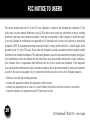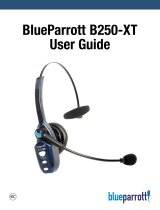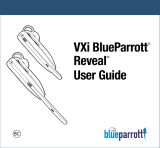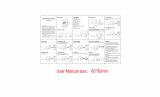BlueParrott BlueParrott B250-XT+ User manual
- Category
- Headsets
- Type
- User manual
This manual is also suitable for

Compatible with most Bluetooth phones & Bluetooth enabled computers (Windows
®
or Macintosh
®
)
USER GUIDE


3
TABLE OF CONTENTS
VXi BlueParrott
®
B250-XT+ User Guide
4 Package Contents
5 Safety Instructions/
Glossary
6 Charging the Headset
7 Battery Power Indicators
8 Headset Controls
9 On/Off/Standby
10 Pairing with a Phone
11 Pairing with a Computer
12 Multiple Device Pairing
13 Multipoint Mode
15 Proximity Pairing
16 Microphone Positioning
17 Making a Call
18 Answering a Call
19 Operation While Using the
Charger/Adapter
20 Additional Functions
Last Number Redial
Rejecting a Call
Voice Dial
Transfer Audio
Turn Indicator Lights
On/Off
Automatic Bluetooth
Connection
22 Reset Paired Devices List
23 Call Waiting/
Rejecting a Call
24 Specifications
25 Functions & Indicators
29 Warranty
30 FCC Notice to Users
31 IC Notice to
Canadian Users

VXi BlueParrott
®
B250-XT+ User Guide
4
PACKAGE CONTENTS
1
2
4 5
1. B250-XT+ Wireless Headset
with Leatherette Ear Cushion
2. Windscreen
3. Foam Ear Cushion
4. Auto (DC) Charger
5. AC Charger
6. User Guide (not shown)
3

5
VXi BlueParrott
®
B250-XT+ User Guide
SAFETY INSTRUCTIONS / GLOSSARY
SAFETY INSTRUCTIONS
• Avoidhearingdamage.Setvolumeatlowestcomfortablelevel.Ifyouexperienceringinginyourearsorvoices
sound muffled, stop using the headset. Avoid turning up volume to block noisy surroundings (it’s possible to
adapt to volume that is too high).
• Checkwithlocalandstatelawsregardingcellphone/headsetusagewhileoperatingamotorvehicle.
• Donotimmerseanypartofthisproductinwater.
• Plasticbagsandsmallpartsmaycausechokingifingested.Keepthemawayfromsmallchildrenandpets.
• Useonlythepowercordsincludedwiththisproduct.
• Avoidtemperaturesexceeding140°F(willcauseequipmentfailure).
GLOSSARY OF TERMS
On: Headset is on, but there is no connection to the phone (red light will flash).
MFB: Abbreviation for “Multifunction Button.”
Multipoint Mode: Multipoint Mode allows you to pair and switch between two Bluetooth devices.
Paired: Two Bluetooth devices agree to communicate with one another.
Standby Mode: Headset is on, Bluetooth link is active, and the user is not on a call (blue light will flash).
Talk Mode: Headset is in use with the cell phone while the cell phone is on an active call (blue light will flash).

VXi BlueParrott
®
B250-XT+ User Guide
6
CHARGING THE HEADSET
Connect charger cord into the headset’s
charging port. The MFB’s indicator light
may turn green for several seconds while
the headset determines the level of charge
the battery is holding. Do not remove the
headset from the charger. If the headset is
not fully charged, the indicator will turn RED
within a short period (less than 3 minutes).
When the indicator turns green—and stays
green—the unit is fully charged. A fully
discharged battery will need approximately
3.5 hours to achieve a complete charge.
AC Charger
Headset Charging Port
Auto (DC) Charger

7
BATTERY POWER INDICATORS
While charging, the MFB’s indicator light shows the
level of battery power on your B250-XT+ as follows:
Green light: Fully charged. Over 20 hours’ talk
time.
Red light: Less than a full charge.
For best performance, keep charging headset when
not in use.
VXi BlueParrott
®
B250-XT+ User Guide
Indicator Light

8
VXi BlueParrott
®
B250-XT+ User Guide
HEADSET CONTROLS
Volume Increase: Quickly press and release
the Volume Up/Mute button. Repeat until
desired volume is attained.
Volume Decrease: Quickly press and release
the Volume Down button. Repeat until desired
volume is attained.
Microphone Mute/Un-Mute: While in
standby or on a call, hold down the Volume
Up/Mute button for 2 seconds until you hear a
beep. A mute reminder will be heard every 10
seconds. Repeat button press to un-mute.
Multifunction Button (MFB) &
Indicator Lights
Volume Up / Mute
Volume Down

9
ON / STANDBY / OFF
VXi BlueParrott
®
B250-XT+ User Guide
Turn Headset On: Hold down the MFB for approximately 2–3 seconds until you hear a voice
prompt, “Power on.” The red light will flash once every second.
Standby Mode: Once the headset is turned on (after the initial pairing), it will attempt to connect
to the last device that it was paired with, putting itself into standby mode. (The headset can also
beputintostandbymodewithaquickpressandreleaseoftheMFB).Thebluelightwillflashindi-
cating an active Bluetooth link. The headset will have a voice prompt, “Your headset is connected.”
Turn Headset Off (conserves battery power): Hold down the MFB for approximately 4–5 seconds
until you hear a voice prompt, “Power off.” A red light will flash 4 times and the headset will turn off.

VXi BlueParrott
®
B250-XT+ User Guide
10
PAIRING WITH A PHONE
Keepheadsetandphonenolessthan3inchesandnomorethan3feetapartwhilepairing.Keep
other Bluetooth devices at least 50 feet away, or turn them off. NOTE: The headset can be paired
with up to 8 different devices but can only be connected to one at a time. It can only switch back
and forth between 2 devices in Multipoint Mode.
1. Turn headset off (page 9).
2. Hold down the headset’s MFB until the lights alternate red and blue or you hear the audio
prompts “Power On” and then “Discovering.” IMPORTANT: Wait for both audio prompts or the
alternating blue and red lights. This may take up to 10 seconds. Then release the MFB.
3. Put your cellular phone into Bluetooth Search/Scan Mode per the manufacturer’s instructions.
4. Wait while the devices discover each other: This could take up to 2 minutes. Once the phone
discovers the headset, select “Pair” on the phone and enter a pass code of “0000” if in-
structed. Once pairing is complete the alternating lights will stop flashing and the phone may
prompt you to connect to the headset. Select “Yes” on the phone to connect to the headset.
When connected, you will hear the voice prompt, “Your headset is connected,” and the blue
light will flash indicating that the headset is in Standby Mode and is ready to make or receive
calls.

PAIRING WITH A COMPUTER
VXi BlueParrott
®
B250-XT+ User Guide
11
Keepheadsetandcomputernolessthan3inchesandnomorethan3feetapartwhilepairing.
KeepallotherBluetoothdevicesatleast50feetaway,orturnthemoff.
1. Turn headset off (page 9).
2. Open the computer’s Bluetooth connection manager.
3. Put headset into pairing mode (page 10).
4. Instruct Bluetooth connection manager application to discover Bluetooth device. Enter the
passcode “0000” when prompted.
5. Wait while the devices discover each other. This could take up to 2 minutes. Once paired the
headset’s blue light will flash.
6. After pairing is complete, a headset icon will appear in the computer’s Bluetooth connection
manager window. To connect the headset, use the mouse to right click on the headset icon
and select “connect.” Once connected you should hear the voice prompt, “Your headset is
connected.”
7. To disconnect, use the mouse to right click on the headset icon and select “disconnect” or
power off the headset. If you select disconnect you should hear the voice prompt,
“Your headset is disconnected.”

VXi BlueParrott
®
B250-XT+ User Guide
12
MULTIPLE DEVICE PAIRING
The B250-XT+ can pair with up to 8 devices; however, only one device may be connected to the
headset at a time, unless the headset is in Multipoint Mode (see page 13). To pair the headset with
a Bluetooth cell phone or other Bluetooth device, such as a Bluetooth enabled computer, follow
the instructions on pages 10 and 11 of this manual. Remember that all devices except for the one
being paired must either be powered off or at least 50 feet away during the pairing process.
Once all devices are paired, connection to the last paired device can be made by turning the
headsetoffandthenonagain,orwithaquickpressoftheMFB.Theheadsetwillconnecttothe
devices in reverse order of pairing. For instance, if device A, B and C were paired in that order,
connection will be established to C first. If C is not available (turned off, out of range), the headset
will connect to B, etc.

13
MULTIPOINT MODE
VXi BlueParrott
®
B250-XT+ User Guide
Multipoint Mode allows you to pair and switch between two Bluetooth devices.
ENABLING MULTIPOINT MODE
1. Turn the headset on (see page 9). It will display a blinking red light and you will hear a voice
prompt, “Power on.”
2. WhilepressingtheMFBbutton,quicklypresstheVolumeUpandVolumeDownbuttonsat
the same time, and then release all buttons.
3. You will hear 4 rising tones.
4. Once Multipoint Mode is active, shut the headset off.
PAIRING the B250-XT+ HEADSET to the FIRST BLUETOOTH DEVICE
5. Get the first Bluetooth device ready to pair to the headset.
6. Put the headset in Pairing Mode (see page 10).
7. Once the first Bluetooth device is connected, shut off the device and the headset.

VXi BlueParrott
®
B250-XT+ User Guide
14
MULTIPOINT MODE
PAIRING the B250-XT+ HEADSET to the SECOND BLUETOOTH DEVICE
8. Repeat steps for pairing the second Bluetooth device
9. Get the second Bluetooth device ready to pair to the headset.
10. Put the headset in Pairing Mode (see page 10).
11. When the second Bluetooth device is connected, turn it and the headset off.
USING TWO BLUETOOTH DEVICES with the B250-XT+ HEADSET
12. Start with the B250-XT+ headset turned off. Turn both Bluetooth devices on, and make sure
both are ready to accept the headset connection.
13. Power on headset (see page 9).
14. The B250-XT+ headset will connect to both Bluetooth devices. As each Bluetooth device
connects to the headset, you will hear the voice prompt “Your headset is connected.”

15
PROXIMITY PAIRING
VXi BlueParrott
®
B250-XT+ User Guide
Proximity Pairing enables the headset to find the closest “discoverable” phone.
1. Make sure the headset is powered on (see page 9).
2. HoldtheMFBdownandquicklypresstheVolumeDownbutton.
3. You should hear the voice prompt “Discovering” in the headset.
4. The headset lights should now be alternating red and blue.
5. The headset initiates pairing activity, and the user has to accept the incoming pairing invita-
tion on the phone. NOTE: This may include entering the pin number “0000” (four zeros).

VXi BlueParrott
®
B250-XT+ User Guide
16
MICROPHONE POSITIONING
Position the microphone near the corner of
your mouth. Correct positioning ensures
that the noise cancellation technology
works properly. Slight adjustment of the
microphone may help to achieve optimum
performance.
Itisimportantthattheword“TALK”(which
is embossed on the microphone housing) is
positioned towards your mouth.
The word “TALK” is embossed
at the base of the microphone

MAKING A CALL
VXi BlueParrott
®
B250-XT+ User Guide
17
If you have not paired the headset and phone together yet, you must do so (page 10).
1. Turn on your cell phone. Be sure the Bluetooth option is enabled on your phone (refer to your
phone’s user guide for instruction).
2. Put headset on and properly position the microphone (page 16). To turn headset on, press
MFB for 2-3 seconds. The headset will automatically attempt to connect with the last device
it was paired or connected with. Once connected you should hear the voice prompt, “Your
headset is connected.”
3. Dial the phone and make a call as usual. Or use the headset’s Voice Dial function (page 20)
to make a call.
4. Toendcall,quicklypresstheMFBontheheadsetandrelease.Youwillhearavoiceprompt,
“Call terminated.” The call will end and the headset will enter Standby Mode.

VXi BlueParrott
®
B250-XT+ User Guide
18
ANSWERING A CALL
In order to answer a call, the headset must be in Standby Mode (page 9).
1. Put headset on. Position the microphone (page 16).
2. When your cell phone rings, you will hear ring tones in the headset. Answer the call by
quicklypressingandreleasingtheheadset’sMFB.Youwillhear2risingtonesandtheMFB
will blink blue every second.
3. Toendthecall,quicklypresstheMFBontheheadsetandrelease.Youwillhearavoice
prompt, “Call terminated,” and the headset will enter Standby Mode.

19
OPERATION WHILE USING THE CHARGER / ADAPTER
VXi BlueParrott
®
B250-XT+ User Guide
The B250-XT+ headset will operate from battery power or from the AC or DC charger/adapter.
NOTE: Do not attach the charger mid-call. This will cause the headset to reset and the call will be
sent back to the phone.
When the headset is operating from the battery, all indicator lights and sounds will function as
described in this guide.
When the headset is operating from the charger/adapter, the headset—including the audio indica-
tors—will function as described in this user guide. However, the MFB lights will indicate the bat-
tery charge status (see page 6).
While the headset is on the charger, press and hold the MFB long enough to power the unit on.
The headset should reconnect automatically unless your phone is set to “always ask” for connec-
tionrequests.
After the battery is fully charged, the MFB charge light will turn and stay green as long as the
charger/adapter is connected to the headset. While the headset is fully charged and the charge
light is green, the blue indicator light will also be on if the headset is powered on.

VXi BlueParrott
®
B250-XT+ User Guide
20
ADDITIONAL FUNCTIONS
NOTE: Your cell phone must support the following functions (consult the phone owner’s manual).
LAST NUMBER REDIAL
To re-dial the last number that was dialed from the cell phone, press and hold the Volume Down
button for approximately 1 second. A beep will be heard and the phone will redial the last number.
REJECT A CALL
To reject an incoming call, press and hold the MFB for 2 seconds. You will hear 2 falling tones and
the incoming call will be transferred to your voicemail (if available).
VOICE DIAL
TousetheVoiceDialfeatureofthecellphone,quicklypresstheMFBontheheadset.Atonewillbe
heardandthephone’svoicedialershouldopen.Clearlyspeakthecommand.Repeatquickpressof
the MFB to end Voice Dial. The headset must be in Standby Mode to use this feature.
More functions on page 17
Page is loading ...
Page is loading ...
Page is loading ...
Page is loading ...
Page is loading ...
Page is loading ...
Page is loading ...
Page is loading ...
Page is loading ...
Page is loading ...
Page is loading ...
Page is loading ...
-
 1
1
-
 2
2
-
 3
3
-
 4
4
-
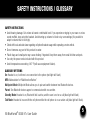 5
5
-
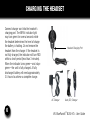 6
6
-
 7
7
-
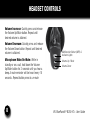 8
8
-
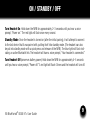 9
9
-
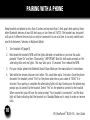 10
10
-
 11
11
-
 12
12
-
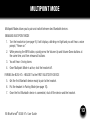 13
13
-
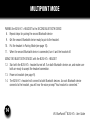 14
14
-
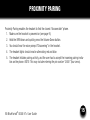 15
15
-
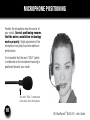 16
16
-
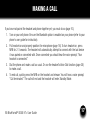 17
17
-
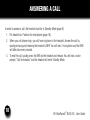 18
18
-
 19
19
-
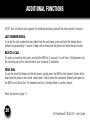 20
20
-
 21
21
-
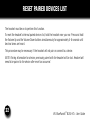 22
22
-
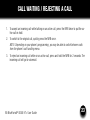 23
23
-
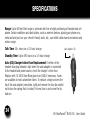 24
24
-
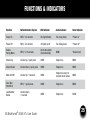 25
25
-
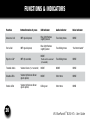 26
26
-
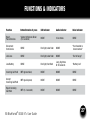 27
27
-
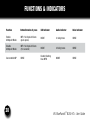 28
28
-
 29
29
-
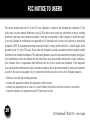 30
30
-
 31
31
-
 32
32
BlueParrott BlueParrott B250-XT+ User manual
- Category
- Headsets
- Type
- User manual
- This manual is also suitable for
Ask a question and I''ll find the answer in the document
Finding information in a document is now easier with AI
Related papers
-
BlueParrott 204123 User manual
-
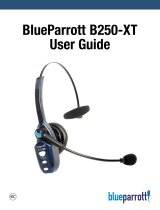 BlueParrott B250-XT User manual
BlueParrott B250-XT User manual
-
BlueParrott Point™ User manual
-
BlueParrott B250-XTS User guide
-
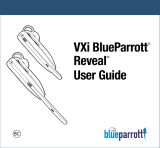 BlueParrott Reveal User manual
BlueParrott Reveal User manual
-
BlueParrott B250-XTS User manual
-
 BlueParrott Reveal™ Pro User manual
BlueParrott Reveal™ Pro User manual
-
 BlueParrott B250-XT Quick start guide
BlueParrott B250-XT Quick start guide
-
BlueParrott C300-XT User manual
-
BlueParrott B350-XT BPB-35020 User manual
Other documents
-
VXI BlueParrott B250-XT User manual
-
VXI BlueParrott B250-XT User manual
-
VXI B250-XT User manual
-
VXI Tuffset Console Amplifier User manual
-
AUDIOLINE BT 103 User manual
-
 blucoil MIXB_A118 User guide
blucoil MIXB_A118 User guide
-
VXI B10-GTX User manual
-
 oraimo E74D User manual
oraimo E74D User manual
-
Tellur TLL511111 User manual
-
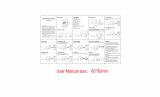 Headsets EARSPORT Bluetooth Headset User manual
Headsets EARSPORT Bluetooth Headset User manual