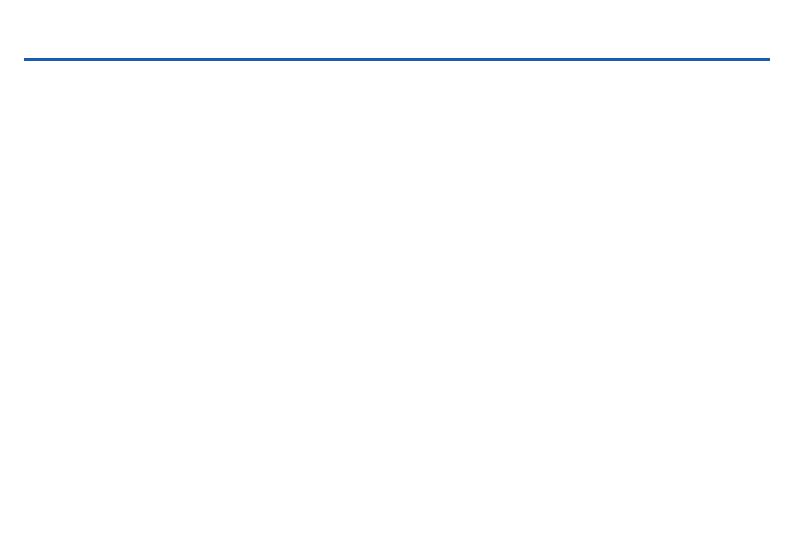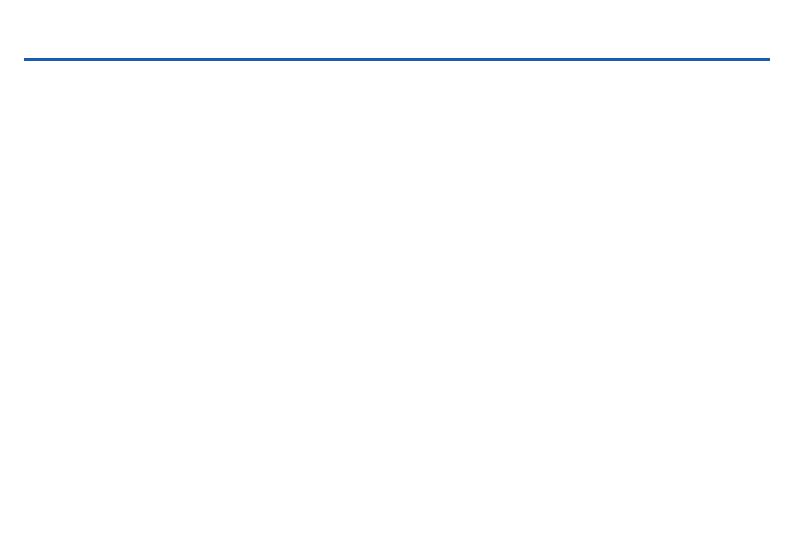
i
Table of Contents
Support .......................................................................... 3
Read me first ................................................................ 4
Wearing the GearVR .............................................. 5
Precautions ............................................................... 6
Before Using the Gear VR Headset ..................... 6
About the Gear VR .................................................. 7
Additional Notifications ........................................... 8
Getting Started ............................................................ 9
Device Features ....................................................... 9
Function Overview ................................................. 12
Device Installation and Set Up ............................13
Removing the Mobile Device ..............................19
Connecting a Headset ..........................................20
Replacing the Foam Cushioning ........................21
Initial Configuration ...............................................22
Completing the Set Up Process .........................24
Basic Navigation and Selection ............................25
Using the Touchpad .............................................. 25
Moving the On-Screen Pointer ............................ 28
Making a Selection ...............................................29
Navigation - Home Screen ................................... 30
Navigation - App Screen ......................................31
Using the Universal Menu ....................................34
Calls .........................................................................40
Viewing Notifications .............................................41
Applications ................................................................ 42
Loading New Applications ...................................42
Uninstalling Existing Applications .......................43
Oculus Cinema ......................................................44
Oculus 360 Videos ...............................................45
Oculus 360 Photos ...............................................45
GEN_SM-R320_ENG_UM_PS_120514_R5