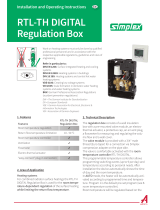Page is loading ...

tekmarNet
®
Thermostat 554
Installation & Operation Manual
554
_
D
02/15
Zoning
Replaces: New
© 2015
554_D - 02/15
1 of 44
A Watts Water Technologies Company
The tekmarNet
®
Thermostat 554 is a communicating touchscreen thermostat
designed to operate one heating stage, one cooling stage, and a fan.
Introduction
Features
tekmarNet
®
communication
compatible
Touchscreen technology
Radiant floor heating
Programmable schedule
Network schedule master or
member
Optimum start
Air group master
Room temperature limiting
Temporary hold
2 auxiliary sensor inputs
Away scene key
•
•
•
•
•
•
•
•
•
•
•

© 2015 554_D - 02/15
2 of 44
A Watts Water Technologies Company
Table of Contents
Important Safety Information ................................................................................3
Getting Started .....................................................................................................4
Installation .................................................................................................................4
Preparation ...........................................................................................................4
Removing the Thermostat Base ...........................................................................5
Mounting the Thermostat Base ............................................................................5
Thermostat Wiring ................................................................................................6
Compatible Sensors .............................................................................................6
Testing the Thermostat Wiring ..............................................................................7
Mounting the Thermostat ......................................................................................9
Switch Settings ..........................................................................................................9
User Interface ..........................................................................................................10
Home Screen ......................................................................................................10
Symb ols Desc ript ion ...........................................................................................10
Programmable Settings ........................................................................................... 11
Programming Menus .......................................................................................... 11
Set Temp Menu.............................................................................................. 12-15
Time Menu ..........................................................................................................16
Sch edul e Menu ...............................................................................................17-18
Display Menu ...................................................................................................... 19
Scenes Menu ......................................................................................................20
Monitor Menu .................................................................................................21-23
Toolbox Menu ................................................................................................24-25
Setup Menu ...................................................................................................26-29
Sequence of Operation ............................................................................................30
Heating Operation ..............................................................................................30
Cooling Operation ...............................................................................................31
Room Min and Max Limits ..................................................................................31
Mode Operation ..................................................................................................31
Hydronic Pump and Valve Operation .................................................................31
Fan O peration .....................................................................................................32
Air Group Operation ...........................................................................................33
Time Clock .......................................................................................................... 33
Temperature Adjustment ....................................................................................34
Programmable Schedules ..................................................................................35
Scenes (System Override) ..................................................................................36
Secondary Temperature Display ........................................................................37
Acc ess Levels .....................................................................................................38
tekmarNet
®
Address ...........................................................................................38
Cleaning the Thermostat ....................................................................................38
Troubleshooting .......................................................................................................39
Error Messages ............................................................................................ 39-42
Technical Data ....................................................................................................43
Limited Warranty and Product Return Procedure ..............................................44

© 2015 554_D - 02/15
3 of 44
A Watts Water Technologies Company
It is your responsibility to ensure that this thermostat is safely installed according to all
applicable codes and standards. tekmar is not responsible for damages resulting from
improper installation and/or maintenance.
Important Safety Information
This is a safety-alert symbol. The safety alert symbol is shown alone
or used with a signal word (DANGER, WARNING, or CAUTION), a
pictorial and/or a safety message to identify hazards.
When you see this symbol alone or with a signal word on your
equipment or in this manual, be alert to the potential for death or
serious personal injury.
This pictorial alerts you to electricity, electrocution, and shock hazards.
This symbol identifies hazards which, if not avoided, could result in
death or serious injury.
This symbol identifies hazards which, if not avoided, could result in
minor or moderate injury.
This symbol identifies practices, actions, or failure to act which could
result in property damage or damage to the equipment.
Read manual and all product labels BEFORE using the
equipment. Do not use unless you know the safe and proper
operation of this equipment. Keep this manual available
for easy access by all users. Replacement manuals are
available at tekmarControls.com
It is the installer’s responsibility to ensure that this thermostat is safely installed
according to all applicable codes and standards.
Improper installation and operation of this thermostat could result in damage to the
equipment and possibly even personal injury or death.
This thermostat is not intended for use as a primary limit control. Other controls that
are intended and certified as safety limits must be placed into the control circuit.
•
•
•
Do not attempt to service the thermostat. There are no user serviceable parts inside
the thermostat. Attempting to service the thermostat voids the warranty.

© 2015 554_D - 02/15
4 of 44
A Watts Water Technologies Company
Congratulations on the purchase of your new tekmar
®
thermostat.
This manual will step through the complete installation, programming and sequence
of operation for this control. At the back, there are tips for control and system
troubleshooting.
Getting Started
Preparation
tekmar or jeweller screwdriver
Phillips head screwdriver
Wire stripper
•
•
•
Drill (for wall anchor)
3/16" drill bit
•
•
Tools Required
------------------------------------------------------
Materials Required
--------------------------------------------------
18 AWG LVT Solid Wire
(low-voltage connections)
•
Installation
Choose the placement of the thermostats early in the construction process to enable
proper wiring during rough-in.
Installation Location
-------------------------------------------------
Install the thermostat on an interior wall.
Keep the thermostat dry. Avoid potential leakage onto the control.
Maintain relative humidity less than 90% in a non-condensing environment.
Avoid exposure to extreme temperatures beyond 32-122°F (0-50°C).
Avoid drafts, direct sun and anything else that could cause inaccurate
temperature readings.
Install away from equipment, appliances, or other sources of electrical
interference.
Install to allow easy access for wiring, viewing, and adjusting the display
screen.
Install approximately 5 feet (1.5 m) off the finished floor.
The maximum length of wire is 500 feet (150 m).
Strip the wire to 3/8" (10 mm) for all terminal connections.
Use standard 8 conductor, 18 AWG wire.
•
•
•
•
•
•
•
•
•
•
•

© 2015 554_D - 02/15
5 of 44
A Watts Water Technologies Company
To prevent the risk of personal injury and/or death, make sure power is
not applied to the thermostat until it is fully installed and ready for final
testing. All work must be done with power to the circuit being worked
on turned off.
Please be aware local codes may require this thermostat to be installed
or connected by an electrician.
Removing the Thermostat Base
To remove the thermostat base:
Locate the tab on the bottom of the
thermostat.
Push the tab with either your thumb or with
a screwdriver.
Lift the thermostat front away from the
thermostat’s base.
•
•
•
Mounting the Thermostat Base
3
1
/4”
(83 mm)
Thermostat
Front
Thermostat
Base
Stud
Gang
Box
If a single gang box is used:
Feed the wiring through
the large hole of the
thermostat base.
Fasten the base of the
thermostat to the gang box.
Terminate wiring to the
wiring strip.
Push the thermostat front
onto the thermostat base.
•
•
•
•
Do not over-tighten wiring screws. Hand-tighten only.

© 2015 554_D - 02/15
6 of 44
A Watts Water Technologies Company
Wall
Stud
Thermostat
Front
Thermostat
Base
If a gang box is not used:
Feed the wiring through the
large hole in the thermostat
base.
Mount the thermostat base
directly to the wall.
Use screws in the screw holes
to fasten the thermostat to
the wall. At least one of the
screws should enter a wall
stud or similar rigid material.
Terminate wiring to the
wiring strip.
Push the thermostat front
onto the thermostat base.
•
•
•
•
•
Thermostat Wiring
The thermostat can be wired in three different ways.
Stand Alone ―
Similar to tekmarNet
®
4 wiring with tN4 wiring terminal not used. First
stage heating relay (Rh - W) can be wired directly to switching relays.
tekmarNet
®
4 ― Allows the thermostat to be wired using 4 wires to a tN4 Wiring Center
or Zone Manager point-to-point. Alternatively, the thermostat can operate the heating
and cooling equipment locally and the tN4 communication bus can be daisy-chained
from one thermostat to another.
tekmarNet
®
2 ― Allows the thermostat to be wired point-to-point using 2 wires to a tN2
Wiring Center, House Control, or Zone Manager. This makes wiring easy for retrofit
applications.
Application specific wiring diagrams are provided in the 554_A brochure.
Compatible Sensors
The thermostat is compatible with Indoor Sensor 076, 077, and 084, Slab Sensor 072,
073, and 079, Outdoor Sensor 070, Universal Sensor 082 and Duct Sensor 083.
Do not over-tighten wiring screws. Hand-tighten only.

© 2015 554_D - 02/15
7 of 44
A Watts Water Technologies Company
Testing tekmarNet
®
2 Wiring
------------------------------------------
Testing the Power
If the thermostat display turns on, this indicates that the thermostat is operating
correctly and there are no electrical issues. In the event that the display is off, or the
display is cycling on and off:
1. Remove the thermostat wiring cover.
2. Check to ensure that the tN2 wires on the thermostat are connected to a zone on a
House Control, Wiring Center, or Zone Manager.
3. Use an electrical meter to measure DC voltage between the tN2 terminals.
If the DC voltage is 0 V (dc) for at least 20 seconds, then there is an open or
short circuit in the tN2 wires.
If the DC voltage is 0 V (dc) for 10 seconds and then is 23 to 24 V (dc) for 5
seconds, this indicates the wiring is correct.
4. If the thermostat display is off or is cycling on and off, move the thermostat to the next
available zone on the House Control, Wiring Center, or Zone Manager.
If the thermostat display remains permanently on, there may be a fault with the
previously tried zone on the House Control, Wiring Center, or Zone Manager.
If the thermostat display continues to be off, or is cycling on and off, there may
be a fault on the thermostat.
If a fault is suspected, contact your tekmar sales representative for assistance.
•
•
•
•
Testing the Thermostat Wiring
Only qualified personnel should perform testing procedures. A licensed electrician
is recommended.

© 2015 554_D - 02/15
8 of 44
A Watts Water Technologies Company
Testing tekmarNet
®
4 and Stand Alone Wiring
--------------------------
Testing the Power
1. Remove the front cover from the thermostat.
2. Use an electrical test meter to measure (ac) voltage between the R and C terminals.
The reading should be 24 V (ac) ±10%.
3. Install the front cover.
Testing the Relay Outputs
--------------------------------------------
Testing the Heat W Relay
1. Set the Mode to Heat and increase the Set Heat temperature above the Room
temperature.
2. The “Heat On” symbol will appear on the display.
3. Use an electrical test meter to measure (ac) voltage between the W and C terminals
at the heating equipment location. The reading should be 24 V (ac) ±10%.
Testing the Cooling Y Relay
1. Set the Mode to Cool and decrease the Set Cool temperature above the Room
temperature.
2. The “Cool On” symbol will appear on the display.
3. Use an electrical test meter to measure (ac) voltage between the Y and C terminals
at the cooling equipment location. The reading should be 24 V (ac) ±10%.
Testing the Fan G Relay
1. Touch the Fan key to set the Fan to “On”.
2. Use an electrical test meter to measure (ac) voltage between the G and C terminals
at the blower fan equipment location. The reading should be 24 V (ac) ±10%.

© 2015 554_D - 02/15
9 of 44
A Watts Water Technologies Company
Switch Settings
Switch
Position
Action
1
ON
LOCK ACCESS LEVEL
Thermostat is locally locked and the access level cannot be changed.
Set to Lock when installation has been completed.
OFF
UNLOCK ACCESS LEVEL
Thermostat is unlocked and the access level may be changed. Go to
the Toolbox menu to change the access level. Set to Unlock during
the installation process.
tekmarNet
®
system controls include a Global Lock that locks all
connected thermostats. Set the tekmarNet
®
system control to unlock
to allow access level adjustment on all connected thermostats.
2
ON
Not used
OFF
Not used
tekmarNet
Thermostat 554
One Stage Heat, One Stage Cool, One Fan
Mmm YYYY
Lot # 12345
Meets Class B: ICES & FCC Part 15
Power: tN2 or 24 V (ac) ±10% 1.8 VA
Relay: 24 V (ac) 2 A
Switch
Settings
www.tekmarcontrols.com
Designed and assembled in Canada
Lock
Unused
Unlock
/
ON
1
2
Back of
Thermostat
Mounting the Thermostat
Push the thermostat front onto the thermostat base. Installation is now complete.
Thermostat
Front
Push
Thermostat
Base

© 2015 554_D - 02/15
10 of 44
A Watts Water Technologies Company
HEAT ON
Heat is turned on.
COOL ON
Cooling is turned on.
FAN
The fan is turned on.
SUN
Operating at the occupied (day)
temperature.
MOON
Operating at the unoccupied
(night) temperature.
tekmarNet
®
Communication is present.
WARNING SYMBOL
Indicates an error is present.
ARROWS
Adjust the displayed setting.
SCENE AWAY
Operating at Away temperature.
TEMPORARY HOLD
Holds temperature for 3, 6, 9 or
12 hours.
WWSD
Warm Weather Shut Down.
COOL
Cooling system is on.
MIN or MAX
Reached the room min or max.
MIN FL or MAX FL
Reached the floor min or max.
Home Screen
Symbols Description
User Interface
Adjust
the Time
Adjust the
Schedule
Display Heat & Cool
settings, Floor or
Outdoor temperature
Away Key
Switch between
Auto, Heat,
Cool & Off Mode
Return to the
‘Home’ Screen
from any menu
Adjust the
Temperature
Room
Temperature
Turn the Fan on
Home
Button

© 2015 554_D - 02/15
11 of 44
A Watts Water Technologies Company
Programmable Settings
Press and hold the Home button for 3 seconds to enter the programming menus. The
thermostat returns to the last programming menu previously used.
Programming Menus
Select a Programming Menu
-----------------------------------------
Touch “NEXT” to advance (clockwise in above illustration) to the next menu.
Touch “BACK” to go backwards (counterclockwise in above illustration) through
the menus.
Touch “ENTER” to enter a menu.
Setting Items
--------------------------------------------------------
Touch or arrow to adjust the setting if required.
Touch “NEXT ITEM” to advance to the next item within the menu.
Touch “BACK ITEM” to go backwards to the previous item within the menu.
To return to the parent menu after changing a setting, press and release the
Home button.
To return to the Home screen, press and release the Home button twice or wait
30 seconds to automatically return to the Home screen.
•
•
•
•
•
•
•
•
Press and
hold for 3
seconds to
access the
programming
menus.

© 2015 554_D - 02/15
12 of 44
A Watts Water Technologies Company
Set Temp Menu (1 of 4)
Setting Display
SET HEAT ROOM
Set the room heating temperature for the event.
Room
Access Level: Installer, User Range: 40 to 95°F (4.5 to 35.0°C)
Conditions: Always available. Default: 70°F (21.0°C)
SET HEAT ROOM
Set the room heating temperature for the event.
Room
Access Level: Installer, User Range: 40 to 95°F (4.5 to 35.0°C)
Conditions: Schedules are in use or Scenes are
set to All or Guest.
Default: 65°F (18.5°C)
SET HEAT ROOM AWAY
Set the room heating temperature for the Away
scene.
Room
Access Level: Installer, User Range: 40 to 95°F (4.5 to 35.0°C)
Conditions: Scenes is set to Away, All or Guest. Default: 62°F (16.5°C)
HEAT MINIMUM ROOM LIMIT
Set the minimum room heating limit.
Access Level: Installer Range: 40 to 95°F (4.5 to 35.0°C)
Conditions: Always available. Default: 40°F (4.5°C)
HEAT MAXIMUM ROOM LIMIT
Set the maximum room heating limit for the
event.
Access Level: Installer Range: 40 to 95°F (4.5 to 35.0°C)
Conditions: Always available. Default: 85°F (29.5°C)
HEAT MAXIMUM ROOM LIMIT
Set the maximum room heating limit for the
event.
Access Level: Installer
Range: 40 to 95°F (4.5 to 35.0°C)
Conditions: Schedules are in use or Scenes are
set to All or Guest.
Default: 85°F (29.5°C)
WARM WEATHER SHUT DOWN
Set the outdoor air temperature at which heating is
suspended during the event.
Access Level: Installer
Range: CTRL (control),
40 to 100°F (4.5 to 38.0°C), OFF
Conditions: An outdoor sensor must be available.
Default: CTRL (with tN System
Control or 70°F (21°C) (Standalone)

© 2015 554_D - 02/15
13 of 44
A Watts Water Technologies Company
Setting Display
WARM WEATHER SHUT DOWN
Set the outdoor air temperature at which heating is
suspended during the event.
Access Level: Installer
Range: CTRL (control),
40 to 100°F (4.5 to 38.0°C), OFF
Conditions: An outdoor sensor must be available and
Schedules are in use or Scenes is set to All or Guest.
Default: CTRL (with tN System
Control or 60°F (15.5°C) (Standalone)
SET COOL ROOM
Set the room cooling temperature for the event.
Access Level: Installer, User
Range: 50 to 100°F
(10.0 to 38.0°C)
Conditions: Always available. Default: 78°F (25.5°C)
SET COOL ROOM
Set the room cooling temperature for the event.
Access Level: Installer, User
Range: 50 to 100°F
(10.0 to 38.0°C)
Conditions: Schedules are in use or Scenes is set to
All or Guest.
Default: 85°F (29.5°C)
SET COOL ROOM AWAY
Set the room cooling temperature during the Away
scene.
Access Level: Installer
Range: 50 to 100°F
(10.0 to 38.0°C)
Conditions: Scenes is set to Away, All or Guest. Default: 85°F (29.5°C)
COOL MINIMUM ROOM LIMIT
Set the minimum room cooling limit while in the
event.
Access Level: Installer Range: 50 to 100°F (10.0 to 38.0°C)
Conditions: Always available. Default: 50°F (10.0°C)
COOL MINIMUM ROOM LIMIT
Set the minimum room cooling limit while in the
event.
Access Level: Installer Range: 50 to 100°F (10.0 to 38.0°C)
Conditions: Schedules are in use or Scenes is set to
All or Guest.
Default: 50°F (10.0°C)
Set Temp Menu (2 of 4)

© 2015 554_D - 02/15
14 of 44
A Watts Water Technologies Company
Setting Display
COOL MAXIMUM ROOM LIMIT
Set the maximum room cooling limit.
Access Level: Installer Range: 50 to 100°F (10.0 to 38.0°C)
Conditions: Always available. Default: 100°F (38.0°C)
FLOOR MINIMUM
Set the floor heating temperature while in the
event.
Access Level: Installer
Range: OFF, 40 to 122°F
(4.5 to 50.0°C)
Conditions: Sensor 1 or 2 is set to Floor, and W
Terminal is set to HRF1, HRF2 or OTHR.
Default: 72°F (22.0°C)
FLOOR MINIMUM
Set the floor heating temperature while in the
event.
Access Level: Installer
Range: OFF, 40 to 122°F
(4.5 to 50.0°C)
Conditions: Sensor 1 or 2 is set to Floor, and W
Terminal is set to HRF1, HRF2 or OTHR & Schedules
are in use or Scenes are set to All or Guest.
Default: OFF
FLOOR MAXIMUM
Set the floor maximum temperature in order to
protect the floor covering.
Suggested settings: Tile = 90°F (32°C)
Hardwood Floor = 85°F (29°C)
Access Level: Installer
Range: 40 to 122°F
(4.5 to 50.0°C), OFF
Conditions: Sensor 1 or 2 is set to Floor, & W
Terminal is set to HRF1, HRF2 or OTHR.
Default: 85°F (29.5°C)
TEMPORARY HOLD
Temperature adjustment in the home menu can result
in either permanent temperature setting change or
temporary temperature setting change that lasts 3, 6,
9, 12 hours or until the next scheduled event.
Access Level: Installer Range: OFF or ON
Conditions: None Default: OFF
Set Temp Menu (3 of 4)

© 2015 554_D - 02/15
15 of 44
A Watts Water Technologies Company
Setting Display
FAN
Set the minimum percentage of time the fan should
operate while in the event. This provides ventilation
for the building. Each 10% is 6 minutes per hour.
Access Level: Installer, User Range: Auto, 10 to 90%, ON
Conditions: 10 to 90% available if Ventilation Mode is
On.
Default: Auto
FAN
Set the minimum percentage of time the fan should
operate while in the event or Away scene. This
provides ventilation for the building. Each 10% is 6
minutes per hour.
Access Level: Installer, User Range: Auto, 10 to 90%, ON
Conditions: Schedules used or Scenes set to Guest or
All.
10 to 90% available if Ventilation Mode is On.
Default: Auto
Set Temp Menu (4 of 4)

© 2015 554_D - 02/15
16 of 44
A Watts Water Technologies Company
Time Menu (1 of 1)
Setting Display
MINUTES
Select the current time minutes.
Access Level: Installer, User Range: 00 to 59
Conditions: Always available. Default: 00
HOURS
Select the current time hours.
Access Level: Installer, User Range: 12 AM to 11 PM or 00 to 23
Conditions: Always available. Default: 12 AM
DAY OF WEEK
Select the current day of the week.
Access Level: Installer, User Range: Sunday to Saturday
Conditions: Always available. Default: Sunday
MONTH
Select the current month.
Access Level: Installer, User Range: JANUARY to DECEMBER
Conditions: Always available. Default: JANUARY
DAY OF MONTH
Select the day of the current month.
Access Level: Installer, User Range: 1 to 31
Conditions: Always available. Default: 1
YEAR
Select the current year.
Access Level: Installer, User Range: 2011 to 2255
Conditions: Always available. Default: 2011
DAYLIGHT SAVINGS TIME
Select if daylight savings time is observed.
Access Level: Installer, User Range: OFF or ON
Conditions: Always available. Default: ON
TIME MODE
Select either 12-hour or 24-hour time format.
Access Level: Installer, User Range: 12 or 24 hour
Conditions: Always available. Default: 12 hour
CLOCK
Select whether to show the time clock on the display.
Access Level: Installer, User Range: OFF or ON
Conditions: The time is always shown when a sched-
ule is used and the clock setting option is hidden.
Default: OFF

© 2015 554_D - 02/15
17 of 44
A Watts Water Technologies Company
Schedule Menu (1 of 2)
Setting Display
EVENT 1
The first programmable schedule time period of
the day. The
temperature settings are used
during this time period.
SuMoTuWeThFrSa
Access Level: Installer, User
Range: 12:00 AM to 11:50 PM, SKIP
or 00:00 to 23:50, SKIP
Conditions: Schedule setting is set to Zone or
Master 1, 2, 3, 4 and Event/Day is set to 2 or 4.
Default: 6:00 AM
EVENT 2
The second programmable schedule time period
of the day. The temperature settings are used
during this time period.
SuMoTuWeThFrSa
Access Level: Installer, User
Range: 12:00 AM to 11:50 PM, SKIP
or 00:00 to 23:50, SKIP
Conditions: Schedule setting is set to Zone or
Master 1, 2, 3, 4 and Event/Day is set to 2 or 4.
Default:
10:00 PM when Event/Day is 2
8:00 AM when Event/Day is 4
EVENT 3
The third programmable schedule time period
of the day. The temperature settings are used
during this time period.
SuMoTuWeThFrSa
Access Level: Installer, User
Range: 12:00 AM to 11:50 PM, SKIP
or 00:00 to 23:50, SKIP
Conditions: Schedule setting is set to Zone or
Master 1, 2, 3, 4 and Event/Day is set to 4.
Default: 6:00 PM
EVENT 4
The fourth programmable schedule time period
of the day. The temperature settings are used
during this time period.
SuMoTuWeThFrSa
Access Level: Installer, User
Range: 12:00 AM to 11:50 PM, SKIP
or 00:00 to 23:50, SKIP
Conditions: Schedule setting is set to Zone or
Master 1, 2, 3, 4 and Event/Day is set to 4.
Default: 10:00 PM
The schedule menu can operate on a 24-hour or 7-day repeating schedule. When a
24-hour schedule is selected, “SuMoTuWeThFrSa” is shown on the top of the screen
to show that the event time applies to all days of the week. When a 7-day schedule
is selected, each individual day of the week is shown with the event time.

© 2015 554_D - 02/15
18 of 44
A Watts Water Technologies Company
Setting Display
SCHEDULE
Select if the thermostat should change the temperature
automatically using a programmable schedule.
OFF = Programmable schedule is not used.
Zone = Applies to this thermostat only.
Master 1, 2, 3, 4 = In charge of one of four available
network schedules.
Member 1, 2, 3, 4 = Follows selected network
schedule.
Access Level: Installer, User
Range: OFF, Zone, Master 1, 2, 3,
4, Member 1, 2, 3, 4
Conditions: In a tekmarNet
®
system, settings adjustable
in Installer access level only.
Default: OFF
EVENT PER DAY
Select the number of temperatures per day.
Access Level: Installer, User Range: 2 or 4
Conditions: Schedule setting is set to Zone or
Master 1, 2, 3, 4.
Default: 2
24 HOUR / 7 DAY
Access Level: Installer, User Range: 24-hour or 7-day
Conditions: Schedule setting is set to Zone or Master
1, 2, 3, 4.
Default: 24-hour
OPTIMUM START
Select whether to use optimum start. The thermostat
learns the heat up and cool down rates of the room
and starts heating or cooling in advance of Event 1
or Event 3.
Access Level: Installer, User Range: OFF or ON
Conditions: A schedule must be in use. Default: ON
Schedule Menu (2 of 2)

© 2015 554_D - 02/15
19 of 44
A Watts Water Technologies Company
Display Menu (1 of 1)
Setting Display
UNITS
Select Fahrenheit or Celsius as the temperature
units.
Access Level: Installer, User Range: °F or °C
Conditions: Always available. Default: °F
BACKLIGHT
Select how the display backlight operates.
DIM = Dim when inactive, on when touched.
ON = Always full brightness.
DIM
= Dim in , off in . On when touched.
ON
= On in , off in . On when touched.
OFF = Off when inactive, on when touched.
Access Level: Installer, User
Range: DIM, ON, DIM , ON , OFF
Conditions: Always available.
Default: DIM
SECONDARY ITEM
Determine the default item in the upper right corner
of the Home screen.
Access Level: Installer, User
Range: NONE, OUT (outdoor),
FLOR (floor), TEMP (heat and cool
temperature)
Conditions: Always available. Default: OUT (outdoor)

© 2015 554_D - 02/15
20 of 44
A Watts Water Technologies Company
Scenes Menu (1 of 1)
Setting Display
SCENES
Enable or disable the use of scenes (building overrides)
on this thermostat.
Access Level: Installer, User
Range: NONE, AWAY, ALL, GUEST
Conditions: Settings ALL and GUEST only available
in Installer access level.
Default: NONE
SCENE 4
Select how the thermostat should respond to scene 4.
Access Level: Installer
Range: SCHD,
, , Away
Conditions: Scenes is set to All. Default: SCHD (Schedule)
AWAY KEY
Enable or disable the away touch key on the home
screen.
Access Level: Installer, User Range: OFF or ON
Conditions: Scenes is set to ALL, AWAY, or GUEST. Default: OFF
LOCAL NETWORK GROUP
Select if scenes and time clock are shared when
connected to a tekmarNet
®
system.
OFF = Send and receive messages.
ON = Receive messages only.
Access Level: Installer Range: OFF or ON
Conditions: Always available. Default: OFF
/