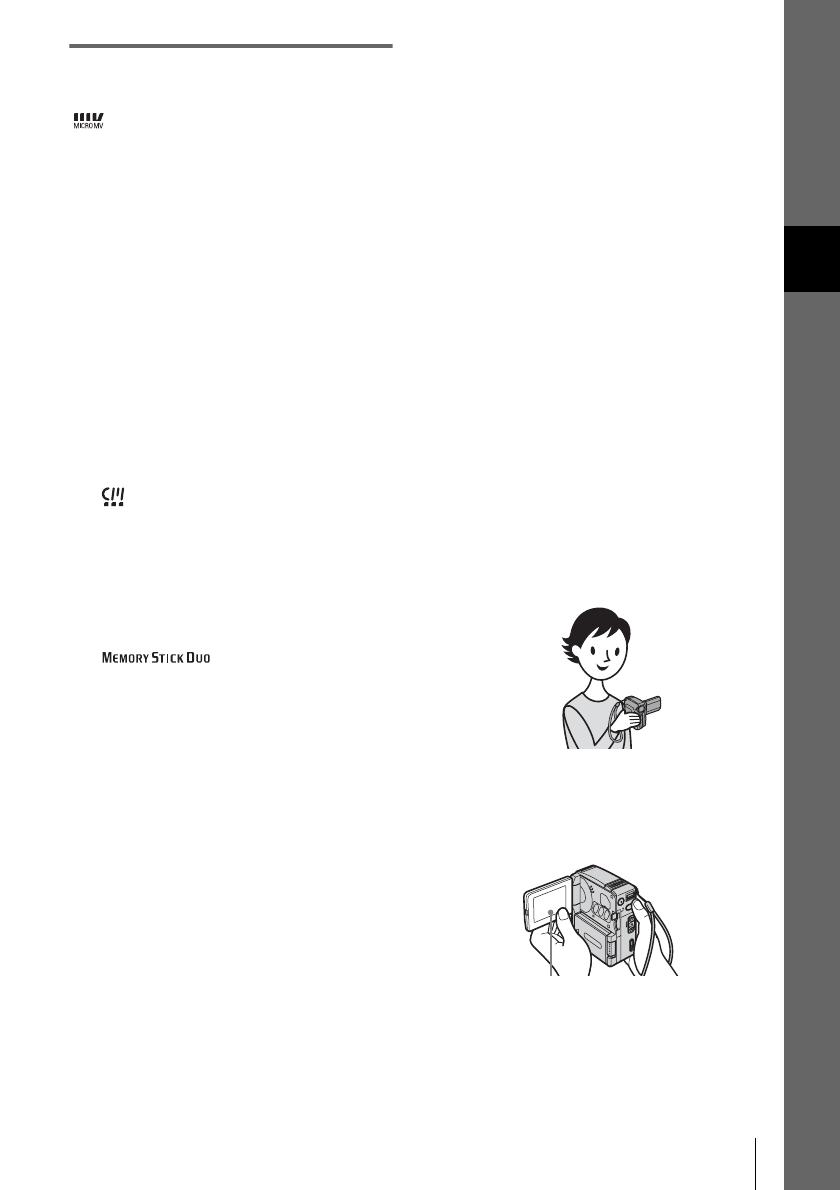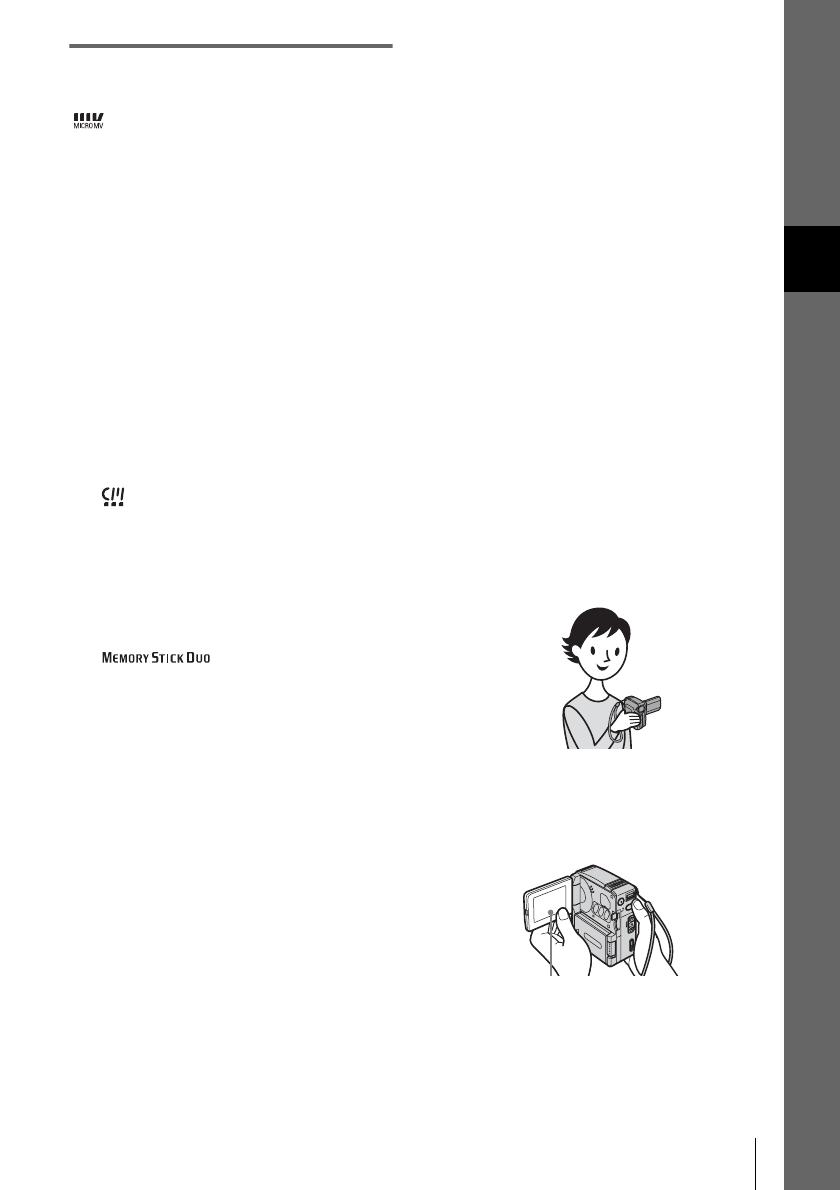
E:\CX4800\revision2\SDL\updated1_final_Delivery\EU\GB.FR\3084862121DCR-IP1ECEE\01GB01REG.fm
master:Right
3
DCR-IP1E
3-084-862-12(1)
GB
Notes on use
You can use only MICROMV
cassettes in your camcorder.
Your camcorder is based on the MICROMV format.
You can use only MICROMV cassettes with micro
Cassette Memory in your camcorder.
Notes on the MICROMV format
• Records and plays back for about 60 minutes with
quality equal to that of DV (digital video).
• The micro Cassette Memory feature is provided with
all
MICROMV cassettes. Your camcorder can
access any scene easily using the memory (Multi-
picture search function).
• Adopts the MPEG2 format as a data compression
method. This format is the same as the one for DVD
(digital versatile disc). Records in 12Mbps bit rate to
obtain a higher quality of image.
• Transition between the last scene you recorded and
the next scene is the still image. This is not a
malfunction.
The mark is indicated on the MICROMV
cassette.
Note on the type of “Memory Stick” you
can use in your camcorder
You can use only a “Memory Stick Duo,” which is
about half the size of an ordinary “Memory Stick,” in
your camcorder (p. 97).
The mark is indicated on the
“Memory Stick Duo.”
Notes on recording
• Before starting to record, test the recording function
to make sure the picture and sound are recorded
without any problems.
• Compensation for the contents of recordings cannot
be provided, even if recording or playback is not
possible due to a malfunction of the camcorder,
storage media, etc.
• TV color systems differ depending on the countries/
regions. To view your recordings on a TV, you need
a PAL system-based TV.
• Television programs, films, video tapes, and other
materials may be copyrighted.Unauthorized
recording of such materials may be contrary to the
copyright laws.
Notes on the LCD panel and lens
• The LCD screen is manufactured using extremely
high-precision technology, so over 99.99% of the
pixels are operational for effective use.
However, there may be some tiny black points and/
or bright points (white, red, blue, or green in color)
that appear constantly on the LCD screen.
These points are normal results of the manufacturing
process and do not affect the recording in any way.
• Exposing the LCD screen or the lens to direct
sunlight for long periods of time may cause
malfunctions. Be careful when placing the camera
near a window or outdoors.
• Do not aim at the sun. Doing so might cause your
camcorder to malfunction. Take pictures of the sun
only in low light conditions, such as at dusk.
Note on connecting other device
Before connecting your camcorder to other device
such as a VCR or a computer with an USB or i.LINK
cable, be sure to insert the connector plug in the proper
direction. If you insert the connector plug forcibly in
the wrong direction, the terminal may be damaged.
This may cause a malfunction of your camcorder.
Note on using this manual
• The images of the LCD screen used on this manual
are captured using a digital still camera, and thus
may appear different from what you see.
Notes on using the camcorder
• Hold your camcorder with your hand through the
loop of the hand strap as shown in the following
illustration.
• Be careful not to touch the lens.
• When you are using the touch panel, place your hand
on the back side of the LCD panel to support it.
Then, touch the buttons displayed on the screen.
• You can change the language to be used for screen
display on your camcorder (p. 20).
Touch the button on the LCD
screen.
,continued