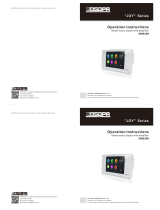Page is loading ...

Intelligent Music Player
HS838
Welcome to use our intelligent audio system.
For the better application of this equipment, please read the operation instruction carefully prior to
use.
LY International Electronics Co., Ltd.
Network Music Player
Operation Instructions

CONTENTS
Performance Features………………………………………………………………………….……1
Operations of Startup & Shutdown…………………………………………………………………2
Function Introduction……………………………………………………………………………….2
① Standby Startup………………………………………………………………………….……..2
② System Setting…………………………………………………………………………...……..3
③ Application Program……………………………………………………………………..….…5
④ AUX Auxiliary Audio Source……………………………………………………….………..6
⑤ Bluetooth……………………………………………………………………………….……..7
⑥ Network Music……………………………………………………………………….……….7
⑦ Internet Radio…………………………………………………………………………………8
⑧ Local Music…………………………………………………………………………….……..8
⑨ Setting of City Weather Forecasting………………………………………………………….8
Host Under Control of Mobile Phone……………………………………………………………..9
Appendix, Performance Indicators…………………………………………………………….…..12

Performance Features
Unique and simple design of appearance adapting to the succinct lines, tasting the
harmonious and contracted life.
5.0’ TFT high-definition display screen characterized by high definition, good display effect,
and capacitor full-screen touch operation, following the design philosophy with modernized
and fashionable temperament, and adopting the graphical operation interface.
Options of audio source: Multiple channels of local audio source (Built-in 8G memory +
Internet radio / Network music + Built-in SD bayonet slot + Bluetooth), and one channel of
external audio source.
Built-in high-performance Hi-Fi digital amplifier, 2.1 low-pitch signal output, and external
active sub-woofer.
Built-in SigmaDSP audio processor, which is used to achieve the selection of multiple sound
effects and dynamic spectrum display.
On the basis of “Auditory Weber Law”, the exponential-type volume adjustment technique
adapting to the audition characteristics of human ears uniquely.
Independent timing function, and the power off memory function.
RJ45 network interface, connectable to cable network or wireless router, supporting the
wireless control of iOS and Android smart equipment, reading the lists of songs and the
names of songs on a remote basis, controlling the previous song and next song, and adjusting
the volume.
Supporting various audio formats, including MP3, WMA, MAV, APE, FLAC, ACC, OGG,
and so on.
Built-in video player, supporting 1080P full high-definition video display, supporting the
playing of the video formats including AVI, RM, RMVB, WMV, MOV, MP4, MPEG, MPG,
FLV and so on.
Built-in various types of application software, including weather, music, Internet radio, and
network television.
Supporting with various languages.
Supporting DLNA/Airplay protocol.
Reading, copying, and deleting the contents memorized in the mobile phone, PSD, and other
mobile devices.

Operations of Startup & Shutdown
Power On/Off
Power On: Push the on/off switch at the right bottom to right direction (fig 1), the electric power
is turned on.
Power Off: Push the on/off switch at the right bottom to left direction (fig 1), the electric power is
turned off.
(Figure 1:Power On/Off)
Attention: Turn off the player by the on/off switch is abnormal shut down. The system files might
missing after several times of abnormal shut down, thus will lead to the failure of the player. Users
should avoid use this off switch if not necessary.
On/Off Button is suggested to use for turning on/off the player:
Player On: Please make sure the power switch is turned on, then long press the on/off button at
the top right of the player (fig 2). The boot screen will appear in 5s and the player is turned on.
Player Off: Long Press the on/ff button at the top right when the player is on, the turn off dialog
will appear. Please choose "Yes" at the dialog, and the player will be turned off in 5s.
(Figure 2Player On/Off)
Function Introduction
1. Standby switch; 2. System setting; 3. Application program; 4. AUX auxiliary sound source; 5.
Turn on
Turn off
on-off key

Bluetooth; 6. Network music; 7. Internet radio; 8. Local music; 9. Setting of city weather
forecasting
1. Standby / Startup
Standby: In the mode of the main interface, touch the icon “ ” for 2 seconds to enter the standby
mode, and the date and time will be displayed on the screen.
Startup: In the mode of standby, slide on the display area to achieve the startup.
2. System Setting
In the main interface, touch the icon system setting” to enter the system setting interface (As
shown in Figure 1).
(Figure 1: System Setting Interface)
(1) Touch the icon “ ” to connect WIFI, and turn on the WIFI at the upper right corner to search
the signal automatically (As shown in Figure 2).
(Figure 2: Turning On WIFI Interface)
① When searching out the WIFI signal, enter the WIFI password for connection (As shown in
Figure 3).

(Figure 3: Entering Password)
② The prompt of connection will be given if the connection is successful.
③ Turn off WIFI directly if it is not in service.
④ This device is able to achieve automatic connection if WIFI is connected successfully.
(2) Touch the icon “ ” to set the timing.
① Touch the icon “Add Alarm” to scroll up and down in order to set the time; after completing the
setting, just touch the icon “OK” (As shown in Figure 1).
② Touch the icon “Repeat” to set the cycle; after completing the setting, just touch the icon
“Confirm”.
③ Touch the icon “Action” to select the mode of the sound source.
④ Touch the icon “Ring tone” to select the ring tone.
⑤ Touch the left or right sides of the icon “Volume” to adjust the volume; after completing the
adjustment, just touch the icon “Confirm”.
⑥ After completing all the settings, touch the icon “Save” to confirm the current settings, and
touch the icon “Delete” to delete the current timing point.
(Figure 1: Successfully Add Settings)
⑦It is possible to set 20 timing points; if there are more than 5 timing points, swipe up and down
to turn the pages for viewing.
(3) Touch the icon “ ” to enter the setting of input method (As shown in Figure 1).

(Figure 1: Setting of Input Method)
① Touch the icon “ ” to set the Android keyboard (As shown in Figure 2).
(Figure 2: Android Keyboard Settings)
② Touch the icon “ ” to start the Google voice input method (As shown in Figure 3).
(Figure 3: Starting Input Method)
3. Application Program
(1) DLNA DMR: Open the list of the application programs, and then click DLNA DRM to open
the device (As shown in Figure 1).
(Figure 1: Opening Device)
① Click the name of the device to rename, and press “Confirm” after completing the renaming
(As shown in Figure 2).
(Figure 2: Renaming Device)
② Turn on the music player of the mobile phone (Supporting DLNA pushing), search out the

device renamed in Figure 2, and then select the equipment for playing, and the system will
load the songs automatically (As shown in Figure 3), and enter the playing interface (As
shown in Figure 4).
(Figure 3: Loading Songs)
(Figure 4: Playing Interface)
③ When logging out of the system during the process of playing, the playing of the song will be
stopped.
(2) AirPlay: The operation is consistent with DLNA DMR.
(3) DLNA Player: Open the list of the application programs, and then select DLNA Player to
search DMS device (As shown in Figure 1), open the folder to show the songs selection
interface (As shown in Figure 2), and select the song to enter the playing interface (As shown
in Figure 3).
(Figure 1: Searched Device)
(Figure 2: Selecting Songs)

(Figure 3: Playing Interface)
4. AUX Auxiliary Sound Source
(1) In the main interface, touch the icon “AUX” to enter the auxiliary sound source playing
interface (As shown in Figure 1).
(Figure 1: AUX Auxiliary Sound Source Playing Interface)
(2) Touch the left or right side of the icon “ ” to adjust volume.
(3) Touch the icon “ ” to return.
5. Bluetooth
(1) Touch the iron “Bluetooth” in the main interface to enter the Bluetooth music playing
interface, and turn on the Bluetooth of the mobile phone to search; for the first use, the
password is “0000”, and the type of the Bluetooth device is “GocAndroid”; the appearance of
the connection indicates the proper connection of the Bluetooth equipment (As shown in
Figure 2).
(Figure 2: Interface of Connected Bluetooth)
(2) Touch the following icons for control of the Bluetooth playing:
① “ ” previous song; ② “ ”next song; ③ “ ”pause/play; ④ “ ”return.
(3) Touch the left or right side of the icon “ ” to adjust the volume.
(4) After the successful connection of the Bluetooth, this device is able to achieve the automatic
connection.
6. Network Music

(1) Touch the icon “Network Music” in the main interface to enter the SPOTIFY music picture
(As shown in Figure 1).
(Figure 1: SPOTIFY Music Picture)
(2) Select the login to enter the list of functions, and select the song to enter the playing interface
(As shown in Figure 2).
(Figure 2: Playing Interface)
(3) Touch the following icons to control the playing of the network music:
① “ ” previous song; ② “ ”next song; ③ “ ”pause/play; ④ “ ”return to desktop; ⑤
“ ” background running; ⑥ “ ” volume decrease; ⑦ “ ” volume increase; ⑧ “ ” return;
⑨ “ ” download; ⑩ “ ” selection of playing mode
7. Internet Radio
(1) Touch the icon “Internet Radio” in the main interface, and select login to enter the function
list of the Internet radio (As shown in Figure 1).
(Figure 1: Internet Radio)
(2) Click the icon “ ” in the function list to enter the setting interface (As shown in Figure 2).
(Figure 2: Radio Setting Interface)

(3) Touch the following icons to control the playing of the Internet radio:
①“ ” volume increase; ②“ ” volume decrease; ③“ ” return; ④ “ ”return to desktop; ⑤
“ ” background running;
8. Local Music
(1) Touch the icon “Local Music” in the main interface or control with the remote controller to
enter the local music playing interface (As shown in Figure 1).
(Figure 1: Local Music Playing Interface)
(2) Touch the following icons to control the playing of local music:
① “ ” volume; ②“ ” previous song; ③ “ ”next song; ④ “ ”pause/play; ⑤ “ ” audio
effect; ⑥ “ ” selection of playing mode; ⑦ “ ” playing list; ⑧ “ ” return;
(3) Touch the icon “ ” to adjust the volume.
9. Setting of City Weather Forecasting
Click the icon 9 to enter the setting of the weather forecasting by direct entering; it is allowed to
enter the name of any city at will.
Host under Control of Mobile Phone
Please first download the “Multi-Room Music” mobile terminal control software.
(please contact us for the software)
After the installation of “Multi-Room Music”, it is necessary to ensure the mobile phone and hose
shall be connected in the same local area network for control! For example, the host is connected
on the router, and the mobile phone is connected on the same router, so as to make use of the
mobile phone to control the host.
1. Example of operation of iOS device
① Select the room, which you want to control, in the “room” interface; it is allowed to select
single or multiple rooms as shown in the following diagram:

② Touch the button “control” to control the room, which has been selected.
Note: If the room is not selected, it is impossible to enter the control interface.
③ Detailed notes to system settings
2. Example of operation of Android device
①Select the room, which you want to control, in the “room” interface; It is allowed to select
single or multiple rooms as shown in the following diagram:

②Touch the “control” button to control the room, which has been selected.
Note: If the room is not selected, it is impossible to enter the control interface.
④ Detailed notes to system settings

Appendix: Performance Indicators
Item Indicator / Parameter
Power Supply ~100 – 240V 50/60Hz 1A
Sound Source Local music, Internet radio, network music, Bluetooth, AUX, SD card
Auxiliary Input Impedance 10KΩ
Rated Power 2 x 20W / 8Ω
Frequency Response 20Hz ~ 20KHz
Total Harmonic Distortion ≤0.2% @ 1KHz
Signal-to-Noise Ratio ≥81dB
Bluetooth Distance 10m
Total Power Consumption ≤45W
Net Weight 0.38kg
Gross Weight 0.67kg
Dimension of Product (L x W x H) 172 x 86 x 45mm
Dimension of Package (L x W x H) 220 x 180 x 135mm
Hppp://www.lyintlcorp.com/
/