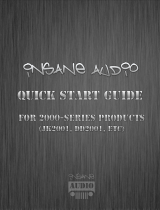Page is loading ...

I. Introduction
Congratulations! If you are reading this, then you are most likely
about to install the JK1001 in your 2007 to 2014 Jeep Wrangler.
Don’t worry – installation should be a breeze and this document
is intended to give you a few helpful hints and tips.
This should go with out saying, but PLEASE USE YOUR NEW
JK1001 RESPONSIBLY. Never attempt to operate the unit or view
videos while driving. When in doubt, pull over first then do
what you need to do. When driving, always keep both hands on
the wheel and your eyes on the road!
Should you run into problems or need any additional assistance,
feel free to drop us an e-mail at support@insanejeepaudio.com
and we will endeavor to get back to you as soon as possible.
You can also find user manuals, and more at:
www.insanejeepaudio.com
Enjoy your new JK1001!

IV. Removing the stock radio
There are four 7mm bolts on the face of your stock radio that need
to be removed then the whole thing will slide out. Disconnect the
antenna and the old wiring harness from the factory harness.
Once your old radio has been freed from your dash, it can now be
used as a handy doorstop or paperweight.

V. Installing the JK1001
•Connect the wiring harness, the GPS antenna, the AM/FM radio
adapter, the iPOD cable and USB cable to the rear of your JK1001 and
simply slide it into the dash.
•You’ll most likely want to route
the iPOD cable and USB cable to
the glove box.
•The GPS antenna has a
magnetic mount and is best
placed on the top of the JK1001.
•If you’re installing a rearview
camera, aux input or connecting
an aftermarket stereo system
just use the included accessory
harness.

•There is plenty of room underneath the JK1001 to neaten any cables.
•Secure your JK1001 with the four 7mm bolts you removed from the
front of your factory unit.
•Make sure you remembered to remove the two shipping screws from
the top of your JK1001!
•Put your dash back together, reconnect your battery, sit back and get
ready to rock!!

V. Tips & Tricks
•Your new JK1001 is packed with features… so much so that the best
way to fully get familiar with it is to just go ahead and start using it!
We will be creating an online user forum to share technical
information and creative uses of this new product so be sure to check
in with us from time to time at www.insanejeepaudio.com
•If you aren’t fully familiar with the Android operating system, you’ll
want to push on the icon on the upper left hand corner of the home
screen (the six squares) to access some of the features. Practice
swiping your finger from right to left across the screen to access
additional screens and content.
•Just about everything is customizable on your JK1001. You can
change the icons, add widgets, change the background, etc. Your
JK1001 is already pre-loaded with a bunch of cool widgets that can be
found by swiping to the far right of the main icon window (accessed
via the six squares from the upper left hand corner of the home
screen)
•Did you know you can even change the LED backlighting on your
JK1001? You can set it to any color you’d like or even have it gently
transition between all the colors. Click on the settings icon, then
scroll down and select “element”
•There are quite a few safety features that come pre-enabled on the
JK1001 such as the ability to watch video while driving. This can all be
turned off through the settings icon under “Driving safety”. We don’t
recommend this, though. PLEASE BE RESPONSIBLE AND ALWAYS KEEP
YOUR EYES ON THE ROAD AND BOTH HANDS ON THE WHEEL!

•Insane NavEngine can be accessed both via the icon or by pressing
the NAVI button on the face of your JK1001. This will get you where
you’re going both on and off the road.
•You will most likely want to setup internet on your JK1001. You can
access your home internet if you are parked closely enough or tether
from your smartphone. Setup internet through the settings icon and
then select “Wi-Fi”. Even if you aren’t connected all the time we
recommend that you do this at first so you can download apps and
other content. Setup a free account with Google Play and have fun.
Apps we recommend include things like Pandora internet radio and
Google Earth. The last time we checked there were something like
1.3 MILLION apps available through Google Play and plenty of them
are free.
•You’ll want to play around with Google Voice or download another
app for voice control. Yes – your JK1001 can do that too!
•Your JK1001 comes with a microSD card slot on the bottom right
hand side of the unit. Load up a data card with movies or music and
access the content via the VIDEO or MUSIC icons on your JK1001
•Your JK1001 came with an OBD Bluetooth adapter and the Torque
application already installed. Simply plug the adapter into your
vehicle’s OBD port (driver’s side, bottom left), connect to the adapter
via android (settings, then “bluetooth”, then “search for devices” on
the upper right), then click on the TORQUE icon and connect to that
adapter (via the settings icon on the bottom left). We don’t
recommend that you leave the OBD connector plugged in all the time.
•Feel free to get creative! This is your Jeep and your new JK1001!
Customize it, install apps, and make it yours!
/