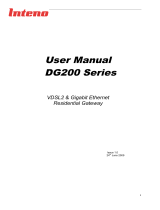Page is loading ...

RVSG-4014 User’s Manual
Table of Contents
1. INTRODUCTION ...............................................................................................................1
1.1 GENERAL FEATURES ...................................................................................................1
1.2 SYSTEM REQUIREMENT ...............................................................................................1
2. RVSG-4014 OVERVIEW ...................................................................................................2
2.1 LED DESCRIPTION ......................................................................................................2
2.2 PORTS AND BUTTONS ..................................................................................................3
2.3 INSTALLING YOUR RVSG-4014 ....................................................................................3
3. CONFIGURING TCP/IP .....................................................................................................4
4. 5.1 LOGIN TO YOUR RVSG-4014 ....................................................................................5
5. DEVICE INFO ....................................................................................................................6
5.1 SUMMARY ...................................................................................................................6
5.2 WAN ..........................................................................................................................6
5.3 STATISTICS .................................................................................................................7
5.3.1 LAN .......................................................................................................................7
5.3.2 WAN Service .........................................................................................................7
5.3.3 xTM .......................................................................................................................7
5.3.4 xDSL .....................................................................................................................8
5.4 ROUTE ........................................................................................................................8
5.5 ARP
...........................................................................................................................9
5.6 DHCP ........................................................................................................................9
6. ADVANCED SETUP ....................................................................................................... 10
6.1 LAYER2 INTERFACE .................................................................................................. 10
6.1.1 ATM Interface .................................................................................................... 10
6.1.2 PTM Interface .................................................................................................... 12
6.1.3 ETH Interface ..................................................................................................... 13
6.2 WAN SERVICE ......................................................................................................... 14
6.3 LAN ......................................................................................................................... 18
6.4 NAT ........................................................................................................................ 19
6.4.1 Virtual Servers ................................................................................................... 19
6.4.2 Port Triggering ................................................................................................... 22
6.4.3 DMZ Host ........................................................................................................... 23
6.4.4 ALG .................................................................................................................... 24
6.5 SECURITY ................................................................................................................ 24
6.5.1 IP Filtering .......................................................................................................... 24
6.5.1.1 Outgoing ........................................................................................................ 24
6.5.1.2 Incoming ........................................................................................................ 25
6.5.2 MAC Filtering ..................................................................................................... 26
6.6 PARENTAL CONTROL ................................................................................................ 28
6.6.1 Time Restriction ................................................................................................. 28
6.6.2 URL Filter ........................................................................................................... 29
6.7 QUALITY OF SERVICE ................................................................................................ 30
6.7.1 Queue Config ..................................................................................................... 31
6.7.2 QoS Classification .............................................................................................. 32
6.8 ROUTING .................................................................................................................. 33
6.8.1 Default Gateway ................................................................................................ 33
6.8.2 Static Route ....................................................................................................... 33
6.8.3 Policy Routing .................................................................................................... 34
6.8.4 RIP ..................................................................................................................... 35
6.9 DNS ........................................................................................................................ 36
6.9.1 DNS Server ........................................................................................................ 36
6.9.2 Dynamic DNS (DDNS) ....................................................................................... 36
6.10 DSL ......................................................................................................................... 37
6.11 UPNP ...................................................................................................................... 38
6.12 DNS PROXY ............................................................................................................ 38

RVSG-4014 User’s Manual
6.13 INTERFACE GROUPING .............................................................................................. 39
6.14 IPSEC ...................................................................................................................... 40
6.15 CERTIFICATE ............................................................................................................ 43
6.15.1 Local .............................................................................................................. 43
6.15.2 Trusted CA ..................................................................................................... 45
6.16 MULTICAST ............................................................................................................... 46
7. WIRELESS ..................................................................................................................... 47
7.1 BASIC ...................................................................................................................... 47
7.2 SECURITY ................................................................................................................ 49
7.3 MAC FILTER ............................................................................................................ 55
7.4 WIRELESS BRIDGE ................................................................................................... 55
7.5 ADVANCED ............................................................................................................... 56
7.6 STATION INFO ........................................................................................................... 58
8. VOICE ............................................................................................................................. 59
8.1 VOIP PROFILE .......................................................................................................... 59
8.2 VOIP ACCOUNT ........................................................................................................ 62
8.3 VOIP LINE MAP ........................................................................................................ 63
8.4 VOIP LOG SETTING .................................................................................................. 64
9. DIAGNOSTICS ............................................................................................................... 65
9.1 DIAGNOSTICS ........................................................................................................... 65
9.2 TOOLKIT ................................................................................................................... 65
9.3 CAPTURE ................................................................................................................. 66
9.4 PORT MIRRORING ..................................................................................................... 66
10. MANAGEMENT .............................................................................................................. 67
10.1 SETTINGS ................................................................................................................. 67
10.1.1 Backup ........................................................................................................... 67
10.1.2 Update ........................................................................................................... 67
10.1.3 Restore Default .............................................................................................. 67
10.2 SYSTEM LOG ............................................................................................................ 68
10.2.1 Configure System Log ................................................................................... 68
10.2.2 View System Log ........................................................................................... 68
10.3 SNMP AGENT .......................................................................................................... 69
10.4 TR-069 CLIENT ........................................................................................................ 70
10.5 INTERNET TIME ......................................................................................................... 71
10.6 ACCESS CONTROL .................................................................................................... 71
10.6.1 Passwords
..................................................................................................... 71
10.6.2 Services ......................................................................................................... 72
10.7 HELPDESK ................................................................................................................ 72
10.8 UPDATE SOFTWARE .................................................................................................. 73
10.9 REBOOT ................................................................................................................... 73
11. WALL MOUNTING (OPTIONAL) ................................................................................... 74
APPENDIX A. TROUBLESHOOTING .................................................................................... 75
APPENDIX B. SPECIFICATIONS .......................................................................................... 77

RVSG-4014 User’s Manual
1
1. Introduction
The RVSG-4014 is a highly integrated IAD which enables VDSL2, WLAN, VoIP, Switch, File
server and Printer Server together. It is positioned to enhance the user's triple play
broadband experience with excellent QoS and traffic management. This new generation of
platforms not only eases the deployment of DSL-based IAD but also provides new
opportunities for the service provider to derive additional value from the emerging VoIP and IP
Video service.
The capabilities of the RVSG-4014 allow for some highly advanced applications beyond just
typical DSL, but also WLAN access points, VoIP, File server and Printer server. RVSG-4014
also provides TR-069 CPE WAN Management Protocol which eases and reduces the
management effort of the service providers.
1.1 General Features
Compliant to DSL Forum TR-048, TR-067 and TR-100 Interoperability Test
Feature-Rich TR-069 supports Remote Registration / Remote Authentication / Remote
Configuration
Complete solution for integration of DSL, Router, Switch, 11N Draft 2.0 WLAN and VoIP
Advanced MIMO technology provides enhanced wireless speed/range and wide coverage
area
WPS support for easy WLAN client setup
Outbound Proxy for NAT Traversal
POTS Lifeline backup
T.38 fax support
SIP and MGCP supported for VoIP signaling
User can browse the Internet while talking on the phone and watch IPTV simultaneously
Remote / Local configuration & management through Web / Telnet configuration &
management
Three levels access account management
Device management access control based on source IP addresses and incoming
interfaces
System management includes SNMP, Telnet command line interface and web interface
1.2 System Requirement
In order to use the RVSG-4014, you must have the following:
xDSL service up and running on your telephone line, with at least one public Internet
address for your LAN
One or more computers each containing an Ethernet network interface card (NIC)
For system configuration using the supplied web-based program: a web browser such as
Internet Explorer v5.0 or later, Firefox v2.0 or later, or Netscape v6.1 or later

RVSG-4014 User’s Manual
2
2. RVSG-4014 Overview
2.1 LED Description
The front panel contains lights called LEDs that indicate the status of the RVSG-4014s.
LED
Color
Status
Description
POWER Green
On
The device is power on.
Off
The device is power off.
Red
On
The device is booting up.
LAN1-4 Green
On
The LAN port is connected to an powered Ethernet
device.
Blinking
The data is sending/receiving via LAN port.
Off The LAN port is not connected to any Ethernet
device.
USB Green
On
A powered device has connected to the USB port.
Blinking
The data is sending/receiving via USB port.
Off
No powered device has connected to the USB port.
DSL Green
On
The device is successfully linked with VDSL head-
end.
Slow Blinking
The device is trying to link with DSL head-end.
Fast Blinking
The device is handshaking with the DSL head-end.
Off
The device is not linked with DSL head-end.
Red On The device is successfully linked with ADSL head-
end.
Internet Green
On
The device is successfully connected to the Internet.
Blinking
The device is sending/receiving data via the
Internet.
Off
The device is not connected to the Internet.
Red On The device is failed to authenticate with the ISP due
to username or password error.
PHONE1-2 Green
On
The associated phone port has registered with a
SIP proxy server.
Blinking
The associated telephone is ringing or off-hook.
Off The phone line is not registered or the associated
device is power off.
WLAN Green
On
The wireless feature is enabled.
Blinking
The IAD is sending/receiving wirelessly.
Off
The wireless feature is disabled.
WPS
Green
On
The WPS is in progress and success status.
Red
On
The WPS encounters problem or session overlap.

RVSG-4014 User’s Manual
3
2.2 Ports and Buttons
The rear panel contains the ports for the RVSG-4014's data and power connections.
1. POWER: Connecter for a power adapter. Using a power supply with a different voltage
rating will damage this product. Make sure to observe the proper power requirements.
The requirement of adapter is 12VDC/ 1.5A.
2. ON/OFF: Power switch to power on/off the RVSG-4014.
3. LAN1-4: Connectors for Ethernet network devices, such as a PC, hub, switch or router.
4. USB: Connects for USB supported printer and storage.
5. PHONE1-2: Connectors for telephone sets.
6. DSL: Connecter for accessing the Internet through DSL line.
7. WPS Button: Button for perform wireless connection.
8. RST (RESET): Restore the default settings. You may need to restore the RVSG-4014 to
its factory defaults if the configuration is changed, you lose the ability to enter the RVSG-
4014 via the web interface, or following a software upgrade, and you lose the ability to
enter the RVSG-4014. To reset the RVSG-4014, simply press the reset button for more
than 8 seconds. The RVSG-4014 will be reset to its factory defaults. The reboot process
will take about 30 seconds and the RVSG-4014 will become operational again.
Warning
Be sure that all devices to which the RVSG-4014 is to be connected are properly
grounded (earthed) before making a connection. Connecting to improperly
grounded equipment can result in electrical shock to the device, users and
related equipment.
2.3 Installing your RVSG-4014
1. Locate an optimum location for the RVSG-4014.
2. For connections to the Ethernet and DSL interfaces, refer to the Quick Installation Guide.
3. Connect the Power Adapter. Depending upon the type of network, you may want to put
the power supply on an uninterruptible supply. Use only the power adapter supplied with
the RVSG-4014. A different adapter may damage the product.
6
5
4
3
8
7
2
1

RVSG-4014 User’s Manual
4
3. Configuring TCP/IP
This section will help you to establish a connection between a PC and the RVSG-4014. Each
computer that will be part of your network needs to communicate with the RVSG-4014. To do
this, you may need to configure each PC’s network settings to automatically obtain an IP
address.
This configuration assumes you have retained the default interface for Windows XP. If you
are running the ‘Classic’ interface, please follow the instructions for Windows XP.
1. Select Start > Settings > Control Panel.
2. Double-click Network and Dial-Up Connections.
3. Double-click the Local Area Connection appropriate for
your Ethernet adapter.
4. Click Properties.
The Local Area Properties window is displayed.
5. Ensure the box next to Internet Protocol (TCP/IP) is
selected.
6. Click to highlight Internet Protocol (TCP/IP) and click
Properties.
The Internet Protocol (TCP/IP) Properties window is
displayed.
7. Select Obtain an IP address automatically if you
are connecting the RVSG-4014 to the PC via
Ethernet.
8. Click OK twice to exit and save your settings.

RVSG-4014 User’s Manual
5
4. 5.1 Login to Your RVSG-4014
This section guides you through configuring your RVSG-4014. You should have your
computers configured for DHCP mode and have proxies disabled on your browser. If you do
not get the page as shown below, you may need to delete your temporary Internet files by
flushing the cached web pages.
Follow the procedures below to login to your RVSG-4014.
1. Open your web browser. Type the default IP
address of the RVSG-4014 http://192.168.1.1
and press Enter.
The Log In page appears.
2. Enter user name as admin and password as
admin (case sensitive).
3. Click OK.
The main page appears.
Note
There are two default user name and password combinations. The user / user
name and password combination allow you to view the device status, but you
cannot change or save configurations. The admin / admin combination allows you
to perform all functions. Passwords can be changed at any time. You can change
the password in Management->Access Control->Password page at any time.
This web page layout of RVSG-4014 is shown as below.

RVSG-4014 User’s Manual
7
5.3 Statistics
This section shows the statistics information of RVSG-4014.
5.3.1 LAN
This page shows the statistics of each connection on your LAN.
5.3.2 WAN Service
This page shows the WAN statistics information.
5.3.3 xTM
This page shows the ATM interface statistics information.

RVSG-4014 User’s Manual
10
6. Advanced Setup
This section allows you to make specific configurations to your RVSG-4014 such as NAT,
Quality of Service, DNS and so on.
6.1 Layer2 Interface
6.1.1 ATM Interface
This page shows the summary of the current ATM interfaces you have configured. You can
set up more than one connection profiles on your RVSG-4014.
Click Add to create ATM interface. Enter the information provided by your ISP and then click
Save/Apply.

RVSG-4014 User’s Manual
11
Field
Description
VPI/VCI
Enter the PVC identifier (VPI and VCI) provided by your ISP.
DSL Link Type
Select the DSL link type for the connection. Your ISP should inform you
which type to use.
Connection
Mode
Select the connection mode according to your application.
Encapsulation
Mode
Select the encapsulation mode for the connection. Your ISP should
inform you which mode to use.
Service
Category
Select the encapsulation mode for the connection. If you are not sure
which type to select, just use the default type.
•
•
UBR without PCR: This service mode does not provide assurance
about the cell latency, the bit loss rate, etc. it is a best-effort
service.
•
•
UBR with PCR/ CBR: This service mode provides constant rate
service. It is the idea service for timely and fixed bandwidth.
•
•
Non Realtime VBR/ Realtime VBR: This service mode provides
assurance such as latency and bit loss rate and is often
associated with video and time sensitive service. None Realtime
VBR allows more time delay than Realtime VBR.
IP QoS
Scheduler
Algorithm
Select the schedule algorithm for IP QoS.
•
•
Strict Priority: Always sends the packets with the highest priority.
The default value 8 is the lowest precedence.
•
•
Weighted Fair Queuing: It is an automatically bandwidth
adjusting method, sharing the available bandwidth when
congestion happens. The bandwidth is assigned according to the
priority and the weight value. You can set the weight value from 1
to 63, and 63 is the highest weight value. The precedence
identification range is from 1 to 8, and the highest precedence is 1.
Please refer to Quality of Service -> Queue Config section for
more information.

RVSG-4014 User’s Manual
12
6.1.2 PTM Interface
This page shows the summary of the current PTM interfaces you have configured. You can
set up more than one connection profiles on your RVSG-4014.
Click Add to create PTM interface. Enter the information required and then click Save/Apply.
Field
Description
PTM Priority
Select the priority of the PTM connection.
Connection
Mode
Select the connection mode according to your application.
IP QoS
Scheduler
Algorithm
Select the schedule algorithm for IP QoS.
•
•
Strict Priority: Always sends the packets with the highest priority.
The default value 8 is the lowest precedence.
•
•
Weighted Fair Queuing: It is an automatically bandwidth
adjusting method, sharing the available bandwidth when
congestion happens. The bandwidth is assigned according to the
priority and the weight value. You can set the weight value from 1
to 63, and 63 is the highest weight value. The precedence
identification range is from 1 to 8, and the highest precedence is 1.
Please refer to Quality of Service -> Queue Config section for
more information.

RVSG-4014 User’s Manual
13
6.1.3 ETH Interface
This page shows the summary of the Ethernet configuration.
Click Add to configure ETH port. The following screen appears when you click Add. Select an
ETH port and a connection mode for the WAN connection. Then click Save/Apply.
Field
Description
ETH Port
Select a Ethernet port to set WAN configuration.
Connection
Mode
Select the connection mode according to your application.

RVSG-4014 User’s Manual
14
6.2 WAN Service
This page shows the summary of the WAN service for a selected interface.
Click Add to select the WAN interface. Select an interface from the drop-down list and enter
the necessary information step by step.
Click Next to select WAN service type.
Click Next to configure user name and password.

RVSG-4014 User’s Manual
15
Field
Description
PPP Username
Enter the username of your PPP account.
PPP Password
Enter the password of your PPP account
PPPoE Service
Name
Enter the service name if required by the ISP.
Authentication
Method
Select the authentication method to be PAP, CHAP or MSCHAP.
Select “Auto” to allow the RVSG-4014 to negotiate with PPP server
automatically.
Enable NAT
Check to enable NAT feature.
Enable Fullcone
NAT
Check to enable fullcone NAT feature. If enable fullcone NAT, all
requests from the same internal IP address and port are mapped to
the same external IP address and port. And, by sending a packet to
the mapped external address, any external host can send a packet
to the internal host,
Dial on Demand
Check to enable DOD feature.
PPP IP Extension
This is a special feature deployed by some service providers. Do
not select (enable) it unless your service provider specially requires
this setup.
Advanced DMZ
Check to enable advanced DMZ configuration.
Non DMZ IP
Address
Enter the IP address for non DMZ host.

RVSG-4014 User’s Manual
16
Non DMZ Net Mask
Enter the network mask for non DMZ.
Use Static IPv4
Address
Select if assign a static IPv4 address to PPPoE link.
Bridge PPPoE
Frames Between
WAN and Local
Ports
Select if enable bridging PPPoE frames between WAN and local
ports. It allows PC in LAN to set up its own PPP link, or the PC will
access internet via the PPP link in WAN port.
Multicast Proxy
Check to enable IGMP multicast proxy. IGMP (Internet Group
Management Protocol) proxy intercepts the IGMP request from
clients and forwards it to the router after some dealings.
Click Next to configure system default gateway. Default gateway interface list can have
multiple WAN interfaces served as system default gateways but only one will be used
according to the priority with the first being the higest and the last one the lowest priority if the
WAN interface is connected. Priority order can be changed by removing all and adding them
back in again.
Click Next to select DNS Server Interface from available WAN interfaces or enter static DNS
server IP addresses for the system. In ATM mode, if only a single PVC with IPoA or static
IPoE protocol is configured, Static DNS server IP addresses must be entered.
DNS Server Interfaces can have multiple WAN interfaces served as system DNS servers but
only one will be used according to the priority with the first being the highest and the last one
the lowest priority if the WAN interface is connected. Priority order can be changed by
removing all and adding them back in again.
/