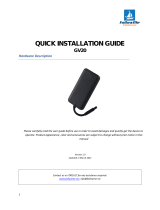10
Mounting recommendations
• Connecting Wires
▬ Wires should be connected while module is not plugged in.
▬ Wires should be fastened to the other wires or non-moving
parts. Try to avoid heat emitting and moving objects near
the wires.
▬ The connections should not be seen very clearly. If factory
isolation was removed while connecting wires, it should be
applied again.
▬ If the wires are placed in the exterior or in places where they
can be damaged or exposed to heat, humidity, dirt, etc.,
additional isolation should be applied.
▬ Wires cannot be connected to the board computers or
control units.
• Connecting power source
▬ Be sure that after the car computer falls asleep, power is still
available on chosen wire. Depending on car, this may
happen in 5 to 30 minutes period.
▬ When module is connected, be sure to measure voltage
again if it did not decrease.
▬ It is recommended to connect to the main power cable in
the fuse box.
▬ Use 3A, 125V external fuse.
• Connecting ignition wire
▬ Be sure to check if it is a real ignition wire – power does not
disappear while starting the engine.
▬ Check if this is not an ACC wire (when key is in the first
position, most electronics of the vehicle are available).
▬ Check if power is still available when you turn off any of
vehicles devices.
▬ Ignition is connected to the ignition relay output. As
alternative, any other relay, which has power output, when
ignition is on, may be chosen.
• Connecting ground wire
▬ Ground wire is connected to the vehicle frame or metal
parts that are fixed to the frame.
▬ If the wire is fixed with the bolt, the loop must be connected
to the end of the wire.
▬ For better contact scrub paint from the place where loop is
connected.
PAY ATTENTION! Connecting the power supply must be
carried out in a very low impedance point of on-board
vehicle network. Connecting the GND at an arbitrary
point to the mass of the car is unacceptable, as static
and dynamic potentials on the line GND will be
unpredictable, which can lead to unstable FMB640
operation and even its failure.