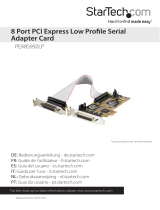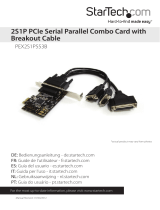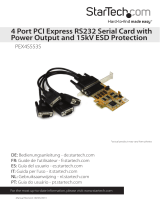Page is loading ...

Manual Revision: 05/10/2021
DE: Bedienungsanleitung - de.startech.com
FR: Guide de l'utilisateur - fr.startech.com
ES: Guía del usuario - es.startech.com
IT: Guida per l'uso - it.startech.com
NL: Gebruiksaanwijzing - nl.startech.com
PT: Guia do usuário - pt.startech.com
For the most up-to-date information, please visit: www.startech.com
PEXHDCAP60L2
PCI Express Capture Card - 1080P
at 60 FPS
*actual product may vary from photos

Quick-start guide
FCC Compliance Statement
This equipment has been tested and found to comply with the limits for a Class B digital
device, pursuant to part 15 of the FCC Rules. These limits are designed to provide reasonable
protection against harmful interference in a residential installation. This equipment generates,
uses and can radiate radio frequency energy and, if not installed and used in accordance with
the instructions, may cause harmful interference to radio communications. However, there
is no guarantee that interference will not occur in a particular installation. If this equipment
does cause harmful interference to radio or television reception, which can be determined by
turning the equipment o and on, the user is encouraged to try to correct the interference by
one or more of the following measures:
• Reorient or relocate the receiving antenna.
• Increase the separation between the equipment and receiver.
• Connect the equipment into an outlet on a circuit dierent from that to which the receiver
is connected.
• Consult the dealer or an experienced radio/TV technician for help.
Use of Trademarks, Registered Trademarks, and other Protected Names and Symbols
This manual may make reference to trademarks, registered trademarks, and other
protected names and/or symbols of third-party companies not related in any way to
StarTech.com. Where they occur these references are for illustrative purposes only and do not
represent an endorsement of a product or service by StarTech.com, or an endorsement of the
product(s) to which this manual applies by the third-party company in question. Regardless
of any direct acknowledgement elsewhere in the body of this document, StarTech.com hereby
acknowledges that all trademarks, registered trademarks, service marks, and other protected
names and/or symbols contained in this manual and related documents are the property of
their respective holders.

i
Quick-start guide
Table of Contents
Product Diagram ....................................................................................1
Introduction ............................................................................................ 2
Packaging contents .................................................................................................................................. 2
Requirements ............................................................................................................................................. 2
Hardware Installation ............................................................................3
Optional: Install the low-prole bracket ........................................................................................... 3
Install the capture card in your computer ........................................................................................5
Connect your audio/video source to the capture card ............................................................... 6
Software installation .............................................................................7
Install the drivers ....................................................................................................................................... 7
Specications .......................................................................................... 7
Technical Support ..................................................................................8
Warranty Information ............................................................................ 8

1
Quick-start guide
Product Diagram
DVI
input port
A/V breakout cable input port
(For component, s-video, and composite
video input + RCA audio input)

2
Quick-start guide
Introduction
Packaging contents
• 1 x PCI Express capture card
• 1 x DVI to HDMI adapter
• 1 x DVI to VGA adapter
• 1 x component video breakout cable
• 1 x s-video and composite video breakout cable
• 1 x low-prole bracket
• 1 x full-prole bracket (attached)
• 1 x quick-start guide
Requirements
• A low-prole or full-prole computer system with:
Available PCI-Express 2 slot
CPU: i5-3330 or higher
RAM: 4GB or higher
Microsoft® Windows® 10, 8.1, 8, 7 (32 or 64 bit)
• An HDMI, DVI, VGA, component, s-video or composite audio/video source with
cabling.
Note: This capture card will not record digitally encrypted content.

3
Quick-start guide
Hardware Installation
1. Remove both of the DVI port stando screws located on the outside of the bracket.
2. Using a Philips type screwdriver (not included), remove the screw located next to the
internal side of the DVI port on the circuit board.
3. You can now remove the undesired bracket by pulling the bracket away from the
capture card.
Optional: Install the low-prole bracket

4
Quick-start guide
4. Line up your desired bracket so that the DVI input port, and the A/V breakout cable
input port align with the port holes. Also ensure the screw hole is aligned with the
underside of the capture card.
5. Using a Philips type screwdriver (not included), reinsert the screw that you
removed in step 2.

5
Quick-start guide
6. Re-insert the Stando screws that you removed in step 1.
Install the capture card in your computer
1. Turn o your computer and disconnect any peripheral devices, such as printers,
and external hard drives and unplug the power cable from the rear of the computer.
2. Remove the case cover from your computer. For more information on how to
perform this step, see the documentation that was included with your computer.
3. Locate an open PCI-Express slot and if necessary remove the metal cover plate on
the rear of your computer case.
Note: The capture card will work in a PCI-Express slot with additional lanes, for
example x4, x8, or x16.
4. Gently insert the card into the open PCI-Express slot and fasten the bracket to the
rear of the case, using the screw you removed in step 3.
5. Place the case cover back onto the computer.
6. Reconnect any peripheral devices, as well as the power cable.

6
Quick-start guide
Connect your audio/video source to the capture card
If your video source device is DVI, connect your video source cabling (sold separately)
directly to the DVI input port on the capture card.
If your video source device is VGA or HDMI use the appropriate DVI adapter to connect
your audio/video source cabling to the DVI input port on the capture card.
If your audio/video source is component or s-video/composite use the appropriate
breakout cable to connect your audio/video source to the A/V breakout cable input
port on the capture card.
If you would like to capture 2-channel RCA audio along with your video source,
connect one of the A/V breakout cables to your RCA audio source cabling and to the
A/V breakout cable input port.
Note: If you’re capturing component or S-video/composite video, use the same
breakout cable for audio that you used to connect your video source.\
Once you’ve connected your audio/video source turn on your computer.

7
Quick-start guide
Software installation
Note: If the Found New Hardware Wizard appears when you boot up the computer,
click Cancel.
Install the drivers
1. On your computer, use a web browser to navigate to:
www.StarTech.com/PEXHDCAP60L2
2. Click the Drivers/Downloads tab.
3. Under Driver(s) click the driver le and complete the on-screen instructions to
download the les to your computer.
4. Extract the les to your computer and open the 32 or 64 folder, depending on
whether your operating system is 32 or 64 bit.
5. Right-click on the DPInst(.exe) application and click Run as Administrator. If
a Windows Security dialog window appears, click the Run or Install this driver
software anyway option to proceed.
6. The installation wizard will now walk you through the installation steps for all
drivers. Follow the on-screen prompts to complete the software installation.
Note: Complete the installation by restarting the computer.
Specications
Supported resolutions 1080i/p, 720p, 576i/p, 480i/p
Encoding H.264
Supported le
containers
MP4, AVI, FLV, TS
Supported audio
formats
ACC, PCM

Instruction Manual
8
Warranty Information
This product is backed by a two year warranty.
In addition, StarTech.com warrants its products against defects in materials
and workmanship for the periods noted, following the initial date of purchase.
During this period, the products may be returned for repair, or replacement with
equivalent products at our discretion. The warranty covers parts and labor costs only.
StarTech.com does not warrant its products from defects or damages arising from
misuse, abuse, alteration, or normal wear and tear.
Limitation of Liability
In no event shall the liability of StarTech.com Ltd. and StarTech.com USA LLP (or their
ocers, directors, employees or agents) for any damages (whether direct or indirect,
special, punitive, incidental, consequential, or otherwise), loss of prots, loss of business,
or any pecuniary loss, arising out of or related to the use of the product exceed the
actual price paid for the product. Some states do not allow the exclusion or limitation
of incidental or consequential damages. If such laws apply, the limitations or exclusions
contained in this statement may not apply to you.

Hard-to-nd made easy. At StarTech.com, that isn’t a slogan.
It’s a promise.
StarTech.com is your one-stop source for every connectivity part you need. From
the latest technology to legacy products — and all the parts that bridge the old
and new — we can help you nd the parts that connect your solutions.
We make it easy to locate the parts, and we quickly deliver them wherever they
need to go. Just talk to one of our tech advisors or visit our website. You’ll be
connected to the products you need in no time.
Visit www.startech.com for complete information on all StarTech.com products
and to access exclusive resources and time-saving tools.
StarTech.com is an ISO 9001 Registered manufacturer of connectivity and
technology parts. StarTech.com was founded in 1985 and has operations in the
United States, Canada, the United Kingdom and Taiwan servicing a worldwide
market.
Reviews
Share your experiences using StarTech.com products, including product
applications and setup, what you love about the products, and areas for
improvement.
FR: fr.startech.com
DE: de.startech.com
ES: es.startech.com
NL: nl.startech.com
IT: it.startech.com
JP: jp.startech.com
To view manuals, videos, drivers, downloads, technical drawings, and more visit www.startech.com/support
StarTech.com Ltd.
45 Artisans
Crescent
London, Ontario
N5V 5E9
Canada
StarTech.com Ltd.
Unit B, Pinnacle 15
Gowerton Road
Brackmills,
Northampton
NN4 7BW
United Kingdom
StarTech.com LLP
4490 South
Hamilton Road
Groveport, Ohio
43125
U.S.A.
StarTech.com Ltd.
Siriusdreef 17-27
2132 WT
Hoofddorp
The Netherlands
/