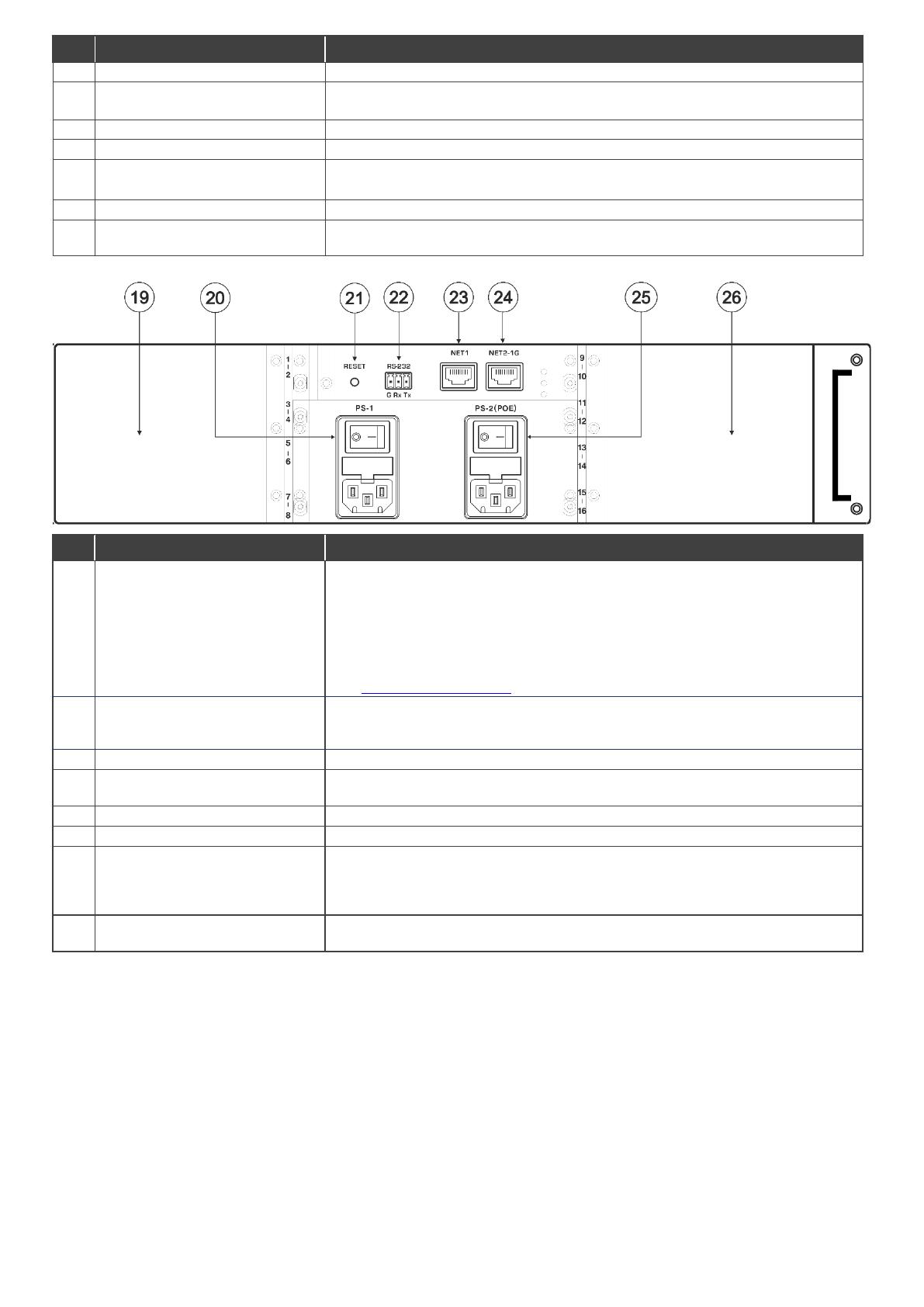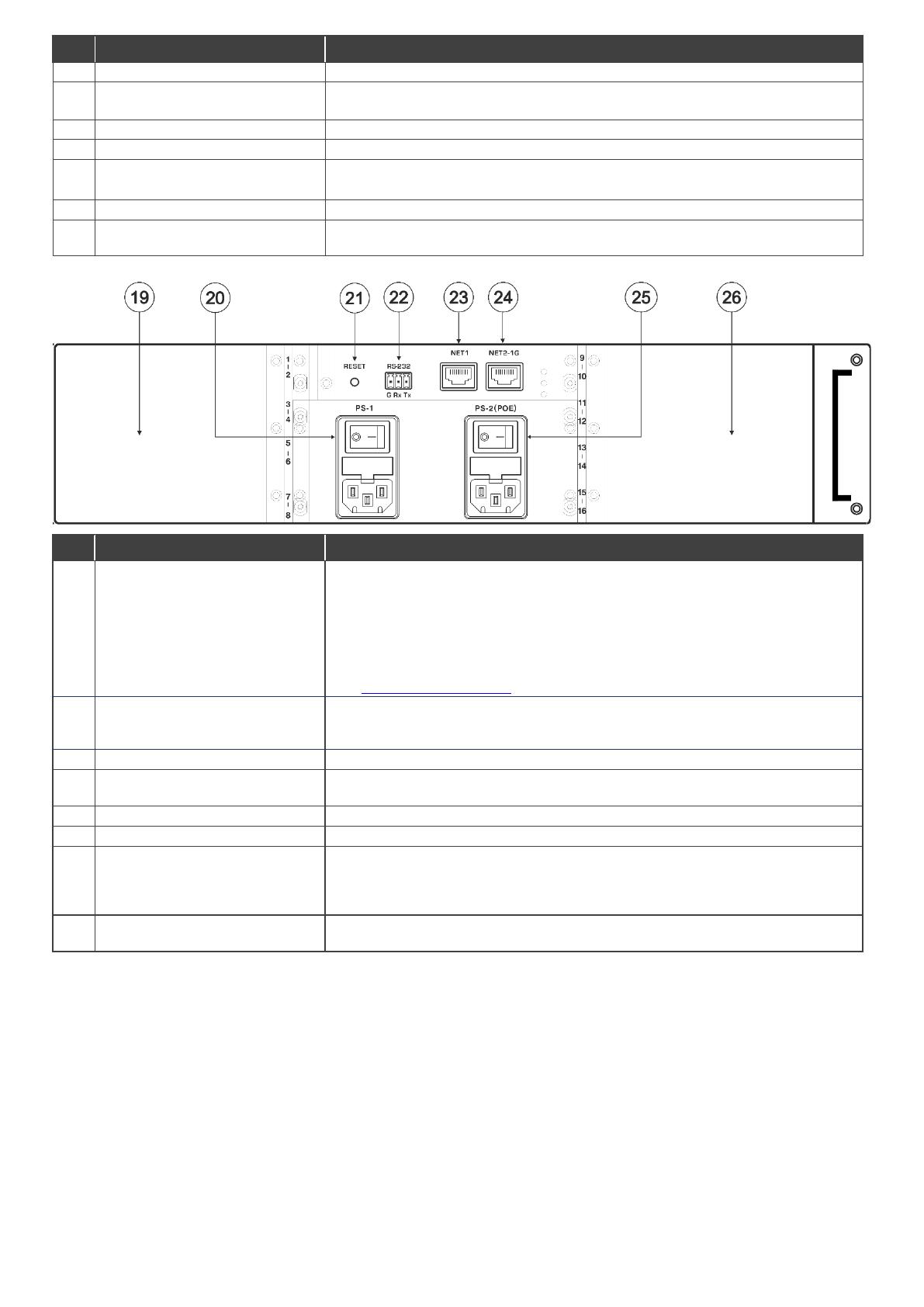
Press to exit a menu or return to switching mode.
Press and hold for approximately 2 sec to lock/unlock the front panel buttons.
A short press returns the LCD display to the default window.
Press to open the reset menu on the display.
SERVICE Mini USB Connector
Connect to a PC to send Protocol 3000 commands.
OUTPUTS/INPUTS
LCD Display
Displays the outputs (upper row) routed to the selected inputs (lower row).
Displays user interface messages and menus.
Lights green when the power supply is active.
Lights red when an error is detected. Briefly lights red immediately following a power
disruption (e.g., cable disconnection, power off, and so on).
Slots for up to 4 card modules
The left side of MTX3-16-M has 4 slots for insertion of card modules and the right
side (26) has another 4 slots. In total 8 card modules can be inserted.
MTX3-16-M uses hot plugging, so cards can be inserted while the device is
operating, and the card’s ports will automatically be categorized as input or output.
Use the system menus to change input/output designations and to create flexible
connections between the ports on different cards.
MTX3-16-M identifies ports by the ID numbers it allocates to each card slot:
See MTX3-16-M ID numbers below to understand how they are defined.
PS-1 Power Module and Switch
Supplies power to the device and has a fuse holder. The device only operates when
PS-1 is switched on. Connect to the mains supply and switch on to power the device.
The PS1 power LED (17) lights green.
Press to reboot the MTX3-16-M control card.
RS-232 3-pin Terminal Block
Connector
Connect to a remote operation PC or a remote controller.
Connect to a PC or controller via the Ethernet LAN (100Mb).
Connect to a PC or controller via the Ethernet LAN (100/1000Mb).
PS-2 (POE) Power Module and
Switch
Supplies 48V for inserted cards delivering PoE (power over ethernet) and has a fuse
holder. PoE will be supplied if PS-2 is on and PS-1 is off, but MTX3-16-M itself won’t
operate. Connect PS-2 to the mains supply and switch on if required, the PS2 power
LED (18) lights green.
Slots for up to 4 card modules
See (19) for the explanation. The 4 card insertion slots on the right side of the device
use IDs 9 to 16.
MTX3-16-M ID numbers
When a card module is inserted into MTX3-16-M, it is allocated 2 ID numbers which are used to identify the card’s input/output
ports. In total there are 16 ID numbers available, 2 for each inserted card. The ID numbers available for each slot are written
on the chassis, next to the insertion points.
Ports on the left side of an inserted card module receive one ID number and ports on the right side of the card module receive
the next consecutive ID number. Input/output directions are defined per ID number.
Card modules can have up to 4 input/output ports. If one side of a card module has more than 2 ports, those ports have the
same ID and input/output direction.