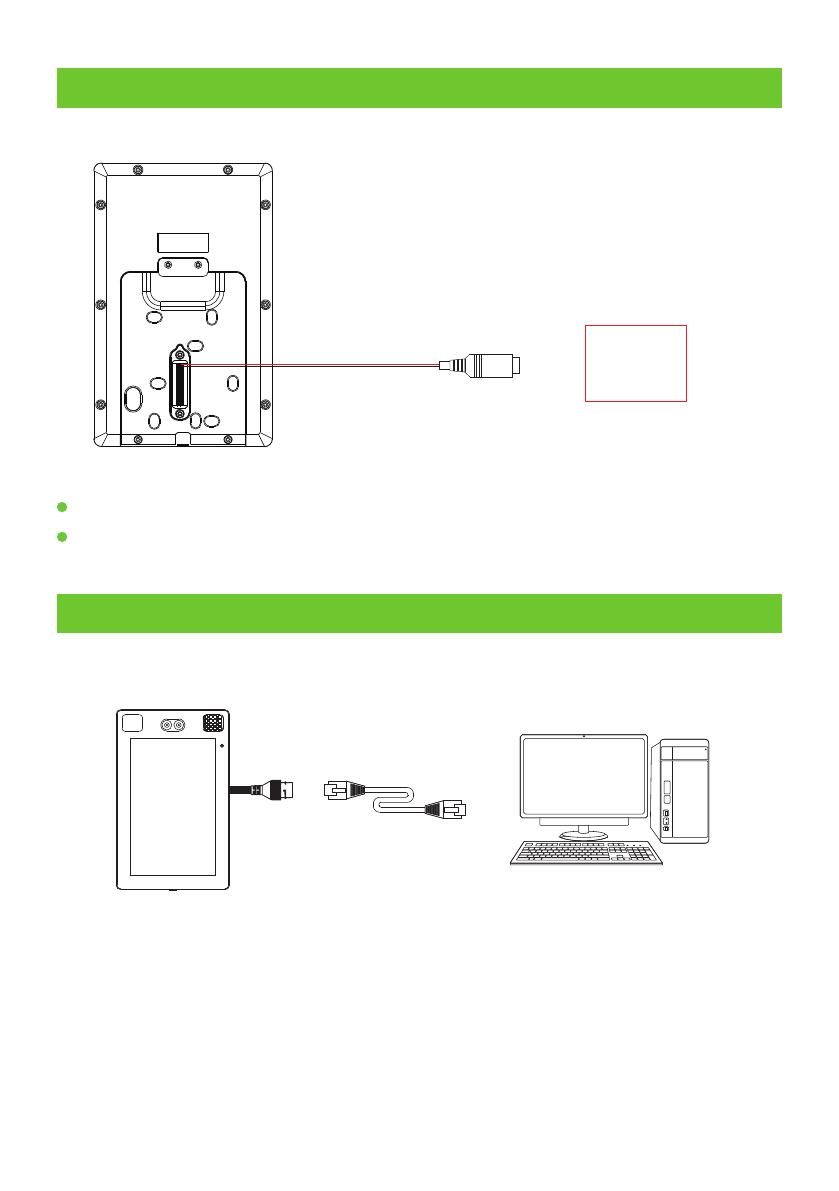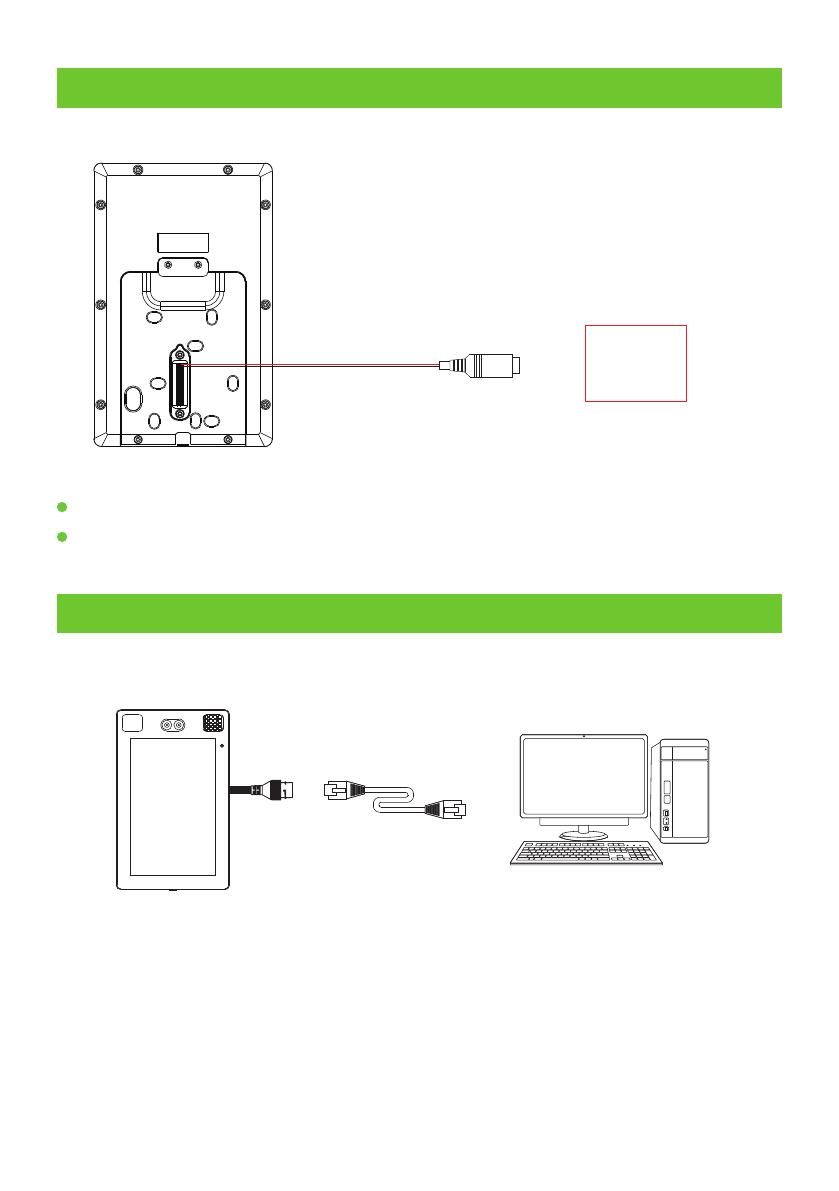
Ethernet Connection
Connect the device and computer software over an Ethernet cable. An example is shown below:
: 192.168.1.201Default IP address
: 255.255.255.0 Subnet mask
: 192.168.1.130IP address
: 255.255.255.0 Subnet mask
Note: In LAN, IP addresses of the server (PC) and the device must be in the same network segment
when connecting to ZKBioSecurity software.
Click on [Comm.] > [Ethernet] > [IP Address], input the IP address and click on [OK].
Power Connection
12V3ADC
Recommended power supply: 12V - 3A
To share the power with other devices, use a power supply with higher current ratings.
5
ZKBioSecurity