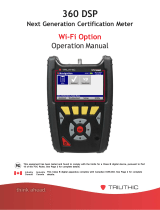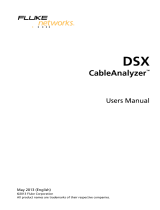Power Up and Connect
Your CyberScope includes a USB-C 15V/3A (45 W) power adapter. Other USB-C
power adapters are not supported.
• To begin charging the internal battery, plug the included power adapter into the
left-side USB-C port. The unit will fully charge in 2-3 hours via AC power. The
power LED button turns red when the unit is charging and off at full charge.
Press it briefly to view the battery level on the screen.
Start Testing
When you power on the CyberScope, the AutoTest, Discovery, and Wi-Fi apps begin
collecting available wired and Wi-Fi data from your network in the background. Open
Discovery or Wi-Fi to view discovered devices on your networks, or open AutoTest
and run test “Profiles.” An AutoTest Profile is a series of tests and their saved
connection and threshold settings. After running a profile, you can tap the individual
test cards to view more details, retest, or open other apps for further analysis.
For more options, tap the Floating Action Button (FAB) at the lower right corner
of app screens.
Tap the Menu button or Settings button to configure apps and tests for your
network.
To return Home and open other apps, tap the home button at the bottom of the
screen.
Navigate the User Interface
The CyberScope touchscreen supports many of the operations typical of any mobile
device. Use dragging and swiping motions to navigate through apps, open side
menus, drag down the notification panel from the top, and drag up the Apps screen
from the bottom of the Home screen.
The main navigation buttons are always shown at the very bottom of the touchscreen:
The back icon returns to the previous screen.
The circle icon opens the Home screen.
The square icon displays your recently used applications for easily switching
between them.
You can also add third-party apps from the NetAlly App Store. To download these
curated apps, first visit our Link-Live website, and claim your unit.
Connect to Link-Live
Link-Live Cloud Service is a free, online system for collecting, organizing, analyzing,
and reporting your test results. AutoTest data is automatically uploaded once your
CyberScope is “claimed” to Link-Live and properly configured.
To start, create a user account at Link-Live.com, and sign in.
The first time you sign in, a pop-up window prompts you to claim a device. If you
already have other devices claimed, go to the Units page from the left-side drawer,
and select the Claim Unit button at the lower right corner of the page.
Then, select the CyberScope image.
On your CyberScope Home screen, open the Link-Live app , and tap CLAIM
NOW.
To learn more about Link-Live.com and view video tutorials, open Support from the
left-side navigation drawer on the website.
Other Helpful URLs
CyberScope.NetAlly.com for product information
support.netally.com/Login to register your product
NetAlly.com/Support for technical assistance
PN 770-000065
For software v2.3+
Rev003 © 2023 NetAlly
770-000065