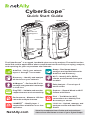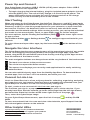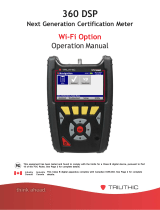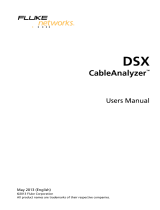The netAlly CyberScope is a rugged, handheld cyber security analyzer that provides comprehensive site security surveying, analysis, and reporting for your on-premises site networks. It offers various features and applications, including:
- AutoTest: Verifies network layers 1 through 7 in seconds.
- Nmap: Runs Nmap-based analysis and test definitions for AutoTest and Discovery.
- Discovery: Identifies and analyzes all devices on your network.
- Wi-Fi: Identifies APs, SSIDs, clients, and channels from your location.
- AirMapper: Performs Wi-Fi site surveys and generates heat maps.
- Path Analysis: Traces Layer 2 and 3 routes.
The netAlly CyberScope is a rugged, handheld cyber security analyzer that provides comprehensive site security surveying, analysis, and reporting for your on-premises site networks. It offers various features and applications, including:
- AutoTest: Verifies network layers 1 through 7 in seconds.
- Nmap: Runs Nmap-based analysis and test definitions for AutoTest and Discovery.
- Discovery: Identifies and analyzes all devices on your network.
- Wi-Fi: Identifies APs, SSIDs, clients, and channels from your location.
- AirMapper: Performs Wi-Fi site surveys and generates heat maps.
- Path Analysis: Traces Layer 2 and 3 routes.


-
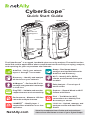 1
1
-
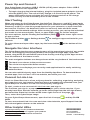 2
2
The netAlly CyberScope is a rugged, handheld cyber security analyzer that provides comprehensive site security surveying, analysis, and reporting for your on-premises site networks. It offers various features and applications, including:
- AutoTest: Verifies network layers 1 through 7 in seconds.
- Nmap: Runs Nmap-based analysis and test definitions for AutoTest and Discovery.
- Discovery: Identifies and analyzes all devices on your network.
- Wi-Fi: Identifies APs, SSIDs, clients, and channels from your location.
- AirMapper: Performs Wi-Fi site surveys and generates heat maps.
- Path Analysis: Traces Layer 2 and 3 routes.
Ask a question and I''ll find the answer in the document
Finding information in a document is now easier with AI
Related papers
Other documents
-
AllyCare EtherScope nXG Portable Network Expert User manual
-
Netscout LinkRunner G2 User manual
-
Fluke Networks Industrial Ethernet DSX CableAnalyzer™ Kit User manual
-
Fluke NFK1-1SMPLX-LC Datasheet
-
Agilent Technologies N2620A User manual
-
Agilent Technologies N2610A User manual
-
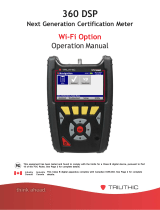 Trilithic 360 DSP User manual
Trilithic 360 DSP User manual
-
IDEAL INDUSTRIES LANTEK User manual
-
IDEAL INDUSTRIES LANTEK User manual
-
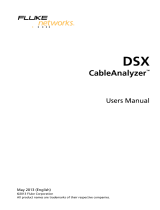 Fluke networks DSX 5000 Owner's manual
Fluke networks DSX 5000 Owner's manual