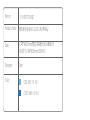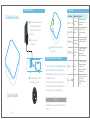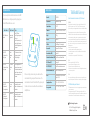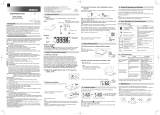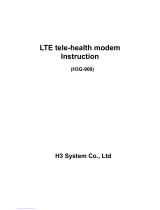L148*W420mm/雙面/高級畫刊紙/長邊對2折
完成尺寸L148*W105mm/100P/4C
簡易使用指南/NO LOGO/英/.標準品/
315-9017700-002
C60 M10 Y5 K0
C100 M40 Y0 K0
Part no.
Product name
Spec
Color
Designer Sam

Quick Start Guide
SETTING UP THE GATEWAY
CONNECT YOUR FORA DEVICES TO THE GATEWAY
LED INDICATORS
TeleHealth Gateway
To connect your FORA devices to the FORA TeleHealth Gateway,
please activate Bluetooth function on your FORA devices (for
individual FORA devices, please refer to user manuals for informa-
tion on Bluetooth activation).
As each measurement is performed, the FORA devices will
automatically transmit the data to the gateway. And then, the
gateway will transmit the data to the telehealth system.
Transmission time may vary depending on the 4G LTE network
condition.
Plug the power adapter
into a wall outlet.
Press the power switch on the back
of the device (I is on, O is off).
The PWR indicator will turn solid green
when ready for use.
Plug the power adapter included with
the unit into the back of the device.
Do not use any other adapters with
the gateway.
1
2
3
4
LED Indicators Gateway Status Description
Ready for use /
Standby
Connected to the
FORA device
Connecting to the
TeleHealth server
Data
transmission in
progress
After turning on the gateway, a
green PWR indicates that the
gateway is ready.
MTR will be on when FORA
devices are connected to the
gateway.
NET will be on when the gateway
is connected to the telehealth
server.
NET (orange)/MTR (blue) starts
flashing when data is being
transmitted via 4G LTE
netwook/Bluetooth connection.
Data
transmission
completed
NET/MTR stops flashing when
data transmission is completed.
The FORA device that has
completed the transmission will
turn off automatically.
Error
ERR is On with one or multiple
beeps. Please refer to
TROUBLESHOOTING for more
information.
PWR NET MTR ERR
PWR NET MTR ERR
PWR NET MTR ERR
PWR NET MTR ERR
PWR NET MTR ERR
PWR NET MTR ERR
NOTE:
315-9017700-002

TROUBLESHOOTING SPECIFICATIONS
TeleHealth Gateway
If you cannot perform a normal transmission and a red ERR
LED indicator is on, or the gateway emits long beeps, please
check if all the installations are correct.
Before contacting customer service, please write down the
serial numbers of the gateway and the meter devices. The
serial numbers are found on the back label of the gateway and
the meter. Customer service will need the serial numbers to
identify the issue.
Error Status Possible Cause Solution
No power supply
to the gateway
No LED indicator
works
Red ERR
indicator with a
long beep
Red ERR
indicator with two
long beeps
Red ERR
indicator with
three long beeps.
Red ERR
indicator with
four long beeps
Bluetooth
transmission
problem
4G LTE network
signal is not
stable
Meter is not
registered.
Hardware error
Check if PWR is on.
Check if the gateway power
switch is on.
Check if the power supply is
securely plug-in the power
outlet and the gateway power
adapter port.
Check if meter is too far away
from gateway or turned off
accidentally during the
transmission.
Move the gateway closer to
window or other open space.
If the problem persists, please
contact the place of purchase
or call customer service for
assistance.
Please contact the place of
purchase or call customer service
for assistance.
Please contact the place of
purchase or call customer service
for assistance.
Model No.
Input interface
Output interface
Dimension
Weight
SIM slot
USB slot
Power switch
Power Indicator (PWR)
Bluetooth Status Indicator (MTR)
4G LTE Power (NET)
4G LTE TX/RX (NET)
System Error Indicator (ERR)
Power
Operating condition
Storage condition
TD-9017G
Bluetooth Low Energy
4G LTE
128 mm(L) x 131 mm (W) x 32 mm (H)
400 g
Micro SIM
Mini USB type B (For setting only)
To power ON or OFF system
Green LED
Blue LED to show Bluetooth State
Orange LED
Blue LED to show data transmission
Red LED to show system error
AC power adapter (input: 100-240Vac;
output: 6V, 1A)
+5°C ~ +40°C, 15% ~ 93% R.H.
-25°C ~ +70°C, 10% ~ 95% R.H.
TaiDoc Technology Corporation
B1-7F, No. 127, Wugong 2nd Rd., Wugu Dist.,
24888 New Taipei City, Taiwan
Federal Communications Commission (FCC) Statement
15.105(b)
This equipment has been tested and found to comply with the limits for a Class B
digital device, pursuant to part 15 of the FCC rules. These limits are designed to
provide reasonable protection against harmful interference in a residential installation.
This equipment generates, uses and can radiate radio frequency energy and, if not
installed and used in accordance with the instructions, may cause harmful interference
to radio communications. However, there is no guarantee that interference will not
occur in a particular installation. If this equipment does cause harmful interference to
radio or television reception, which can be determined by turning the equipment off
and on, the user is encouraged to try to correct the interference by one or more of the
following measures:
-Reorient or relocate the receiving antenna.
-Increase the separation between the equipment and receiver.
-Connect the equipment into an outlet on a circuit different from that to which the
receiver is connected.
-Consult the dealer or an experienced radio/TV technician for help.
15.19
This device complies with Part 15 of the FCC Rules.
Operation is subject to the following two conditions:
1) this device may not cause harmful interference and
2) this device must accept any interference received, including interference that may
cause undesired operation.
15.21
You are cautioned that changes or modifications not expressly approved by the part
responsible for compliance could void the user’s authority to operate the equipment.
FCC RF Radiation Exposure Statement:
1. This Transmitter must not be co-located or operating in conjunction with any other
antenna or transmitter.
2. This equipment complies with FCC RF radiation exposure limits set forth for an
uncontrolled environment. This equipment should be installed and operated with a
minimum distance of 20 centimeters between the radiator and your body.
-
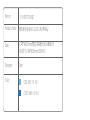 1
1
-
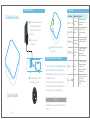 2
2
-
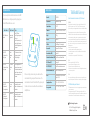 3
3
Ask a question and I''ll find the answer in the document
Finding information in a document is now easier with AI
Related papers
Other documents
-
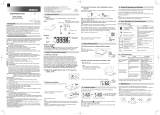 Omron Healthcare Q6ZHN290T User manual
Omron Healthcare Q6ZHN290T User manual
-
Omron BP9300T User manual
-
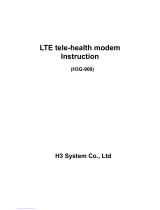 H3 System H3G-900 User manual
H3 System H3G-900 User manual
-
Multitech MTR-LEU1-B07 User guide
-
Multitech MTR-H5-B07 User guide
-
Multitech MTR-H6-B18 User guide
-
Multitech MTR-G3-B16-EU-GB User guide
-
Allen-Bradley PowerFlex 750 Series Programming Manual
-
Polycom 4870-00818-001 Datasheet
-
Multitech MTR-MNG2-B10-WW User guide