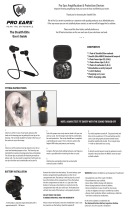Page is loading ...

Quick Start Guide
ᖿ䗳Փ⫼ݠ
MOTOROLA
ENDEAVOR HX1

1
your headset
charge it
pair & connect
enable stealth modebena
put it on
turn on & off
battery check
calls
status indicators
tips & tricks
problems?
Safety & General Information
FCC Notice to Users
European Union Directives
Conformance Statement
Contents
3
4
5
9
11
18
19
20
22
24
25
27
31
42

2
congratulations
Talk hands free where you never have before on the
MOTOROLA
ENDEAVOR
HX1 headset thanks to Motorola’s revolutionary CrystalTalk™ technology with
stealth mode, delivering an unmatched headset audio performance even in the
fiercest conditions.
First of all, reduce everyday background noise with the default CrystalTalk mode
which utilizes dual microphone noise cancellation technology.
Then, if background noise and wind reach extreme levels, switch on stealth
mode to activate true bone conduction and seal off all background noise from
your conversation so you know you’re being heard. As you speak, the stealth
mode sensor captures your vocal vibrations and seamlessly converts them to
speech so the listener hears your voice only.

3
your headset
Take a moment to familiarize yourself with your new ENDEAVOR HX1 Headset.
Earhook
Charging
Port
Call
Button
Volume
Buttons
Speaker and
Stealth
Mode
Sensor
Indicator
Light
Power
Switch
Warning
: DO NOT
apply pressure or squeeze the stealth mode sensor (small
rubber balloon) as it can damage the parts inside and will void the warranty.
Ear Loop
Stealth Mode
Button

4
charge it
You'll need to charge your speakerphone before you can use it. While charging,
the battery indicator light is red. It turns green when the battery is fully charged.
Note: Headset is not functional while charging.
Note: Your battery is designed to last the life of your product. It should only be
removed by a recycling facility. Any attempt to remove or replace your battery
will damage your headset.

5
pair & connect
Let’s get your headset paired and connected to your Bluetooth phone(s).
pair & connect first phone
Turn off any Bluetooth devices previously paired with your headset.
Turn on the Bluetooth feature on your phone.
Put the headset on your ear (see “wear it” on page 14 for help).
Turn on your headset (see page 18 for help).
The indicator light becomes steadily lit in blue and you hear “ready to
pair”.
Follow voice prompts to connect your phone to your headset.
Note: When prompted for the passkey, enter 0000.
1
2
3
4
5

6
When your headset successfully pairs with your phone, you hear “pairing
complete”. When connected, you hear “phone 1 connected” and see the
indicator light rapidly flash in blue and purple.
pair & connect second phone (optional)
Turn off first phone and any other Bluetooth devices previously paired
Turn your headset off (see “turn off” on page 18 for help).
Turn on the Bluetooth feature on your phone.
Put headset on your ear.
1
2
3
4
pair & connect
with your headset.
Turn on your headset.
The indicator light becomes steadily lit in blue and you hear “ready to
pair”.
5

7
pair & connect
Follow voice prompts to connect your phone to your headset.
When your headset successfully pairs with your phone, you hear “pairing
complete”. When connected, you hear “phone 1 connected” and see the
indicator light rapidly flash in blue and purple.
To connect to both phones, simply turn on the first phone while the second
phone is connected. When you hear “phone 2 connected”, your headset is
connected to both phones. The last paired phone (your second phone) is now
your primary phone (or “phone 1”) for voice dial functionality.
6

8
test your connection
Place the headset on your ear.
On one phone, dial a number and press the Call/Send key. Repeat for
the second phone.
If your phone and headset are successfully connected, you hear ringing on the
headset.
For daily use, make sure your headset is turned on, and your phone’s Bluetooth
feature is on. Your headset and phone will connect automatically.
1
2
pair & connect

9
enable stealth mode
Be sure you are always heard during calls with both CrystalTalk and stealth
modes:
CrystalTalk is the default mode and is always active to cancel out everyday
background noise.
Stealth mode can be activated when noise and wind reach extreme levels
to seal off all background noise.
turn stealth mode on & off
To ativate stealth mode, press the dedicated stealth mode button while dialing
a call, receiving a call, or while in a call.
To deactivate stealth mode, press the stealth mode button while in a call, or
turn off the headset.
•
•

10
enable stealth mode
A voice prompt (“stealth mode on” or “stealth mode off”) or tone always
confirms change to stealth mode status.
Note: When using stealth mode, it is essential that the stealth mode sensor is
placed correctly and is in contact with the ear canal (see step 3 on page 15). It is
normal for the sound of your voice to be less “natural” in stealth mode.

11
choose an ear fitting
Your headset comes with both loop- and spring-type ear fittings.
To get the best headset performance, try out all the supplied ear fittings to get a
good fit. To change your ear fitting:
put it on
Left
Ear
Spring
Right
Ear
Spring
Medium
Ear
Loop
Small
Ear
Loop

12
put it on
Lift loop up and slide it off the headset in an upward direction.
Slide new fitting downward onto earpiece, then align and push
bottom into groove.
1
2

13
put it on
Position earhook for left or right ear.
3
For Right Ear For Left Ear

14
wear it
Grasp headset and bend spring or loop.
put it on
1

15
2
put it on
Insert headset earpiece into your ear canal.
Ensure stealth mode sensor is in contact with your ear
canal.
Stealth Mode Sensor
Ear Canal
3

16
put it on
4
Using Spring
Using Loop
Place spring or loop in bend of your ear.

17
put it on
Flex the earhook and loop it over your ear.
Tip
: For the best audio performance and comfort, position the ear cushion
ear into your canal and point the headset microphone towards your mouth.
5

18
turn on
Slide the Power switch to the on position (no red is shown under the switch).
The indicator light flashes blue three times, then flashes in blue and purple (if
connected with a device) or is steadily blue (if ready to be paired).
turn off
Slide the Power switch to the off position (red is shown under switch). The
indicator light flashes three times then turns off.
turn on & off
Power
Switch
Indicator
Light

19
Press and hold both Volume buttons while not on a call.
To save battery power, turn off the headset when you don't use it for an
extended time.
battery check
Indicator light voice prompt talk time
red “
battery level is low
” less than 2 hours
yellow “
battery level is medium
”
green “
battery level is high
” more than 4.5 hours
between 2 to 4.5 hours
/