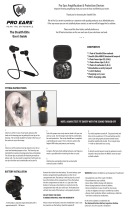Page is loading ...

Quick Start Guide
MOTOROLA FINITI™


Congratulations 1
Congratulations
Your MOTOROLA FINITI™ headset delivers
the best sound in any condition and without
raising your voice. CrystalTalk™ dual
microphones are used for everyday noise
cancellation, and the stealth mode for windy or
extreme conditions.
Some other cool features:
• Hear and reply to phone text messages with
MotoSpeak™.
• Hear the caller’s name and use your voice to
answer or ignore calls.
• Stream Bluetooth® music from your phone.
• Voice prompts to guide you on connections,
battery level, and other functions.
• Simultaneous connect with two phones.
We’ve crammed all of the main features of
your headset into this handy guide, and in a

Congratulations2
matter of minutes we’ll show you just how
easy your headset is to use.
So go on, check it out.
more information
on the Web: www.motorola.com/support
Caution: Before using your headset for the
first time, please read the important Safety,
Regulatory & Legal information at the back
of this guide (page 25).

Your headset 3
Yo u r h e a d s e t
the important parts
Warning: Do not apply pressure or squeeze
the stealth mode sensor (small rubber balloon),
as it can damage the parts inside and will void
the warranty.
Earhook
Ear
Loop
MicroUSB
Charging
Connector
Volume
Buttons
Call
Button
Status
Light
the
Stealth
Mode
Button
Earpiece with
the Stealth
Mode Sensor
Power
Switch
side view

Charge it4
Charge it
let’s get you up and running
While your headset is charging, you won’t be
able to use it.
Note: Your battery is designed to last the life of
your product. It should only be removed by a
recycling facility. Any attempt to remove or
replace your battery will damage your headset.
Status Light
Red/Yellow - charging
Green - fully charged

Basics 5
Basics
a few essentials to get you started
Change ear fitting
Your headset comes with multiple ear fittings.
Choose your ear fitting (loop or spring) so your
headset is comfortable.
1 Lift the current ear fitting
up and slide it off the
headset in an upward
direction.
Left
Ear
Spring
Right
Ear
Spring
Medium
Ear
Loop
Small
Ear
Loop
Large
Ear
Loop

Basics6
2 Slide the new ear loop
or spring downward
onto the earpiece,
then align and push
the bottom onto the
groove.
Wear it
1 Bend the ear
loop or spring
and insert the
earpiece into
your ear.
Make sure
the stealth
mode sensor
is in contact with your ear canal.
Groove
Ear canal
the Stealth mode
sensor

7
2 Place the ear loop or spring in the bend of
your ear.
3 Flex the earhook and loop it over your ear,
and point the headset microphone towards
your mouth.

Basics8
Turn it on & off
Listen to music
Note: This feature is phone dependent.
Your headset allows you to stream Bluetooth
music from your phone. Music playback is
started and controlled from your phone.
While a call is active, music pauses. When the
call ends, music resumes playing.
Power
Switch
Off
On

Basics 9
Enhanced call features
Tell headset to answer or ignore calls
Use your voice to answer or ignore an
incoming call:
• say “answer” to answer the call
• say “ignore” to ignore the call
Note: This feature does not work for second
incoming calls.
Hear caller’s name
If your phone knows your caller’s name, then
you hear “call from <name>” on an incoming
call.
Clean your headset
Keep your headset clean and dry. High
humidity or perspiration can make the ear
fitting feel slippery. Remove the ear fitting and

Basics10
wipe it with a soft cloth to remove dirt and
moisture.
Note: Be very careful when wiping near the
stealth mode sensor.
Also check for any debris that may be blocking
the small speaker port on the ear fitting.

Pair & connect 11
Pair & connect
connect and go
Pair & connect with your phone
1 Turn off any Bluetooth® devices previously
paired with your headset.
2 Turn on the Bluetooth feature on your
phone.
3 Put the headset on your ear (see “Wear it”
on page 6).
4 Turn on your headset (see “Turn it on & off”
on page 8).
The status light becomes steadily lit in blue
and you hear “ready to pair”.
5 Follow the voice prompts to connect your
phone to your headset.
Note: When prompted for the passkey,
enter 0000.

Pair & connect12
When your headset successfully pairs with
your phone, you hear “pairing complete”.
For daily use, make sure your headset is turned
on, and your phone’s Bluetooth feature is on.
Your headset and phone connect automatically.
Pair & connect a second phone
1 Turn off first phone and any other Bluetooth
devices previously paired with your headset.
2 Turn your headset off.
3 Turn on the Bluetooth feature on your
phone.
4 Put the headset on your ear.
5 Turn on your headset.
The status light becomes steadily lit in blue
and you hear “ready to pair”.

Pair & connect 13
6 Follow the voice prompts to connect your
phone to your headset.
Note: When prompted for the passkey,
enter 0000.
When your headset successfully pairs with
your phone, you hear “pairing complete”.
To connect to both phones, turn on the first
phone while the second phone is connected.
When you hear “<phone 1 name>
connected”, your headset is connected to both
phones.
Test your call connection
1 Place the headset on your ear.
2 On your phone, dial a phone number and
press the Call/Send key.
If your phone and headset are successfully
connected, you hear ringing on the headset.

Be clear14
Be clear
your voice, not all the noise
Always be heard during calls with the
CrystalTalk dual microphones and the stealth
mode sensor:
• CrystalTalk is always on to cancel out
everyday background noise.
• The stealth mode can be turned on when
noise and wind get really bad to shut out all
background noise.
Turn on the stealth mode
Press the Stealth
Mode button and
listen for the
“stealth mode on”
or “stealth mode
off” prompt.
the Stealth
Mode Button

Be clear 15
Note: Make sure the stealth mode sensor is
placed correctly and is in contact with the ear
canal (see page 6). It is normal for the sound of
your voice to be less “natural” in the stealth
mode.

Calls16
Calls
it’s good to talk
Note: Some features are phone/network
dependent.
To...
answer call Say “answer” or press the
Call button.
reject call Say “ignore” or press and
hold a Volume button until
you hear a tone.
make a
voice dial
call
Press the Call button and you
hear a tone.
redial last
call
Press and hold the Call
button until you hear a tone.
mute or
unmute a
call
Press both Volume buttons.

Calls 17
Tip: When connected to two phones, follow
the voice prompts to perform functions such
as voice dial, redial, and end call on the desired
phone.
end a call Press the Call button.
answer
second
incoming
call
Press the Call button.
reject
second
incoming
call
Press and hold a Volume
button until you hear a tone.
turn on/off
stealth
mode
Press the stealth mode
button.
To...

Talk time18
Talk t im e
check your chat time
Press both Volume buttons while not on a call.
To save battery power, turn off the headset
when not using it.
if light
shows...
and/or you
hear...
your remaining
talk time is...
red “battery level
is low”
less than
1.5 hours
yellow “battery level
is medium”
between 1.5 to
3.5 hours
green “battery level
is high”
more than
3.5 hours
/