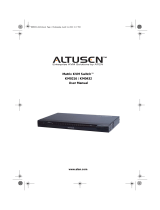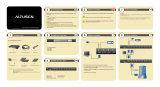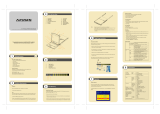Page is loading ...

User Manual
KM0216
KM0432
2004-08-04

FCC Information
This is an FCC Class A product. In a domestic environment this product may cause
radio interference in which case the user may be required to take adequate measures.
This equipment has been tested and found to comply with the limits for a Class A
digital device, pursuant to Part 15 of the FCC Rules. These limits are designed to
provide reasonable protection against harmful interference when the equipment
is operated in a commercial environment. This equipment generates, uses and can
radiate radio frequency energy and, if not installed and used in accordance with
the instruction manual, may cause harmful interference to radio communications.
Operation of this equipment in a residential area is likely to cause harmful
interference in which case the user will be required to correct the interference at
his own expense.
© Copyright 2003 ALTUSEN
®
PAPE-0213-2AX
All brand names and trademarks are the registered property of their respective owners.
2004-08-04
ii

Package Contents
The complete KM0216 / KM0432 package consists of the following
components:
w 1 KM0216 or KM0432 Modular Matrix KVM Switch
w 1Power Cord
w 1 User Manual
w 1 Quick Start Guide
w 1 Warranty Registration Card
Check to make sure that all of the components are present and in good order. If
anything is missing, or was damaged in shipping, contact your dealer.
Read this manual thoroughly and follow the installation and operation
procedures carefully to prevent any damage to the switch or to any other
devices on the KM0216 / KM0432 installation.
2004-08-04
iii

Contents
Chapter 1.
Introduction
Benefits . . . . . . . . . . . . . . . . . . . . . . . . . . . . . . . . . . . 2
Features . . . . . . . . . . . . . . . . . . . . . . . . . . . . . . . . . . . 2
Hardware Requirements . . . . . . . . . . . . . . . . . . . . . . . . . . . 4
Console . . . . . . . . . . . . . . . . . . . . . . . . . . . . . . . . . 4
Computers . . . . . . . . . . . . . . . . . . . . . . . . . . . . . . . . 4
Cables . . . . . . . . . . . . . . . . . . . . . . . . . . . . . . . . . . 4
KM0216 / KM0432 Front View . . . . . . . . . . . . . . . . . . . . . . 5
KM0216 / KM0432 Rear View . . . . . . . . . . . . . . . . . . . . . . . 8
Console Modules . . . . . . . . . . . . . . . . . . . . . . . . . . . . . 10
Console Modules Front View . . . . . . . . . . . . . . . . . . . . 10
Console Modules Rear View . . . . . . . . . . . . . . . . . . . . . 11
Chapter 2.
Installation
Overview . . . . . . . . . . . . . . . . . . . . . . . . . . . . . . . . . 13
Before you Begin . . . . . . . . . . . . . . . . . . . . . . . . . . . . . 14
Single Stage Installation . . . . . . . . . . . . . . . . . . . . . . . . . . 14
Multilevel Installations . . . . . . . . . . . . . . . . . . . . . . . . . . 18
Overview . . . . . . . . . . . . . . . . . . . . . . . . . . . . . . . 18
Daisy Chaining . . . . . . . . . . . . . . . . . . . . . . . . . . . . 19
Cascading . . . . . . . . . . . . . . . . . . . . . . . . . . . . . . . 21
Daisy Chaining Plus Cascading Expansion . . . . . . . . . . . . . . . . 26
Protocol Interface Expansion . . . . . . . . . . . . . . . . . . . . . 26
Physical Interface Expansion . . . . . . . . . . . . . . . . . . . . . 28
Topology Considerations . . . . . . . . . . . . . . . . . . . . . . . . . 29
Basic Operations . . . . . . . . . . . . . . . . . . . . . . . . . . . . . . 29
Hot Plugging . . . . . . . . . . . . . . . . . . . . . . . . . . . . . 29
Powering Off and Restarting . . . . . . . . . . . . . . . . . . . . . 30
Port Selection . . . . . . . . . . . . . . . . . . . . . . . . . . . . . 30
Port ID Numbering . . . . . . . . . . . . . . . . . . . . . . . . . . 31
User Management and Security . . . . . . . . . . . . . . . . . . . 32
2004-08-04
iv

Chapter 3.
OSD Operation
OSD Overview . . . . . . . . . . . . . . . . . . . . . . . . . . . . . . 35
OSD Main Screen Headings . . . . . . . . . . . . . . . . . . . . . . . . 37
OSD Navigation . . . . . . . . . . . . . . . . . . . . . . . . . . . . . . 37
OSD Functions . . . . . . . . . . . . . . . . . . . . . . . . . . . . . . 38
F1 GOTO: . . . . . . . . . . . . . . . . . . . . . . . . . . . . . . . 38
F2 LIST: . . . . . . . . . . . . . . . . . . . . . . . . . . . . . . . . 39
F3 SET: . . . . . . . . . . . . . . . . . . . . . . . . . . . . . . . . 40
F4 ADM: . . . . . . . . . . . . . . . . . . . . . . . . . . . . . . . 42
F5 SKP: . . . . . . . . . . . . . . . . . . . . . . . . . . . . . . . . 46
F6 BRC: . . . . . . . . . . . . . . . . . . . . . . . . . . . . . . . . 47
F7 SCAN: . . . . . . . . . . . . . . . . . . . . . . . . . . . . . . . 48
F8 LOUT: . . . . . . . . . . . . . . . . . . . . . . . . . . . . . . . 49
Cascaded OSD Operation . . . . . . . . . . . . . . . . . . . . . . . . . 50
Chapter 4.
Hotkey Operation
Hotkey Port Control . . . . . . . . . . . . . . . . . . . . . . . . . . . . 51
Invoking Hotkey Mode . . . . . . . . . . . . . . . . . . . . . . . . 51
Selecting the Active Port . . . . . . . . . . . . . . . . . . . . . . . 52
Auto Scanning . . . . . . . . . . . . . . . . . . . . . . . . . . . . 53
Skip Mode . . . . . . . . . . . . . . . . . . . . . . . . . . . . . . . 55
Hotkey Beeper Control . . . . . . . . . . . . . . . . . . . . . . . . . . 56
Hotkey Summary Table . . . . . . . . . . . . . . . . . . . . . . . . . . 56
Chapter 5.
Multiplatform Support
Sun Keyboard Emulation . . . . . . . . . . . . . . . . . . . . . . . . . 58
Mac Keyboard Emulation . . . . . . . . . . . . . . . . . . . . . . . . . 59
2004-08-04
v

Chapter 6.
The Firmware Upgrade Utility
Introduction . . . . . . . . . . . . . . . . . . . . . . . . . . . . . . . . 61
Purpose . . . . . . . . . . . . . . . . . . . . . . . . . . . . . . . . 61
Before You Begin . . . . . . . . . . . . . . . . . . . . . . . . . . . 62
Performing the Upgrade . . . . . . . . . . . . . . . . . . . . . . . . . . 63
Starting the Upgrade . . . . . . . . . . . . . . . . . . . . . . . . . 63
. . . . . . . . . . . . . . . . . . . . . . . . . . . . . . . . . . . . 66
Upgrade Failed . . . . . . . . . . . . . . . . . . . . . . . . . . . . 66
Firmware Upgrade Recovery . . . . . . . . . . . . . . . . . . . . . . . 67
Appendix
Connection Tables . . . . . . . . . . . . . . . . . . . . . . . . . . . . . 69
KM0216 Daisy Chain . . . . . . . . . . . . . . . . . . . . . . . . . 69
KM0216 Cascade to KH88 . . . . . . . . . . . . . . . . . . . . . . 69
KM0432 Daisy Chain . . . . . . . . . . . . . . . . . . . . . . . . . 70
KM0432 Cascade to KH88 . . . . . . . . . . . . . . . . . . . . . . 70
OSD Factory Default Settings . . . . . . . . . . . . . . . . . . . . . . . 71
Clear Login Information . . . . . . . . . . . . . . . . . . . . . . . . . . 72
Specifications . . . . . . . . . . . . . . . . . . . . . . . . . . . . . . . 73
Console Modules . . . . . . . . . . . . . . . . . . . . . . . . . . . 73
KVM Adapter Cables . . . . . . . . . . . . . . . . . . . . . . . . . 73
KM0216 / KM0432 . . . . . . . . . . . . . . . . . . . . . . . . . . 74
Troubleshooting . . . . . . . . . . . . . . . . . . . . . . . . . . . . . . 75
Limited Warranty . . . . . . . . . . . . . . . . . . . . . . . . . . . . . 76
2004-08-04
vi

About This Manual
This User Manual provides information on all aspects of installing, configuring
and operating your KM0216 / KM0432 Modular Matrix KVM switch. An
overview of the information found in the manual is provided below.
Overview
Chapter 1, Introduction, introduces you to the KM0216 / KM0432 System.
Its purpose, features and benefits are are presented; its front and back panel
components are explained; and the modules used to connect to it are described.
Chapter 2, Installation takes you through the KM0432’s installation procedres
— from a basic single stage hookup to a complete daisy chained plus cascaded
installation.
Chapter 3, OSD Operation, provides detailed information for configuring
and controlling your installation using the KM0432’s intuitive, mouse-driven
OSD (On Screen Display) menus.
Chapter 4, Hotkey Operation, explains the concepts and procedures used in
controlling the KM0216 / KM0432 from the keyboard.
Chapter 5, Multiplatform Support,
Chapter 6, The Firmware Upgrade Utility, explains how to upgrade the
KM0432’s firmware with the latest available versions.
Appendix An Appendix at the end of the manual provide technical and other
important information regarding the KM0432.
2004-08-04
vii

Conventions
This manual uses the following conventions:
Courier
Indicates text that you should key in.
[ ]
Indicates keys you should press. For example, [Enter] means to
press the Enter key. If keys need to be chorded, they appear
together in the same bracket with a plus sign between them:
[Ctrl+Alt].
1.
Numbered lists represent procedures with sequential steps.
w
Bullet lists provide information
>
Indicates selecting an option on a menu. For example, Start >
Run means to open the Start menu, and then select Run.
Indicates critical information.
Getting Help
For additional help, advice, and information, ALTUSEN provides several
support options. If you need to contact ALTUSEN technical support with a
problem, please have the following information ready beforehand:
w Product model number, serial number, and date of purchase.
w Your computer configuration, including operating system, revision level,
expansion cards, and software.
w Any error messages displayed at the time the error occurred.
w The sequence of operations that led up to the error.
w Any other information you feel may be of help.
2004-08-04
viii

ALTUSEN Technical Support
North America Technical
Phone Support
Registered ALTUSEN product owners are entitled to
telephone technical support. Call the ALTUSEN
Technical Support Center: 949-453-8885.
International Technical Phone
Support
1. Contact your local dealer.
2. Call the ALTUSEN Technical Support Center:
(886-2) 8692-6959.
Email Support Email your questions and concerns to:
Online Troubleshooting The ALTUSEN support website:
http://www.altusen.com/support
provides online troubeshooting that describes the
most commonly encountered problems and offers
possible solutions to them.
Online Documentation User Manuals are available electronically at the
ALTUSEN support website:
http://www.altusen.com/support
Software Updates Download the latest drivers and firmware for your
product from the ALTUSEN support website:
http://www.altusen.com/support
Product Information
For information about all of ALTUSEN’s products and how they can help you
connect without limits, visit ALTUSEN on the webat http://www.altusen.com
ALTUSEN Authorized Resellers
ALTUSEN provides the following ways to find an authorized reseller in your area:
w In the United States of America, call: 866-ALTUSEN
w In Canada and South America, call: 949-453-8885
w In all other locations, call: 886-2-8692-6789
w Visit ALTUSEN on the web at http://www.altusen.com for a list of locations
and telephone numbers
2004-08-04
ix

Notes:
2004-08-04
x

Chapter 1.
Introduction
The KM0216 / KM0432 Matrix KVM Switch gives IT administrators in large
corporations advanced control of multiple servers. Operators working at up to
two (KM0216) or four (KM0432) keyboard, mouse, and monitor consoles can
simultaneously and independently take direct control of up to 16 (KM0216) or
32 (KM0432) computers. With a combination of daisy chaining and cascading,
up to 16 or 32 operators can access and control up to 2,048 or 4,096 computers.
The 2 / 4 consoles belonging to the Master unit (the highest level KM0216 /
KM0432) are able to access all the computers on the installation - those that are
directly connected as well as those that are daisy chained and cascaded. The 2 /
4 consoles belonging to each of the Slave units (the daisy chained KM0216 /
KM0432s), however, can only access the computers that are connected to them
on the same daisy chain level (directly connected and cascaded).
The KM0216 / KM0432 features a Console Module design with automatic console
conversion that allows any combination PS/2 and USB consoles to control any
combination of PS/2, USB, or Sun computers. The RJ-45 CPU connectors,
combined with Auto Signal Compensation (ASC), allow signals to travel up to 500
feet (150 meters) away and still maintain high video resolution; eliminating the the
need for KVM extenders, and allowing the installation to take advantage of the
internal CAT 5e and CAT6 wiring built in to most modern commercial buildings.
In addition, use of RJ-45 connectors saves precious IT real estate by allowing a full
16 or 32 CPU ports to reside in a single 1U system case.
Setup is fast and easy; plugging cables into their appropriate ports is all that is
entailed. Because the KM0216 / KM0432 intercepts keyboard and mouse input
directly, there is no software to configure, so there is no need to get involved in
complex installation routines or be concerned with incompatibility problems.
Access to any computer is easily accomplished either by means of a powerful
menu driven OSD (On Screen Display) system, or by entering Hotkey
combinations from the keyboard. A convenient Auto Scan feature also permits
automatic scanning and monitoring of the activities of all computers running on
the installation one by one.
2004-08-04
1

Benefits
The KM0216 / KM0432 Matrix KVM switch saves time and money by
allowing a single console to manage each of the connected computers. A
KM0432 installation provides the following benefits:
w Eliminates the cost of a keyboard, monitor, and mouse for each computer.
w Eliminates the need for the additional space of the extra components.
w Saves on energy costs.
w Eliminates the inconvenience, time and effort required to move from one
computer to another.
w Allows centralized control of computers located at non-contiguous locations
on the site.
Features
w Two or four consoles independently and simultaneously control up to 16 or
32 directly connected computers
w Daisy chain up to 7 additional units
w Cascade up to 16 or 32 compatible KVM switches from each station on the
chain
w Up to 16 or 32 consoles control all of the computers on a daisy
chained/cascaded installation
w Compact design - RJ-45 connectors allow rack mounting in a 19", 1U,
system rack
w Multiplatform support: PC, Mac and Sun
w Console conversion - any type of console can control any type of computer -
mixed combinations (PS/2 & USB) supported on both the console and
computer sides
w PS/2 keyboard and mouse emulation - computers boot even when the
console focus is elsewhere
w Hot pluggable; add or remove components without having to power off the
switch
2004-08-04
2

w No software required; convenient computer selection via intuitive hotkey
combinations or On Screen Display (OSD) menus
w OSD port list automatically expands when stations are added - port names
are automatically reconfigured when the station sequence is changed
w OSD screen automatically adjusts to resolution changes
w Auto Scan feature for monitoring user-selected computers
w Three level password security: Super Administrator, Administrator, and
Users
w LCD, VGA, SVGA, XGA, and MultiSync support; DDC2B
w Superior video quality - up to 1024 x 768 @ 60Hz for up to 150m; 1920 x
1440 at normal cable distances (i.e., without extension cables)
w Auto Signal Compensation (ASC) assures optimum video resolution for
distances up to 150m between the switch and the consoles or computers - no
DIP switch setting required
w Lifetime firmware upgrading via flash ROM
2004-08-04
3

Hardware Requirements
Console
The following equipment must be used for each console:
w A VGA, SVGA, or Multisync monitor capable of the highest resolution that
you will be using on any computer in the installation.
w Either a PS/2 or a USB keyboard and mouse.
Computers
The following equipment must be installed on each computer:
w An HDB-15 video port or, for legacy Sun systems, a Sun 13W3 video port.
w Either a PS/2 style (6 pin mini-DIN) mouse port and PS/2 style keyboard
port; or USB ports (for a USB keyboard and USB mouse); or, for legacy Sun
systems, a Sun style keyboard port (8 pin mini-DIN).
Cables
The following cables are required for use with the KM4032 Modular Matrix
KVM switch:
Function Cable
Console Module to KM0432 Cat. 5 cable
KM0432 to KVM Adapter Cable (see label 3, p. 16)
KVM Adapter
Cable
(To computer
or cascaded
KVM switch.)
For PS/2 ports KA9120
For USB ports KA9170
For Sun Legacy Computers KA9130
For Sun USB Computers KA9131
Daisy Chain Cable KC1800
2004-08-04
4

KM0216 / KM0432 Front View
2-USER, 16-PORT MATRIX KVM MODEL NO. KM0216
31 4 5
2
KM0216
4-USER, 32-PORT MATRIX KVM MODEL NO. KM0432
31 4 5
2
KM0432
2004-08-04
5

1. Firmware Upgrade Recovery Switch
During normal operation and while performing a fimware upgrade, this
switch should be in the NORMAL position. See p. 61 for firmware upgrade
recovery details.
After returning the switch to its prior firmware state, slide the switch back
to the NORMAL position to attempt the firmware upgrade again, or to use
the switch with its prior firmware.
2. Port LEDs
The Port LEDs are multicolored (Red / Green / Amber), and provide status
information about their corresponding CPU Ports as follows:
Color Condition Indication
Amber Steady Port is selected; connected computer is On
Flashing Port is selected; port is cascaded to a powered
on KVM switch
Red Steady Port is selected; connected computer is Off
Green Steady Port is not selected; connected computer is On
Flashing Port is not selected; port is cascaded to a
powered on KVM switch
Off Port is not selected; connected computer is Off
3. Reset Switch
Pressing this switch in performs a System Reset.
Note: This switch is semi-recessed and must be pushed with a thin object -
such as the end of a paper clip, or a ballpoint pen.
4. Power LED
Lights to indicate that the KM0216 / KM0432 is powered up and ready to
go.
2004-08-04
6

5. Station ID LED
The KM0432’s Station ID is displayed here. If this is a Single Station
installation (see p. 14), or the First Station on a Daisy Chained installation
(see p. 19), the KM0216 / KM0432 has a Station ID of 01.
On a Daisy Chained installation, the KM0216 / KM0432 auto-senses its
position and displays the Station ID that corresponds to its place in the
chain. (see Port ID Numbering, p. 31 for details).
2004-08-04
7

KM0216 / KM0432 Rear View
1
3
6
5
2
4
12345678 910111213141516
21
KM0216
1
3
6
5
2
4
1 2 3 4 5 6 7 8 9 10 11 12 13 14 15 16
17 18 19 20 21 22 23 24 25 26 27 28 29 30 31 32
21
43
KM0432
2004-08-04
8

1. Power Socket
The power cord to the AC source plugs in here.
2. Power Switch
This is a standard rocker switch that powers the unit On and Off.
3. Console Port Section
The Cat. 5 cables from the Console Modules (see p. 10) plug in here.
4. Firmware Upgrade Port
The Firmware Upgrade Cable that transfers the firmware upgrade data
from the administrator’s computer to the KM0216 / KM0432 (see p. 62),
plugs into this RJ-45 connector.
5. Daisy Chain Ports
When Daisy Chaining Units (see p. 19), the daisy chain cables plug in here.
The upper port is the Chain In port; the lower one one is the Chain Out
port. The Chain In port is not used on the Master (First Stage) unit.
6. Computer Port Section
The Cat. 5 cables that link the KM0216 / KM0432 to the KVM Adapter
cables that connect to the computers plug in here.
2004-08-04
9

Console Modules
The purpose of the Console Modules is to provide flexibility for your
installation by allowing PS/2 and USB interfaces to be mixed and matched at
the console side. At the same time, KVM Adapter cables allow PS/2, USB and
Sun interfaces to be mixed and matched at the computer side. With this
approach, either type of console can access and control any type of computer.
The Console Modules currently available are shown in the table below:
Module Type
KA9220 For PS/2 consoles
KA9270 For all USB consoles (including Mac
and Sun)
Console Modules Front View
Although, the KA9270 Module is shown in the diagram, the front panel
configuration of the KA9220 module is the same. They consist of two LEDs:
Link and Power.
w Link lights to indicate that the module is connected to the KM0216 or
KM0432.
w Power lights to indicate that the module is turned On and receiving power.
1 2
2004-08-04
10
/