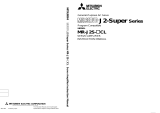Page is loading ...

General-Purpose AC Servo
Capacity Selection Software
MRZJW3-MOTSZ71E
Installation Guide
Thank you for choosing the Mitsubishi general-purpose AC servo MELSERVO capac-
ity selection software.
To optimize the use of the capacity selection software, please read over this Installa-
tion Guide before using the software. After reading the Installation Guide, always
place it in a safe place.
D

Safety Instructions
(Always read these instructions before using the equipment.)
Do not attempt to install, operate, maintain or inspect the servo amplifier and servo motor until you have read
through this Installation Guide, and appended documents carefully and can use the equipment correctly. Do
not use the servo amplifier and servo motor until you have a full knowledge of the equipment, safety
information and instructions.
In this Installation Guide, the safety instruction levels are classified into "WARNING" and "CAUTION".
WARNING
Indicates that incorrect handling may cause hazardous conditions,
resulting in death or severe injury.
CAUTION
Indicates that incorrect handling may cause hazardous conditions,
resulting in medium or slight injury to personnel or may cause physical
damage.
Note that the CAUTION level may lead to a serious consequence according to conditions. Please follow the
instructions of both levels because they are important to personnel safety.
What must not be done and what must be done are indicated by the following diagrammatic symbols:
: Indicates what must not be done. For example, "No Fire" is indicated by
.
: Indicates what must be done. For example, grounding is indicated by
.
In this Installation Guide, instructions at a lower level than the above, instructions for other functions, and so on
are classified into "POINT".
After reading this Installation Guide, always keep it accessible to the operator.
Windows is a trademark of Microsoft Corporation.
The "Mitsubishi general-purpose AC servo MELSERVO Capacity Selection Software" is a production of
Mitsubishi Electric Corporation. Mitsubishi Electric Corporation reserves the copyright and all other rights of
this software.
This Installation Guide may not be reproduced or copied, in whole or part, without written consent of
Mitsubishi Electric Corporation.
All other company and product names contained in this Installation Guide are registered trademarks or
trademarks of their respective companies.
CAUTION
The capacity selection software is designed to perform operations according to the
calculation formulas given in Chapter 4 and Mitsubishi does not guarantee its
capacity selection results. Please determine whether those calculation formulas are
suitable for your machine or not, and make the final capacity decision on your side,
e.g. provide allowances for the calculation results.

MEMO

1
CONTENTS
1. INTRODUCTION 1-1 to 1-10
1.1 Specifications ........................................................................................................................................1-1
1.2 Inspection at delivery........................................................................................................................... 1-2
1.3 Required system configuration ...........................................................................................................1-2
1.4 Basic terms............................................................................................................................................1-3
1.5 Basic operations....................................................................................................................................1-4
1.6 Screen definitions.................................................................................................................................1-6
1.7 Installation............................................................................................................................................1-8
1.7.1 Installation sequence ..............................................................................................................1-8
1.7.2 Installation procedure.............................................................................................................1-8
2. CAPACITY SELECTION PROCEDURE 2-1 to 2-12
2.1 Capacity selection sequence ................................................................................................................2-1
2.2 Capacity selection example ................................................................................................................. 2-2
2.2.1 Machine specifications............................................................................................................2-2
2.2.2 Operation..................................................................................................................................2-3
3. OPERATION COMMANDS 3-1 to 3-44
3.1 Command list........................................................................................................................................ 3-1
3.2 How to select a command ....................................................................................................................3-3
3.2.1 Command selection procedures..............................................................................................3-3
3.2.2 Operation procedures within the window.............................................................................3-4
3.3 Description of commands.....................................................................................................................3-5
3.3.1 File ............................................................................................................................................3-5
3.3.2 Application .............................................................................................................................3-12
3.3.3 Servo Amp ..............................................................................................................................3-17
3.3.4 Motor.......................................................................................................................................3-18
3.3.5 Units........................................................................................................................................3-20
3.3.6 Tools........................................................................................................................................3-21
3.3.7 Register...................................................................................................................................3-30
3.3.8 Help.........................................................................................................................................3-34
3.4 Entry of machine specifications and execution of selection/calculation........................................3-36
3.5 Error messages ...................................................................................................................................3-42
4. CALCULATION FORMULAS 4-1 to 4-18
4.1 Ballscrew horizontal.............................................................................................................................4-1
4.2 Ballscrew vertical.................................................................................................................................4-3
4.3 Rack & pinion........................................................................................................................................4-5
4.4 Roll feed.................................................................................................................................................4-7

2
4.5 Rotary table...........................................................................................................................................4-9
4.6 Cart......................................................................................................................................................4-11
4.7 Elevator ...............................................................................................................................................4-13
4.8 Conveyor..............................................................................................................................................4-15
4.9 Generic.................................................................................................................................................4-17
5. TROUBLESHOOTING 5-1 to 5-4
5.1 Software uninstallable.............................................................................................................................5-1
5.2 Changing the print paper........................................................................................................................ 5-3
5.3 Screen unprintable...................................................................................................................................5-3
5.4 Installation does not end.........................................................................................................................5-3

1 - 1
1. INTRODUCTION
1. INTRODUCTION
1.1 Specifications
The capacity selection software is designed to properly select the capacity of a servo motor required for
machine structure. By entering the specifications data of the machine used, the servo amplifier series and
the servo motor series, the software selects the optimum capacity of the servo motor.
Combination of Servo Amplifier and Servo Motor
Servo Amplifier Series
Servo
Motor
Series
FCUA
-MP10
MR-C MR-J-A MR-J-B
MR-J2-
03A5
MR-J2-
03C5
MR-J2-A
MR-J2-B
MR-J2-C
MR-H-AN
MR-H-BN
MR-H-ACN
MR-H-TN
MR-H-AN4
MR-H-BN4
MR-H-ACN4
MR-H-TN4
MR-J2S-A
MR-J2S-B
MR-J2-
C-S100
MR-H-DN4
HA-ME
HA-FE
HA-SE
HA-MH
HA-FH
HA-SH
HA-LH
HA-UH
HC-PQ
HC-MF
HA-FF
HC-SF
HC-RF
HC-UF
HC-KF
HC-AQ
HA-LF
HC-MFS
HC-KFS
HC-SFS
HC-RFS
HC-UFS
HR115
HR142
Specifications List
Item Specifications
Model MRZJW3-MOTSZ71E
Machine component
9 types: ballscrew (horizontal), ballscrew (vertical), rack and pinion, roll feed, rotary table, cart,
elevator, conveyor, generic (direct inertia input)
Item
Selected servo amplifier type, selected servo motor type, selected regenerative brake resistor
type, load inertia moment, load inertia moment ratio, peak torque ratio, effective torque,
effective torque ratio, regenerative power, regenerative power ratio
Print Entered specifications, calculation process and selection results are printed.
Result output
Data save Entered specifications are saved on to a floppy disk with a file name.
Inertia moment and tension
calculation function
5 types: cylinder, square block, converted load, linear movement, hanging and tension

1 - 2
1. INTRODUCTION
1.2 Inspection at delivery
Confirm the following items after unpacking:
Items Quantity
Floppy disk 2 pcs. (Disks 1, 2)
Installation Guide 1 pc.
1.3 Required system configuration
The following components are required to use the capacity selection software. Configure the system
according to the Installation Guide of each equipment:
Model Description
Personal computer (Note)
Which has 80386 or higher CPU and on which Windows 3.1
95 (English) runs
(80486 or higher is recommended).
Memory : 8MB or more
Hard disk : 4MB or more
Floppy disk drive : 1 unit
OS Windows 3.1 95 (English)
Display
At least 640
400, color or 16-scale monochrome display which can be used with
Windows 3.1
95 (English)
Keyboard Which can be connected to the personal computer.
Mouse Which can be used with Windows 3.1 95 (English).
Printer Which can be used with Windows 3.1 95 (English).
Note: Some models cannot perform operations given in this Installation Guide.

1 - 3
1. INTRODUCTION
1.4 Basic terms
1) Mouse pointer
An on-screen arrow which moves with movements of the mouse.
2) Point
To move the mouse pointer to a particular item or position on the screen.
3) Click
To press and release the left button of the mouse once.
4) Double-click
To press and release the left button of the mouse twice.
5) Drag
To hold down the left button of the mouse and move the mouse.
6) Focus
Highlights characters, button or the like when the menu or button is ready to accept an input from the
keyboard.
7) Text box
Box used to enter characters.
8) List box
Box used to select one of several items.
9) Combo box
Box used to select one of several items.
10) Check box
Box used to select one or more of several items. When a choice is made a mark appears in the box.
11) Option button
Button used to select only one of several items. When a choice is changed
moves to a new choice.

1 - 4
1. INTRODUCTION
1.5 Basic operations
(1) Closing the window
Click the closing bottom at top right corner of the window.
Click
(2) Moving the focus from one window to another
Click the button of the task bar corresponding to the window to be used.
Click
(3) Moving the window
Point to the title bar, drag the window to the required position, and release the button.
Drag

1 - 5
1. INTRODUCTION
(4) Moving the focus to the menu bar
Click the menu bar. To move the focus to a window, click the window.
Click
Click
(5) Moving the focus inside the window
Click the object to be operated (such as a text box). When the object to be operated is a button, clicking
it will start its processing.
Click
Click
<Short-cut keys>
Any of the following short-cut keys may be used to perform operation from the keyboard:
Intended Operation Keyboard
Show help “F1”
End program “Alt”
“F4”
Show start menu “Ctrl”
“Esc”
Change window “Alt”
“Tab”
Change object “Tab”

1 - 6
1. INTRODUCTION
1.6 Screen definitions
c) h) a) g) e) b)
d)
m)
i)
f)
r)
p)
t)
u)
j)
s)
k)
n)
l)
o) q)
a) Title
Shows the title which has been set.
b) Title bar
c) Menu title
d) Menu bar
Shows the menu title.
e) Menu
Command menu in tier 1
f) Submenu
Command menu in tier 2
g) File name
Shows the file name being selected.
h) Machine component name
Shows the machine component name selected.
i) Machine structure illustration area
Shows a machine structure diagram.
j) Machine specifications display area
Shows the machine specifications, items and data.
k) Machine specifications entry area
Enter data in machine specifications.
l) Record Value button
Used to set the data entered into the machine specifications display area.

1 - 7
1. INTRODUCTION
m) Servo response level setting area
Set the servo response level.
n) Calculate button
Click this button to start automatic calculation.
o) Set Motor Size button
Click this button to specify the servo motor capacity before starting calculation.
p) Selection/calculation result display area
Shows the results of selecting the servo motor, servo amplifier and regenerative brake option
and the results of calculating load inertia, peak torque, effective torque and regenerative power.
q) Message display area
Shows a comment or error message. This area is normally blue, but turns to red when showing
an error message.
r) Settling time (t
s
) display area
Shows the settling time (t
s
) in the servo response level which has been set.
s) Click for Utility button
While selecting the item in the machine specifications display area, click this button to start the
corresponding tool.
t) Show Calculations button
After capacity calculation is over, click this button to show the calculation process.
u) PL law display area
Shows the caution mark and statement in accordance with the PL law.
When the guidance mode is chosen, shows the operation guidance.

1 - 8
1. INTRODUCTION
1.7 Installation
1.7.1 Installation sequence
Start the capacity selection software installation program.
Specify the drive from where the software will be installed.
Register the user name and position.
Specify the drive and directory to where the software
will be installed.
File transfer
End of installation program
1.7.2 Installation procedure
In this procedure, it is assumed that the hard disk drive of the personal computer is C and the floppy disk
drive is A.
(1) Execution of installation program
1) Insert floppy disk 1 (Disk 1) in Drive A (floppy disk drive).
2) Click the “Start” button of the task bar to open the menu.
3) When “Run” is clicked, the following window has appeared.
4) Type “a:\setup.exe” and click the “OK” button or press the “Enter”.

1 - 9
1. INTRODUCTION
(2) Specifying the drive for installation source
Following the above window, call the next window.
1) Specify the drive from where the software will be installed.
2) Type “A:\ ” and click the “Contin.” button or press the “Enter” to execute.
(3) Registering the user name and position and specifying the drive and directory for installation destination
1) Set the user name in the “Name” field and his or her position in the “Belonging” field.
2) In Setup Ahead, set the drive “C:\” and “directory” to where the software will be installed.
3) After setting, click the “Start” button or press the “Enter” to start.
(4) Changing the floppy disks
1) When the following window has appeared, remove Disk 1 from Drive A and insert Disk 2 according
to the prompt, then click the “OK” button or press the “Enter”.
2) When the following window has appeared, remove Disk 2 from Drive A and insert Disk 1 according
to the prompt, then click the “OK” button or press the “Enter”.

1 - 10
1. INTRODUCTION
(5) End of installation
When installation is finished, the following window is displayed:
Click the “OK” button or press the “Enter” to return to Windows.
POINT
To the suspend installation, click the “Escape” or “Cancel” button in the
corresponding window.

2 - 1
2. CAPACITY SELECTION PROCEDURE
2. CAPACITY SELECTION PROCEDURE
2.1 Capacity selection sequence
The following operation flowchart introduces a general operation procedure for capacity selection:
Procedure Operation Description
1 System start-up Windows is started up, and the capacity selection software is started.
2 Initial value read Select “New Project” or “Open Project” to initialize or read data.
3 Machine component selection Select the machine type from 9 machine components.
4 Servo amplifier series selection Select the series name of the servo amplifier to be selected.
5 Servo motor series selection
Select the series name of the servo motor to be selected.
Select the motor model and choose the rated speed.
6 Motor option selection
When the motor is selected, the Motor Options window will appear
automatically.
Select whether to use the reduction gear or not, the reduction gear
ratio, and whether to use the electromagnetic brake or not.
7 Unit system selection Select the unit system, in which machine specifications will be entered.
8 Machine specifications entry
Enter the values of machine specifications displayed on the basis of the
machine components selected.
They may also be calculated and substituted using various tool
windows.
9 Selection operation execution
After entering all machine specifications, click the “Calculate” button.
Operation will be performed on the basis of the entered machine
specifications to select the servo amplifier and servo motor capacities.
The selected capacities of servo amplifier type, servo motor type and
regenerative brake option type are displayed together with calculation
results.
By clicking the “Set Motor Size” button, the capacity may be specified
for calculation.
10 Result confirmation
Confirm the selection results.
To change the machine components or any of the machine
specifications, only that item may be changed and operation performed
again.
11 Printing
In printing, the machine component, machine specifications and
selection results are printed.
12 Data save
In data save, machine component, machine specifications (including
units) and selection results may be saved with file name.
13 End Terminate the capacity selection software.

2 - 2
2. CAPACITY SELECTION PROCEDURE
2.2 Capacity selection example
This section offers an example of capacity selection for a machine having particular specifications.
2.2.1 Machine specifications
Item Setting
Machine component
Roll feed
Machine specifications
Tension
Reduction gear ratio
Reduction gear inertia
Coupling inertia
Inertia of the others
Diameter of feed roll
Inertia of feed roll
Drive efficiency
Maximum machine speed
Feed distance/operation
Feed time per operation
One operation cycle
F:
1/n:
J
G
:
J
C
:
J
O
:
D
R
:
J
R
:
eta:
V
0
:
L:
t
0
:
t
f
:
25.000
1/2
0.100
2.000
5.000
50.000
25.000
0.900
20000.000
500.000
2.000
3.000
N
kg-cm
2
kg-cm
2
kg-cm
2
mm
kg-cm
2
mm/min
mm
sec
sec
Servo response level High response
Servo amplifier MR-H-AN series
Noise mode Standard noise
Servo motor HA-SH2000r/min series
Servo motor option
1/5 precision speed reducer
No brake option
Data file test1. srv
Title name Test 1

2 - 3
2. CAPACITY SELECTION PROCEDURE
2.2.2 Operation
Here, capacity selection is selected based on the machine specifications of section 2.2.1.
For the other operation procedures, refer to Sections 1.5 and 3.2.
(1) Start-up of the capacity selection software
1) Click the “Start” button of the task bar to open the menu.
2) Point to “Programs” and point to “CAPACITY SELECTION”.
3) Click “CAPACITY SELECTION of SERVO”.
When the title screen appears, click the mouse icon or press the “Enter”.
(2) Initialization
1) Click “File” on the menu bar to open the menu.
2) Click “New Project”.
(3) Machine component selection
1) Click “Application” on the menu bar to open the menu.
2) Click “Roll feed”.

2 - 4
2. CAPACITY SELECTION PROCEDURE
When selection is made, the following screen opens.
(4) Title
1) Click “File” on the menu bar to open the menu.
2) Click “Project Title”.
When “Project Title” is clicked, the following window appears:
3) Enter “Test 1” in the New Title field.
4) Click the “OK” button.

2 - 5
2. CAPACITY SELECTION PROCEDURE
(5) Servo amplifier series selection
1) Click “Servo Amp” on the menu bar to open the menu.
2) Point “MR-H-AN”.
3) Click “Standard”.
When selection is made, Driver Series is displayed in the selected driver field of the selection/
calculation result display area.
(6) Servo motor selection
(a) Servo motor series selection
1) Click “Motor” on the menu bar to open the menu.
2) Point “HA-SH”.
3) Click “2000rpm”.
/