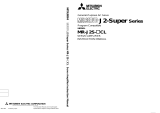Page is loading ...

MODEL
MRZJW3-MOTSZ111E
Installation Guide
Capacity Selection Software
MRZJW3-MOTSZ111E Installation Guide
General-Purpose AC Servo
To optimize the use of the capacity selection software, please read over this
Instal
lation Guide before using the soft
ware. After reading the Installation Guide,
always place it in a
safe place.
U
U

A - 1
Safety Instructions
(Always read these instructions before using the equipment.)
Do not attempt to install, operate, maintain or inspect the servo amplifier and servo motor until you have read
through this Installation Guide, and appended documents carefully and can use the equipment correctly. Do not
use the servo amplifier and servo motor until you have a full knowledge of the equipment, safety information
and instructions.
In this Installation Guide, the safety instruction levels are classified into "WARNING" and "CAUTION".
WARNING
Indicates that incorrect handling may cause hazardous conditions,
resulting in death or severe injury.
CAUTION
Indicates that incorrect handling may cause hazardous conditions,
resulting in medium or slight injury to personnel or may cause physical
damage.
Note that the CAUTION level may lead to a serious consequence according to conditions. Please follow the
instructions of both levels because they are important to personnel safety.
What must not be done and what must be done are indicated by the following diagrammatic symbols.
: Indicates what must not be done. For example, "No Fire" is indicated by .
: Indicates what must be done. For example, grounding is indicated by .
In this Installation Guide, instructions at a lower level than the above, instructions for other functions, and so on
are classified into "POINT".
After reading this Installation Guide, always keep it accessible to the operator.
Windows is a trademark of Microsoft Corporation.
The "Mitsubishi Electric general-purpose AC servo MELSERVO Capacity Selection Software" is a production
of Mitsubishi Electric Corporation. Mitsubishi Electric Corporation reserves the copyright and all other rights
of this software.
This Installation Guide may not be reproduced or copied, in whole or part, without written consent of
Mitsubishi Electric Corporation.
All other company and product names contained in this Installation Guide are registered trademarks or
trademarks of their respective companies.
CAUTION
The capacity selection software calculated the system with theoretical equations
and can only be used as a guide to a suitable solution. Check the results against
your own requirements thoroughly ensuring that you have an adequate safety
margin in the calculated result. Make the final decision for capacity selection at
customer side.

A - 2
MEMO

1
CONTENTS
1. INTRODUCTION 1 - 1 to 1 - 9
1.1 Specifications ........................................................................................................................................... 1 - 1
1.2 Required system configuration ................................................................................................................ 1 - 3
1.3 Basic terms ............................................................................................................................................... 1 - 4
1.4 Basic operations ....................................................................................................................................... 1 - 5
1.5 Screen definitions ..................................................................................................................................... 1 - 7
2. CAPACITY SELECTION PROCEDURE 2 - 1 to 2 - 29
2.1 Capacity selection sequence ................................................................................................................... 2 - 1
2.2 Capacity selection example ..................................................................................................................... 2 - 2
2.2.1 Machine specifications ...................................................................................................................... 2 - 2
2.2.2 Operation ........................................................................................................................................... 2 - 3
2.2.3 Operation (linear servo) ................................................................................................................... 2 -18
2.3 Regenerative option selection ................................................................................................................ 2 -20
2.3.1 Selection of regenerative option for MR-J2M .................................................................................. 2 -20
2.3.2 Selection of regenerative option for MR-J3W ................................................................................. 2 -24
2.3.3 Selection of regenerative option for MR-J4W
_
............................................................................... 2 -26
3. OPERATION COMMANDS 3 - 1 to 3 -58
3.1 How to select a command ....................................................................................................................... 3 - 1
3.1.1 Command selection procedures ....................................................................................................... 3 - 1
3.1.2 Operation procedures within the window ......................................................................................... 3 - 2
3.2 Description of commands ........................................................................................................................ 3 - 3
3.2.1 File ..................................................................................................................................................... 3 - 3
3.2.2 Units .................................................................................................................................................. 3 -13
3.2.3 Tools ................................................................................................................................................. 3 -14
3.2.4 Help ................................................................................................................................................... 3 -31
3.3 Entry of Mechanical components data ................................................................................................... 3 -32
3.3.1 Application ........................................................................................................................................ 3 -32
3.3.2 Coupling and external reduction gear selection .............................................................................. 3 -38
3.3.3 Control mode selection .................................................................................................................... 3 -38
3.3.4 Amplifier selection ............................................................................................................................ 3 -39
3.3.5 Motor selection ................................................................................................................................. 3 -40
3.3.6 Entry of machine specifications and execution of selection/calculation ......................................... 3 -44
3.3.7 Operation pattern entry .................................................................................................................... 3 -45
3.3.8 Execution of capacity selection (Calculate) ..................................................................................... 3 -53
3.3.9 Starting calculation with capacity specified ..................................................................................... 3 -57
3.3.10 Specifying thrust and executing calculation (linear servo) ............................................................ 3 -58

2
MEMO

1. INTRODUCTION
1 - 1
1. INTRODUCTION
1.1 Specifications
The capacity selection software is designed to properly select the capacity of a servo motor required for
machine structure. By entering the specifications data of the machine used, the servo amplifier series and the
servo motor series, the software selects the optimum capacity of the servo motor.
(1) Combination of Servo Amplifier and Servo Motor
Servo motor
series
Servo amplifier series
MR-J2S-A
MR-J2S-B
MR-J2S-CP
MR-J2S-A1
MR-J2S-B1
MR-J2S-CP1
MR-J2S-A4
MR-J2S-B4
MR-J2M MR-ES-A/AG MR-E-A/AG
HC-KFS
HC-MFS
HC-SFS
HC-RFS
HC-UFS
HC-LFS
HA-LFS (Note)
HF-KN(J)
HF-SN(J)
HF-KE
HF-SE
Note. For MR-J2S-CP, servo motor 7kW or less is compatible.
Servo
motor
series
Servo amplifier series
MR-J3-A
MR-J3-B
MR-J3-B
-RJ006
MR-J3-T
MR-J3-A1
MR-J3-B1
MR-J3-B1
-RJ006
MR-J3-T1
MR-J3-A4
MR-J3-B4
MR-J3-B4
-RJ006
MR-J3-T4
MR-J3-B
-RJ004
MR-J3-B4
-RJ004
MR-J3W-B
MR-J3W
-0303BN6
MR-J3-B
-RJ080W
MR-JN-A MR-JN-A1
HG-AK
HF-KN
HF-KP (Note 3) (Note 3)
HF-MP
HF-SP
HA-LP (Note 1) (Note 2)
HC-UP
HC-RP
HC-LP
HF-JP
LM-H2
LM-F
LM-K2
LM-U2
TM-RFM
Note 1. For MR-J3-B-RJ006/MR-J3-T, servo motor 25kW or less is compatible.
2. For MR-J3-B4-RJ006/MR-J3-T4, servo motor 22kW or less is compatible.
3. For MR-JN-A, only the servo motor with a decelerator is compatible.

1. INTRODUCTION
1 - 2
Servo
motor
series
Servo amplifier series
MR-J4-A
MR-J4-B
MR-J4-TM
MR-J4-GF
MR-J4-A1
MR-J4-B1
MR-J4-TM1
MR-J4-A4
MR-J4-B4
MR-J4-GF4
MR-J4-TM4
MR-J4-
03A6
MR-J4W2-
B
MR-J4W3-
B
MR-J4W2-
0303B6
HG-KR
HG-MR
HG-SR
HG-UR
HG-RR
HG-JR
TM-RG2M
TM-RU2M
HG-AK
LM-H3
LM-F
LM-K2
LM-U2
TM-RFM
Servo
motor
series
Servo amplifier series
MR-JE-A
MR-JE-B
MR-JE-BF
MR-JE-C
MR-JE-AS
HG-KN(J)
HG-SN(J)
HJ-KS(J)
HJ-FS(J)
HF-KN(J)
HF-SN(J)
(2) Specifications List
Item Specifications
Model MRZJW3-MOTSZ111E
Machine component
Ball screw horizontal, ball screw vertical, rack and pinion, roll feed, rotary table, cart, elevator, conveyor,
generic (direct inertia input), linear servo
Result output
Item
Selected servo amplifier type, selected servo motor type, selected regenerative resistor type, load inertia
moment, load inertia moment ratio, peak torque, peak torque ratio, effective torque, effective torque
ratio, regenerative power (Note), regenerative power ratio
Print
Entered specifications, operation pattern, calculation process, feed rate (servo motor speed) vs. torque
graph in selection process, and selection results are printed.
Data save Entered specifications, operation pattern and selection results are saved with a file name.
Inertia moment and tension
calculation function
Cylinder, square block, converted load, linear movement, hanging, cone, conical base
Note. The MR-J4W
_
, MR-J3W and MR-J2M output regenerative energy.

1. INTRODUCTION
1 - 3
1.2 Required system configuration
The following components are required to use the capacity selection software. Configure the system according
to the Installation Guide of each equipment.
Equipment (Note 1) Description
(Note 2, 3, 4, 5)
Personal computer
(IBM PC/AT compatible)
OS
(English
version)
Microsoft
®
Windows
®
10 Education Operating System
Microsoft
®
Windows
®
10 Enterprise Operating System
Microsoft
®
Windows
®
10 Pro Operating System
Microsoft
®
Windows
®
10 Home Operating System
Microsoft
®
Windows
®
8.1 Enterprise Operating System
Microsoft
®
Windows
®
8.1 Pro Operating System
Microsoft
®
Windows
®
8.1 Operating System
Microsoft
®
Windows
®
8 Enterprise Operating System
Microsoft
®
Windows
®
8 Pro Operating System
Microsoft
®
Windows
®
8 Operating System
Microsoft
®
Windows
®
7 Enterprise Operating System
Microsoft
®
Windows
®
7 Ultimate Operating System
Microsoft
®
Windows
®
7 Professional Operating System
Microsoft
®
Windows
®
7 Home Premium Operating System
Microsoft
®
Windows
®
7 Starter Operating System
Microsoft
®
Windows Vista
®
Enterprise Operating System
Microsoft
®
Windows Vista
®
Ultimate Operating System
Microsoft
®
Windows Vista
®
Business Operating System
Microsoft
®
Windows Vista
®
Home Premium Operating System
Microsoft
®
Windows Vista
®
Home Basic Operating System
Microsoft
®
Windows
®
XP Professional Operating System
Microsoft
®
Windows
®
XP Home Edition Operating System
Microsoft
®
Windows
®
2000 Professional Operating System
Microsoft
®
Windows
®
Millennium Edition Operating System
Microsoft
®
Windows
®
98 Second Edition Operating System
Microsoft
®
Windows
®
98 Operating System
Processor
Pentium
®
133MHz or more (Windows
®
98, Windows
®
2000)
Pentium
®
150MHz or more (Windows
®
Millennium Edition)
Pentium
®
300MHz or more (Windows
®
XP)
32-bit (x86) processor of 1GHz or more (Windows Vista
®
)
32-bit (x86) or 64-bit (x64) processor of 1GHz or more (Windows
®
7 or later)
Memory
24MB or more (Windows
®
98)
32MB or more (Windows
®
Millennium Edition, Windows
®
2000)
128MB or more (Windows
®
XP)
1GB or more (Windows Vista
®
or later)
Hard Disk 40MB or more of free space
Browser Internet Explorer 4.0 or more
Display
One whose resolution is 800
600 or more and that can provide a high color (16 bit) display.
Connectable with the above personal computer.
Keyboard Connectable with the above personal computer.
Mouse Connectable with the above personal computer.
Printer Connectable with the above personal computer.
Note 1. Windows and Windows Vista are the registered trademarks of Microsoft Corporation in the United States and other countries.
Pentium is the registered trademarks of Intel Corporation.
2. On some personal computers, this software may not run properly.
3. 64-bit Windows
®
XP, 64-bit Windows Vista
®
are not supported.
4. If Microsoft
®
Windows
®
XP or later is used, the following functions cannot be used. If any of the following functions is used, this
product may not operate normally.
Start of application in Windows
®
compatible mode
Fast user switching
Remote desktop
Big fonts (Detail settings of screen property)
DPI setting other than the normal size (96DPI) (Detail settings of screen property)
Windows XP Mode
Touch
Hyper-V
Modern UI Style
5. If Windows Vista
®
or later is used, log in as a user having User authority or higher.

1. INTRODUCTION
1 - 4
1.3 Basic terms
1) Mouse pointer
An on-screen arrow which moves with movements of the mouse.
2) Point
To move the mouse pointer to a particular item or position on the screen.
3) Click
To press and release the left button of the mouse once.
4) Double-click
To press and release the left button of the mouse twice.
5) Drag
To hold down the left button of the mouse and move the mouse.
6) Focus
Highlights characters, button or the like when the menu or button is ready to accept an input from
the keyboard.
7) Text box
Box used to enter characters.
8) List box
Box used to select one of several items.
9) Combo box
Box used to select one of several items.
10) Check box
Box used to select one or more of several items. When a choice is made a mark appears in the
box.
11) Option button
Button used to select only one of several items. When a choice is changed
moves to a new
choice.

1. INTRODUCTION
1 - 5
1.4 Basic operations
(1) Closing the window
Click the closing bottom at top right corner of the window.
Click
(2) Moving the focus from one window to another
Click the button of the task bar corresponding to the window to be used.
Click
(3) Moving the window
Point to the title bar, drag the window to the required position, and release the button.
Drag

1. INTRODUCTION
1 - 6
(4) Moving the focus to the menu bar
Click the menu bar. To move the focus to a window, click the window.
Click
Click
(5) Moving the focus inside the window
Click the object to be operated (such as a text box). When the object to be operated is a button, clicking it
will start its processing.
Click
Click
<Short-cut keys>
Any of the following short-cut keys may be used to perform operation from the keyboard.
Intended operation Keyboard
End program "Alt" "F4"
Show start menu "Ctrl" "Esc"
Change window "Alt" "Tab"
Change object "Tab"

1. INTRODUCTION
1 - 7
1.5 Screen definitions
c) h)
a)
e) g) f)
b)
d)
a) Title
Shows the title which has been set.
b) Title bar
c) Menu title
d) Menu bar
Shows the menu title.
e) Menu
Command menu in tier 1
f) Submenu
Command menu in tier 2
g) File name
Shows the file name being selected.
h) Mechanical components name
Shows the mechanical components name selected.

1. INTRODUCTION
1 - 8
m
)
p)
o)
n)
q)
j)
s)
i)
r)
t) u)l)k)
i) Machine structure illustration area
Shows a machine structure diagram.
j) Data Setting area
Shows the machine specifications, items and data.
k) Machine specifications entry area
Enter data in machine specifications.
l) Unit area
Select the unit for the data of machine specifications.
m) Calculation mode selection area
Select "Calculate" or "Set Mtr ("Set Force" for linear servo)".
For a direct-drive motor, check "DD Motor" to specify the torque.
n) Calculate capacity button
Click this button to start automatic calculation.
o) Mechanical Components Selection combo box
Select the mechanical components.
p) Select Coupling and External Reduction Gear combo box
Select whether to use the coupling and external reduction gear or not.

1. INTRODUCTION
1 - 9
q) Servo Control Mode
Select the control mode of servo amplifier.
r) Sizing result display area
Shows the results of selecting the servo motor, servo amplifier and regenerative option and the
results of calculating load inertia, peak torque, effective torque and regenerative power (At MR-
J4W
_
, MR-J3W, MR-J2M, it is regenerative energy).
s) Message display area
Shows a comment or error message. This area is normally blue, but turns to red when showing
an error message.
t) Show Graph button
Click this button to show the calculation result is displayed in graph.
u) Show Calculations button
Click this button to show the calculation process.

2. CAPACITY SELECTION PROCEDURE
2 - 1
2. CAPACITY SELECTION PROCEDURE
2.1 Capacity selection sequence
The following operation flowchart introduces a general operation procedure for capacity selection.
POINT
For MR-J4W
_
, MR-J3W, and MR-J2M, select the servo amplifier (drive unit) and
servo motor on an axis-by-axis basis, and after making a selection for all axes,
select the regenerative options with "Regenerative Option for Multiple Axes
Selection" command of "Tools".
Procedure Operation Description
1 System start-up Windows is started up, and the capacity selection software is started.
2 Initial value read Select "Open Project" to initialize or read data.
3 Mechanical components selection Select the machine type from 10 machine components.
4 Calculation mode selection
Select "Calculate" or "Set Mtr ("Set Force" for linear servo)".
1. Calculate
Calculation is made on the basis of the entered machine specifications to select
the capacities of the servo amplifier and servo motor. The selected capacities of
the servo amplifier model name, servo motor model name and regenerative
option model name of are displayed together with calculation results.
2. Set Mtr
Calculation is made to specify the servo motor capacity.
For a direct-drive motor, check "DD Motor" to specify the torque.
3. Set Force (Linear servo motor)
Calculation is made to specify the thrust of a linear servo motor.
5 Servo amplifier series selection Select the series name of the servo amplifier to be selected.
6 Servo motor series selection Select the series name of the servo motor to be selected.
7 Motor option selection
When the motor is selected, the Motor Options window will appear automatically.
Select the following items: the rated speed, whether to use a reduction gear, the
reduction gear ratio, whether use an electromagnetic brake, whether to use the
maximally increased torque, and the selected motor type.
8
Coupling/external reduction gear
selection
Select whether to use the coupling and external reduction gear or not in the
connection of the servo motor and machine.
9 Machine specifications entry
Enter the values of machine specifications displayed on the basis of the mechanical
components selected.
They may also be calculated and substituted using various tool windows.
10 Operation pattern entry Enter the operation pattern of the servo motor.
11 Selection operation execution Click the "Calculate capacity" button to execute capacity selection.
12 Result confirmation
Confirm the selection results.
To change the mechanical components or any of the machine specifications, only
that item may be changed and operation performed again.
13 Regenerative option selection
For MR-J4W
_
, MR-J3W, and MR-J2M, perform this operation to select the
regenerative option.
For the servo amplifier other than the MR-J4W
_
, MR-J3W, and MR-J2M, this
operation is not necessary.
14 Printing
In printing, the Mechanical Components, machine specifications and Sizing Result
are printed.
15 Data save
In data save, Mechanical Components, machine specifications (including units) and
Sizing Result may be saved with file name.
16 End Terminate the capacity selection software.

2. CAPACITY SELECTION PROCEDURE
2 - 2
2.2 Capacity selection example
This section offers an example of capacity selection for a machine having particular specifications.
2.2.1 Machine specifications
Item Setting
Mechanical Components
Ball screw, Hrz
Machine specifications
Mass of table
Mass of load
Thrust load
Guide tightening force
External Reduction gear ratio (NL/NM)
External Reduction gear inertia
Coupling inertia
Inertia of the others
Lead of ball screw
Diameter of ball screw
Length of ball screw
Drive efficiency
Coefficient of friction
W
T
:
W
L
:
F
C
:
F
G
:
1/n:
J
G
:
J
C
:
J
O
:
P
B
:
D
B
:
L
B
:
:
:
250.000
20.00
350.000
1.000
1/3
0.700
0.400
0.500
10.000
10.000
600.000
0.900
0.100
kg
kg
N
N
kg cm
2
kg
cm
2
kg cm
2
mm
mm
mm
Operation pattern
0.3s 0.3s
0.5s 0.5s 0.5s
0.5s
Feed: -200mm
Feed Rate
2000mm/min
Feed Rate
3000mm/min
Feed: 200mm
Servo response level High response
Servo amplifier MR-J4-A/B/GF series
Servo motor HG-KR 3000r/min series
Servo motor option
With shaft-output type reducer for high precision applications, flange mounting: G7 (1/5)
No brake option
Data file test1. svm
Title name test 1

2. CAPACITY SELECTION PROCEDURE
2 - 3
2.2.2 Operation
Here, capacity selection is selected based on the machine specifications of section 2.2.1.
For the other operation procedures, refer to sections 1.4 and 3.2.
(1) Start-up of the capacity selection software
1) Click on the "MOTSZ111E" icon from the desktop.
(2) Machine component selection
1) Clicking
in the Mechanical Components combo box inside the Setting Data area opens the
following menu.
2) Click "Ball scrw, Hrz".
(3) Title
1) Click "File" on the menubar to open the menu.
2) Click "Project Title".

2. CAPACITY SELECTION PROCEDURE
2 - 4
When "Project Title" is clicked, the following window appears.
3) Enter "test1" in the New Title filed.
4) Click the "Setting completed" button.
(4) Select Coupling and External Reduction Gear selection
1) Click
in the Select Coupling and External Reduction Gear combo box inside the Setting Data
area to open the menu.
2) Click "Coupling [y]
Ext. Reduction Gear [y] ".

2. CAPACITY SELECTION PROCEDURE
2 - 5
(5) Servo control mode
1) Click
in the Servo Control Mode combo box inside the Setting Data area to open the menu.
2) Click "Pos. ctrl. mode".
(6) Calculation mode selection
Click the "Calculate"
in the Calculation Mode Selection area to select the automatic calculation mode.
(7) Servo amplifier series selection
1) Click the Data Setting area to click the "Amplifier" button.

2. CAPACITY SELECTION PROCEDURE
2 - 6
When "Amplifier" button is clicked, the following window appears.
2) Click "MR-J4-A/B/GF" button.
When selection is made, servo amplifier series is displayed in the selected Amplifier field of the Setting
Data area.
To change the set servo amplifier series, click the "Delete Conditions" button.
When the "Delete Conditions" button is clicked, the set amplifier series and motor series are cleared.
Therefore, reset their series.
/